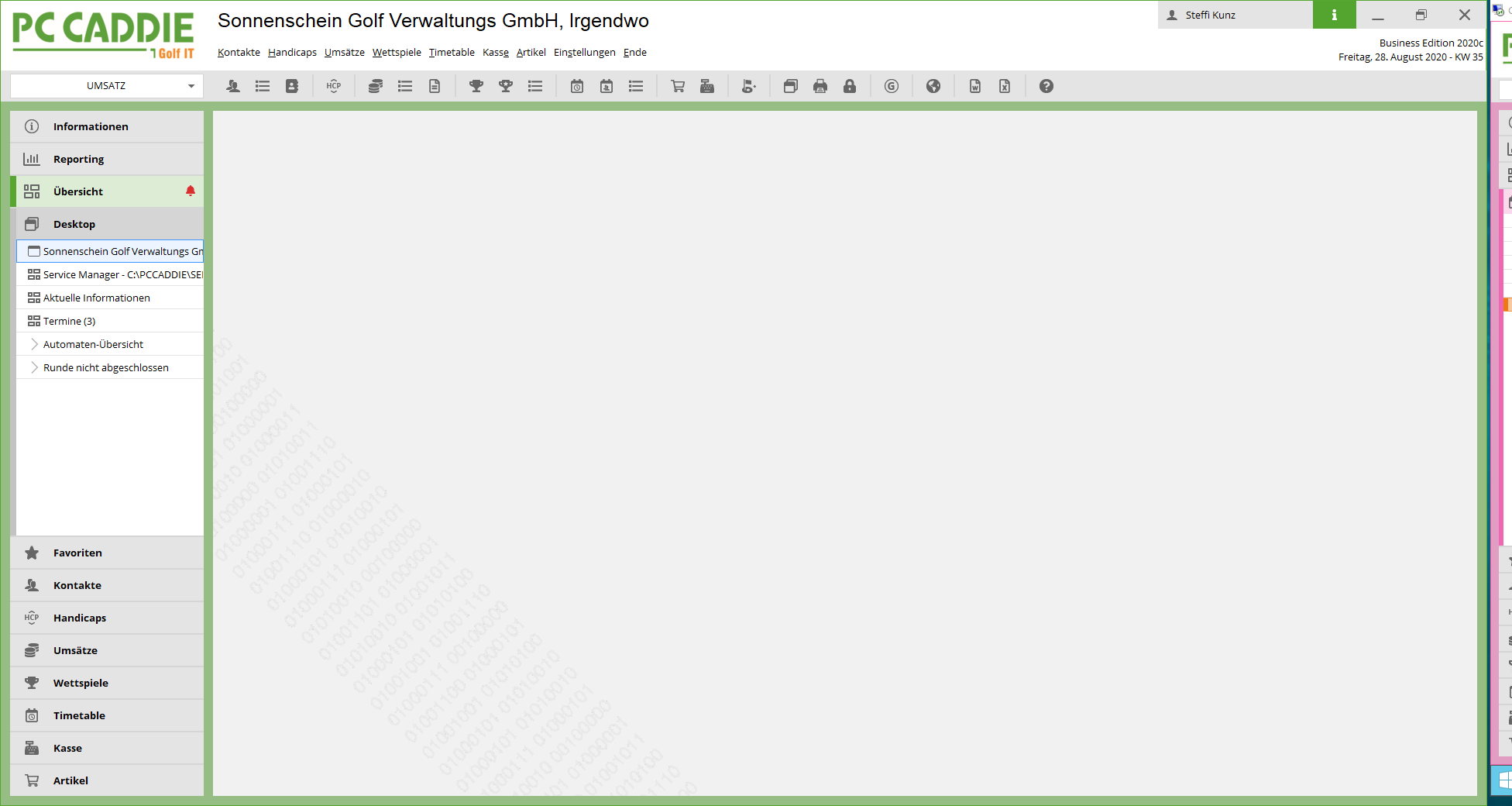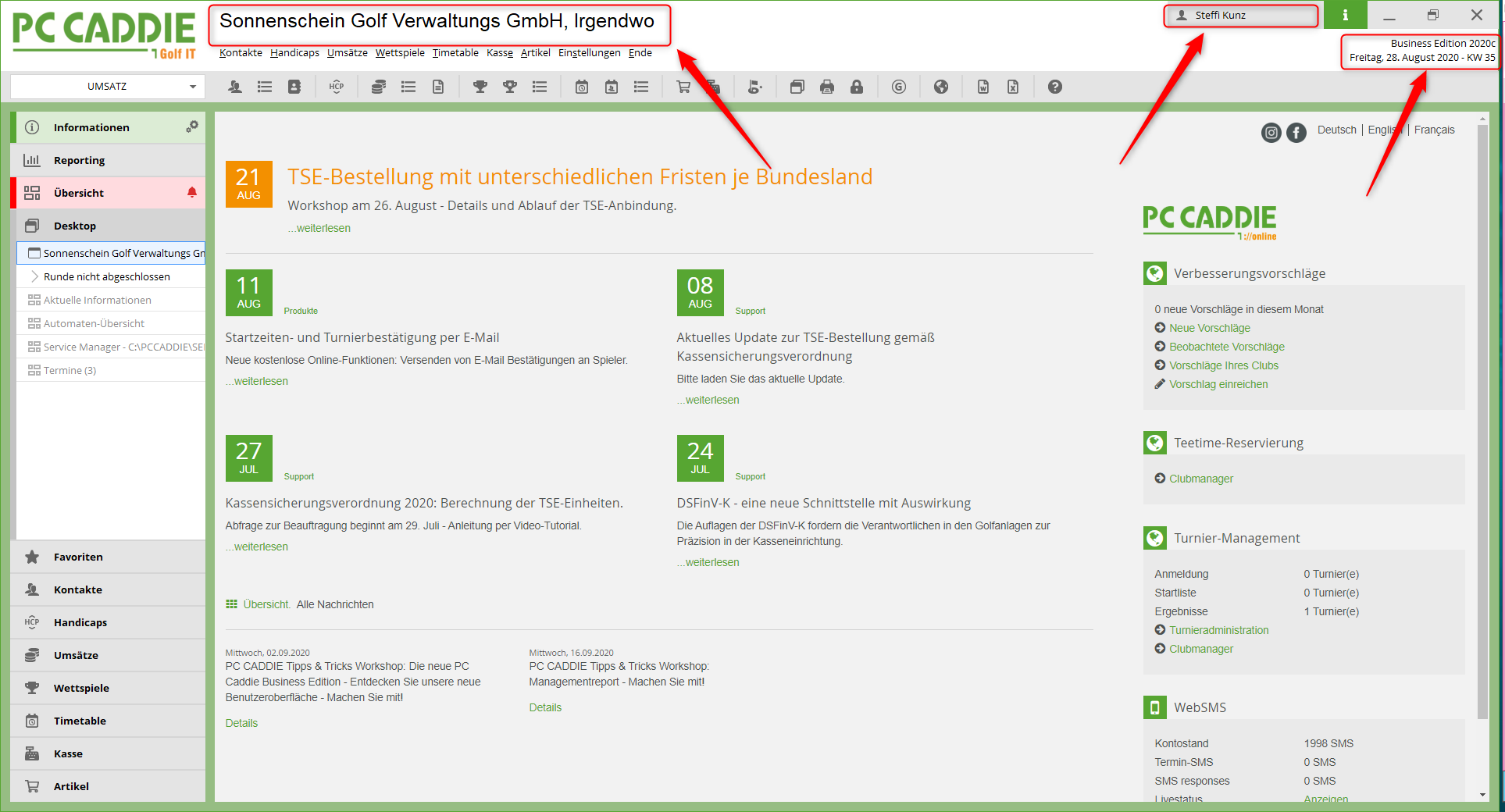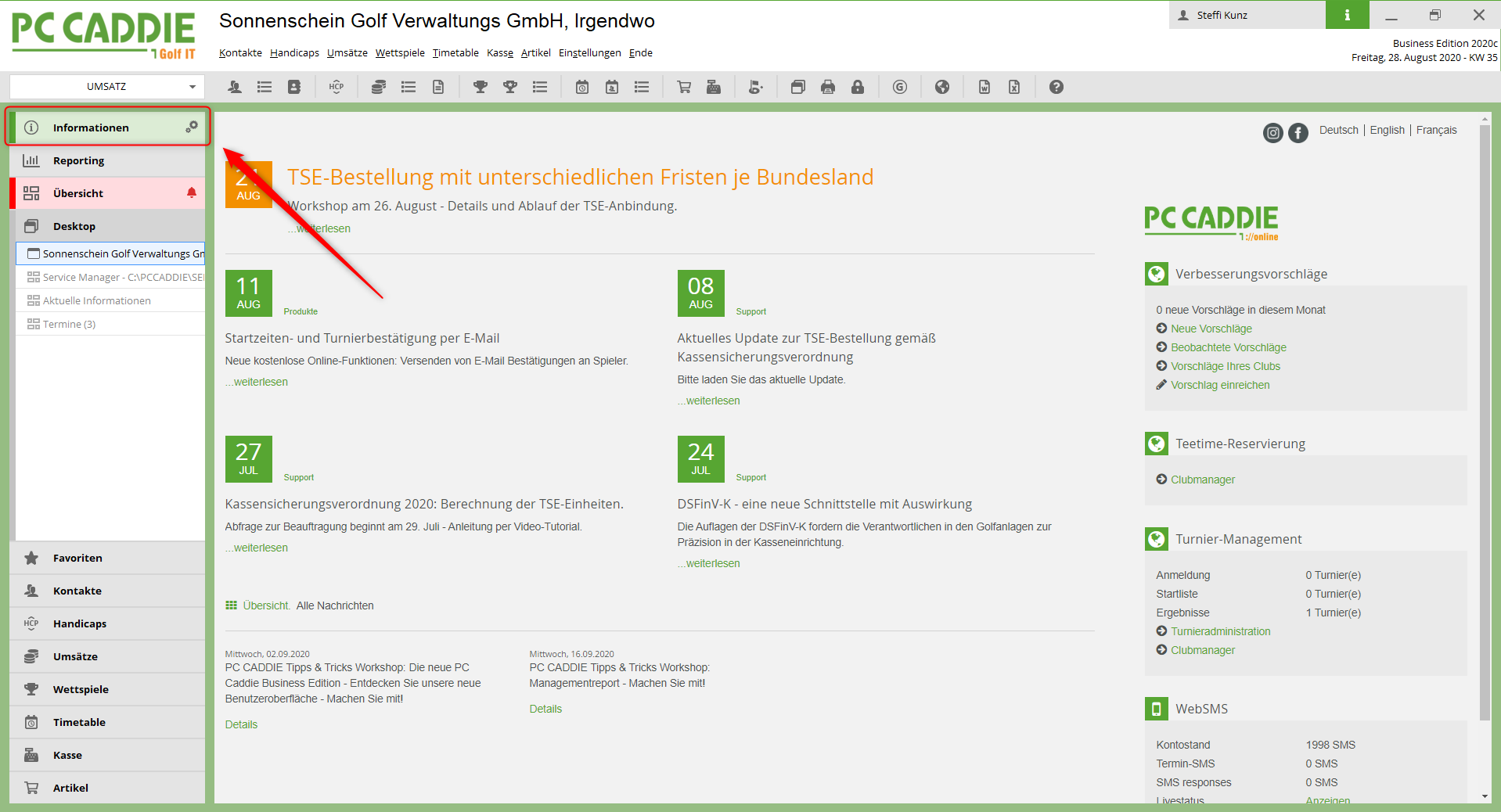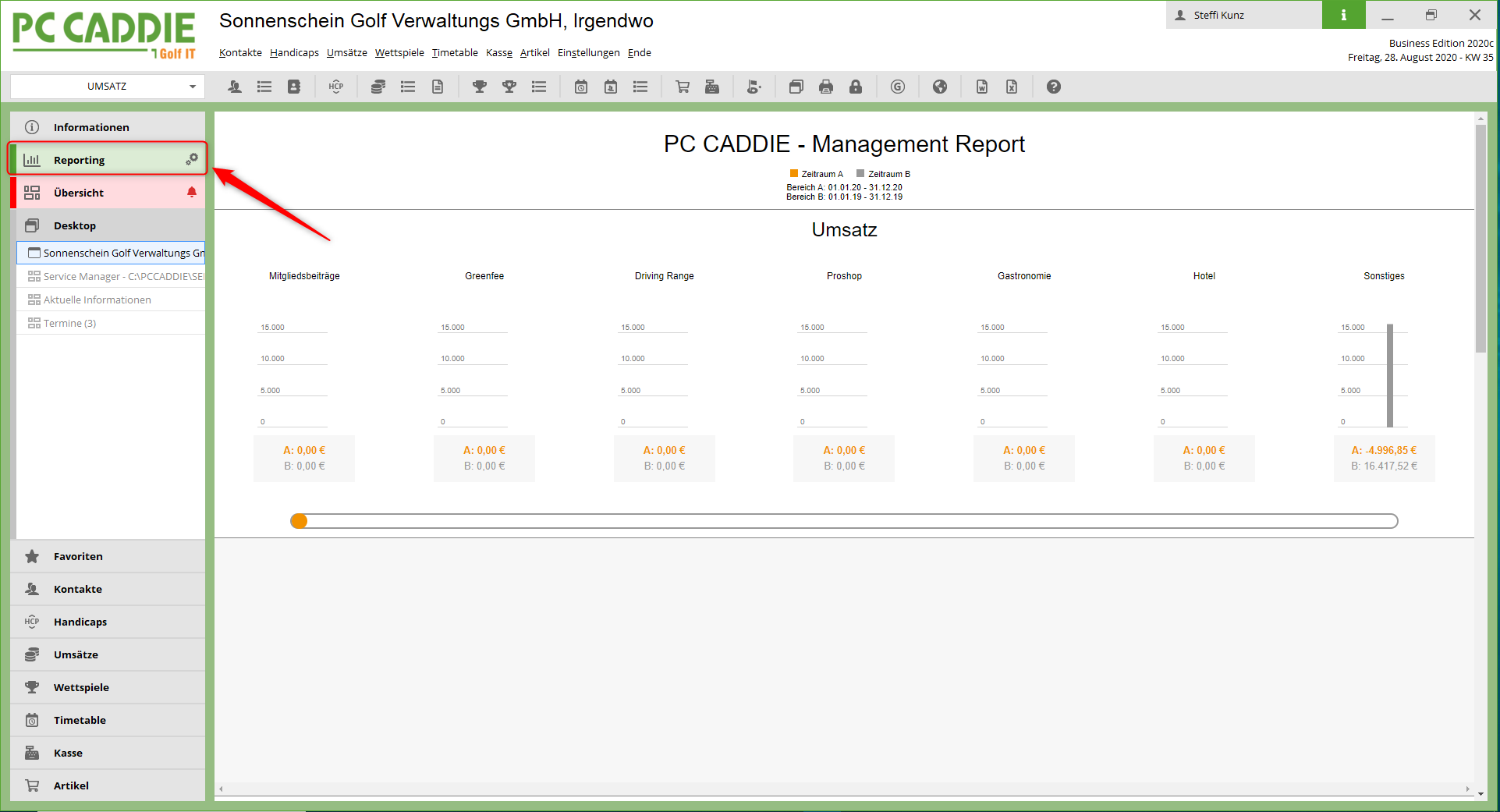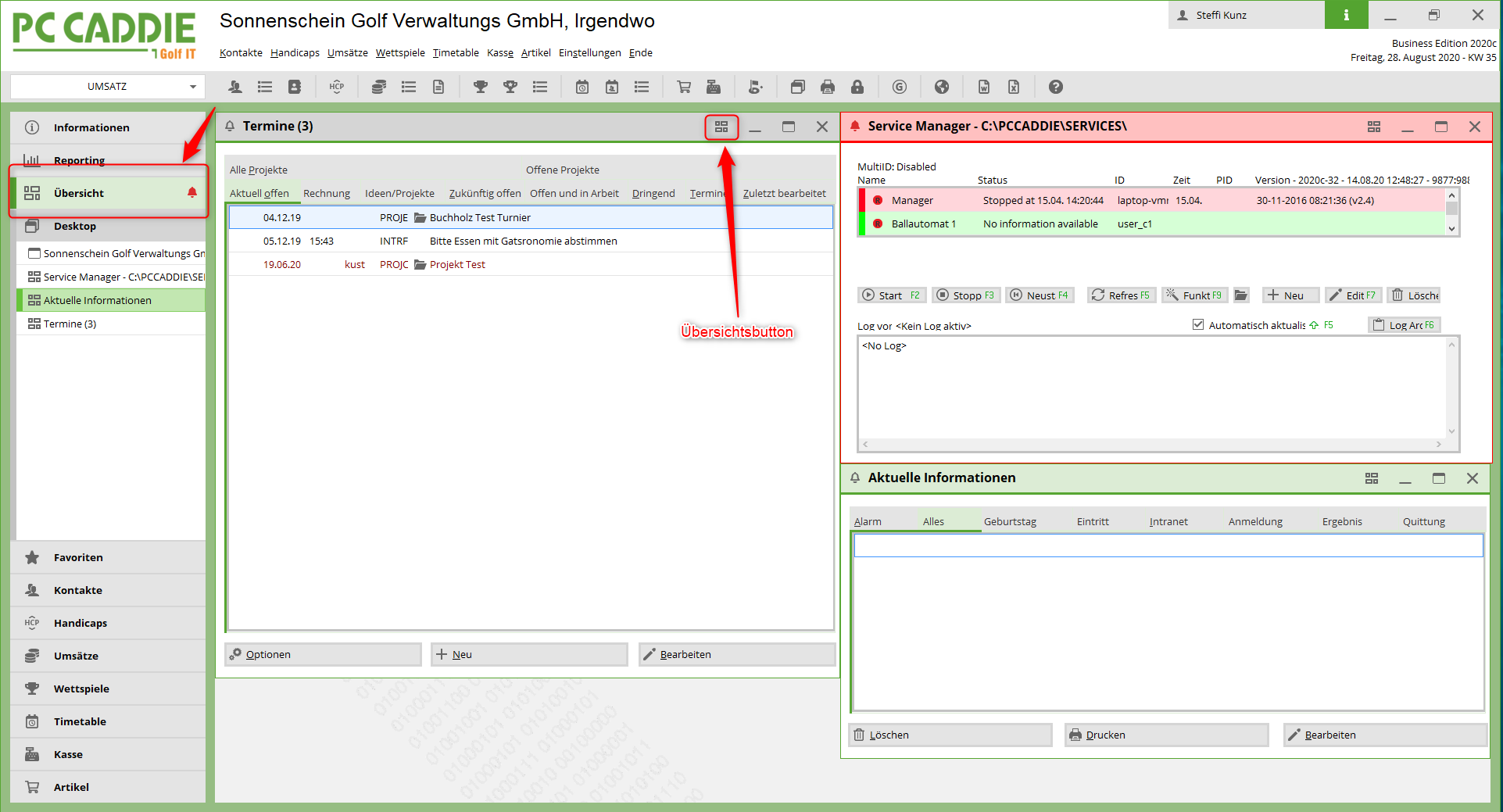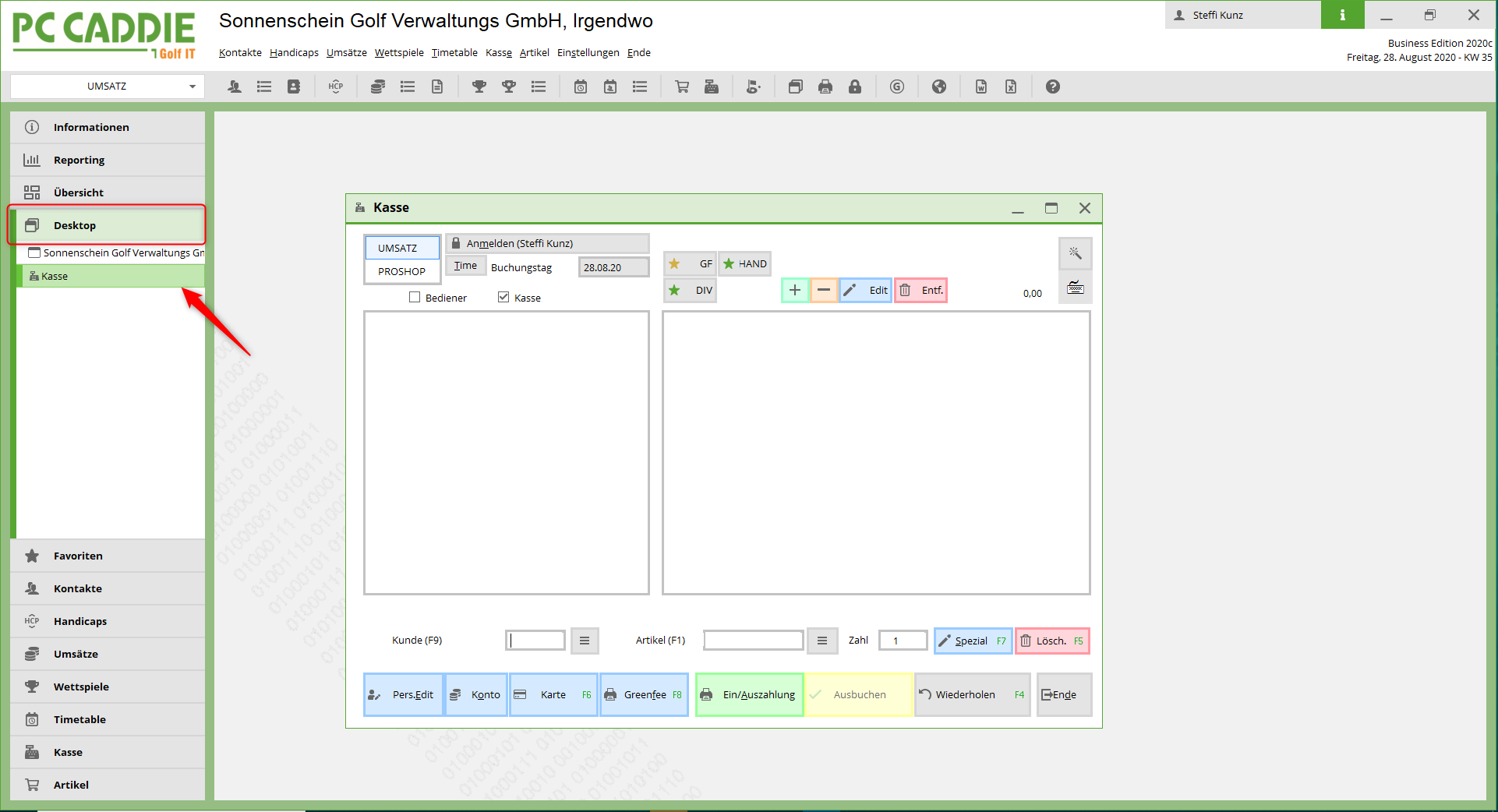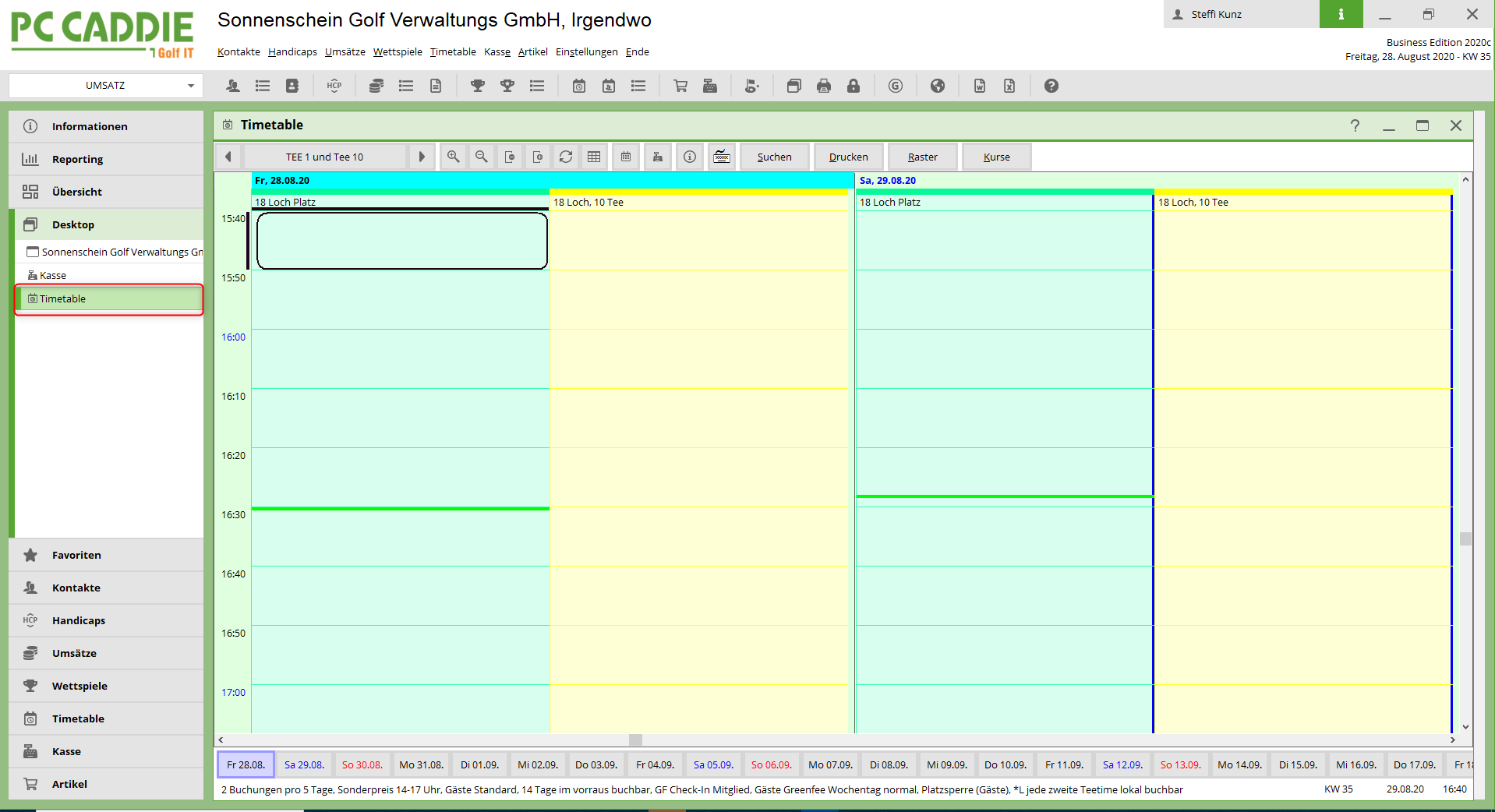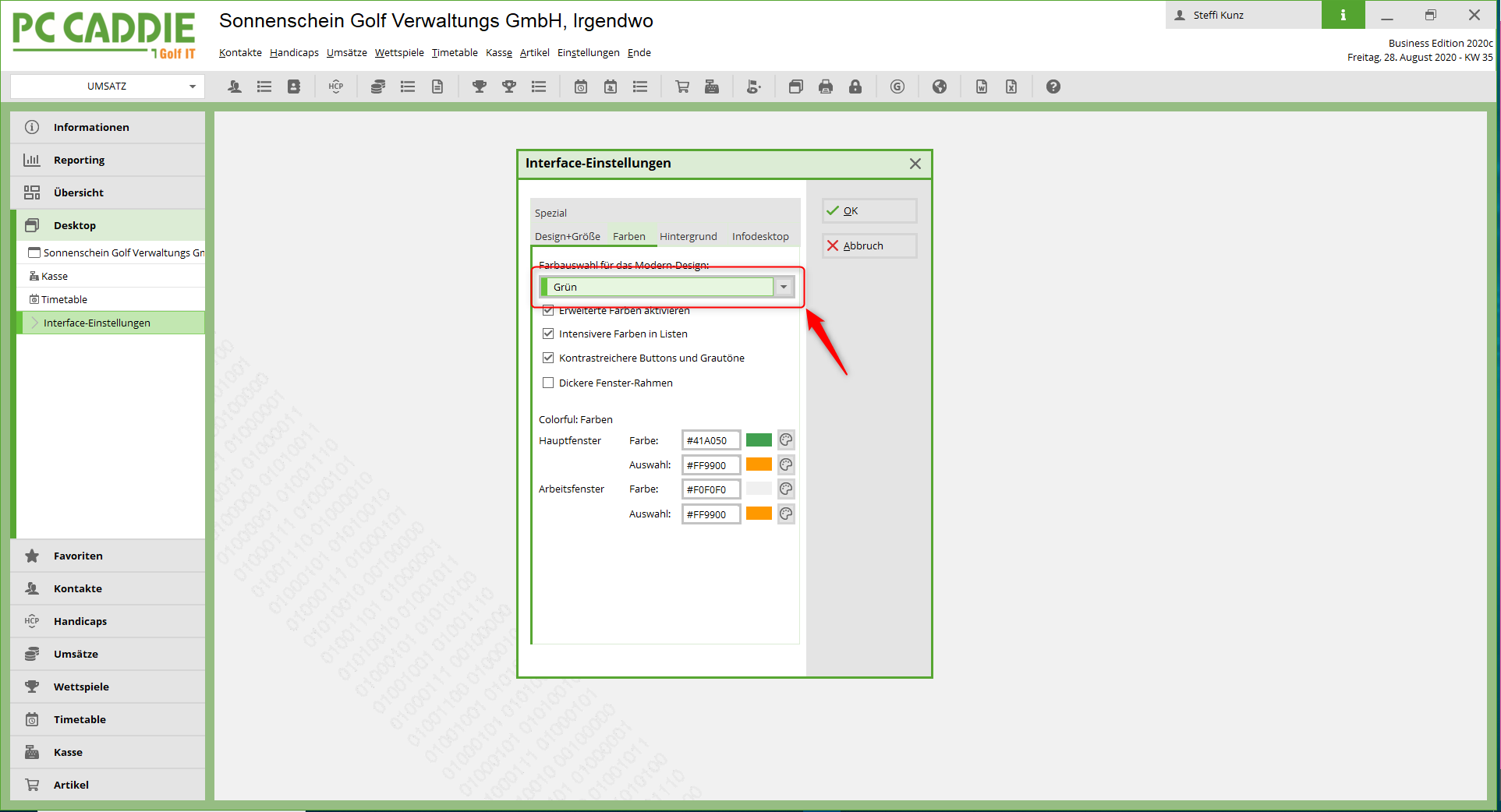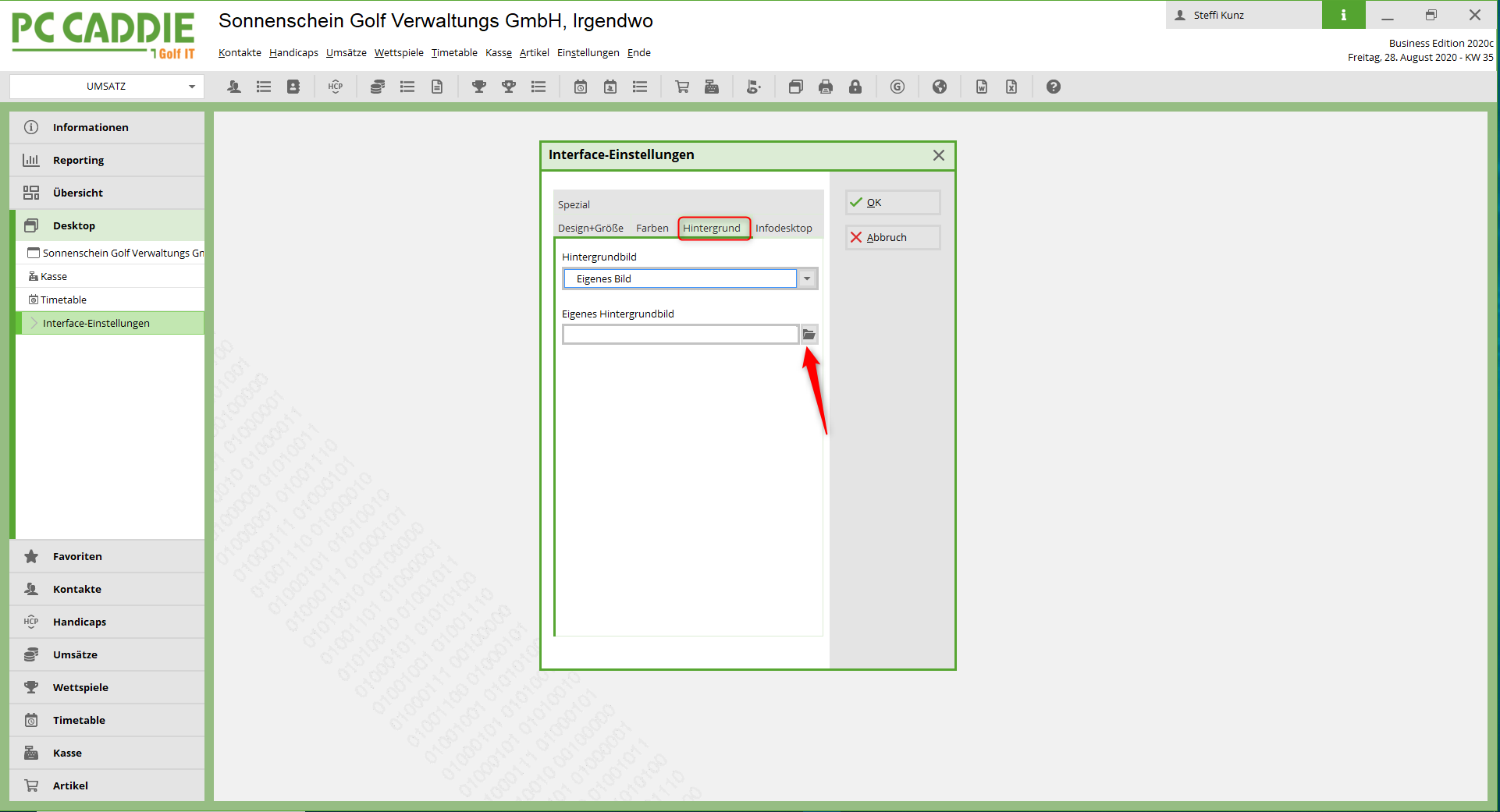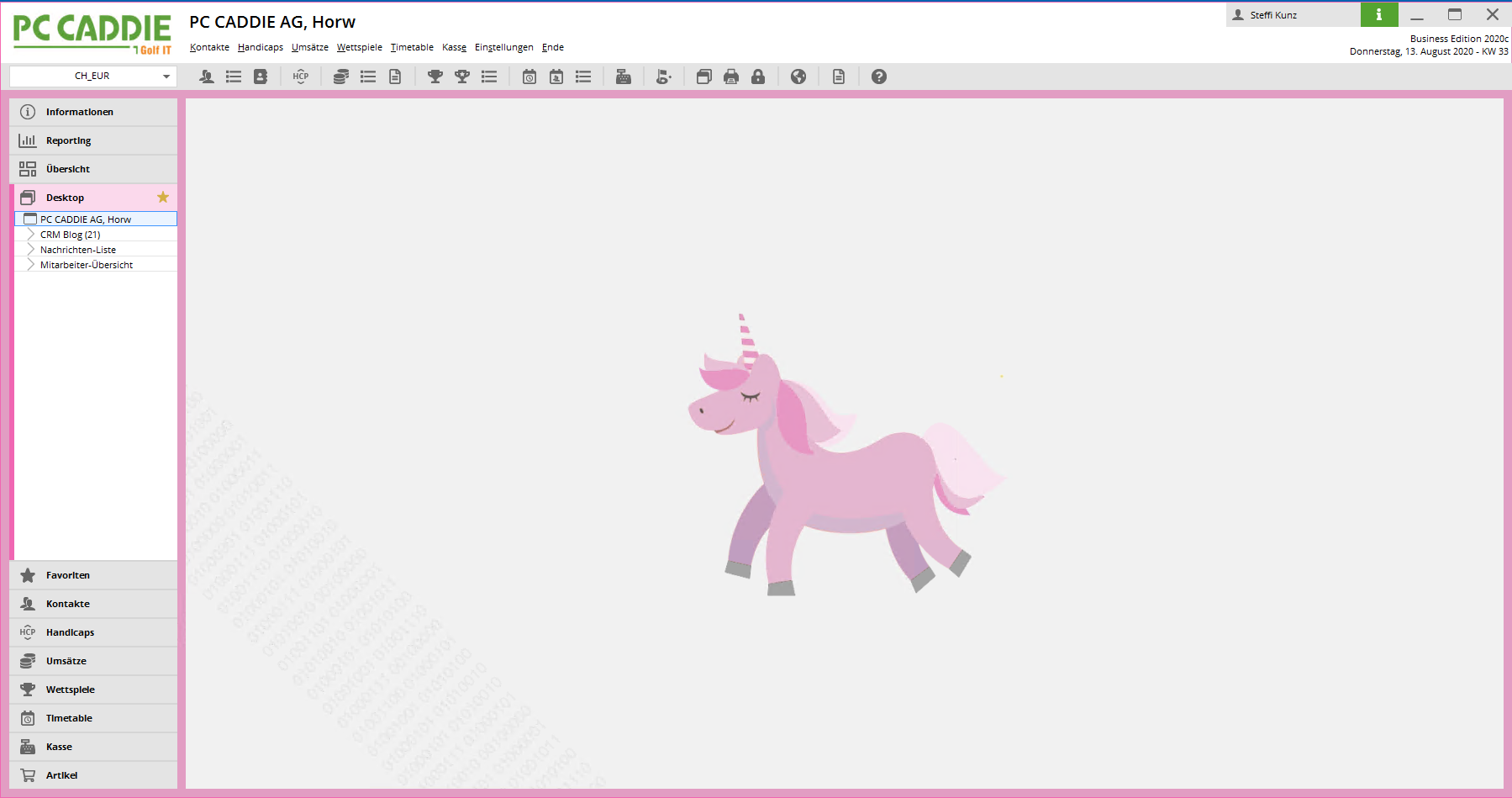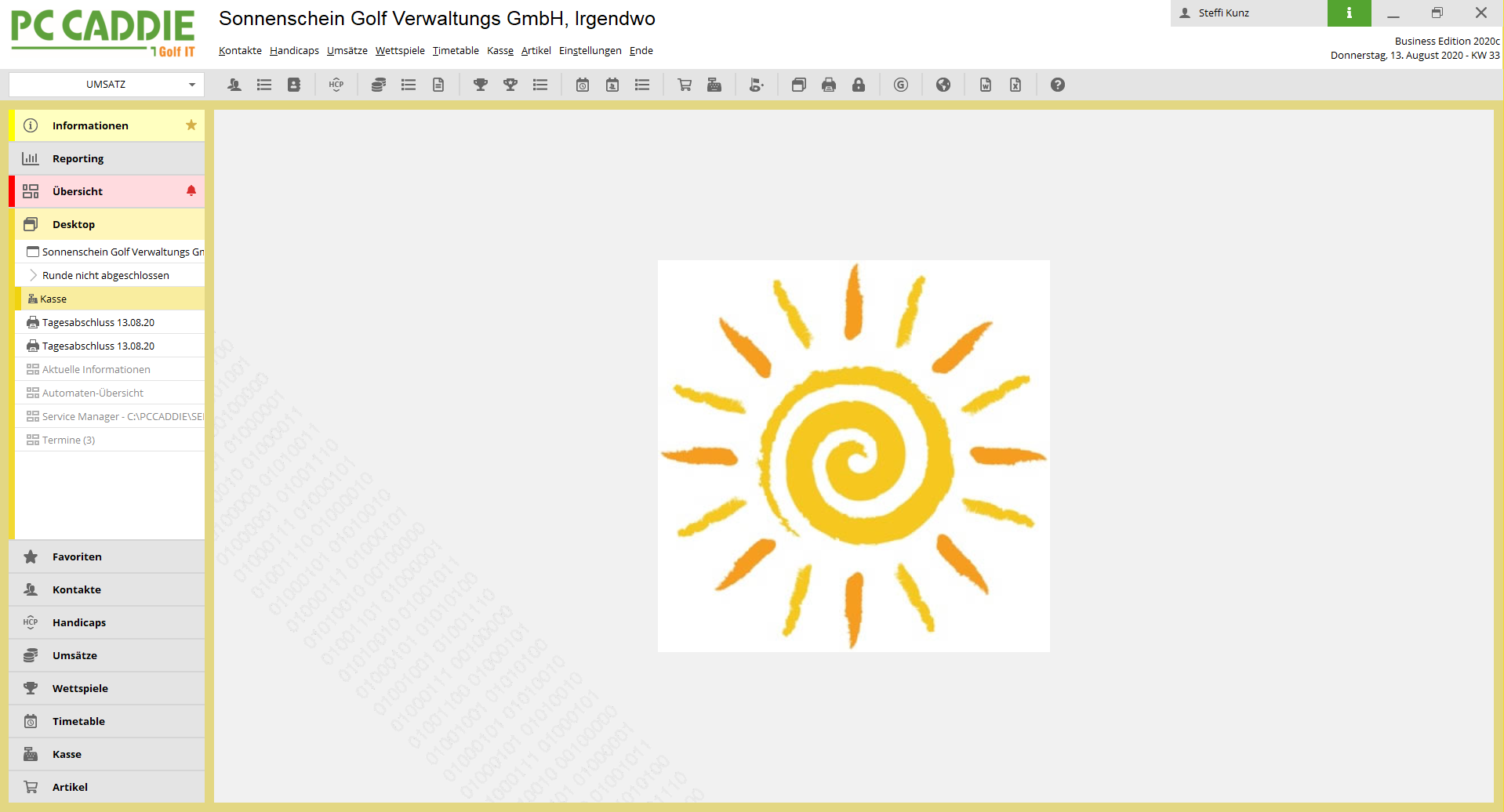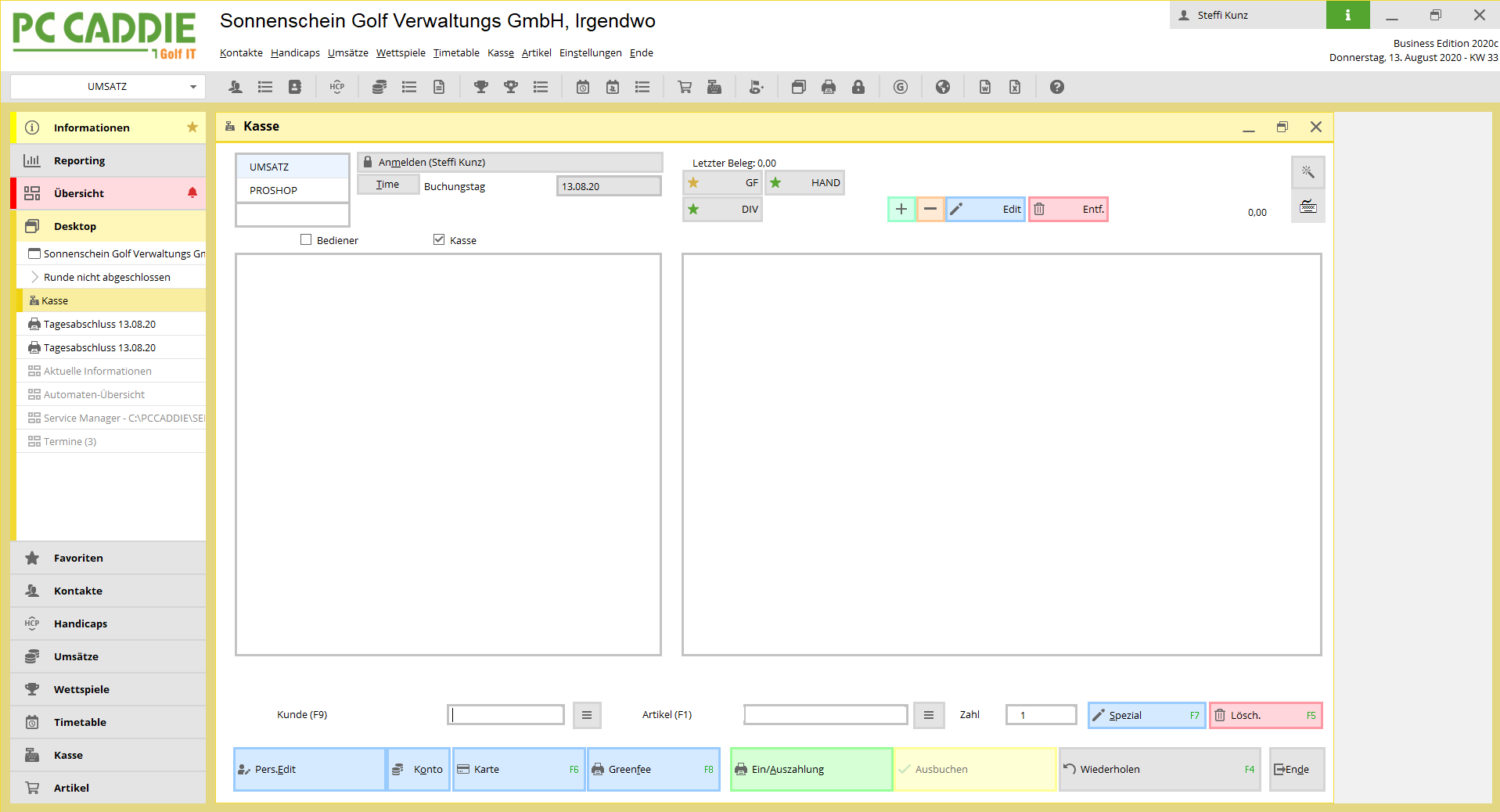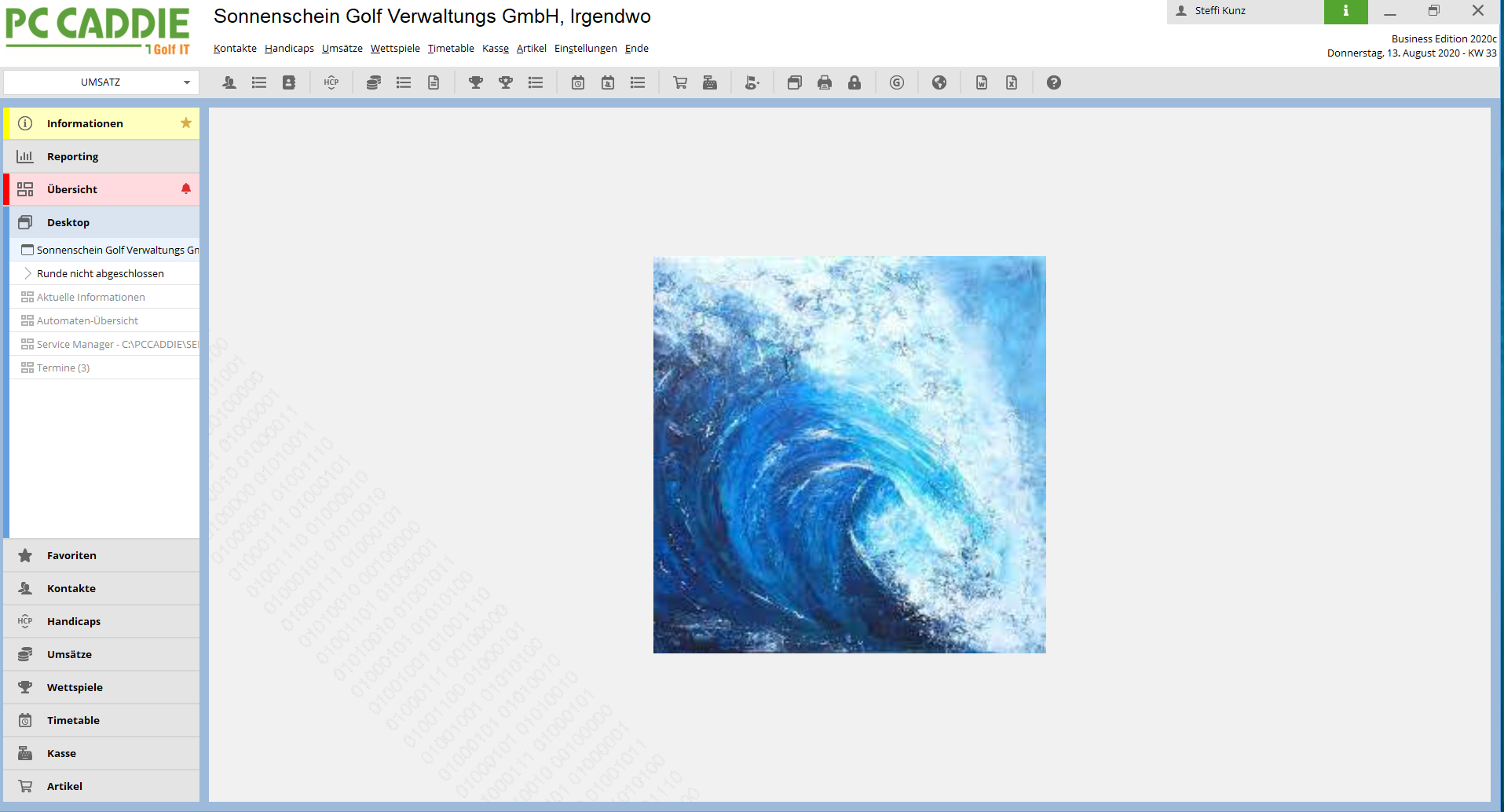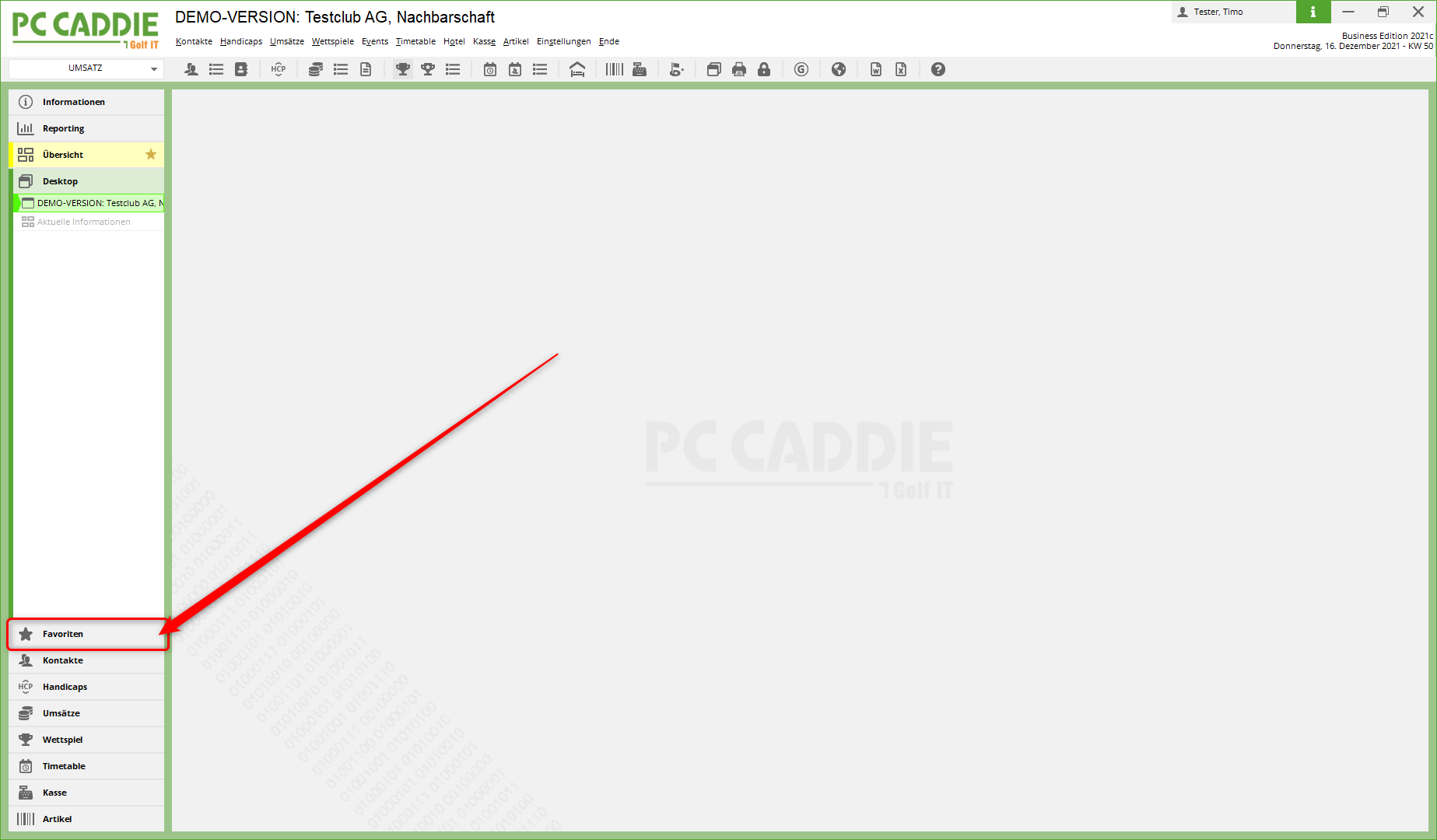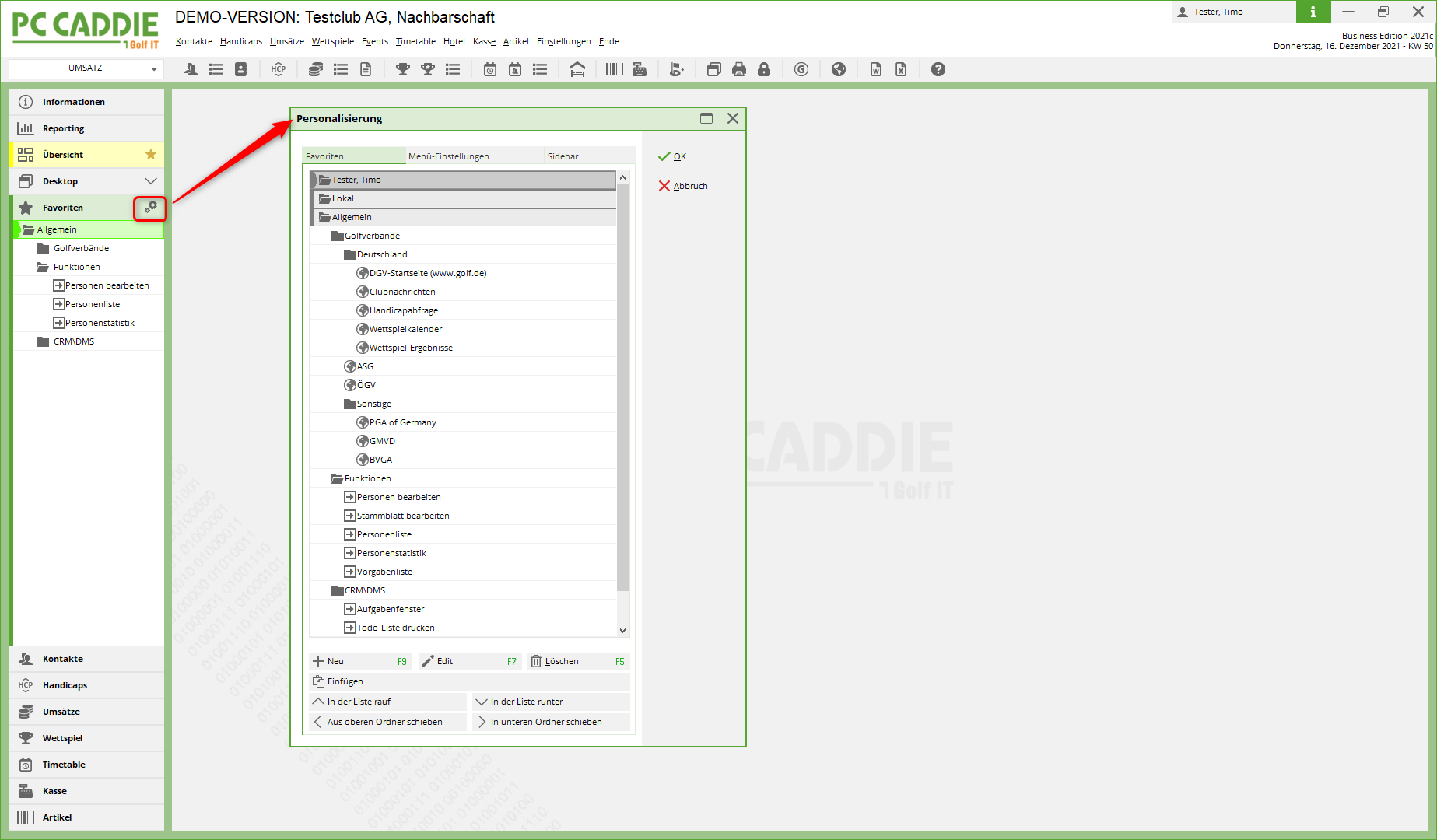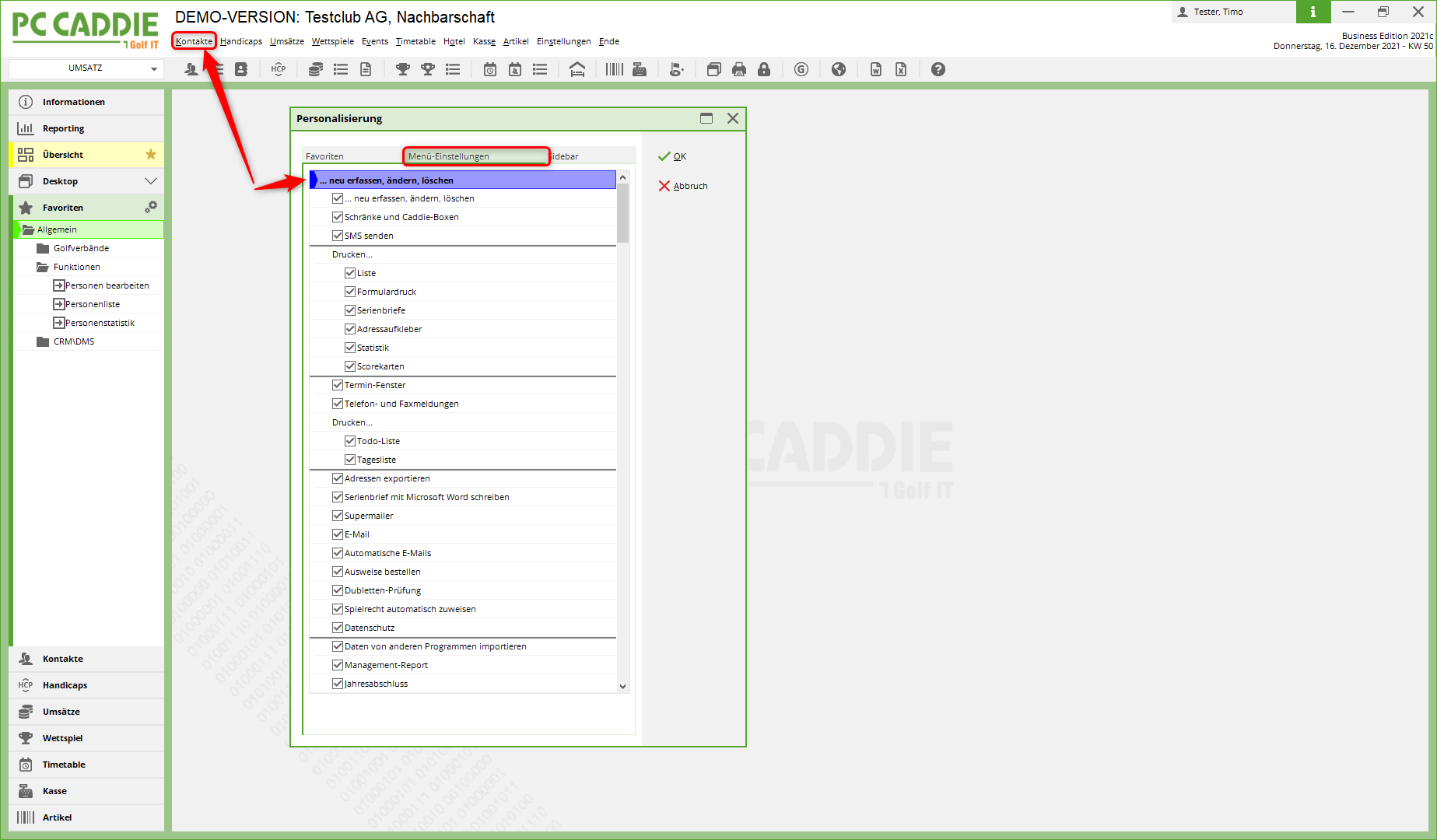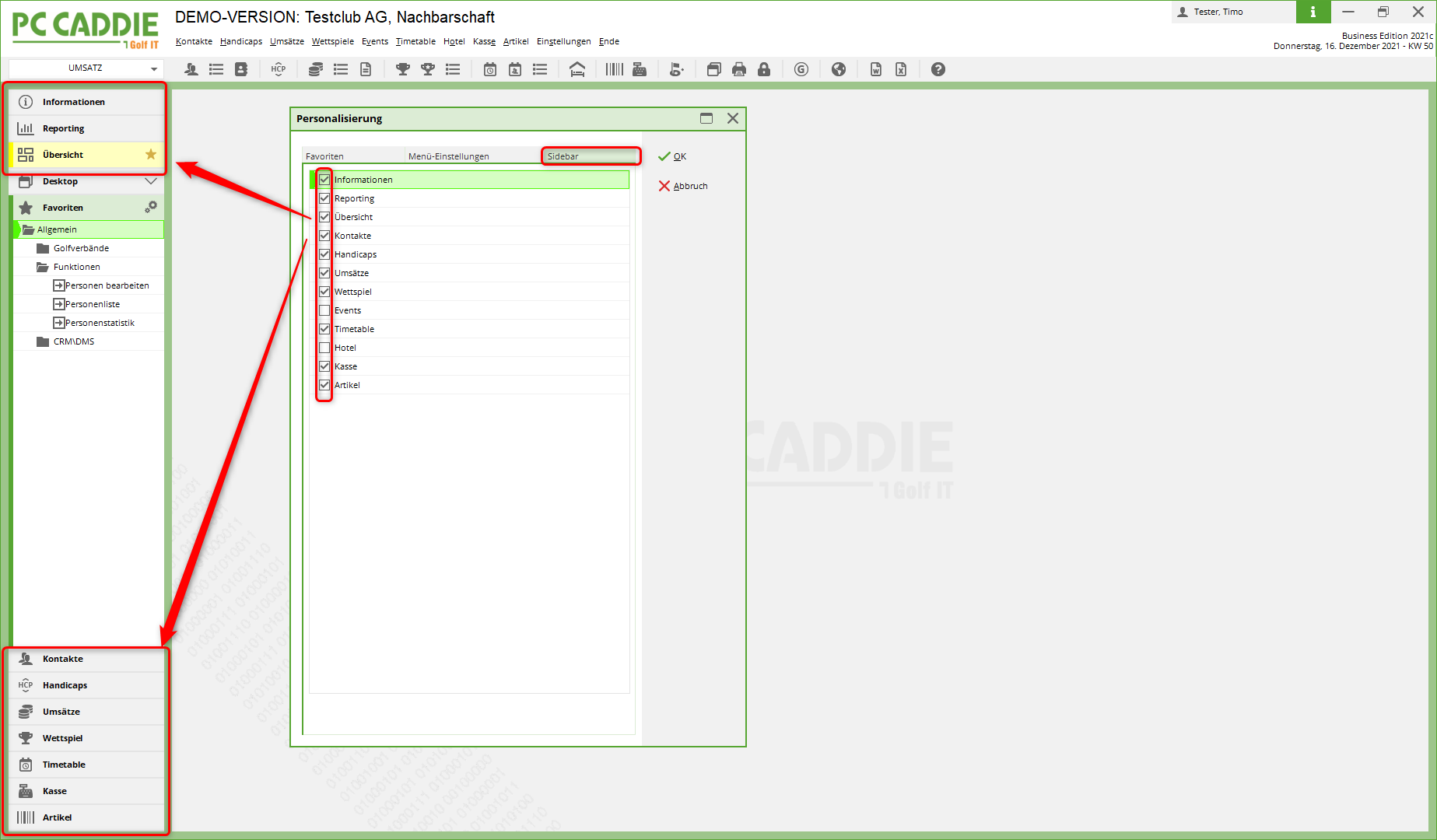Inhaltsverzeichnis
Business Edition user interface
PC CADDIE Business Edition
Our development team has reorganised the user interface for the 2020/21 season in order to offer golf course employees an optimal working environment for the future.
The design has a high priority in the new interface, partly because employees at golf courses are spending more and more time in front of their PCs. The tried and tested functions must also be visible and accessible in the new user interface. With the new design, we are ensuring that the employees at the golf courses can work calmly and with concentration for a long time.
Great importance was also attached to high adaptability. This is because the workplaces in the golf courses are very different: a workplace in the front office and catering with customer pressure and fast processes is different from one in the back office or in management.
For this reason, we have made PC CADDIE highly customisable to the needs of individual employees: each employee can map their individual workstation with its functions using different desktops to suit their work situation. This is a great relief and a very improved working situation for the golf courses and for the individual employees.
In addition, there are further developments in technology: the amount of data is constantly increasing, as is the speed of access to the data. We are therefore using a new programming environment for the Business Edition - this brings advantages in both respects.
An additional option is to start and operate PC CADDIE from the web browser to enable working from the home office or while travelling.
The new PC CADDIE Business Edition is unobtrusive and tidy. We have made sure that the interface looks calm and that the tried and tested functions are retained. Because the tool that you use every day in your office should allow you to work in a focussed and relaxed manner.
The icons have changed and look tidy.
The navigation at the top has been retained, as has access to the various account areas.
What's new?
Many elements have been moved to the top: The golf club is now at the top of the headline. The registered user as well as the current information about the day and the software version you are using are also at the top.
Tag information
On the left-hand side you have the option of clicking on the INFORMATION button to switch directly to the Infodesktop. The Infodesktop is our way of passing on information about PC Caddie to you as a customer, such as current seminars or changes to the law.
The info desktop page only opens when you actively click on the INFORMATION button.
Reporting
The REPORTING button gives you a brief overview of your key financial figures: Turnover, utilisation of your golf course or the development of memberships. The prerequisite for this is that the management report has been properly installed. Here you can find information on Management Report
Overview
A very new element is the OVERVIEW: In the overview, you can structure and store any windows of your PC Caddie depending on the user. You can „drag“ and arrange the windows to any size and move them into this window using the new overview button. This view is saved and displayed again each time you restart PC Caddie as you have personally installed it.
Desktop
The DESKTOP is the workspace where you are used to working. The window is open here, allowing you to concentrate and work in peace. This could be the cash register, for example.
Or the timetable can also be displayed on the DESKTOP.
You can customise the size of all elements to suit your working style and preferences. All desktop settings are retained the next time you start PC Caddie.
Customised design
You have the option of customising your PC Caddie as you wish: You can access the interface settings via Settings → Programme settings → Configuration of the PC Caddie interface:
You can upload a customised image:
Here are some examples of how surfaces can look:
Adaptability
The workstations on a golf course can have very different requirements: For example, the front office needs quick access to the cash register and timetable, the back office needs access to invoices and the manager's PC needs access to sales figures, which at first glance do not affect the front desk.
We have therefore created an option in the new business edition to customise these requirements for you.
Using the new FAVORITES button, you can set links or quick accesses that you personally need most, independently of the navigation in PC Caddie:
Under the „Settings“ wheel, you can then create your own personal favourites list with the functions that are important to you in everyday life and that you use the most:
Another new feature under FAVOURITES is the „Menu settings“ tab:
Here you have the option of deselecting menu items and thus creating a greatly reduced view - e.g. on the front office PC - or for temporary staff.
You can use the SIDEBAR tab to show or hide the list of buttons in the bar on the left-hand side of PC CADDIE. Simply tick or untick the boxes: