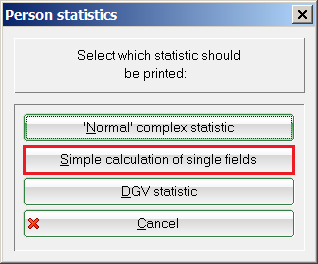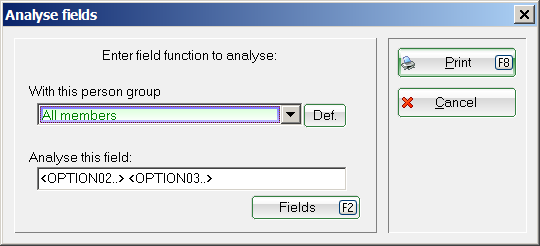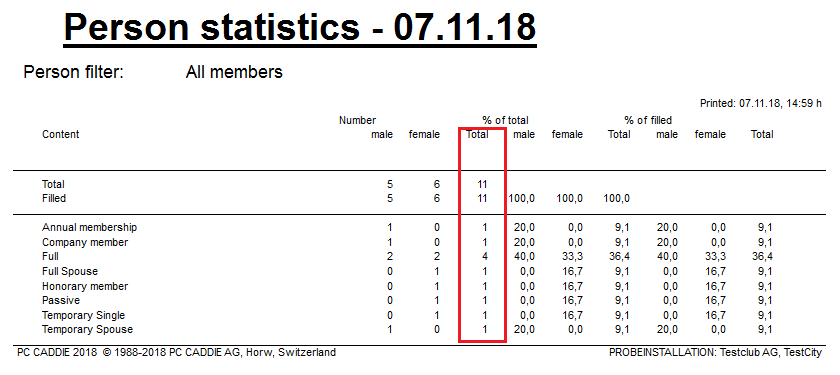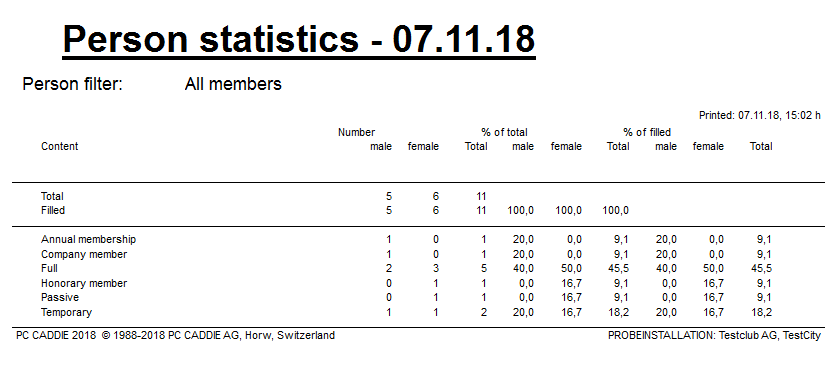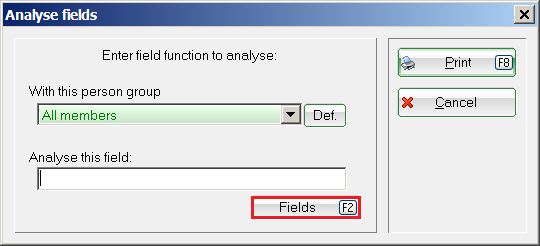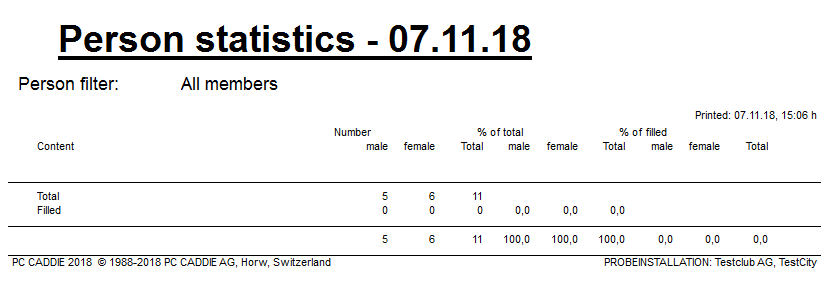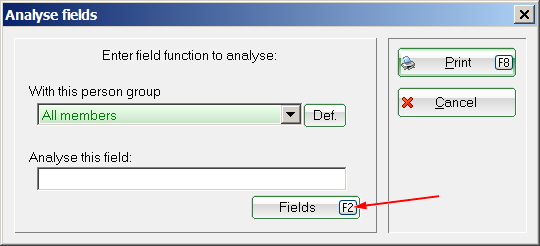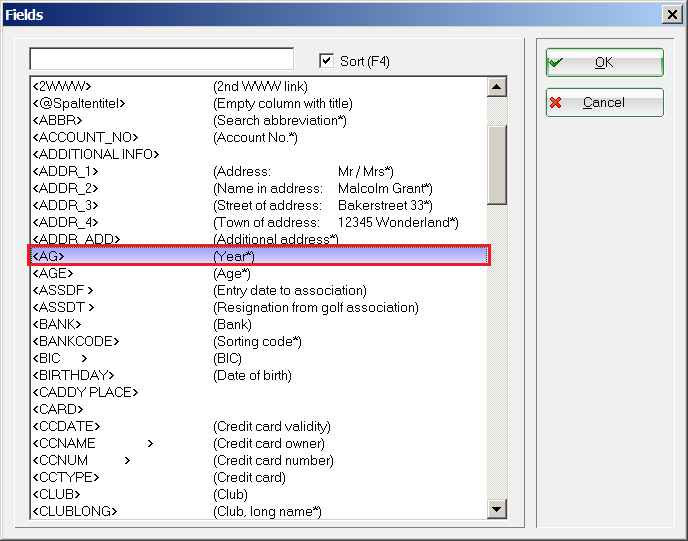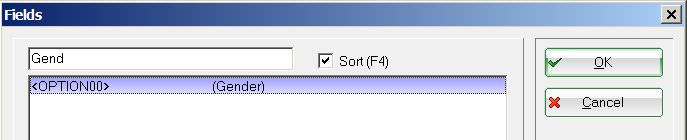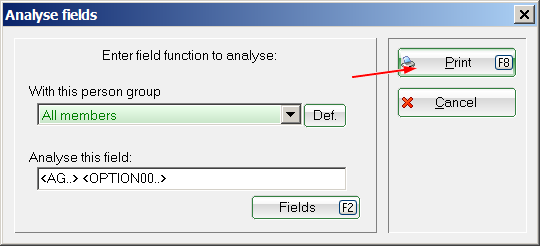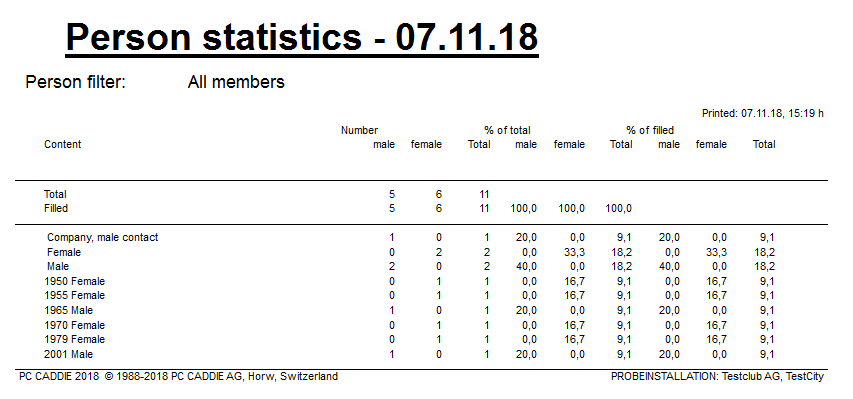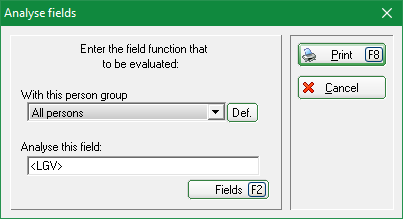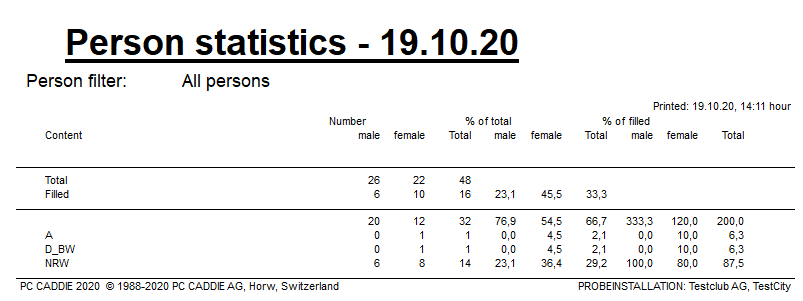Inhaltsverzeichnis
Simple evaluation of individual fields
Member statistics in practice

Statistics setting
Under Contacts/Statistics you will find the option Simple evaluation of individual fields.
With the option Simple evaluation of individual fields option, PC CADDIE offers the possibility to quickly and easily count individual or multiple fields for a group of people. In the screenshot below, we have summarised the member characteristics <MERKMAL02.> and <MERKMAL03.> analysed to the exact number of member types in the various contribution classes:
You can see directly in the printout how many members have been counted in which combination. If you want to know what you have stored for each member, you can create a list with the following content: <NAME_OHNE_TITEL.> <MERKMAL02.> <MERKMAL03.>. Here you can recognise directly if a contribution status has been inadvertently forgotten to be selected for members.
TIP Would you just like to know how many people are hidden behind the individual membership types? Enter the following in the filter <MERKMAL02.> in the filter. You will receive a list with the exact numbers via the desired field:
To find out how many members have a parking space, simply select the desired field using the Fields (F2) button to select the <STELLPLÄTZE.> button. You will see in the printout how often this field is filled or how many members have entered a parking space:
Here you can see the screen printout:
Number of members by year of birth and gender
Be creative with the possibilities of PC CADDIE.
Do you need the number of members broken down by year of birth and gender? Use the simple evaluation of the fields. Take a look at the selection:
Select the vintage:
Go to the field selection again:
Here you can also search for fields such as „Gender“:
The persons are counted and you receive the numbers. If both genders occur in a year, 2 lines are printed, lines with zero are omitted!