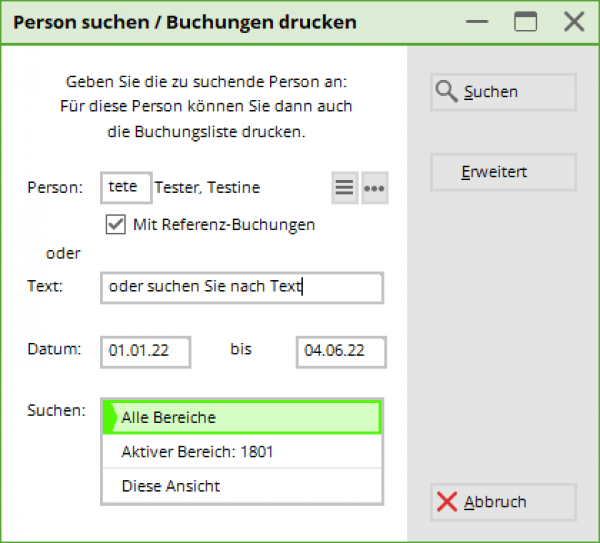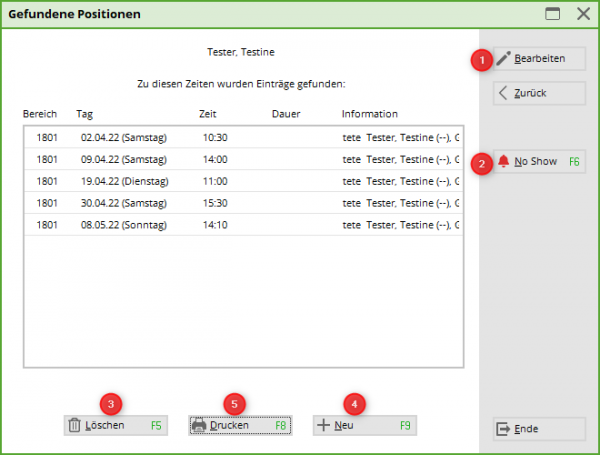Bookings for one person
Bookings already made can be viewed in the app under the menu item My bookings menu item. However, if a customer wants a printout of all their bookings, it is best to use this print variant and search for a single person or text bookings:
After you have selected the person and clicked OK PC CADDIE will show you the bookings of the desired person:
- Individual bookings can be edited directly from this window.
- Here you can check the No Show entries or configure the corresponding count
- Click on a line or select several entries with the mouse to delete them all together. This function is very helpful if, for example, blockings have to be deleted over a longer period of time.
- This button can be used to add further new bookings.
- Print out the list of bookings. You can add any text to the printout:
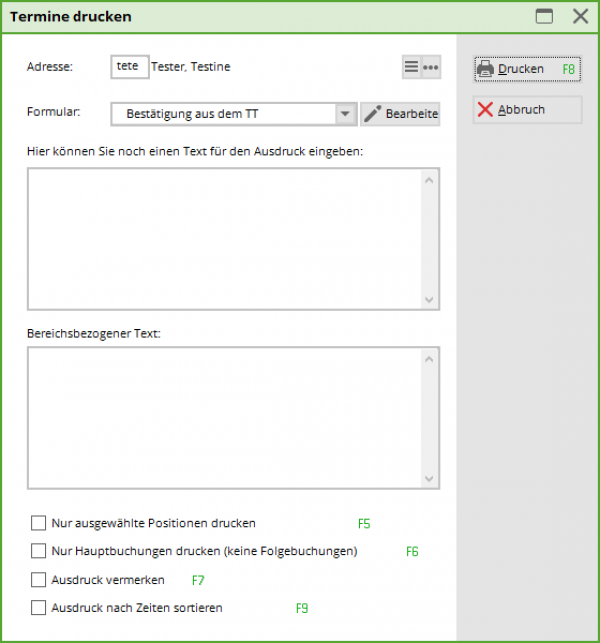
The printout can be printed in a layout customised to the club; this requires the special parameter TIBU_PRNTNEW. Our support team will be happy to help you with this.
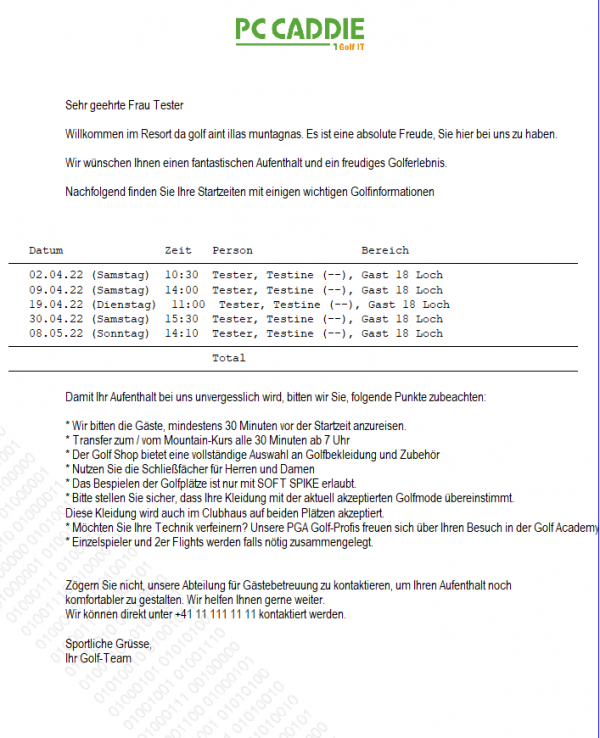
Various fields are available for the layout of the booking confirmation. Use these to create your own personalised layout:
| <XDATF > to <XDATT > | Date range of the booking overview |
| <XINFO> | Additional text that can be stored |
| <BOOKINGS: > | Basic command for listing the bookings |
| <POS> | Consecutive numbering |
| <DATE> | Date of posting |
| <TIME> | Time of booking |
| <PAX> | Number of bookings |
| <PERSON> | Person or text that was booked |
| <AREA> | Booked timetable area |
| <BINF> | Booking info |
| <RINF> | Reference info |
| <ARTTEXT> | Item to be booked for the reservation |
| <ARTPRS> | Unit price |
| <ARTPRT> | Total price |
Back to the Overview