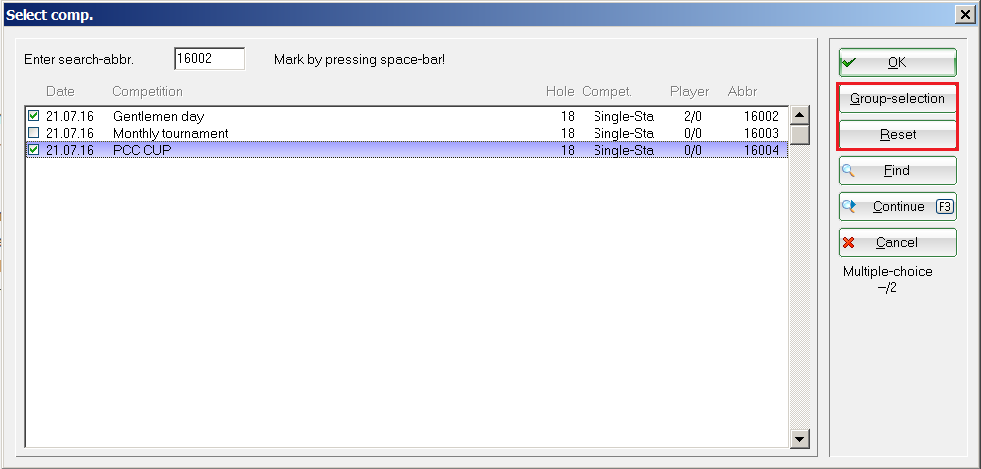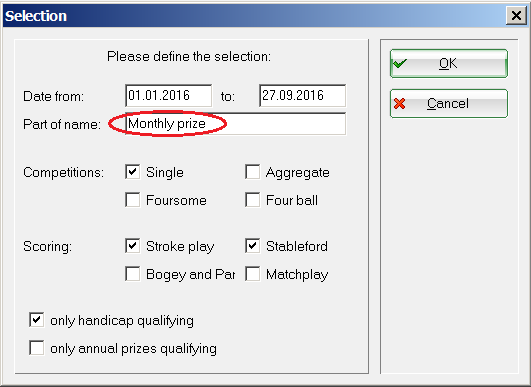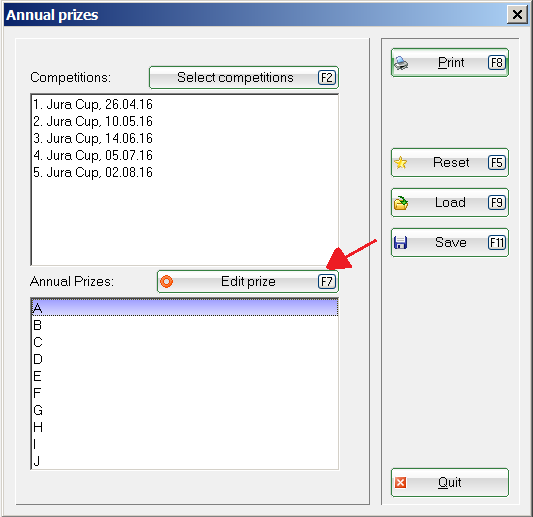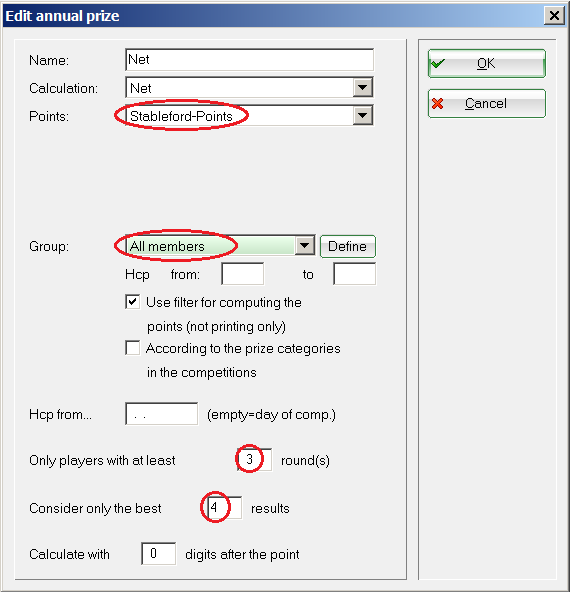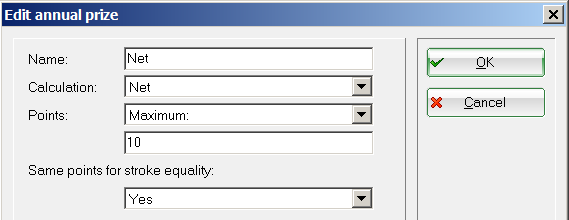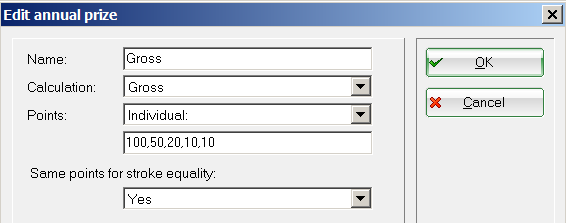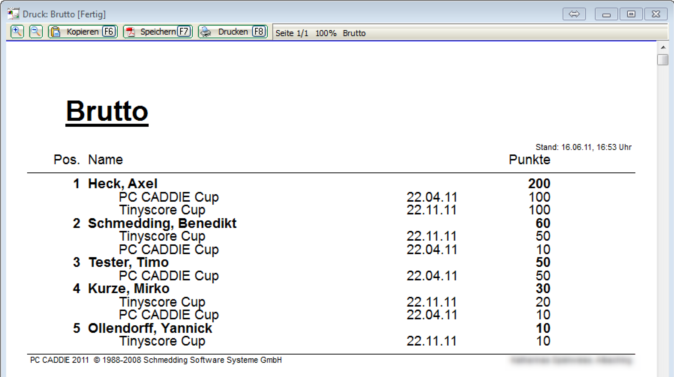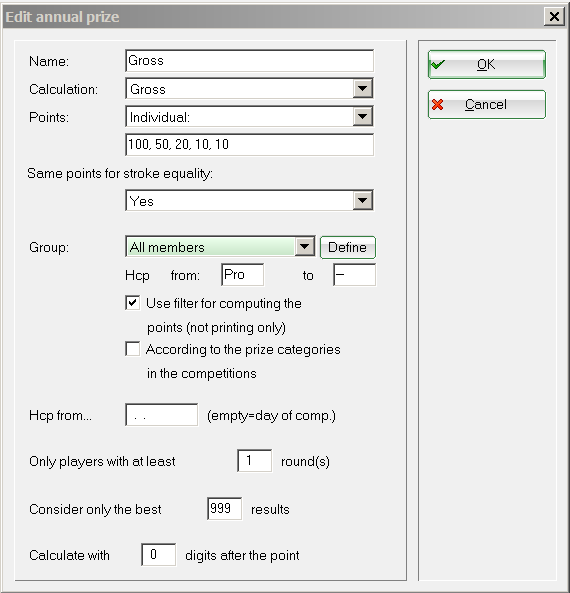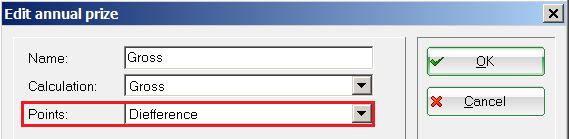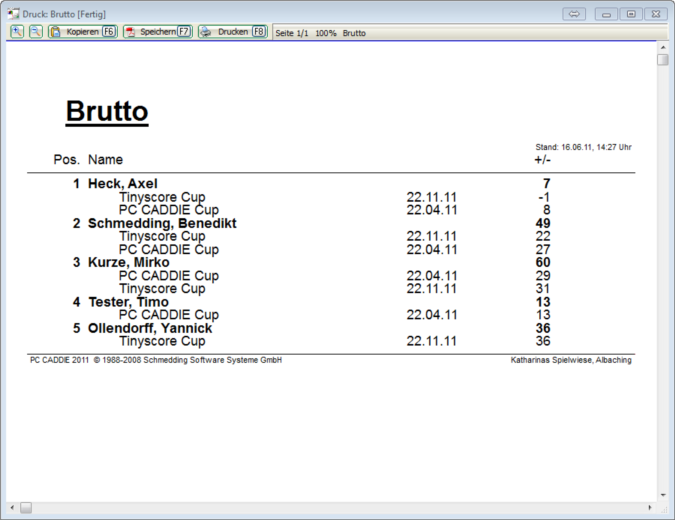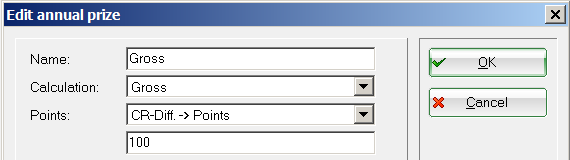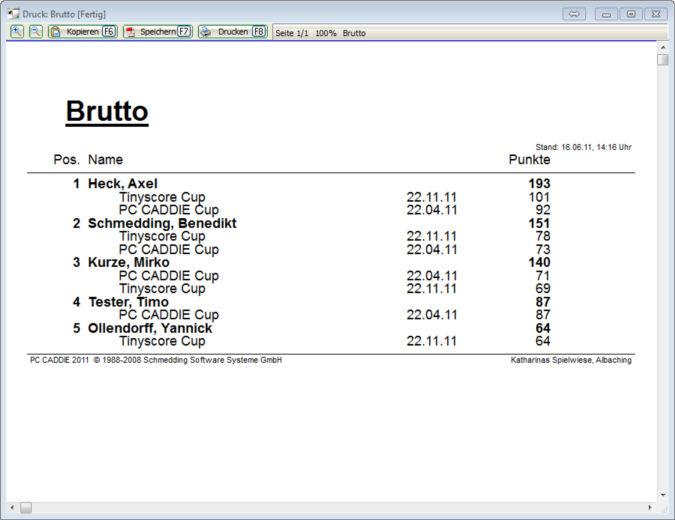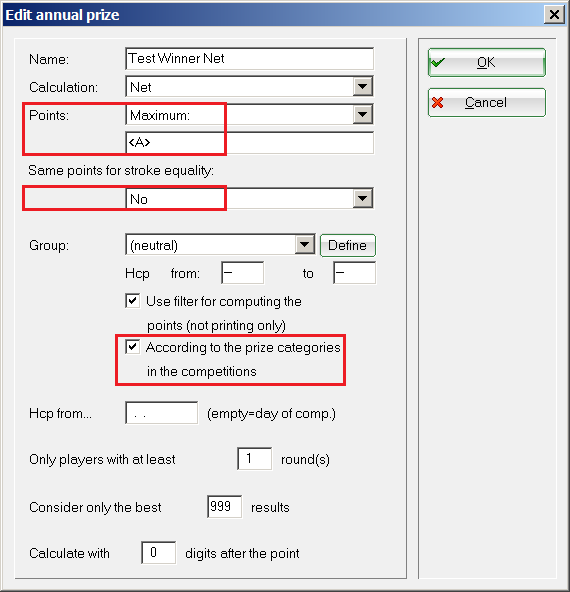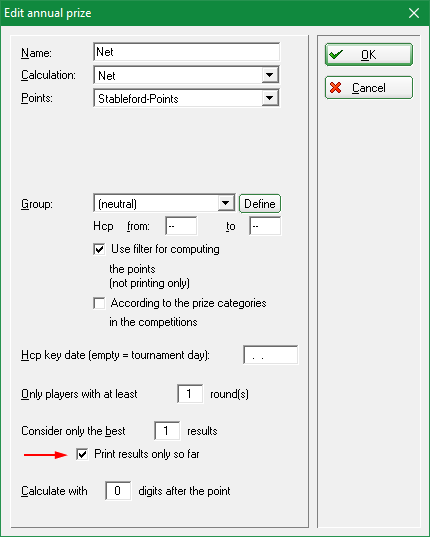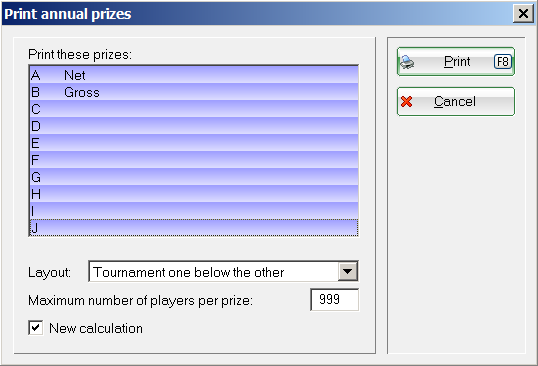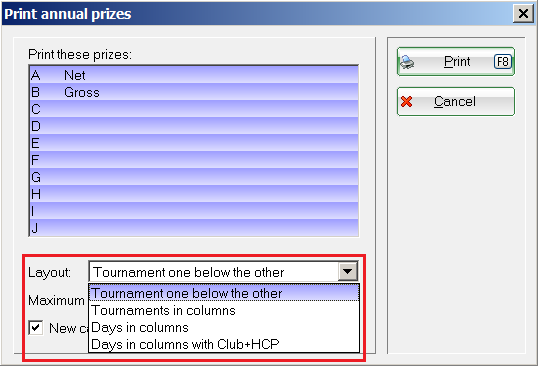Inhaltsverzeichnis
Annual prizes
If you have the license for the PC CADDIE module „Annual prizes“, you can find the corresponding settings under Competitions/Annual prizes. You can use the annual prizes to evaluate Single match tournaments, independent of weather they are handicap qualifying or not. The type of scoring „Par“ is converted to Stableford. The tournament results per round are considered for the annual prize - keep this in mind for multiple round tournaments.
Foursomes cannot be considered for the annual prize.
The advantage of the annual prize is that you can determine the overall winner from different tournaments, for example the Ladies overall winner, the senior-afternoon overall winner, or the winner of a men's championships.
Please also refer to the annual prize categories A to D in the single tournaments! More information is available here: Categories A to D.
Select competitions
You can restore the default settings and start a new evaluation by pressing the Reset button.
First you have to select the competitions that should be considered for the evaluation. Press the Select competitions (F2) and mark the tournaments using the Space bar or by mouse-click. The selected tournaments have a green check mark; you can un-mark them in the same way.
Please also use the Group-selection for selecting the tournaments to be considered for the annual prize. If you type-in a text, for example „Monthly prize“, and a certain period, PC CADDIE automatically selects all tournaments containing this text in the tournament name.
You also have a Reset button in the selection window. Press it if you want to remove all your selections.
Edit prize
You can now define the prize for the selected tournaments. Select a free line in the lower list and press the Edit prize (F7) button:
Select the Name and the calculation (Gross/Net). In this example we selected „Stableford-Points“ for the field Points, and only the best 4 scores of the members who played at least 3 rounds from the selected tournaments will be considered.
The usual setting for the Group is „(neutral)“. If you decide to use a filter, for example „All members“, then check the box Use filter for computing the points, so that PC CADDIE only considers your members and not all the participants.
If you select „Maximum“ or „Individual“ in the Points field, the points will be also allocated only to your members.
Frequently used settings
Points
Maximum
If you select „Maximum“ Points, you can enter the maximum amount of points in the next field (for example 10). In this case the winner gets 10 points, the runner-up 9, and so on. If you select „Individual“, you can set the exact distribution in the next field. For example, if you enter „100, 50, 20“, the winner receives 100 points, the runner-up 50, and the golfer from the third place 20 points. The rest of the players receive no points.
HINT: Select „Maximum“ and enter <A> in the Points field. This means that the maximum number of points equals the number of players. For example, in a competition with 25 players, the winner will get 25 points while the golfer from the last place will still get 1; if there are 60 players, the the winner receives 60 points, the runner-up 59 and so on… Make sure that the box „According to the prize categories in the competition“ is not checked.
Individual
Using „Individual“ allows you to allocate different points:
The print-out looks like this:
If different categories were set for the selected tournaments, then the first set of points will be used for category A and the second one for category B.
Stableford-Points/Stroke play scores
All the points/results are added.
Difference
HINT: Use the following settings if you want to create a list with the biggest improvements, for example for the Gentlemen afternoon round:
The print-out looks as in the following image, showing the difference to par for the stroke play tournaments and taking the reference number 36 for the Stableford tournaments (for 36 Stableford points):
In the print-out you can see, for example, a -1 for 37 Stableford points or 8 for 28 gross points. This results in a total of 7 points to be considered for the annual prize.
The player with the lowest score wins.
CR-Diff. -> Points
Another possibility is the „CR-Diff. → Points“. In the following example the evaluation is made with the reference value of 100 (2nd field):
The print-out will look as follows:
In this case the differences, both negative and positive, are calculated based on the reference value 100.
General settings
Use Same points for stroke equality to decide whether players with stroke equality receive the same number of points („Yes“ or “Extra info”) or not („No“). The difference between „Yes“ and „Extra info“ is that at “Yes” the distribution of points for the second and third place with the stroke equality is: 10, 9, 9, 7,… , and for extra it is: 10, 9, 9, 8, 7,….
Use „Divide“ to divide the points between players with stroke equality.
Group defines the group of persons that should receive the points. Handicap limitations should not be entered using the filter, but rather the fields below. The Hcp from… indicates the date from which the handicap should be used for classification.
According to the prize categories in the competitions means that PC CADDIE uses the point distribution method selected above for distributing the points for the different positions in the tournament. If you distribute 3 points, PC CADDIE lists the 3 best golfers; if you distribute 10 points, PC CADDIE looks for the best 10 positions from the result list per prize-class, for example net pro up to 18,5, - net 18,6 to 36 - net 37 to 54. Of course, this also applies to gross prices. If you want to include the actual winner of a prize in your list of winners, you can do this only if you have assigned the same number of prizes in all prize-classes.
Special ratings (for example, Nearest to the Pin, Longest Drive) are not considered for the rating.
Winner of the year
1. Identify the winner
Use this function if you want to consider all the winners for the winner of the year award. Print the winners’ list with Points Individual: 1 and check the „According to the prize categories in the competitions“ box, to determine the corresponding winner (only the one from the fist position) per prize-class.
Identifying all the winners
If you want to determine all the winners for all the prize-classes, use Points Maximum: <A> and check the „According to the prize categories in the competitions“ box. Select “No” for „Same points for stroke equality “ so that the players that obtained the same place but did not won any prize are not considered. The points will be allocated as follows:
- 1 winner in one prize-class: 1 point for the winner
- 2 winners in one prize-class: 2 points for the winner, 1 point for the runner-up
- 3 winners in one prize-class:3 points for the winner, 2 points for the runner-up, 1 point for the third place
You can thus determine all the winners for all the individual tournaments. Multiple-rounds tournaments are evaluated per round. Accordingly, it may be better to record this in a separate list and manually edit it. The settings for the net prize winners would look like this (similar settings can be made for gross):
Only show competitions that are rated
For example, if you have 30 games in your selection and print one under the other so that the players can see which games they have points in (there is no space for 30 games in columns), you can use the additional checkmark field available from February 2020. This if only effective if you use the printing one under the other format!
„Print results only so far“ refer to the number of competitions to be evaluated, in this case only 1 competition is printed, namely only competition with the best result, even if 10 competitions are being evaluated!
Categories A to D
If all tournaments are equal for the annual prize, you don’t need to make any difference between the categories and can set all the tournaments you want to consider to Category A.
The information text on the tournament list will also show that the tournament is to be considered for the annual prize.
The tournaments that are considered for the annual prize are also correspondingly shown via the View the Tournament Online Modules .
You can select between the categories A, B, C, and D in the tournament mask using the Annual prize field. You can use this for Special evaluation variants .
The best way to clarify this is using an example:
Imagine you have the results for 6 monthly prizes, and you want to consider 4 results per player for the annual prize. But rather than simply taking the best 4 results, you want to consider the result from the last played tournament and the best 3 results from the other five months.
You can do this by setting the last monthly prize as category A, and all the others as category B. Select to evaluate all the results in the annual prize settings. PC CADDIE always considers the results for category A tournaments, and will take the best 3 result from the category B tournaments.
It is also important to set a Person filter „Participants of the last tournament“ in the persons group, so that only the golfers that competed in the last tournament are considered. Otherwise PC CADDIE will simply consider the best 4 result from the category B tournaments, and this is not what you want.
The good thing about this evaluation is that the winners are automatically present on the day of the year award.
Play-off
The play-off position cannot be exchanged in the annual prize evaluation. If, for example, your competition announcement states that the winner is the one who played better in the last competition, than point this out at the award ceremony. The position cannot be changed only for publication purposes.
The play-off also works automatically in such a way that if the total number of points is the same, the result of the last round counted in the evaluation determines the winner - so whoever has the better round wins the play-off.
Then, as in the normal result lists in the tournaments, they are played-off - that is, the usual play-off related to the last round. It would make sense to set the play-offs in the competitions used at the annual prizes identically.