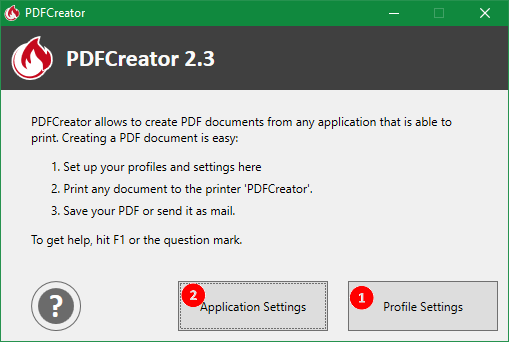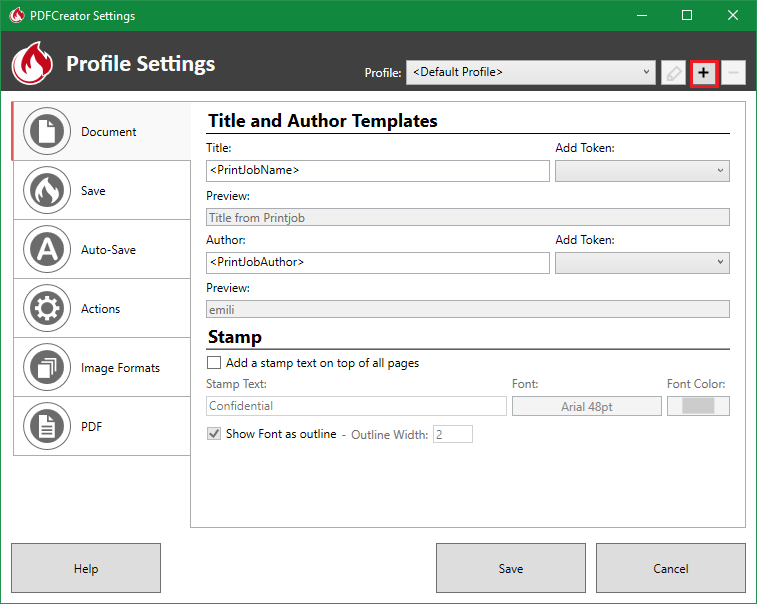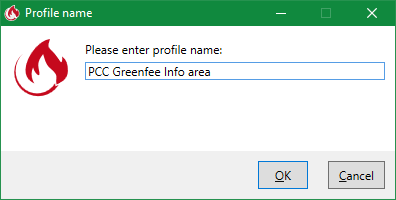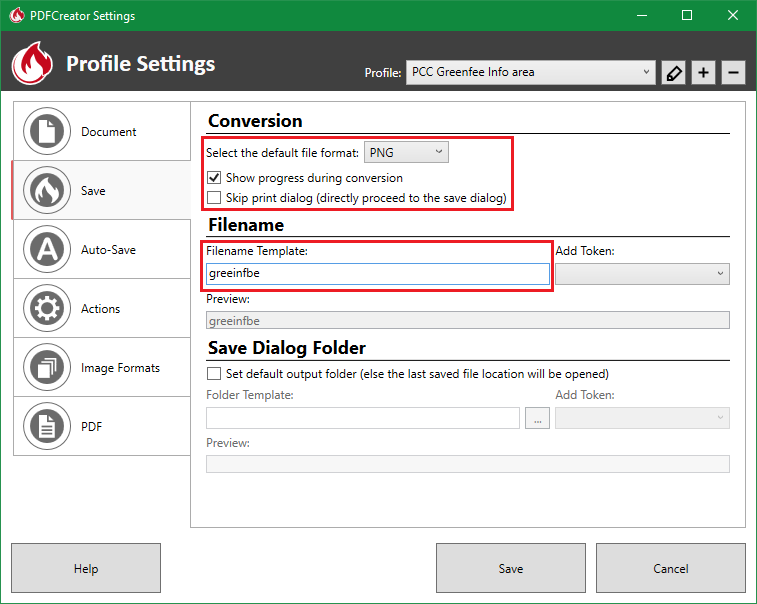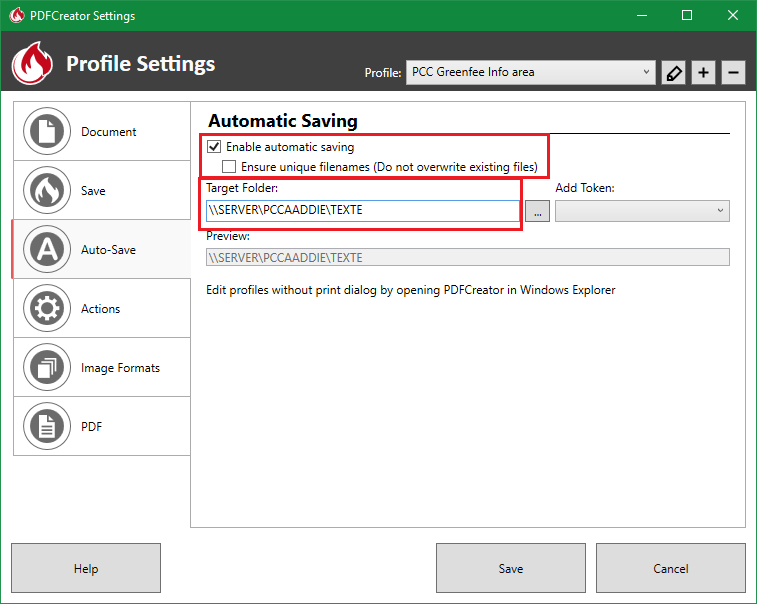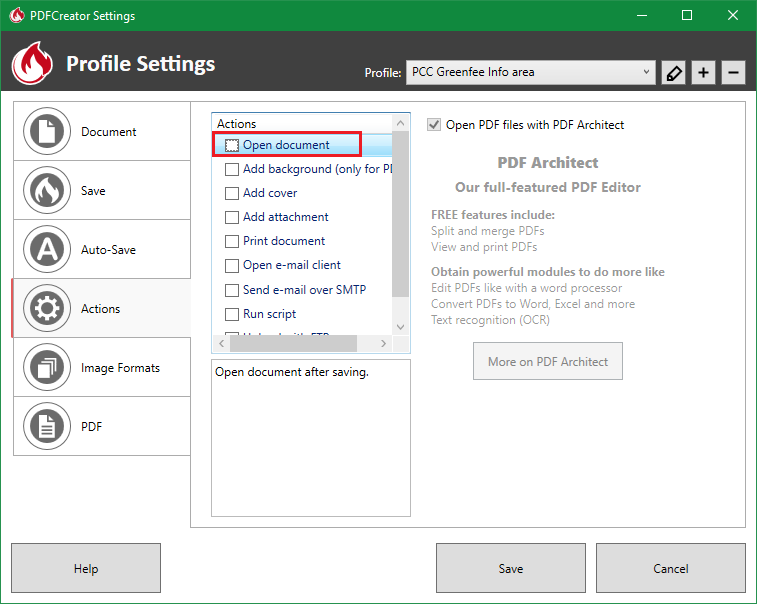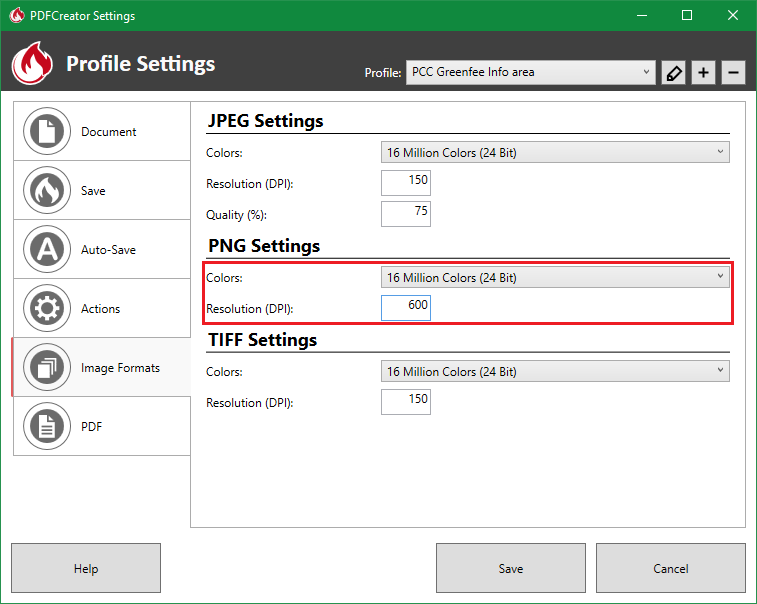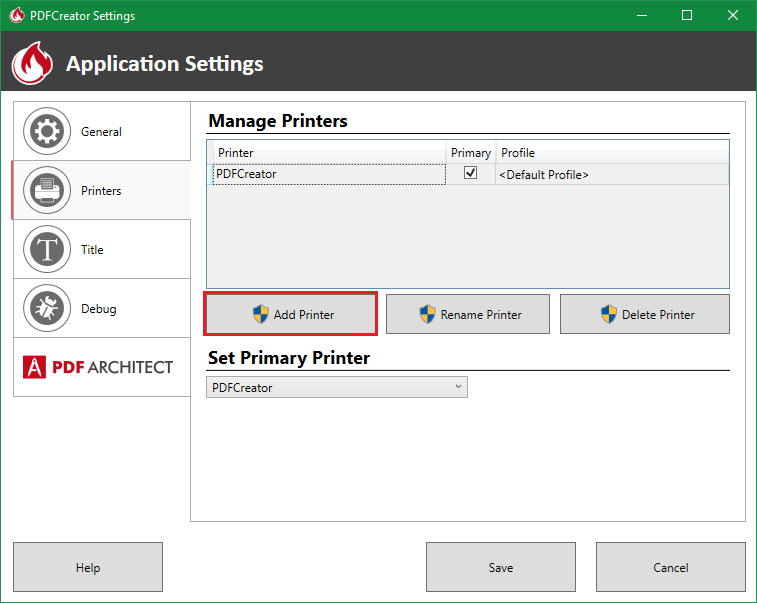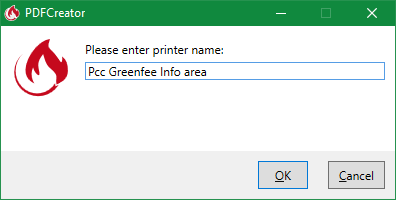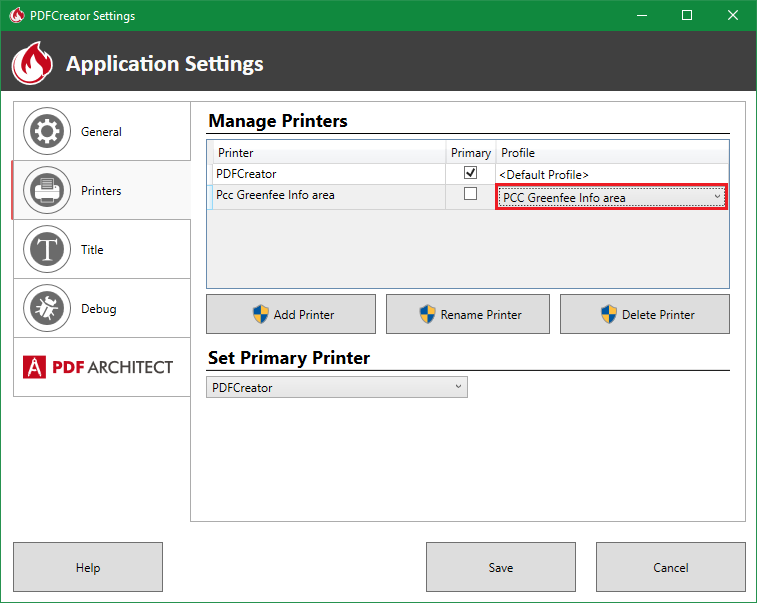Inhaltsverzeichnis
Set up the PDF Creator
Install the PDF Creator

The PDF Creator can be installed using the following macro:
This opens a dialog where, if you click on Standard Installation, the PDF Creator installs directly without further queries.
Make the settings
Create profile
Create a new profile using the button +.
Enter the profile name PCC Greenfee Info area and confirm with OK.
Make the settings depicted in the following image under the tab Save.
- Filename Template: greeinfbe
Make the settings depicted in the following image under the tab Auto-Save.
- Target Folder: This path can be found out using the macro textpfad (text path)
Remove the check mark from Open document, under the tab Actions.
Make the settings depicted in the following image under the tab Image formats.
Close the dialog with Save.
Set up the printer
Click on Add Printer under the tab Printers.
Enter the name PCC Greenfee Info area for the printer.
For the newly created printer, select the previously created profile PCC Greenfee Info area.
Close the dialog with Save.
From now on, prints should appear on this printer in the PC CADDIE Greenfee info area window.
- Keine Schlagworte vergeben