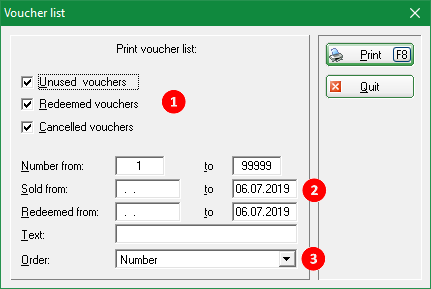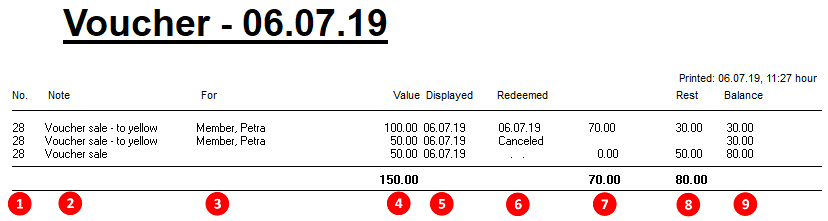Voucher list
Go to Accounts/Fees/…Print List/Voucher list or Articles/Print…/Voucher list to find the full list of all sold and redeemed vouchers. The default settings will provide you with a complete list.
Depending on the requirements you can adjust the settings:
- Select the voucher type you want to see on your list.
- Define more detailed with voucher number, sale date, redemption date and/or part of text in the voucher.
- Set the Order to sort the vouchers by „number“, „sale date“, „redemption date“ or „customer“.
The print will show the details as explained below:
- Voucher number
- This is the text that was entered with the sale - if nothing was entered, PC CADDIE will automatically print the article name.
- This is where you can see who the voucher is for, in case this was entered with the sale, otherwise the column stays empty.
This is no mandatory field and does not show the buyer of the voucher.
- Value of voucher
- Issue date
- Last redemption date of the voucher or its cancellation
- Redeemed amount
- Remaining credit
- At the end of the list you will see the total balance of all vouchers that have not been redeemed yet.
en/kasse/kasse/gastronomie/drucken/gutscheinliste.txt · Zuletzt geändert: 2021/08/25 17:36 von msp
- Keine Schlagworte vergeben