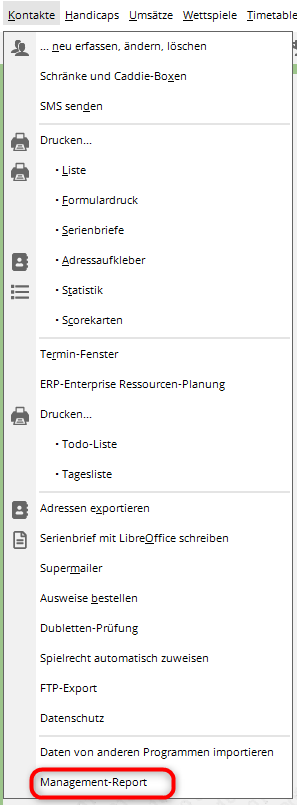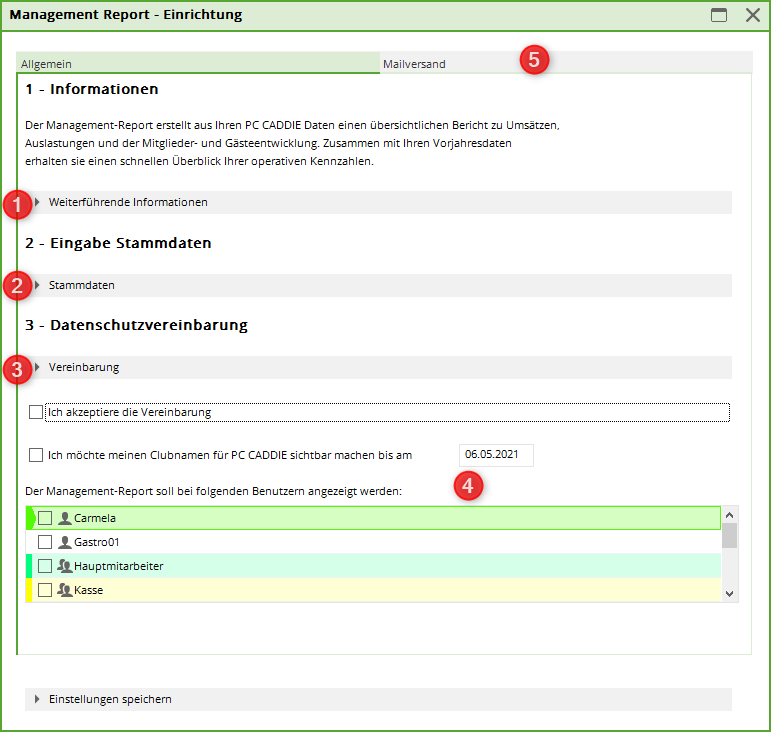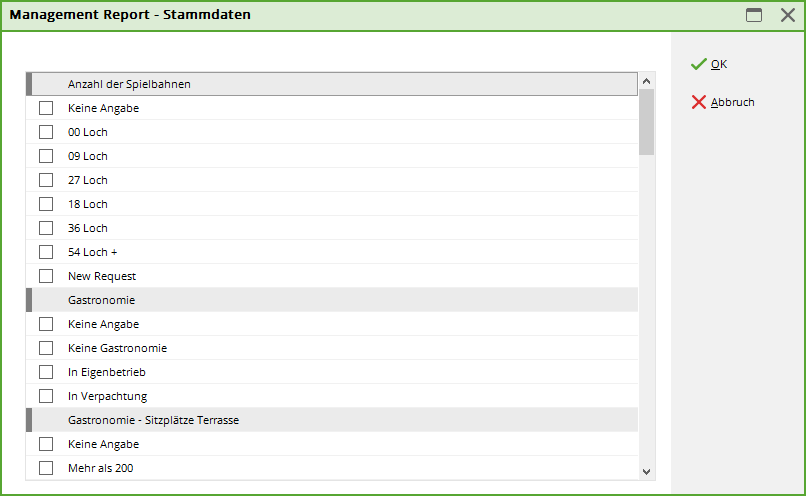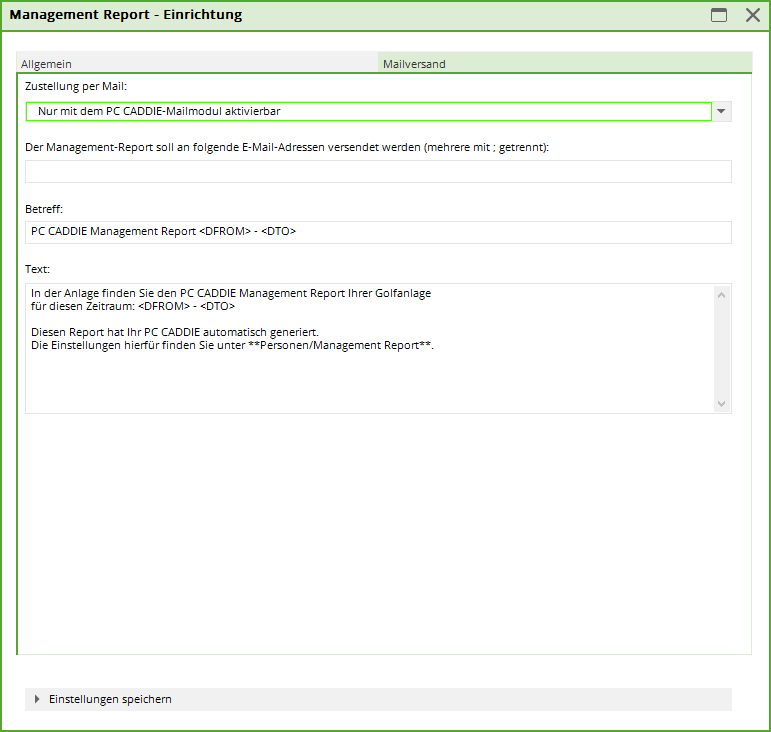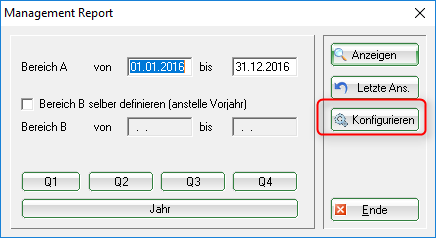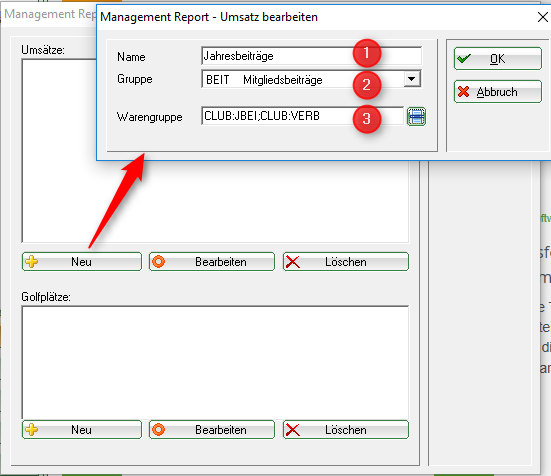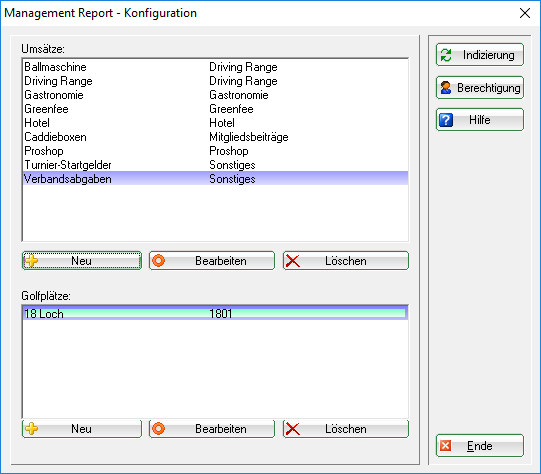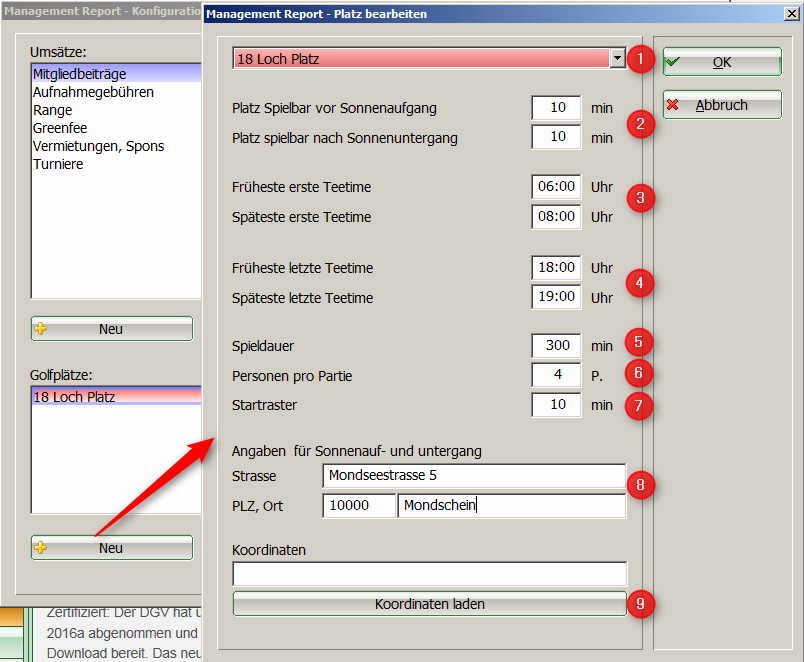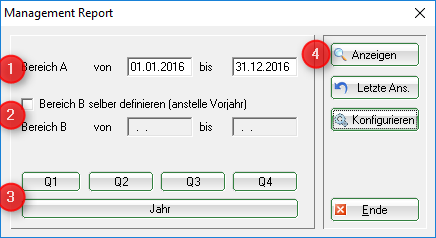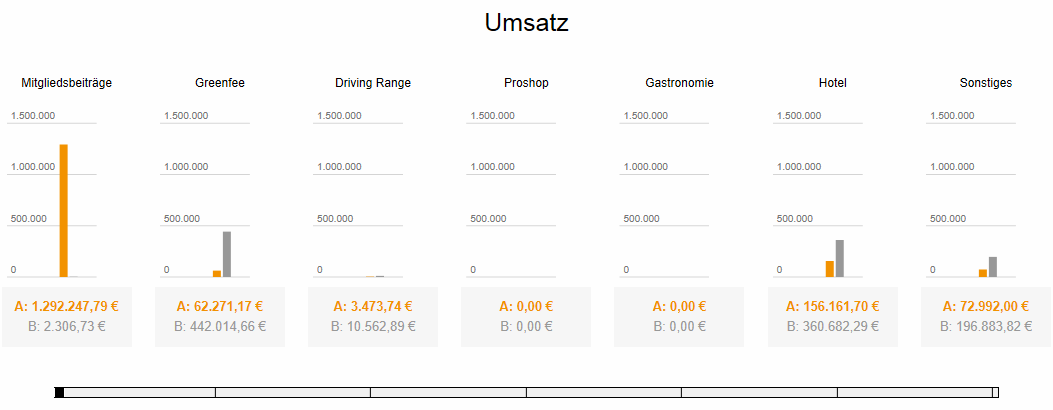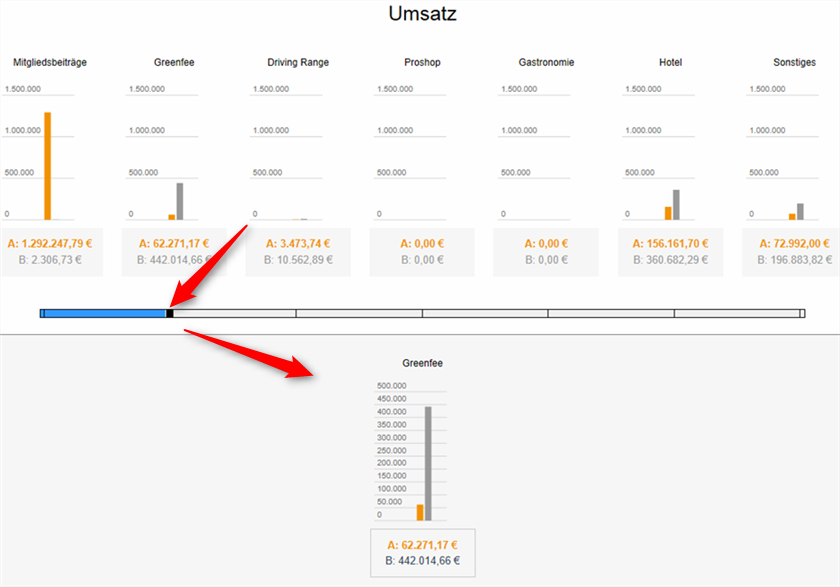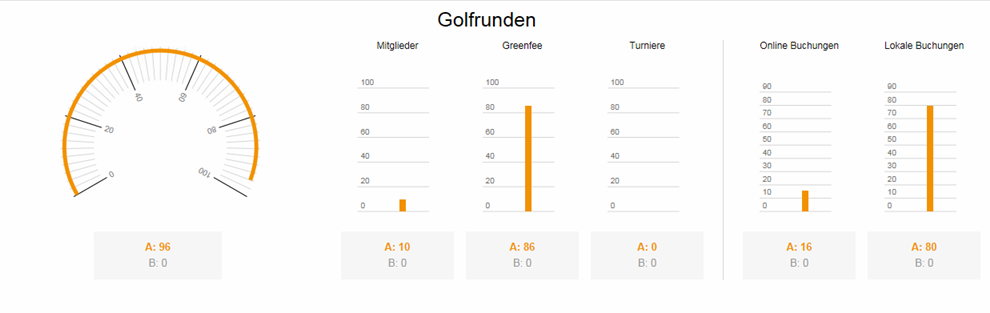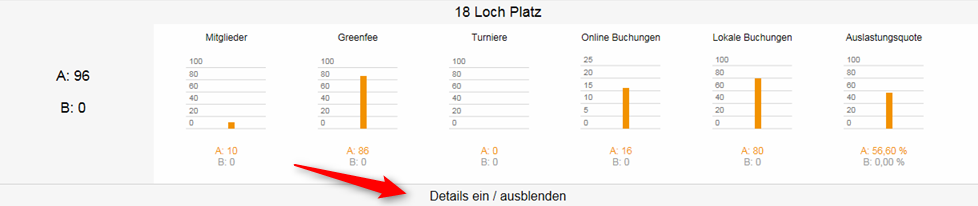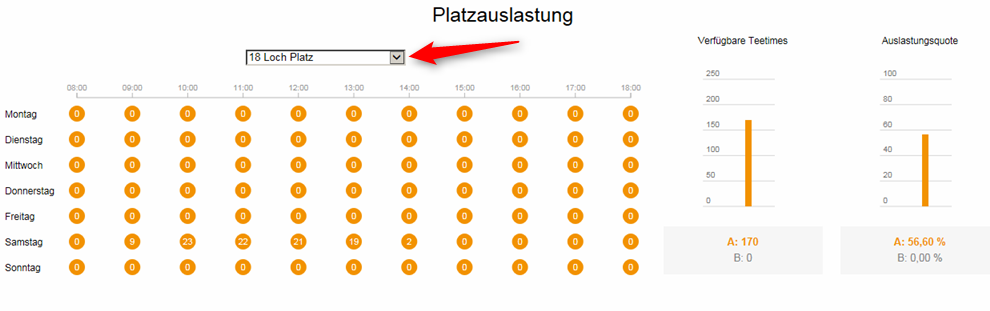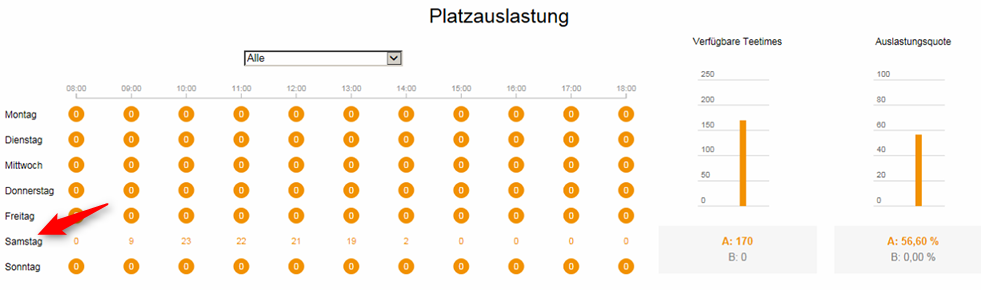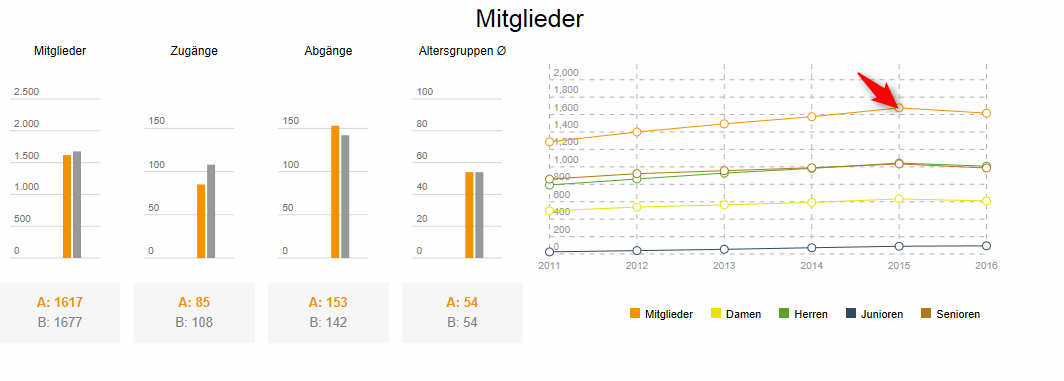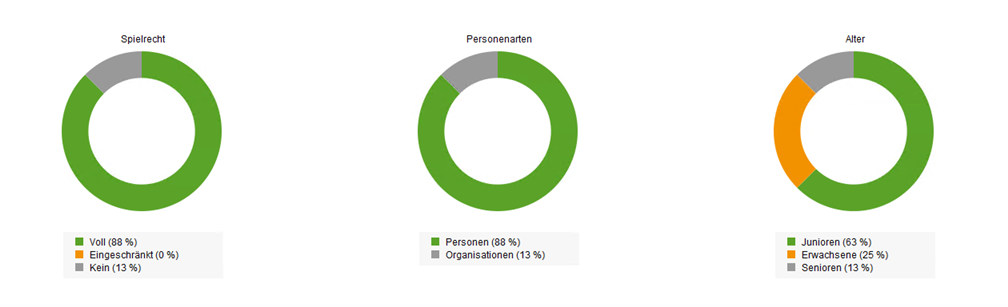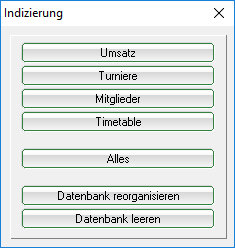Inhaltsverzeichnis
Management report
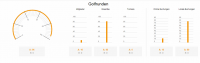 The PC CADDIE Management Report serves as the central planning and survey tool of a golf course. Every day, in addition to sales results from profit centers, the report shows the utilization evaluations of seats and resources, membership progress and statistical developments. The results are displayed in comparison to the previous year and the planned budget. The management report is displayed daily with approved users, and can be automatically sent to operators and managers via email. The aim of the graphical processing of the data is for golf course managers to be able to check the business status of their system „at a glance“. For detailed analyzes, the individual statistics of the system are still available.
The PC CADDIE Management Report serves as the central planning and survey tool of a golf course. Every day, in addition to sales results from profit centers, the report shows the utilization evaluations of seats and resources, membership progress and statistical developments. The results are displayed in comparison to the previous year and the planned budget. The management report is displayed daily with approved users, and can be automatically sent to operators and managers via email. The aim of the graphical processing of the data is for golf course managers to be able to check the business status of their system „at a glance“. For detailed analyzes, the individual statistics of the system are still available.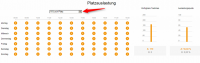
Costs: The Management report is available, free of charge, to all PC CADDIE customers. PC CADDIE provides a PRO version of the report from which deeper evaluations and comparisons are possible for more detailed evaluations. The differences between the two versions can be found in the following.
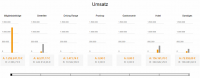
Data protection: No personal data of the golf courses are sent and used for the preparation of the data of the management report. In addition, the required data is encrypted and anonymized, so that PC CADDIE and their employees cannot, at any time, assign data or results to individual golf courses.
Initial setup of the management report
The following data is requested during the initial setup of the management report, to allow for statistical comparison: legal form, year of opening, number of courses, location, hotel, training facilities, restaurant, ProShop.
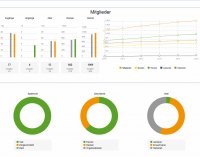
Initial setup
You can find the Management report under the menu Persons.
First and foremost, you have to make the initial setup/configuration. Please work through all points (1 - 5):
1. Here you will find our online manual.
2. Your master data regarding your golf course must be entered.
3. The privacy policy for the management report opens for reading.
4. The user rights for the report must be entered.
5. Please enter the corresponding e-mail addresses for the regular dispatch of the management report. If no regular shipping is desired, leave this field empty. The prerequisite for the regular dispatch of the Management report e-mail is the module „Online Invoice Shipping“. If you do not have this module, the Management report email will not be generated.
The initial setup is complete.
The configuration
After the initial setup is completed, the following window opens:
In order to obtain an optimal evaluation, a corresponding configuration is necessary. These can be found under the button Configure.
Define the sales and the golf courses in the configuration. We start with the sales:
1. Define your category.
2. The following groups are available: Membership fees, Green fee, Driving range, Proshop, Gastronomy, Hotel, Other. To ensure the most complete management report possible, all existing departments should be integrated into one group. If a merchandise category has been forgotten or not selected, this revenue is displayed in the Miscellaneous column.
3. Select the desired product groups using the list button  . In the screenshot, the account area is named first, then the product group (here in the example CLUB = account area, JBEI = product group).
. In the screenshot, the account area is named first, then the product group (here in the example CLUB = account area, JBEI = product group).
Here is an example of sale's configuration:
When configuring the golf courses, pay attention to:
1. The selection of the timetable area;
2. Entering the playability;
3. and 4. the input of tee times;
5. General playing time for an 18 hole round of golf;
6. Entering the number of persons per flight;
7. Star grid;
8. Make sure you enter the address, then 9. load the corresponding coordinates.
Close the configuration with OK.
The creation of the management report
1. Area A: Please select your desired time range.
2. Area B: If the comparison period is not the same as the previous year, change the data here.
3. Q1 corresponds to the 1st quarter, Q2 to the second, Q3 to the third, and Q4 to the fourth quarter.
4. Click on Show to create the evaluation over the selected period.
The management report evaluates 4 areas
The management report evaluates 4 general areas:
- 1. the Sales for the annual fees, other contributions, green fee, driving range, sports operators and others.
- 2. the Golf rounds depending on members/ green fees / tournaments classified based on online and on-site bookings
- 3. the location utilization according to playable days, available tee times and the general occupancy rate
- 4. your members: number of new members, members that left the club, age structure and women/men members
The following color scheme is used:
- orange bar = current values for period A
- gray bar = values for period B (possibly for previous year)
1. Sales
In this chart you can see the net sales in the areas membership fees, green fee, driving range, proshop, gastronomy, hotel and miscellaneous, for the selected period. The specification of the article groups in these evaluation areas is defined in the general configuration.
2. Golf rounds
A total of 96 rounds of golf were played during the period, 10 by Members and 86 by Green fee guests. 16 bookings were done Online and 80 On site. There were no tournament rounds.
This number of rounds of golf is spread over the respective golf courses. The following detailed view shows the number of rounds per golf course created in the timetable. You can again distinguish between the rounds of the members, guests, and tournament rounds. The tournament rounds are counted from the respective tournaments in the competition. The tournaments imported into the timetable are ignored here.
You can enable/disable this view using the button Show / Hide details.
3. Location utilization
The left graph in the space utilization shows the times and the days of the week. In our example, 9 persons were on the course on Saturday between 9 and 10 o'clock.
Here is an example:
The number of generally available tee times in this example is 170. With 96 rounds of golf, this corresponds to a utilization rate of approximately 56%.
Clicking on the day of the week changes the type of number representation (for possible better readability).
4. Members
The number of members is always calculated up to the printing date (no future calculations). The number of new members and the number of members that left the club are shown by the management report until the end date of the period (for example, 31.12.2016).
This means: for example, only the new members are counted if you select the period 01.01.16 to 12.01.2016, but not the number of members that left the club in 2016 (no future calculations). You can obtain BOTH these numbers only with a period from 01.01.2016 to 31.12.2016.
If you click on the respective colored circles in the right diagram, you will see the numbers corresponding to the additions or departures of the members, the ladies and gentlemen, as well as the juniors and seniors.
In the last three pie charts you can see the distribution of the game rights, the types (persons or organizations) and the age distribution.
Indexing
You can find the button  in the configuration window. If necessary, you can use it to recalculate the corresponding areas of the management report:
in the configuration window. If necessary, you can use it to recalculate the corresponding areas of the management report:
Versions & features
The management report is available in two versions: „Standard“, as a free version for all interested golf courses; „PRO“ is offered for professional users with individual setup options. Please contact the PC CADDIE support if you are interested in the PRO version.
| Feature | Standard | PRO |
|---|---|---|
| All existing account ranges can be configured and displayed under the categories Membership fees /Green fee/Driving range/Proshop/Gastronomy/Hotel/Miscellaneous | X | |
| Display CURRENT and PREVIOUS YEAR „Sales“ | X | |
| Graphical display of „Membership evolution“ with groups | X | |
| Free time selection of the query period | X | |
| Display „Timetable utilization“ as colored weeks graphic with utilization indicator over all courses | X | |
| „Sales“ display: any number of freely definable, editable sub-categories in the sales display | X | |
| free selectable comparison periods | X | |
| „Membership evolution“ display: Definition and display of freely selectable subsets of membership types | X | |
| Display „Timetable utilization“ as colored weeks graphic with utilization display, single courses/resources separately selectable | X | |
| Automatic e-mail delivery (daily/weekly/monthly). Prerequisite: Online invoice dispatch module | X | |
| „Sales“ display for the last 5 years | X |
- Keine Schlagworte vergeben