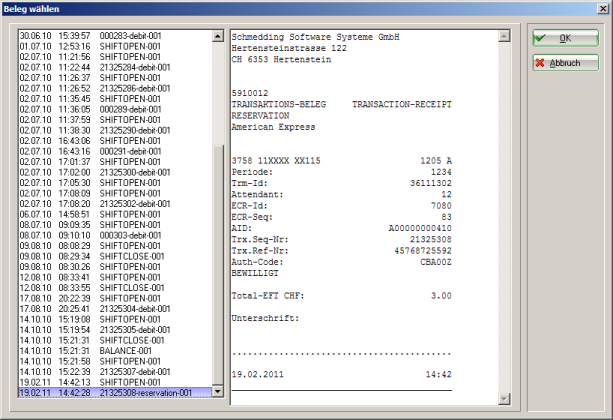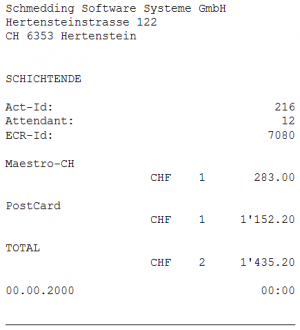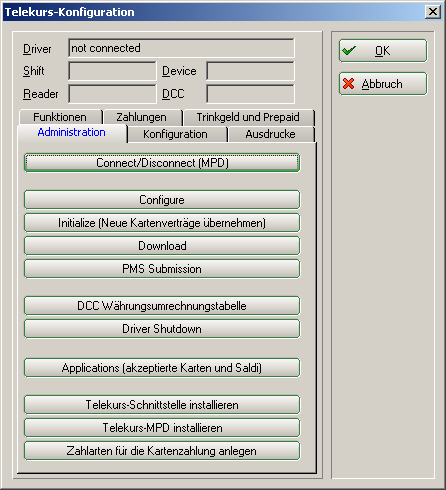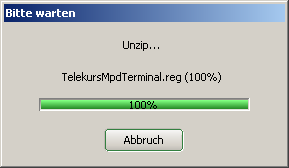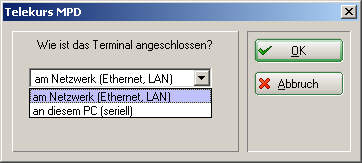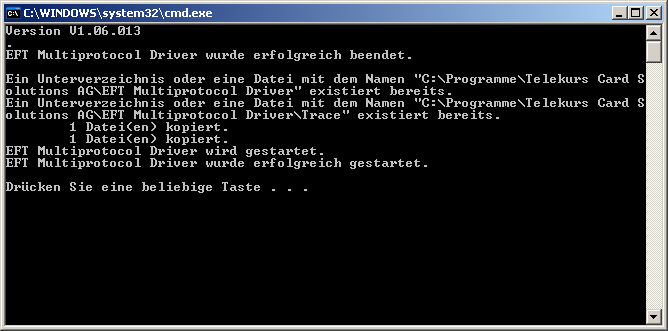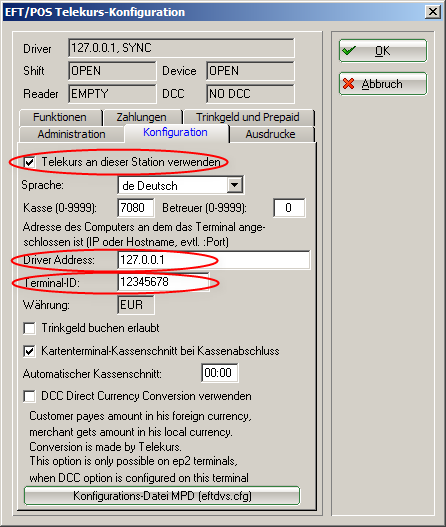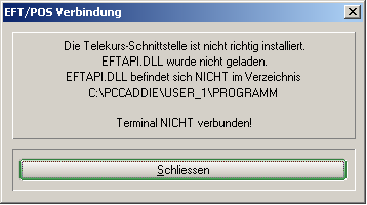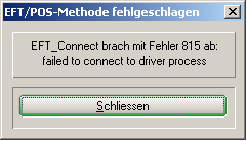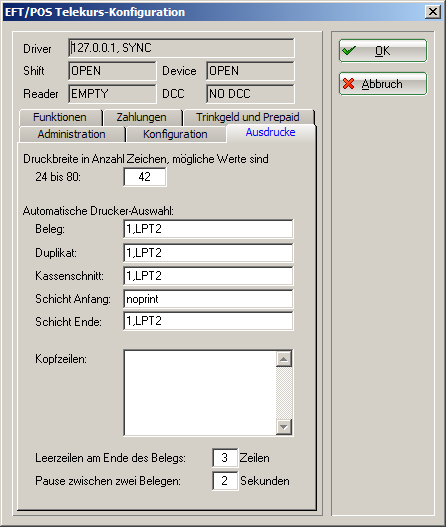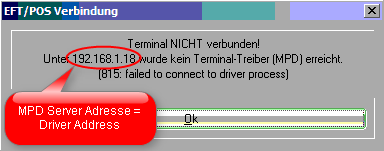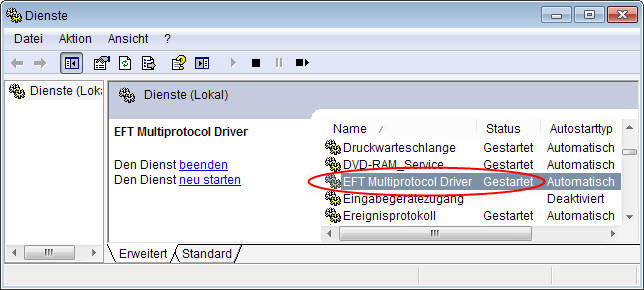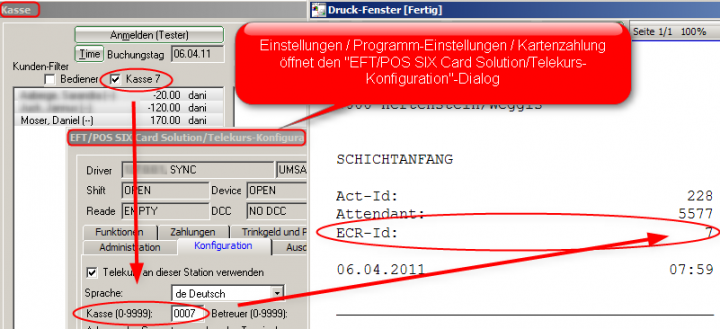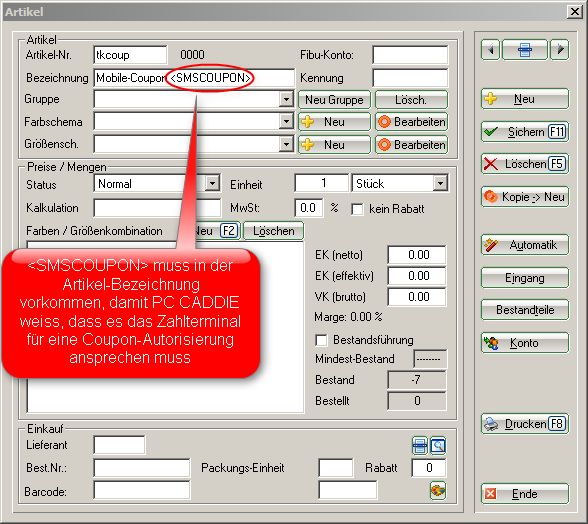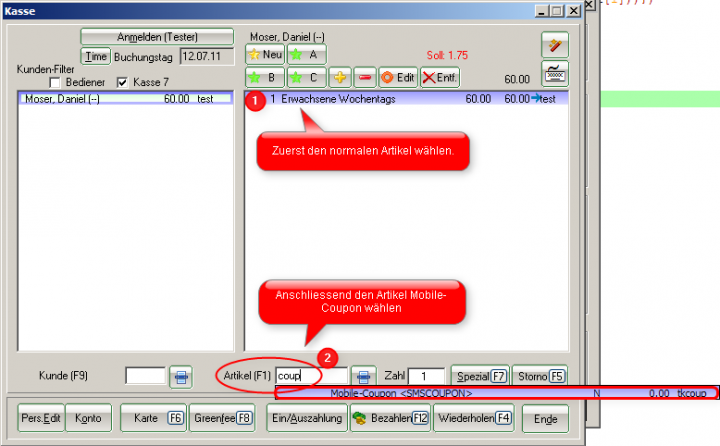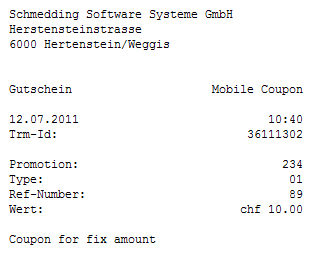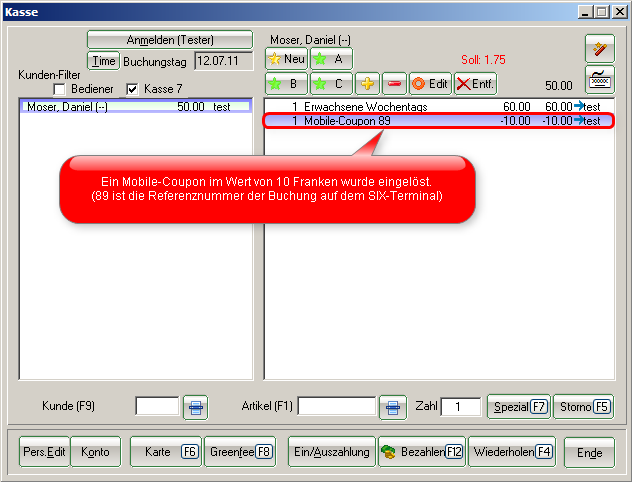Inhaltsverzeichnis
Six Payment Services
Card payment with SIX Payment Services (last accessed on 24.10.2018).
PC CADDIE can work with SIX Payment Services AG card payment terminals (formerly known as SIX Card Solutions AG, and Telekurs until 2008). This means that the payments from the PC CADDIE cash register are transferred directly to the terminal. Vice versa, PC CADDIE knows immediately whether the payment is successful and what type of card was used (Visa, MasterCard, Maestro, Postcard, …), and can book accordingly.
TWINT payment App
If you would like to enable TWINT to your customers, the PC CADDIE POS software can accept this booking via the integrated SIX payment terminals that have a display. Customers receive a QR code when they collect their money at the SIX payment terminal, which they then scan with their smartphone via their TWINT app. The procedure at the payment terminal is exactly the same as for card payments.
Connecting TWINT is very easy, according to SIX-Payment Services. We will gladly assist you in the maintenance of your technical PC CADDIE equipment (additional costs depending on service offer) or we advise you on the integration of SIX-Payment Services into your PC CADDIE cash register.
In order to use contact less payment, your customers must have an account with one of the bank providers, such as: UBS, Zürcher Kantonalbank, PostFinance, RAIFFEISEN, CREDIT SUISSE, BCV and many others, and install the TWINT payment app on their smartphones.
Source: TWINT.ch (last accessed on 24.10.2018)
PC CADDIE supports the QR code variant, i.e. numbers with QR code. The prerequisite for this is a terminal that can read the QR code (see https://www.six-payment-services.com/dam/download/manuals/TWINT/110042401_MA_TWINT_Usermanual__CHE_DE_opt.pdf ).
PC CADDIE does not support the BEACON variant. This works via RFID.
As of 07/19
Changeover
In order to use an existing SIX Card Solutions terminal with PC CADDIE, a „Changeover contract“ must be ordered and signed by SIX Card Solutions. Keywords for the inquiry with SIX Card Solutions are: Cash register operation and MPD. SIX Card Solutions requires the full address of the club and the ID for the card payment terminal. The terminal ID is usually written on a sticker on the top of the terminal and consists of 8 digits.
Models
The models DaVinci, Yomani, Xenta and Xentissimo are supported.
We have a very good experience with DaVinci.
Xentissimo can only be used with PC CADDIE if it is operated via WLAN. The GSM variant cannot be integrated into the cash register. Please be aware that a very reliable, uninterrupted WLAN connection is essential for smooth operation.
Just to be on the safe side, please consult the Support for other devices.
Repeat receipt printing
At the cash register F4 F6.
Or Setup / Program Options / Card payment / Repeat receipt printing F8.
If the Card payment menu is missing, you are either in a wrong account area (for example, CLUB instead of SALES) or the card payment interface is not enabled on this workstation. In the latter case please change to a cash register and try again.
HINT: If you press and hold down the Shift key when clicking the Repeat receipt printing you will see the receipts of all the card payment terminals (all cash registers and self-check terminals).
If you hold down the Shift key key until the window with the documents shown below appears, the terminal ID is also displayed in the list, on the left side, after the time.
The daily closing documents are marked with the English term BALANCE in the list in the left half of the window.
The right half of the window shows a preview of the document.
Shift documentation
If an EFT terminal has been set up by SIX Card Solutions, then PC CADDIE will also ask you for a shift end in the case of Bediener-Abrechnung.
Installation
Connect terminal
The terminal is usually connected to the LAN (Ethernet). In exceptional cases, it can alternatively be connected to a serial interface of the cash register PC.
| LAN (Ethernet) | Serial (RS232) |
|---|---|
| The driver software MPD (Multi Protocol Driver) of Six Card Solution has to be installed on the server PC (if one exists). | The driver software MPD (Multi Protocol Driver) of Six Card Solution must be installed on the PC to which the terminal is serially connected. |
| If there is no server PC, then the MPD can alternatively be installed on the cash register PC. Of course, the terminal can only be used from PC CADDIE if this PC is running. |
Install MPD
Change to the desired ares in PC CADDIE, on the dedicated PC, for example SALES. Then call the Telekurs settings dialog via the macro „tk“. (This dialog can also be later accessed via Setup / Program Options / Card Payment.)
Go to the Administration tab and press Install MPD Telekurs.

Here you can now select how the terminal is connected.

It is important that the penultimate line says: EFT Multiprotocol Driver has been started successfully. (The middle lines look slightly different when first installed.)
PC CADDIE Telekurs interface
The interface must be installed at every cash register PC that is to be able to access a Telekurs terminal.
Install interface
Call the Telekurs Settings dialog. Switch to the tab Administration and Install Telekurs Interface. (The file eftapi.dll should now be in the program directory of PC CADDIE.)
Configuration
Switch to the configuration tab: (macro: EFT)
- Thick Use Telekurs at this station.
A number between 0 and 9999 must be entered in the Cashier and Supervisor field. These numbers are printed on the receipts and stored in PC CADDIE's log files. They have no functional significance for PC CADDIE. (For example, the maintainer ID has nothing to do with the PC CADDIE users.)
The Driver Address must contain the IP address of the PC running the MPD. This is usually the address of the server. If the MPD is running locally on the cash register PC that is currently being configured, the loop device 127.0.0.1 can also be specified. - Cash register should be filled in with the cash register number from the PC CADDIE cash register default setting, especially if there is more than one cash register. If a different EFT cash register number (ECR ID) is not set on each cash register, the shift end receipts will not be correct.
- ID of the terminal should always be filled in with the terminal ID, even when there is only one terminal. The terminal ID is written on a sticker at the top of the terminal and has 8 digits. In addition, Telekurs will provide the terminal with a Terminal ID configuration page upon delivery.
- Tip booking allowed is only relevant for payments with credit cards. If it is activated, a line for tipping appears on the receipt, provided there are corresponding card contracts. This is usually only used with gastro-cash registers.
- Card terminal-cash register cut-off at cash-desk closing Card terminal-closeout balancing automatically triggers a cash-desk cut of the card terminal when closing the PC CADDIE cash register. Only with the cash point cut of the card terminal, the data of the last transactions are transmitted to Telekurs and the cash flow is triggered.
- Automatic cash register cut-off triggers a daily cash desk cut-off of the card terminal at the selected time, provided transactions have been made since the last cash desk cut-off. The entry 00:00 deactivates this option.
- DCC allows customers to pay with foreign currency cards in their own currency. In this case, the conversion is made by Telekurs and not by the card issuer. If the option is activated, there are corresponding contracts with Telekurs, and a customer pays with a foreign currency card, PC CADDIE displays a window with the exchange rate and the amount in the foreign currency. The cashier here again has the opportunity to force a payment in own currency.
It can also be paid without DCC with foreign currency cards. The only difference is that then the customers do not see how much they will be charged in their currency. - Configuration File MPD (eftdvs.cfg)opens the said configuration file with Notepad. As a rule, this should not be changed by hand. PC CADDIE creates the file when installing the MPD. Changes to the file do not take effect until the EFT MPD service is restarted.
Payment methods
Create
First, change to the desired account range, for example, SALES. Then call the Telekurs settings dialog via Setup/Macros and enter tk. Click on the button Administration and Create payment methods for the card payment.
Cash register
Enter Card payment <TK> under Setup/Program Options/Cash register-payment. Additional payment methods, such as Maestro CH <TK>, Mastercard <TK>, etc. are used by PC CADDIE to post the booking, after payment, via the specific type of card used. This information is obtained by PC CADDIE from the terminal. Therefore, always choose the payment method Card payment <TK> in the cash register, and PC CADDIE then makes the allocation.
Restart PC CADDIE
Only after restarting PC CADDIE (macro res) the card payment can be used at the cash register. Then there are also new menu items under SALES (Card payment, Card credit and Card terminal cashier) and Card payment under Setup/Program Options.
Check if the installation was successful
In the desired area (for example SALES) call the Telekurs settings dialog. Go to the Administration tab and click Connect/Disconnect (MPD).
PC CADDIE could not load the Telekurs interface EFTAPI.DLL.
The EFTAPI.DLL file should be in the PROGRAM directory of PC CADDIE.
Alternatively, it works if it is in the C:\Windows\System32 directory.
PC CADDIE could not reach the MPD. (The message also tells us that EFTAPI.DLL was successfully loaded.)
- Check the address of the driver.
- Check if the PC is reachable with the MPD (for example with ping) and if the port 8137 is open on this PC, if the Windows firewall (or another firewall) is switched on there.
PC CADDIE has been able to reach the MPD.
If that worked out, you can, for example, call applications (accepted cards and balances). There should be a list of payment methods (e.g., VISA, Postcard, Maestro, etc.) for which contracts are activated. If the list does not meet your expectations: the terminal retrieves the list of accepted cards from the Telekurs server with Initialize (accept new card contracts).
Finally, a payment and a cancellation of the same should finally show that everything is OK. (If it does not work out from the PC CADDIE cash register, you can also call the functions directly from the configuration dialog.

Firewalls / Ports
PC CADDIE tries to configure the Windows Firewall during the installation of the MPD. Usually there is no need for manual adjustments. PC CADDIE reports if the firewall could not be configured (for example, no admin rights).
Backgrounds
The MPD mediates between PC CADDIE and the card terminal. PC CADDIE and the Terminal never communicate directly with each other, but both turn to the MPD, which forwards the requests and answers.
PC CADDIE connects to the MPD (Multi Protocol Driver) via TCP. The standard port is 8137.
The MPD is waiting for a connection from the terminal via TCP or COM. If a COM port is to be used, it must be entered in eftdvs.cfg. Port 8138 must be reachable when using TCP.
PC CADDIE and MPD do not necessarily have to run on the same PC. If not, the IP of the PC with the MPD must be entered in PC CADDIE under Setup/Program Options/Card Payment.
The terminal connection to the MPD via COM or TCP must be selected during the setup of the terminal. The selection can only be changed by a terminal reset. This requires two passwords (usually requested from the Telekurs support).
If the terminal is to communicate with the MPD via TCP, they must be in the same subnet, as the terminal looks for the MPD with broadcasts.
The terminal needs access to the internet. In the case of serial connection, the PC to which the terminal is serially connected needs access to the Internet.
Printouts
In the desired area (for example SALES), call the Telekurs settings dialog. So PC CADDIE Setup/ Program Options/ Card Payment or Macro tk. Select the tab Printouts.
Printer
If nothing is entered in a printer selection field, attempting to print opens the usual PC CADDIE print dialog with the printer selection. If direct printing is required, the printer must be specified here. A name part is enough. The number after the semicolon ; determines which button of the PC CADDIE Print dialog should be automatically pressed.
| What is printed? | |
|---|---|
| Receipt | The normal receipt |
| Copy | Second receipt for credit cards with signature |
| Cash register cut-off | Paid terminal cash register cut-off usually made with Daily balance gemacht. Contains the totals per card type since the last cash register cut-off. |
| Shift | The shift end slip also contains the totals per card since the last shift start. Can be made with the User balance. |
noprint or 0 can also be entered in each printer selection field, to completely suppress the printing of this category.
Examples of printer selection:
| LPT2;1 | Windows driver is used |
|---|---|
| 1,LPT2 | PC CADDIE driver is used |
| TTP7030;1;TERMINAL | Printer name;Simulate the 1st button;Layout name |
| noprint | nothing is printed |
| 0 | nothing is printed |
| The printer selection dialog appears every time |
Header
The Telekurs default header can be replaced with customized headers. The default header is very limited in the number of characters, for example, terms such as „Schmedding Software Systeme“ or „Hertensteinstrasse 122“ would not be completely printed. A customized header entered here is not implicitly limited. If the field is left blank, the default header will be printed by Telekurs.
Blank lines and breaks
Blank lines at the end of the document and breaks between two documents are intended for receipt printers that do not cut the receipts automatically, so that there is enough space and time to tear off the receipts by hand.
Protocol/ LOG files
Both the SixCardSolution MPD and PC CADDIE log the communication with the terminal.
If the support of SixCardSolution asks for LOG files, they always mean the LOG files of the MPD. SixCardSolution cannot do anything with PC CADDIE's LOG files.
PC CADDIE does not store unencrypted card numbers.
PC CADDIE
Every payment, cancellation, log-on, log-out, cash register cut-off are saved by PC CADDIE in separate LOG files. These are typically saved under
C:\PCCADDIE\Telekurs\
There is a subdirectory for each terminal (each terminal ID). The DEFAULT directory is used if PC CADDIE does not know the terminal ID, because it was not entered in the configuration. In this case, please complete the configuration.
These LOG files do not contain credit card numbers. The plain text number is not forwarded by the MPD to PC CADDIE. The LOGs are necessary for PC CADDIE to know the transaction number in case of a cancellation,or for a later tip booking.
SixCardSolution
The MPD's logs can usually be found under
C:\Programme\Telekurs Card Solution AG\Trace
This can be set in the file eftdvs.cfg, which can be called from the Konfiguration in PC CADDIE.
Error messages
101 Data connection timeout

- Does the terminal ID entered in PC CADDIE match the number on the label on the terminal?
- Is the terminal connected to a power source?
- Is the terminal correctly networked? (LAN or RS232)
- Is the Port 8138 blocked by the Firewall?
- Is the terminal initialised?
- For existing terminal conversions: Has the SIX Card Solutions configured the terminal for cash register integrated operation?
- It is possible that the terminal needs a software update. Please contact the SIX Card Solution.
- Is the terminal in the same subnet as the MPD server? (The terminal tries to find the server via broadcast messages.)
202 Device used by other ECR
The terminal says it is already in use by another cash register.
PC CADDIE works with 1: 1 allocations between cash registers (PC CADDIE) and terminal.
Possible causes for this error message:
- It is possible that two cash registers have the same terminal ID entered under Setup/Program Options/Card payment .
- This may happen if a cash register PC got a new IP without PC CADDIE being terminated before the IP changed (and thus without PC CADDIE (the cash register) having logged out of the terminal).
Solution:
- Check terminal IDs of all PC CADDIE cash registers - all should be unique. The correct ID is on the back of the terminals.
- Close PC CADDIE.
- Disconnect the terminal from the power supply, wait approx. 15 seconds and reconnect.
- Wait for the terminal to fully start (display of the card symbols).
- Start PC CADDIE.
If this doesn't help:
- Close PC CADDIE.
- Restart the Terminal Driver Service (MPD) in the Windows Services. This service is usually called EFT Multiprotocol Driver, but the name may differ.
- Start PC CADDIE.
804 Transaction not prepared
If this message appears at greenfee sales to self-service terminals, check whether rules for the time and place are stored in the timetable. If there are no rules or if there is no green fee item defined, the self-service terminal does not know what amount to collect. Therefore, no payment is started, the above error message is generated by the payment terminal, and the customer gets the green fee for free.
815 Failed to connect to driver process
Terminal NOT connected! PC CADDIE could not reach the MPD at the specified address. Possible causes:
- Please check whether the address of the MPD (Driver Address) is correctly entered in PC CADDIE (macro eft) and bear in mind that these settings are area-dependent. They must be checked in all areas where the terminal is used (for example, SALES, SHOP, ACCUEIL, PROSHOP). So call the eft macro in each of these areas.
- Check if the MOD is running on the specified computer. To do this, look in the Services (PC CADDIE macro srv) for EFT Multiprotocol Driver.
- The PC acting as MPD server must have a fixed IP (no DHCP). To determine its IP, you can run the macro cmd in PC CADDIE and then type ipconfig or ipconfig /all in the opened black window and press Enter.
- A Firewall blocks the port 8137.
Initialize
If the terminal does not respond and the error 101 Data connection timeout appears in PC CADDIE, it may be necessary to re-initialize the terminal.
Start the initialization via Initialize (take over new card contracts) in the configuration dialog while connected to MPD :
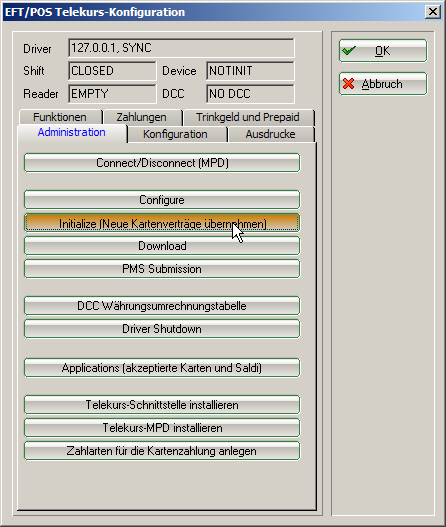
Differences shift-end and day-end documents
If more than one EFT terminal exists in a single location, then a different cash register number must be entered in the cash register in the EFT/POS SIX Card Solution/Telekurs configuration underCash register (0-9999). Otherwise, the shift end documents will not be correct.
Missing bookings on daily closing document
One reason for this may be that the terminal itself performs an automatic daily close before the PC CADDIE-triggered daily close (balance). PC CADDIE doesn't know this.
The automatic closing of the day by the terminal itself can only be changed or issued by SIX.
If any such automatic daily closing is set up by the terminal itself (ask SIX), then this is usually configured to take place at about 22:30. That is why this problem usually occurs only in the case of a gastro-cash register or self-service terminals.
Mobile-Coupon
Mobile-Coupon is a voucher system from SIX Card Solution, which works with SMS instead of traditional, cut-out vouchers in printed media.
Mobile-Coupon article
Processing with the PC CADDIE cash register
- First, book normal items in the cash register
- To redeem a mobile or SMS coupon, book the article Mobile-Coupon
The customer is now asked to enter the received SMS code into the SIX terminal.
If the entry is valid, PC CADDIE automatically deducts the corresponding amount from the cash register. The remainder is paid normally via the Pay button.
Mobile-Coupon types
There are three types:
- Fix Amount - fixed amount, for example 10.00 CHF, as in the above screenshot
- Precentage - Percentage discount, for example 10% of everything that was in the cash register before booking the coupon
- Goods - Voucher, is currently not supported by PC CADDIE