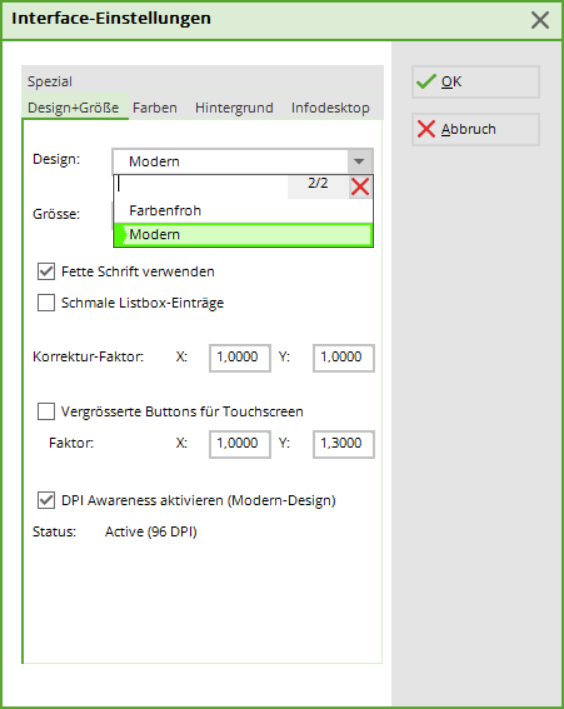Inhaltsverzeichnis
Configuration of the PC CADDIE interface
Under Settings/Programme settings/Configuration of the PC CADDIE interface you can customise the appearance of the PC CADDIE programme locally and individually.
Font+Size
In the first tab, you can configure the font and button size:

TIP: The font size is configured via Basic setting is set. Especially for POS computers with touch screens, the tick Enlarged buttons for touchscreens is recommended.
Confirm with OK.
Colours
Here you can individually set the colours for your PC CADDIE. We recommend using colours that are easy on your eyes. Confirm your changes with OK.

Infodesktop
The PC CADDIE Infodesktop can be activated by ticking the option Activate Infodesktop and confirm with OK.
Infodesktop is deactivated by default for pay stations. If you are the supervisor for your PC CADDIE programme, you can define the Infodesktop settings here: Password management The user stored as supervisor can choose between the following settings:

Special
Please only change these settings in consultation with PC CADDIE Support!