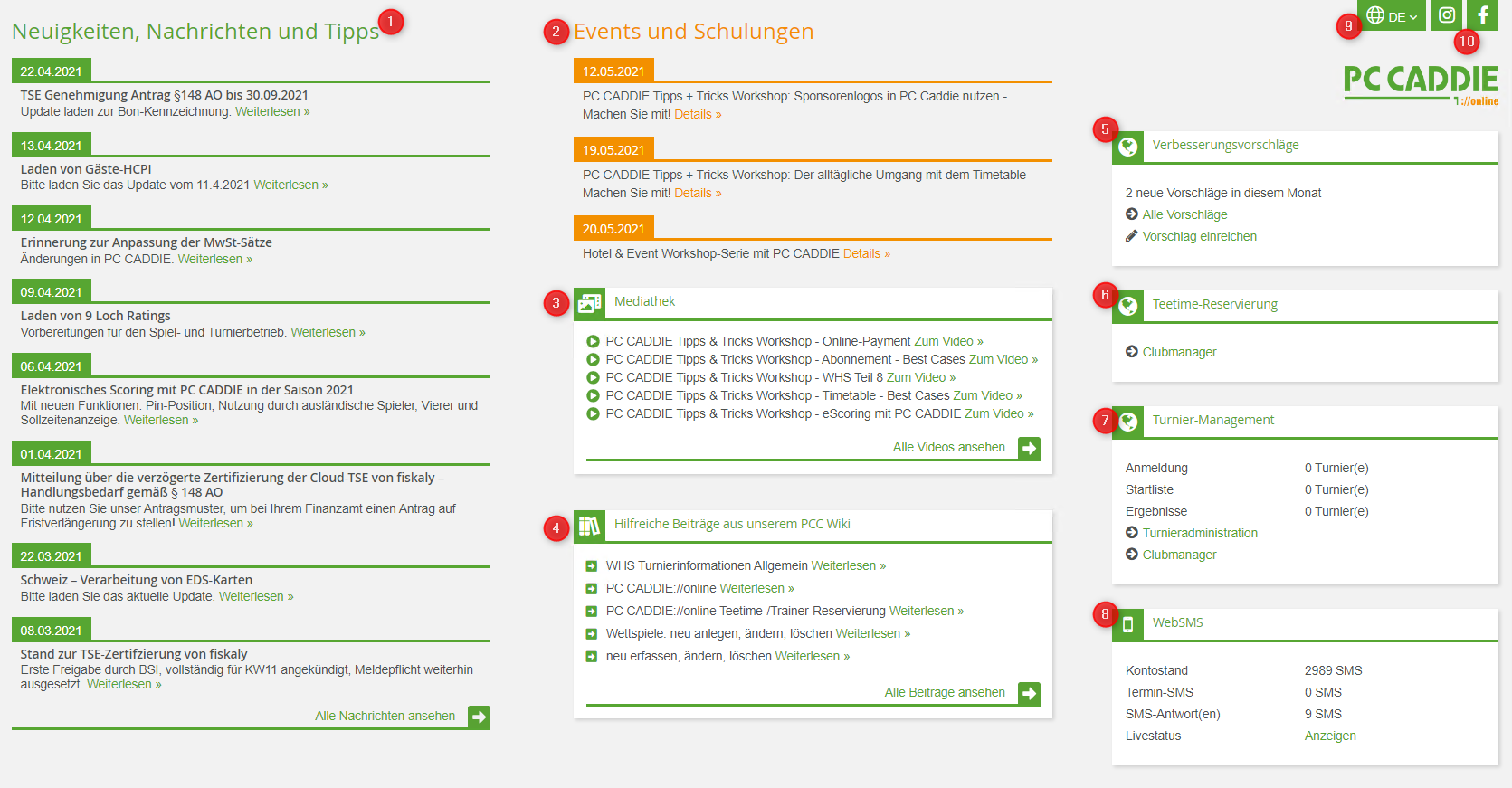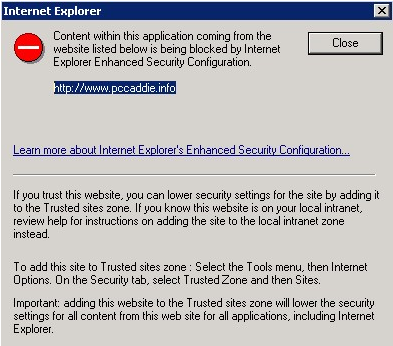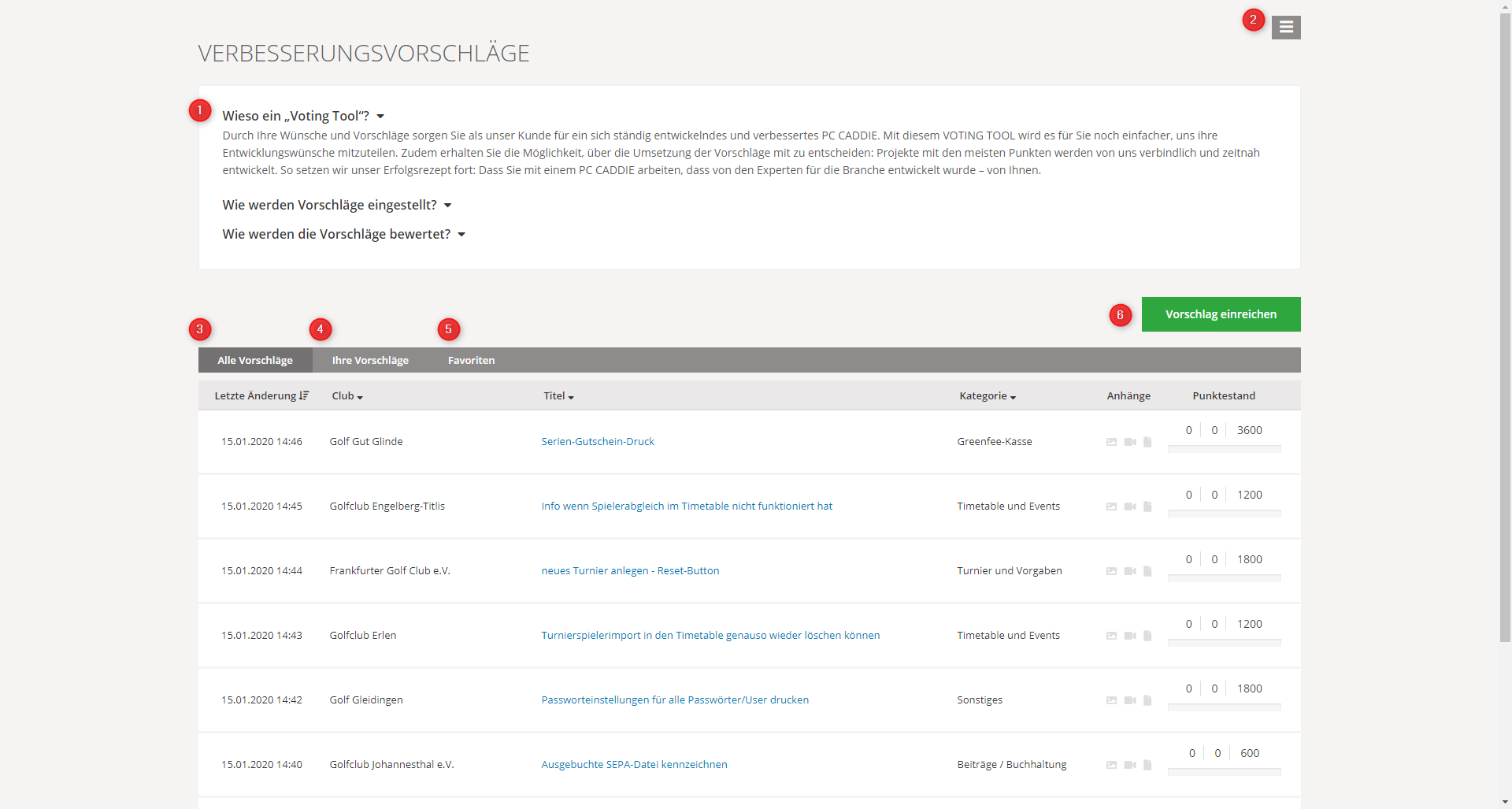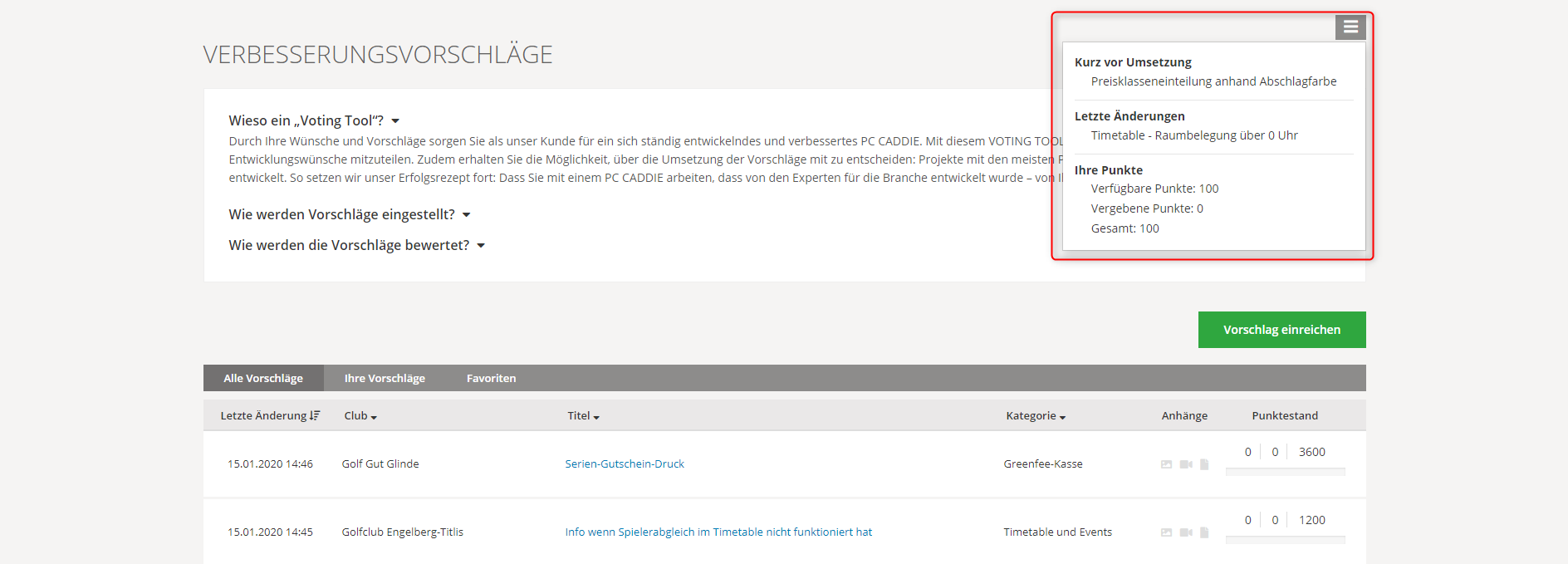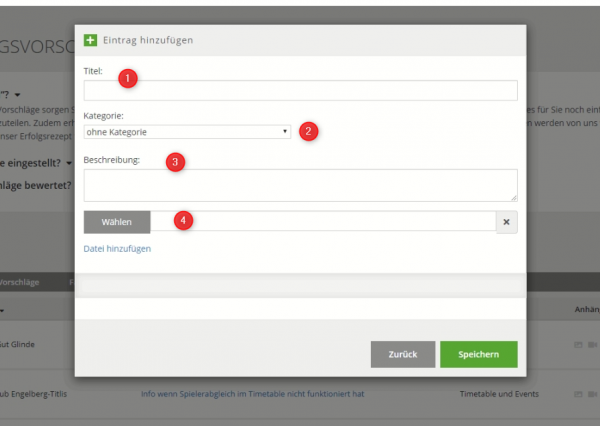Inhaltsverzeichnis
PC CADDIE Infodesktop
Always up to date, you can read our PC CADDIE news, answers to frequently asked support questions or important PC CADDIE update information - in the background and yet right in the middle of your PC CADDIE programme. Your PC CADDIE://online-modules at a glance.
The Infodesktop appears directly when you start PC CADDIE.
Is your Infodesktop inactive? This is the default setting for all POS stations.
Here you can read how to activate the Infodesktop via the programme settings or contact PC CADDIE Support.
The Infodesktop informs you about:
- The latest PC CADDIE news on updates, module developments, improvements, seminar dates and events and provides answers to frequently asked support questions.
- You will also find all current events and training courses events and training courses e.g. the PC CADDIE Tips & Tricks workshops
- in the media library you will find all PC CADDIE media, e.g. recorded workshops, press articles, etc.
- in the section below Helpful articles from our PCC Wiki you will find quick links to the most current and most clicked topics
- About the voting tool you can submit suggestions for future programming and vote on them
- Do you have the PC CADDIE://online Teetime/Trainer-module, you can also find it in the display.
- With the module PC CADDIE://online Tournament/competition calendar module, you can access the tournament administration directly. You can usually access this in the tournament via Internet/OK in the tournament. You can also directly access the administration of the PC CADDIE://online modules, such as the PC CADDIE://online Club Manager, without having to log in separately.
- The account balance of your PC CADDIE://online WebSMS can also be read here.
- You can change the language up here
- Access to the PC CADDIE social media channels
We hope you enjoy clicking, reading and finding out more!
→ How to activate the PC CADDIE Infodesktop on your workstation: Configuration of the PC CADDIE interface
→ In the password management, a supervisor can grant you the right to see the Infodesktop: Password management

Contents and structure of the Infodesktop
Voting tool
As many suggestions for improvement and ideas for the development of our software come from you, we have developed a voting tool. You can use this tool to submit programming suggestions, rate them and thus have a say in future updates.
The submitted suggestions are first checked and there may already be a solution for your suggestion, thus preventing duplicate entries. In addition, the programming department estimates the development effort and thus determines a number of points according to which voting can take place. The entry is then released so that all customers can vote with the points available to them or redistribute the points they have already awarded. The amount of points in your account depends on the scope of the PC CADDIE software used. If a suggestion reaches the full number of points within two years, it will be included in the programming and implemented. In this way, we ensure that only those contributions that promise the greatest benefit are pursued. Furthermore, all customers who have voted in favour of this suggestion will be included in the programming.
You can find the voting tool directly on your Infodesktop.
Structure and function of the voting tool
1. in the upper section you will find additional information and explanations:
- Why a „voting tool“?
- How are suggestions posted?
- How are suggestions evaluated?
2. via the menu bar, you can see which proposals have a high approval rating and which proposals have undergone the most recent changes. You can also view your own points account with the available and awarded points.
3, 4 and 5 You can use the selection options to view all suggestions, view and edit the suggestions you have submitted and track your marked favourites.
6. submit a proposal:
1. enter the title of your proposal. Formulate it as precisely as possible
2. then select from the categories provided the one to which your idea can be assigned
3. add a short description to your proposal so that it is also clearly understandable for other customers.
4. you also have the option of adding a file, e.g. a picture, to explain your proposal.
Voting Tool Tutorial
- Keine Schlagworte vergeben