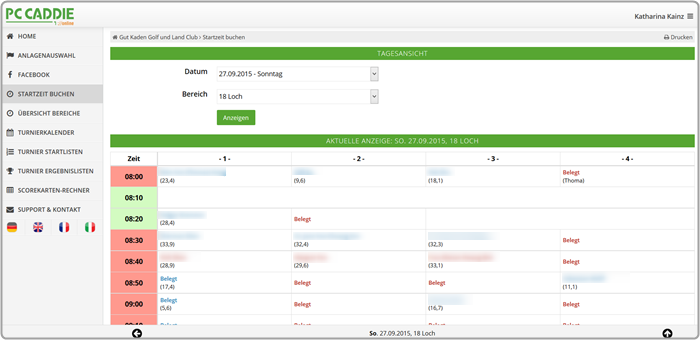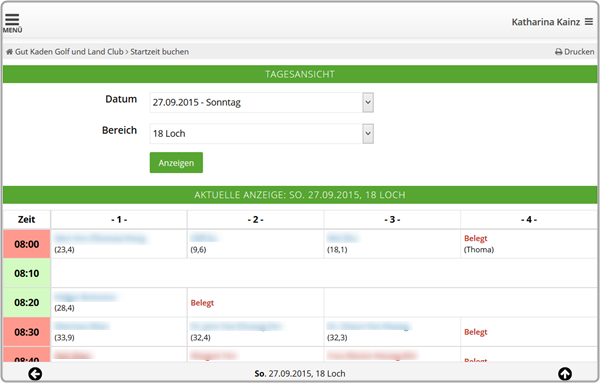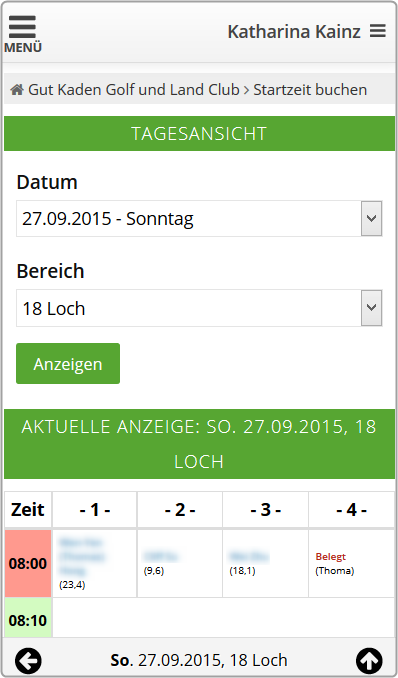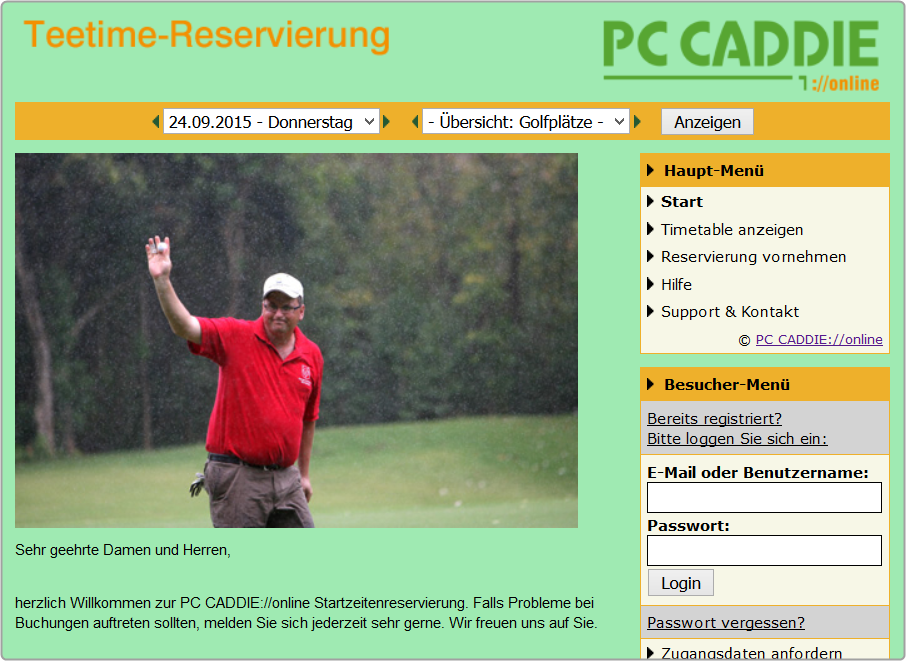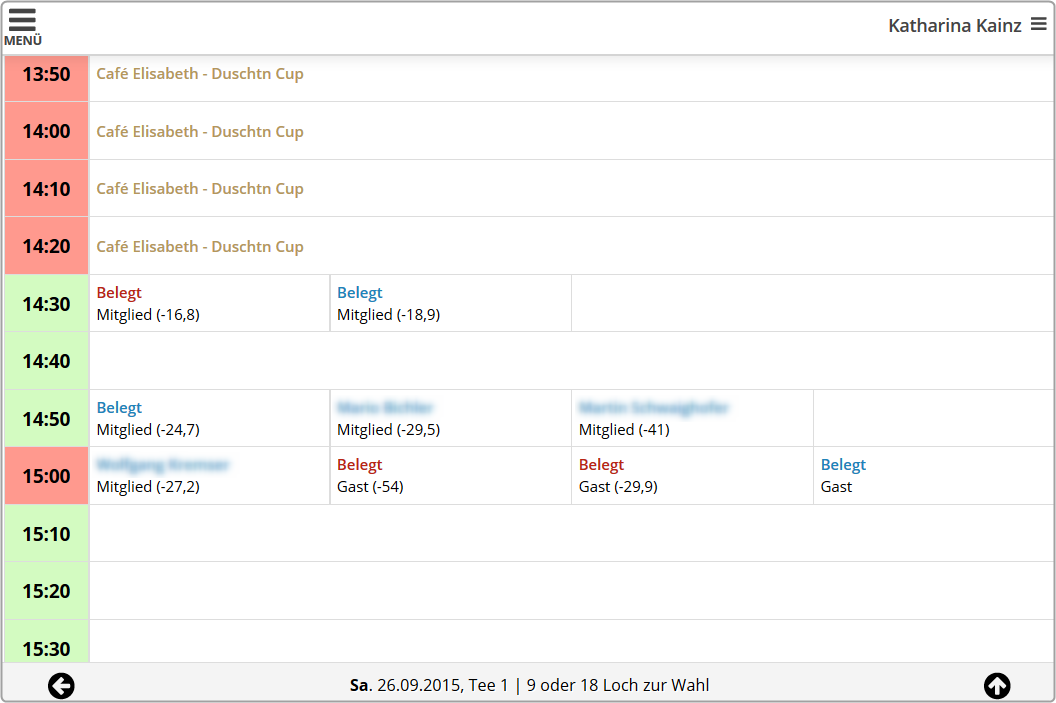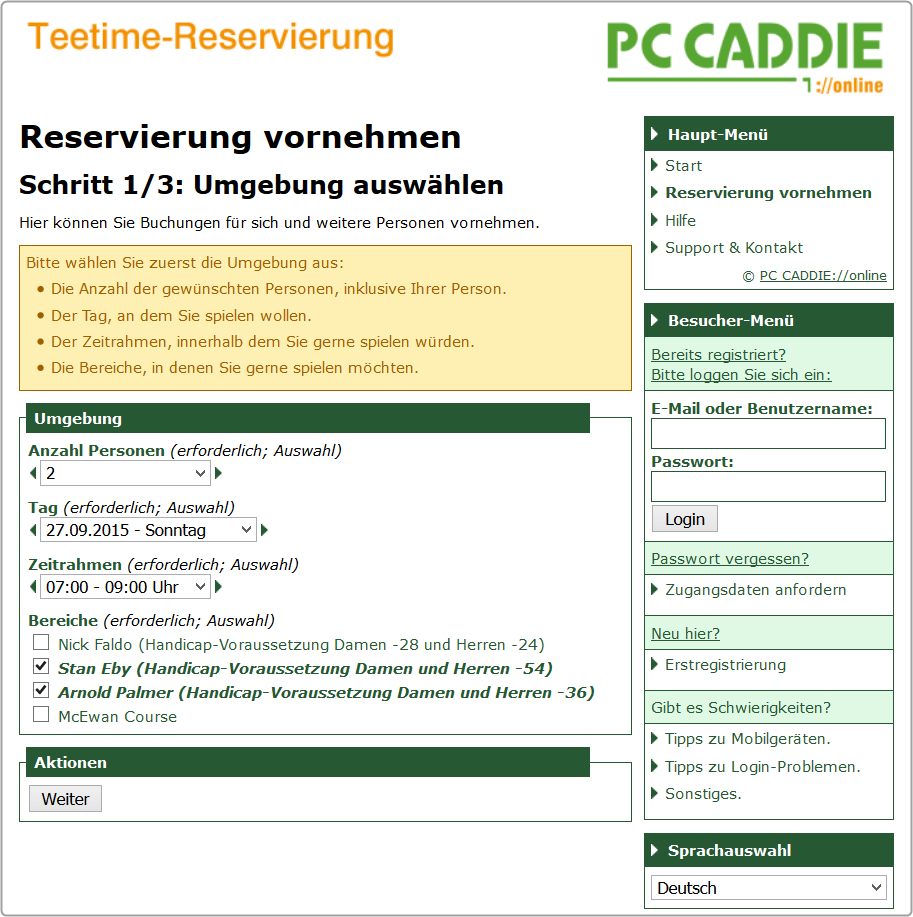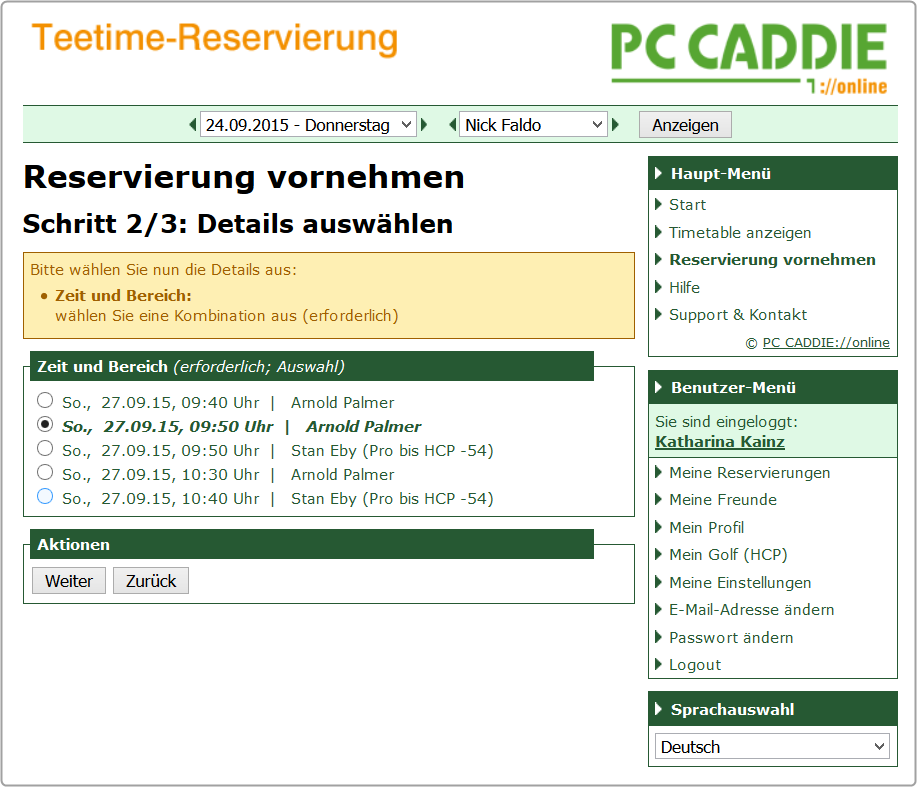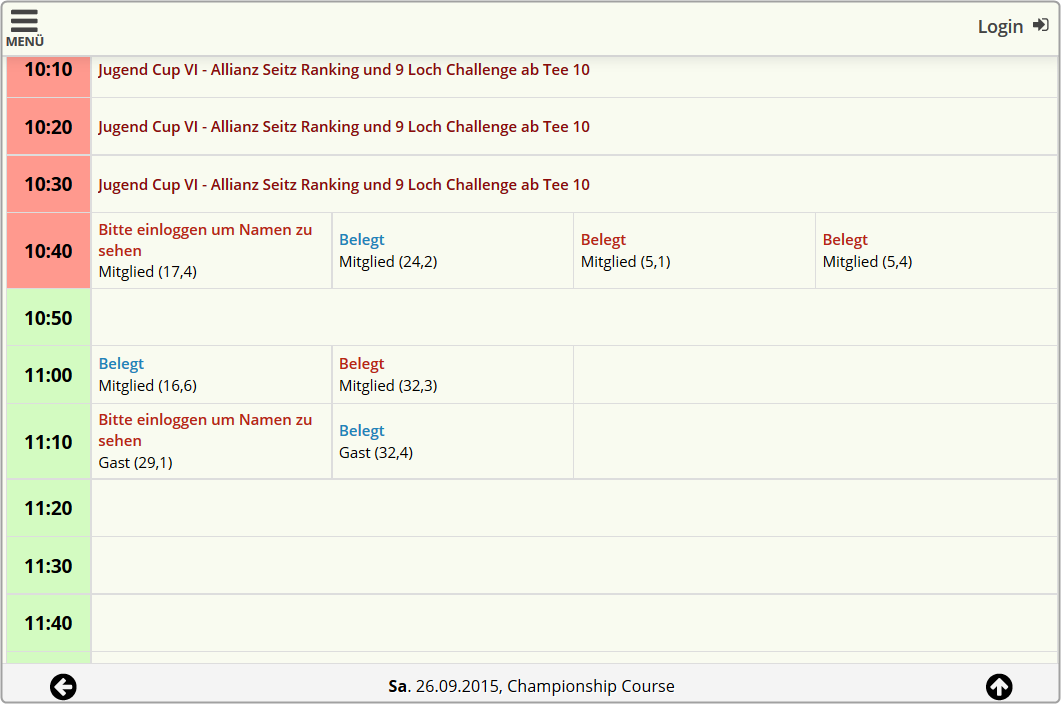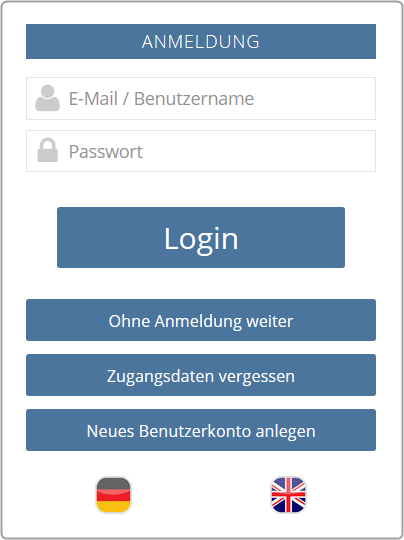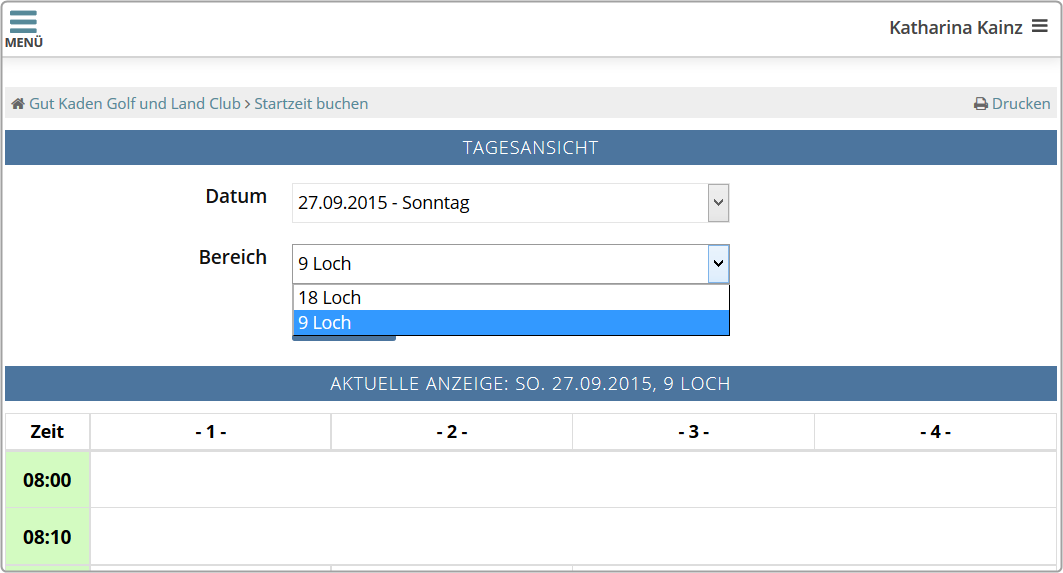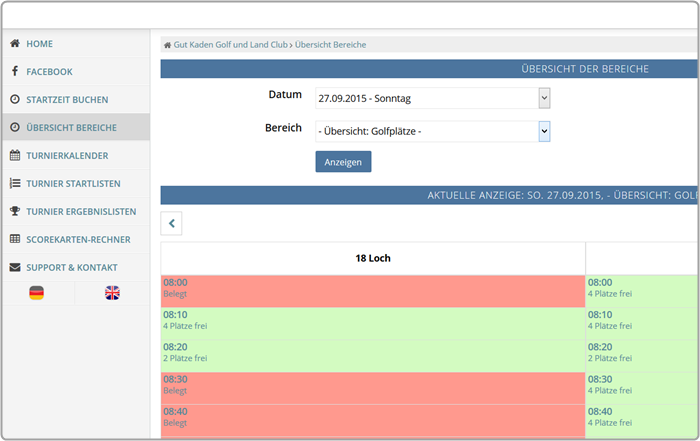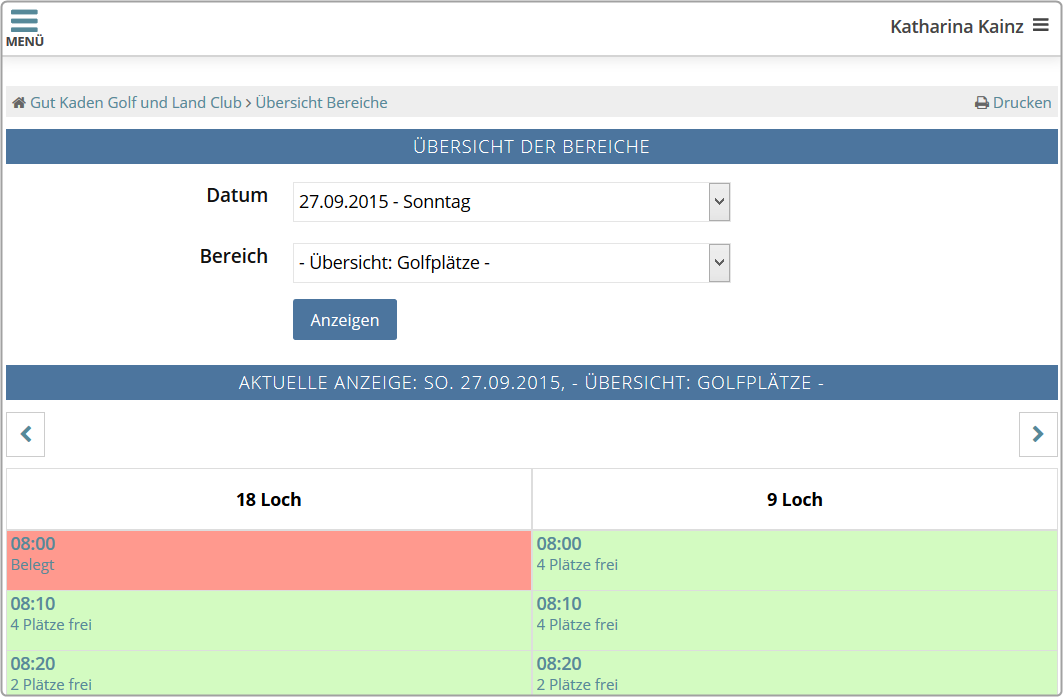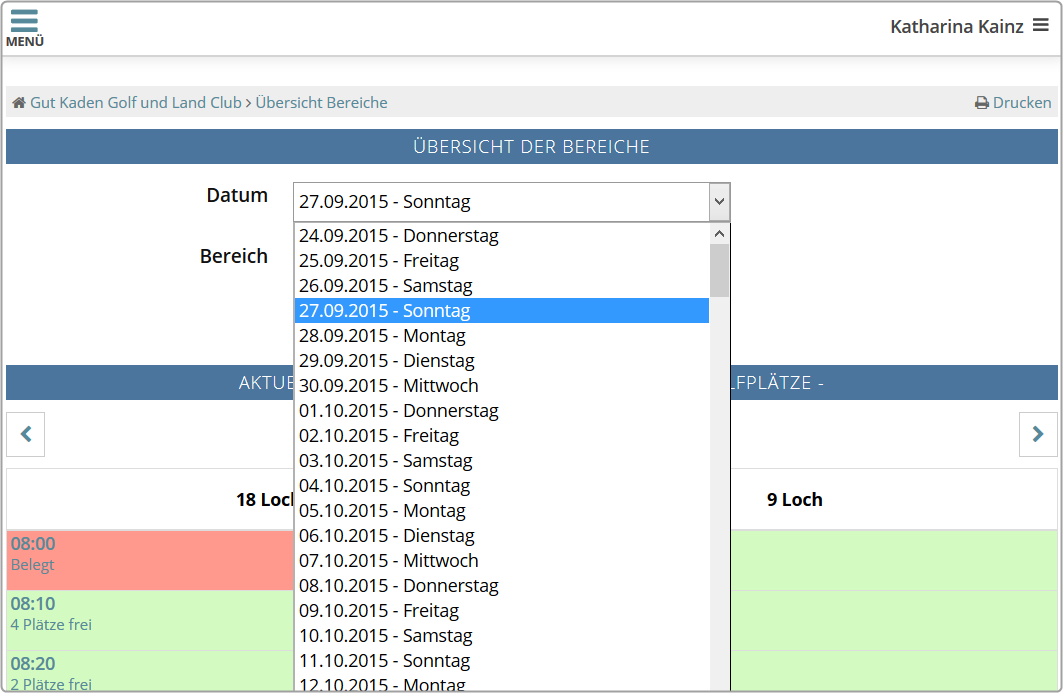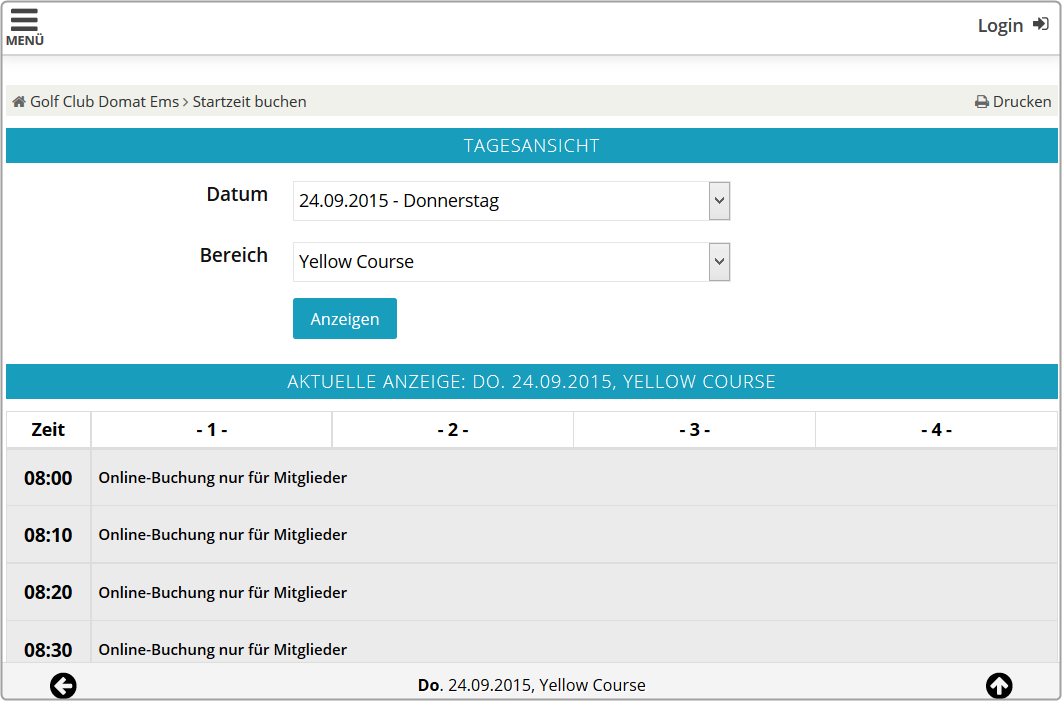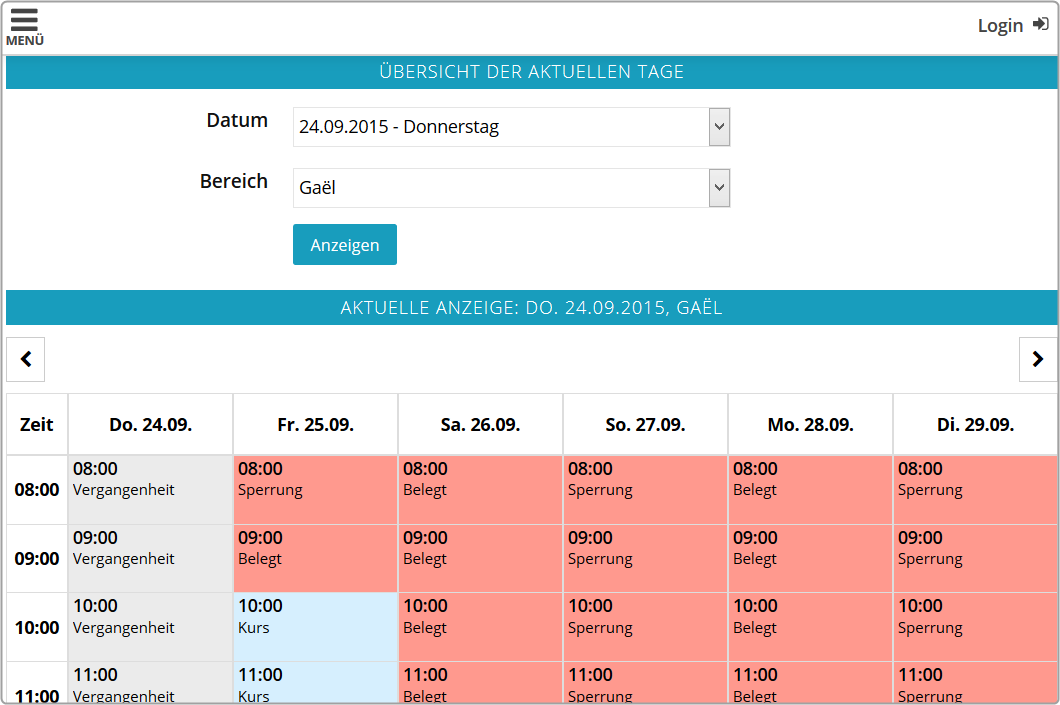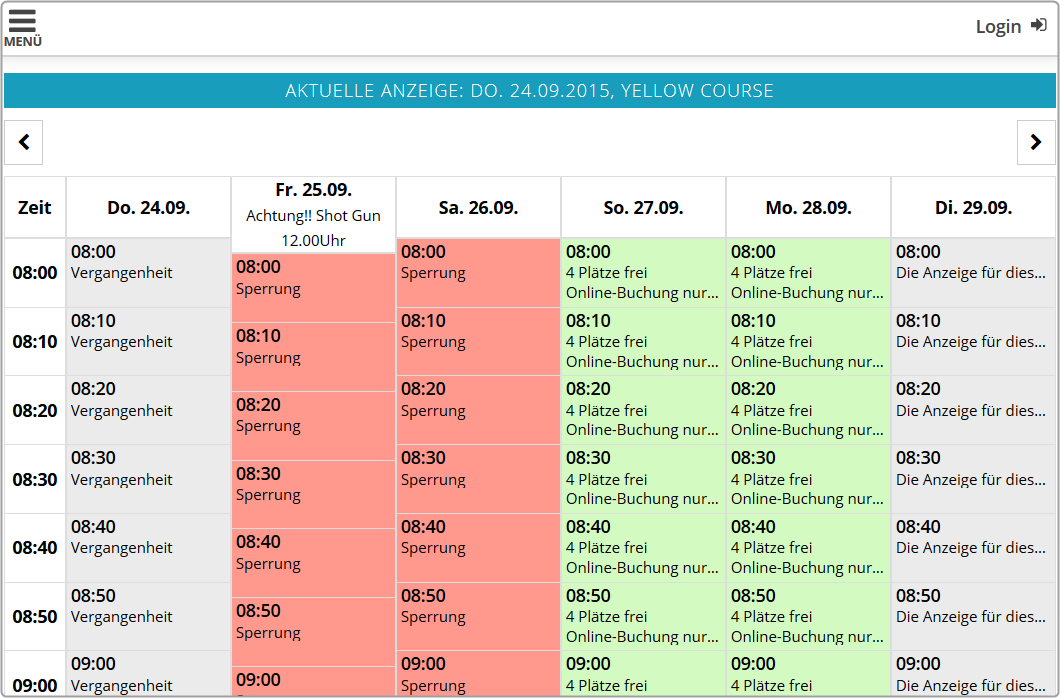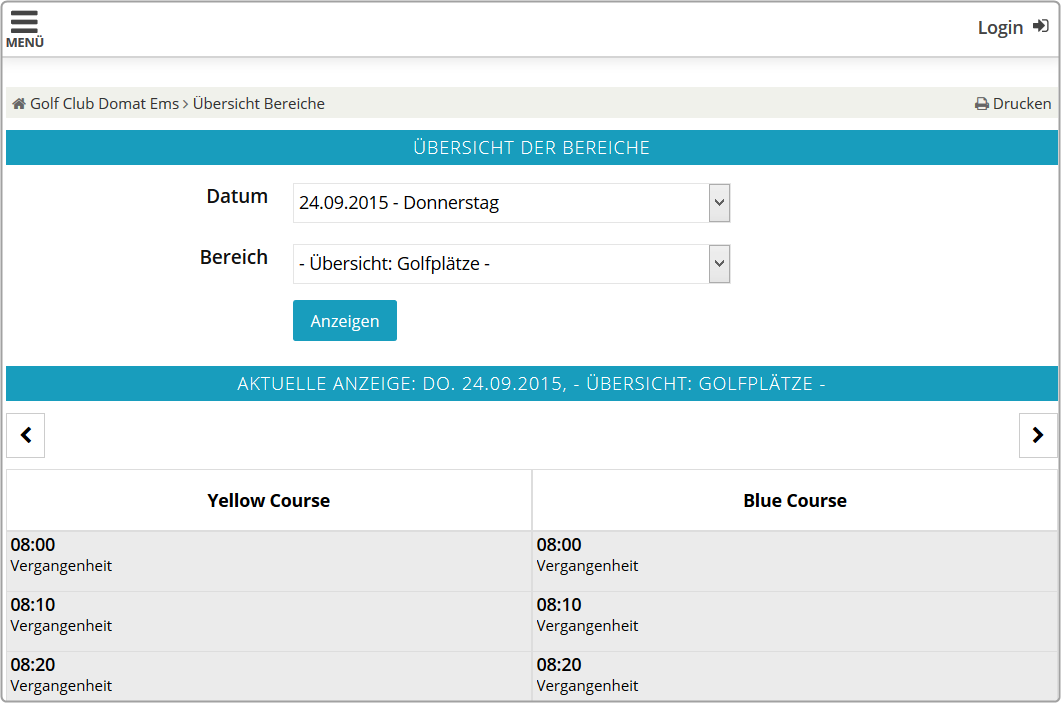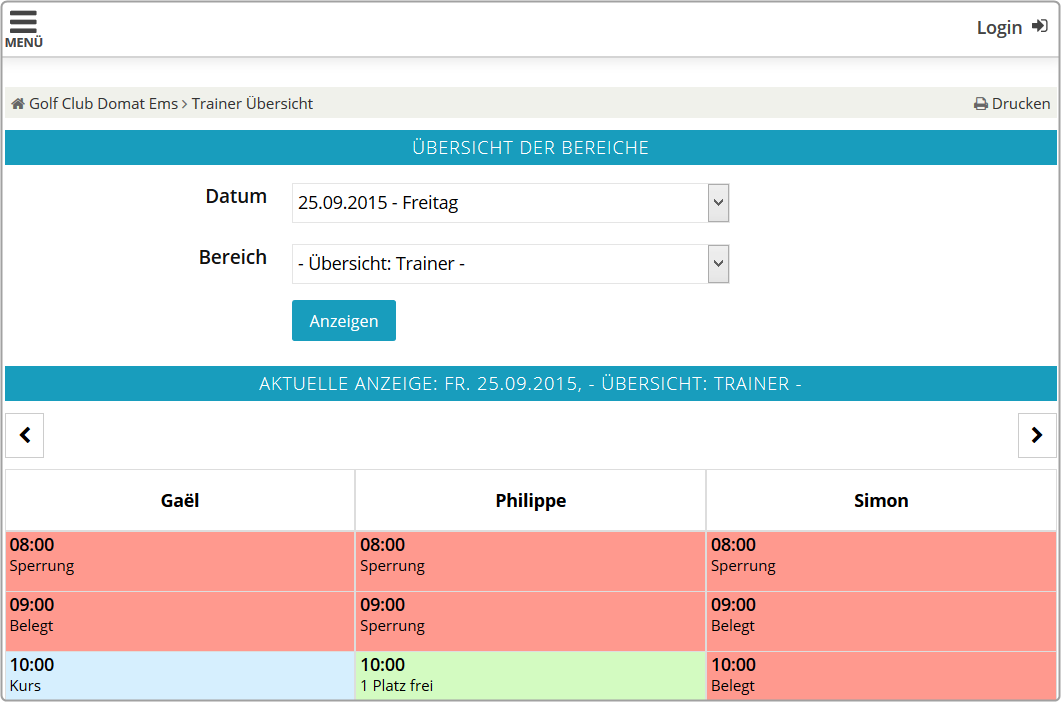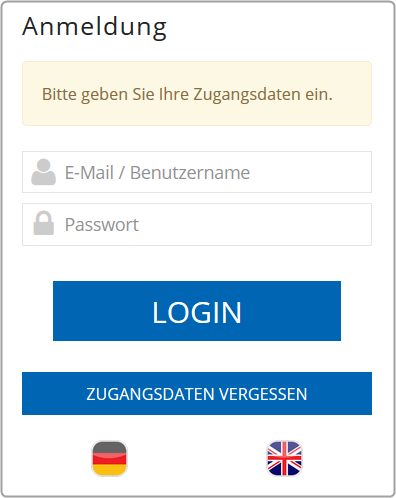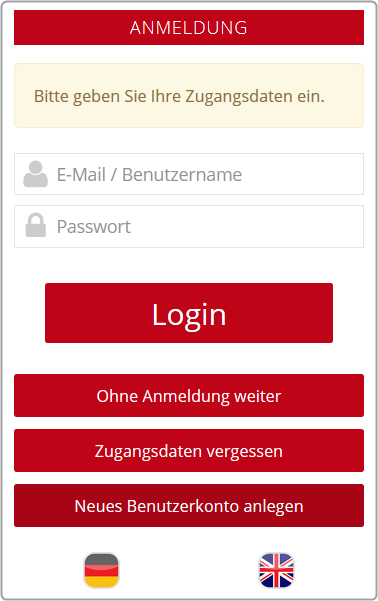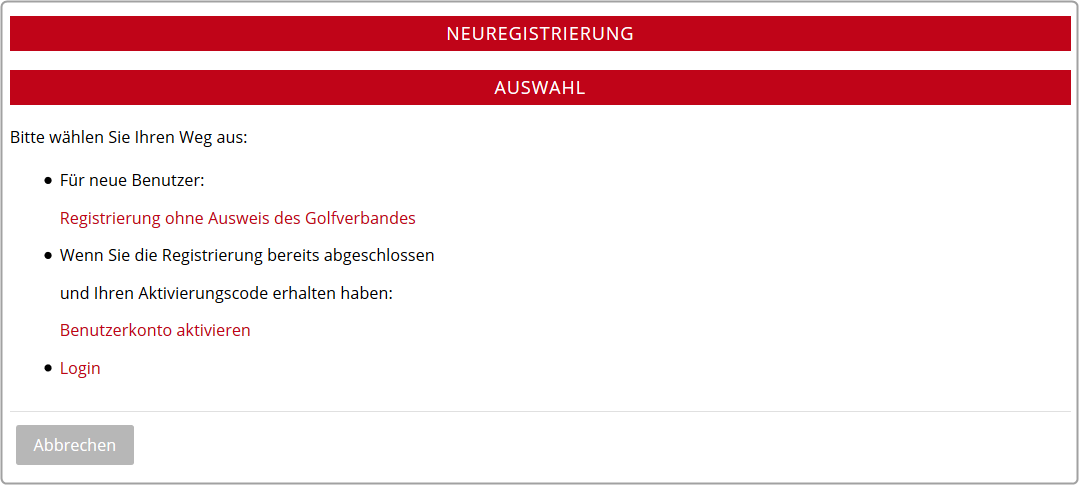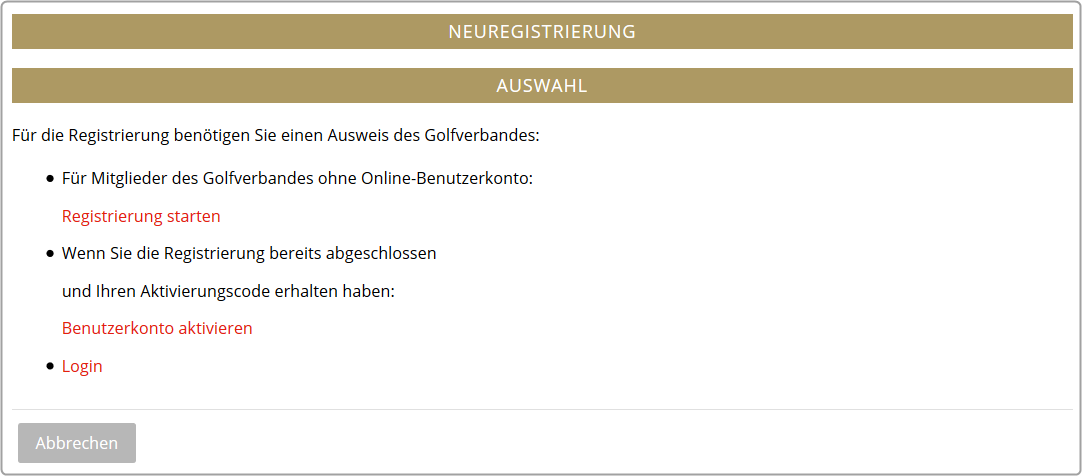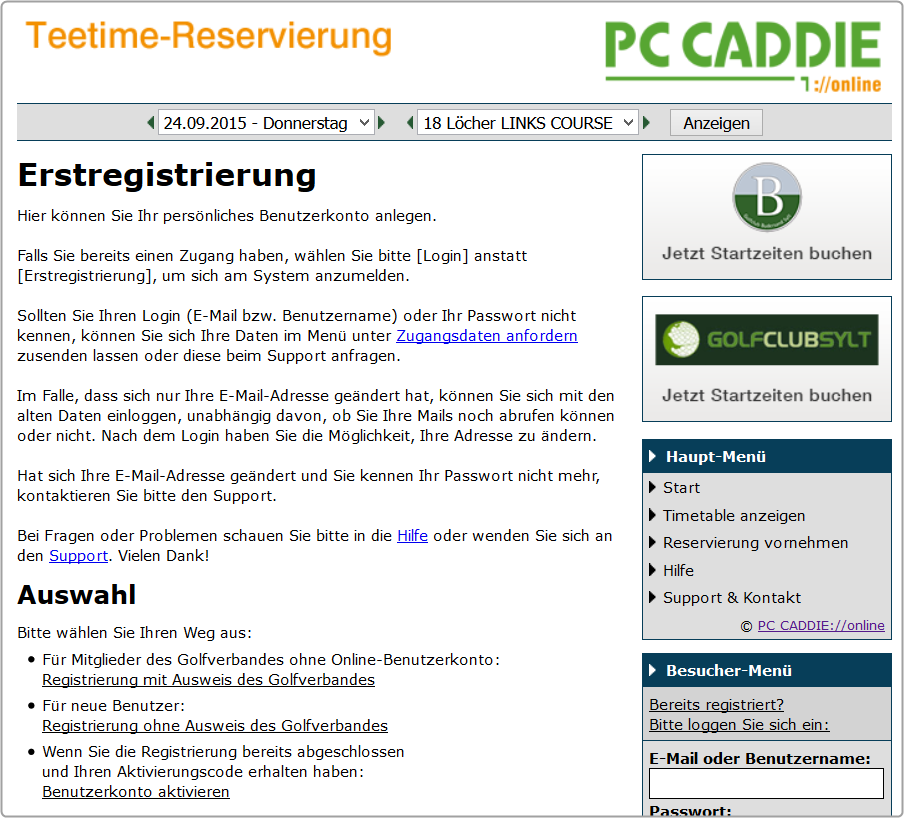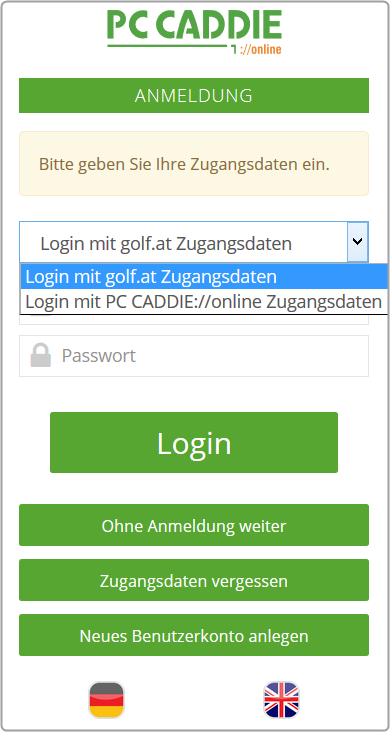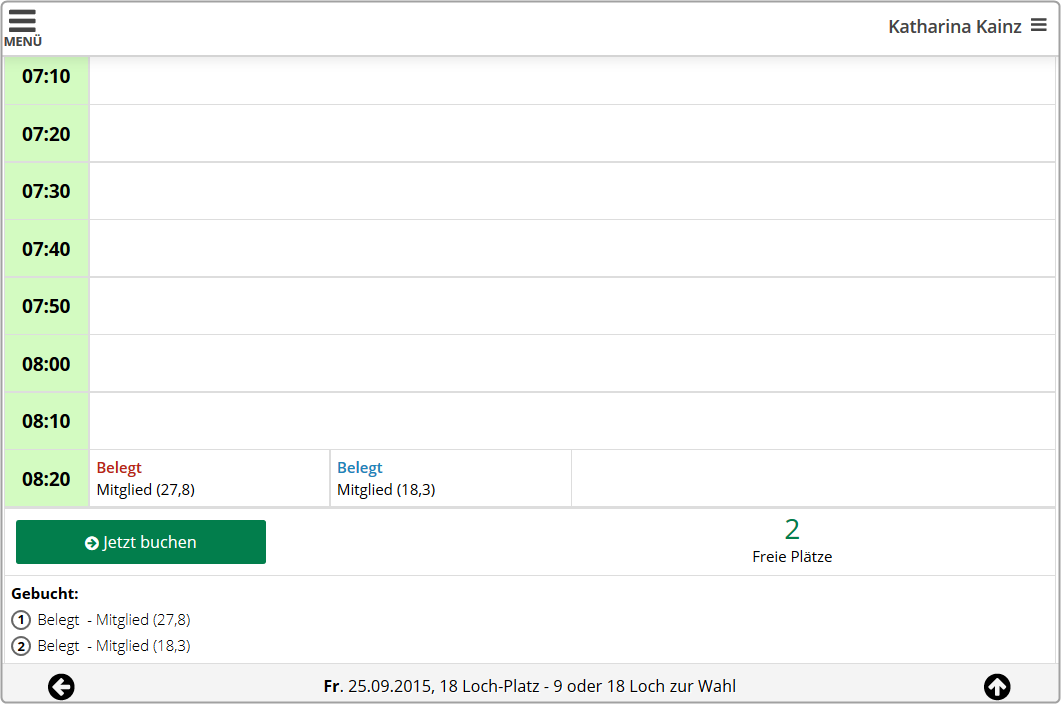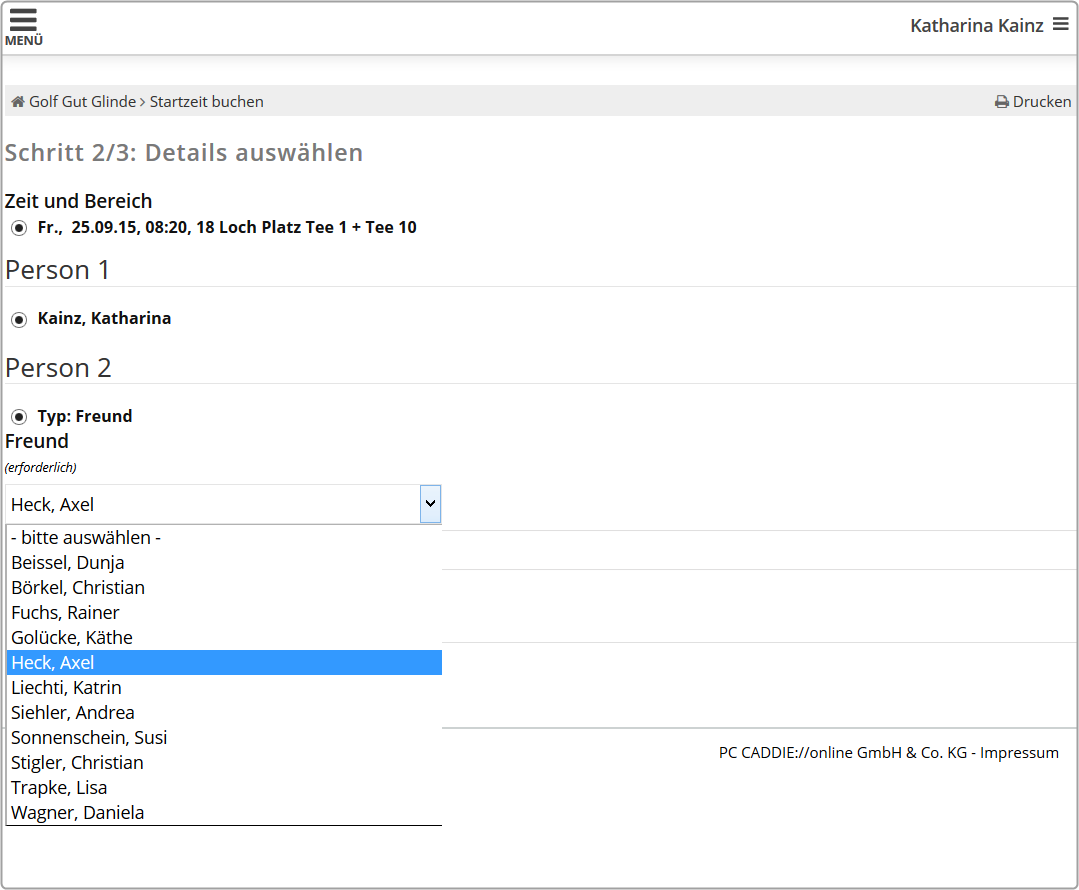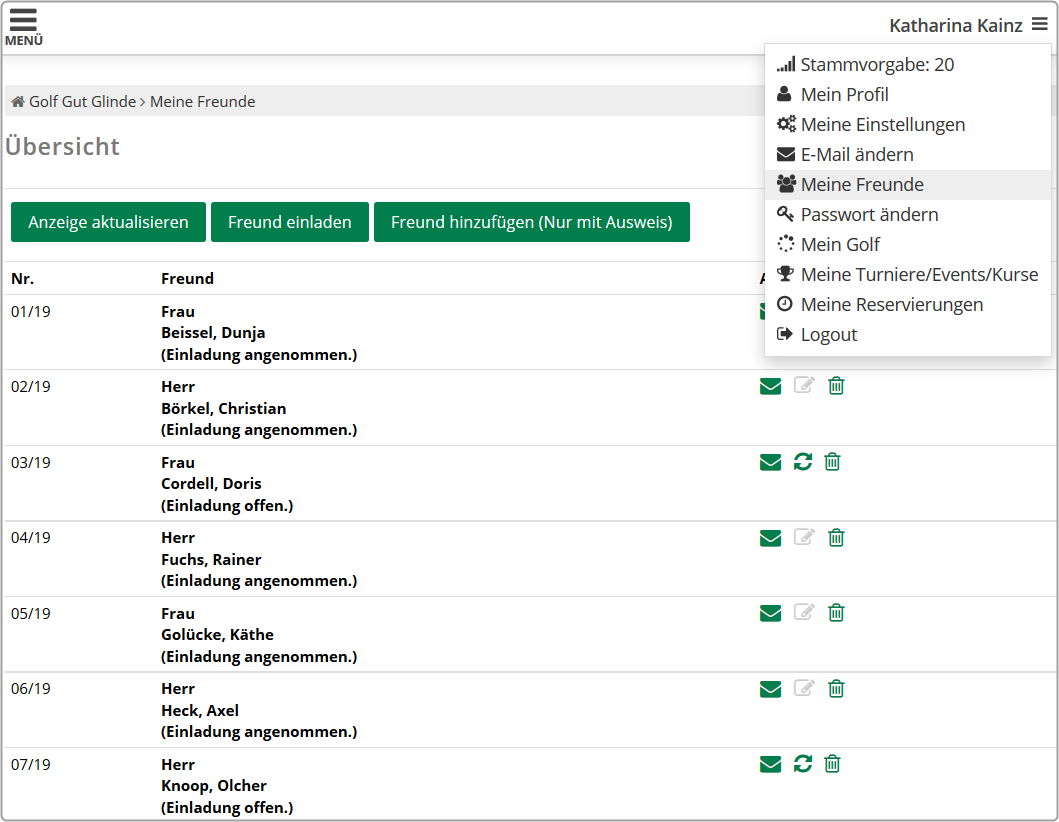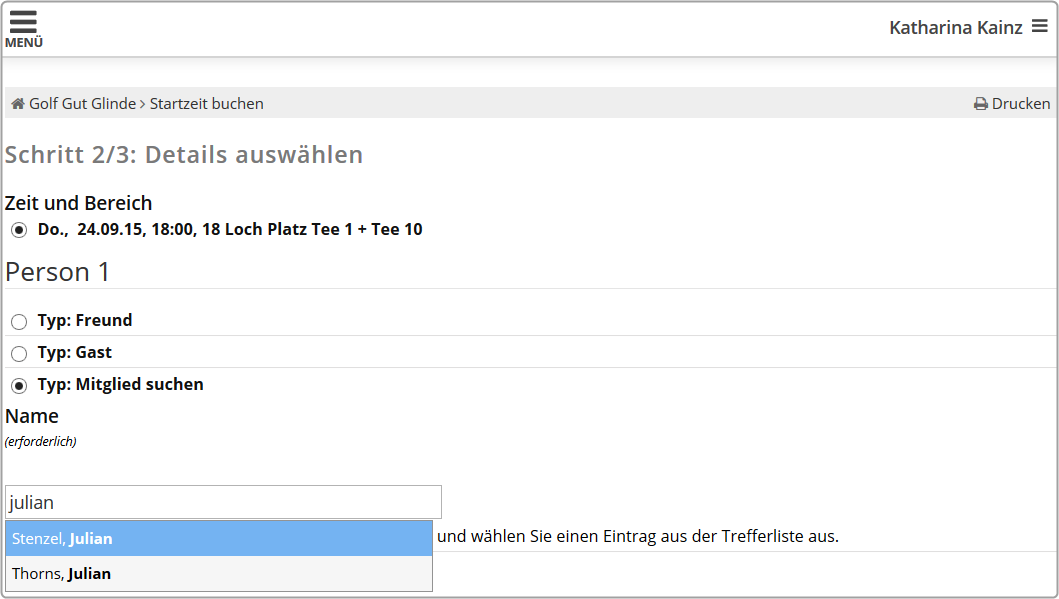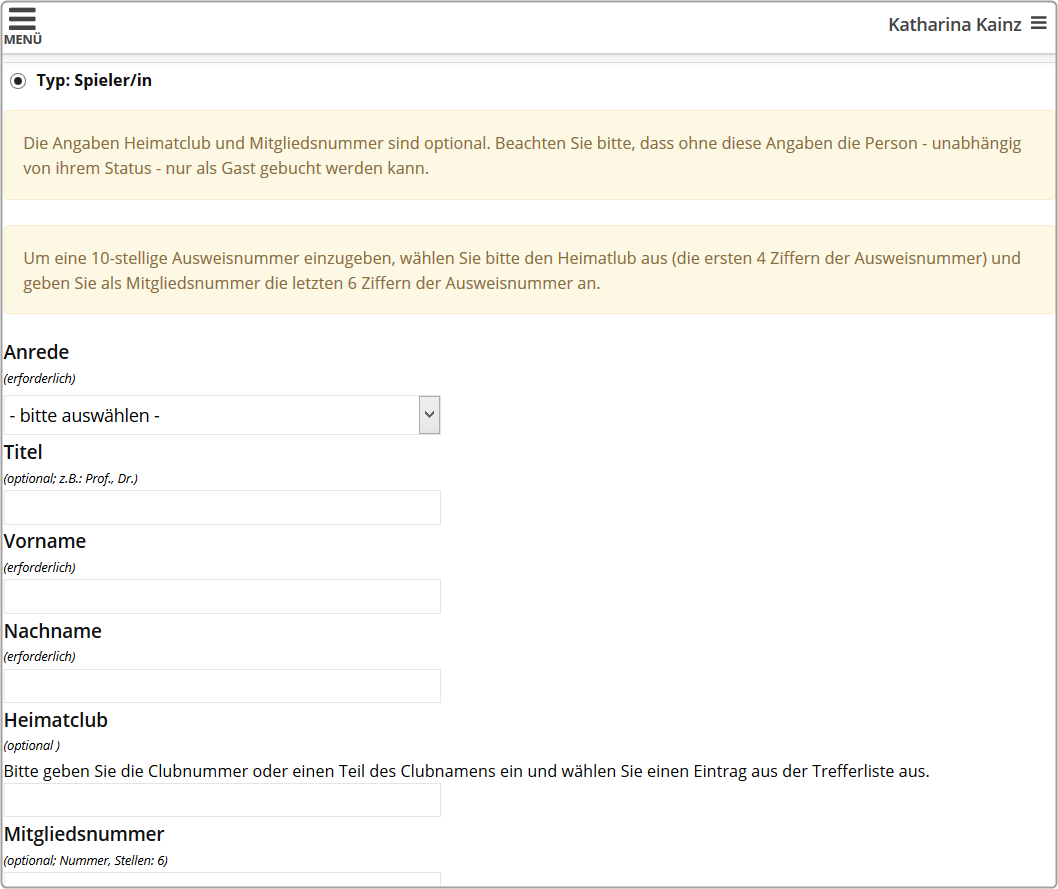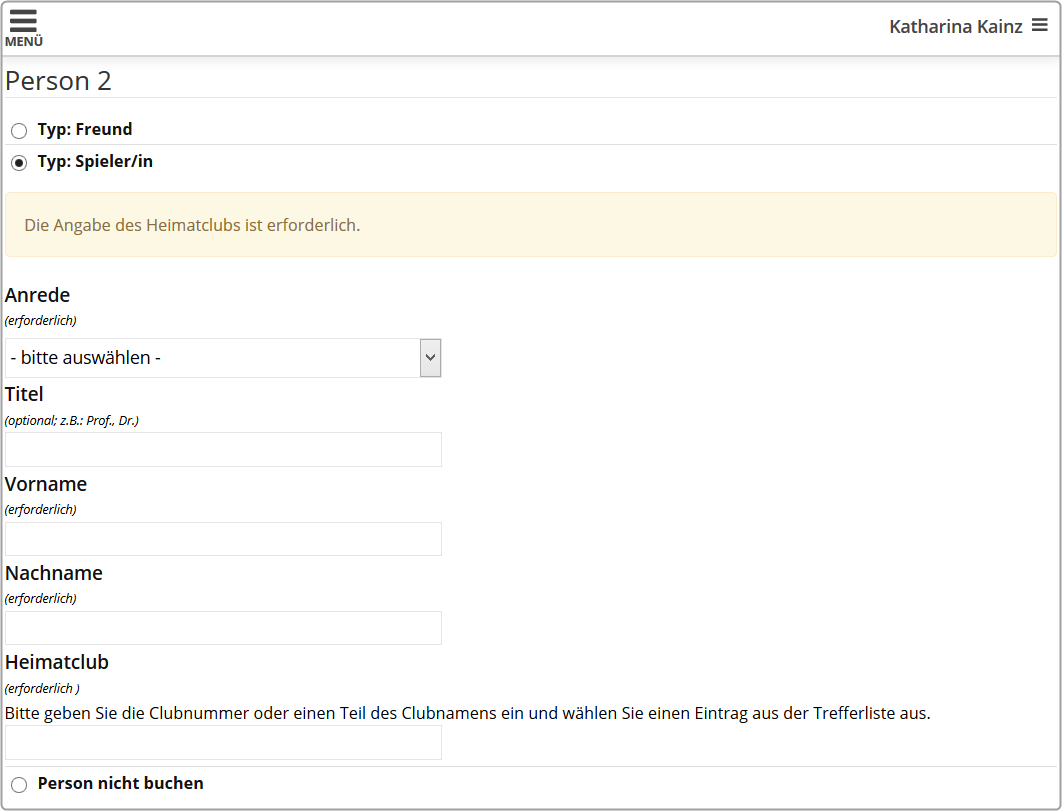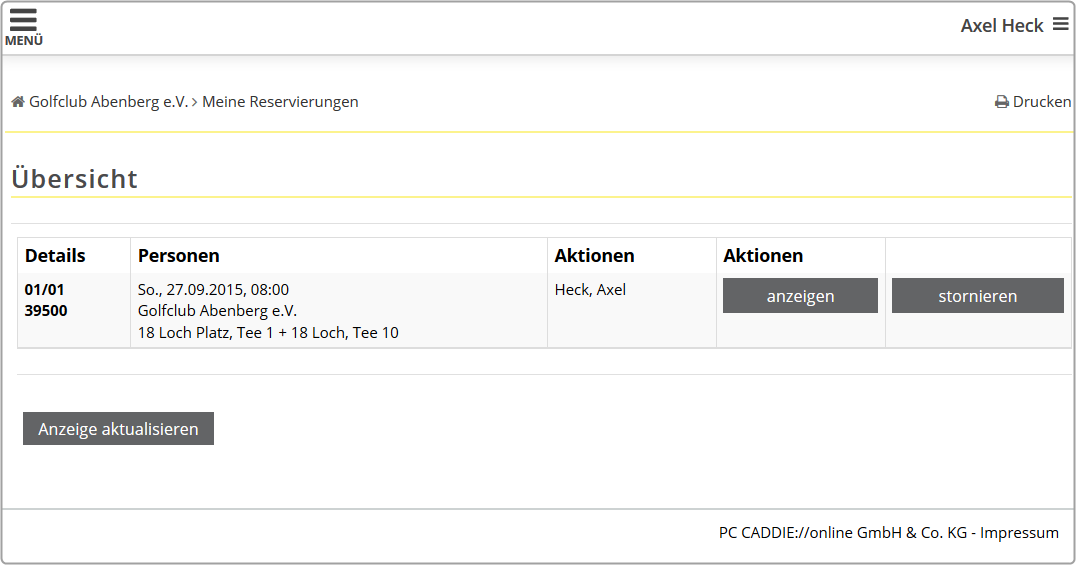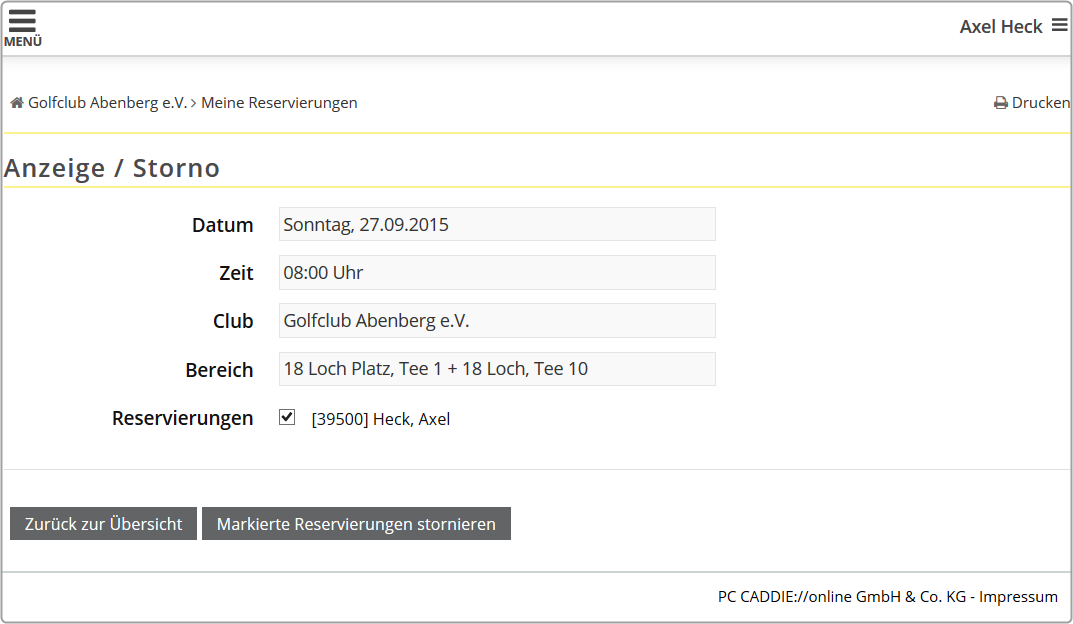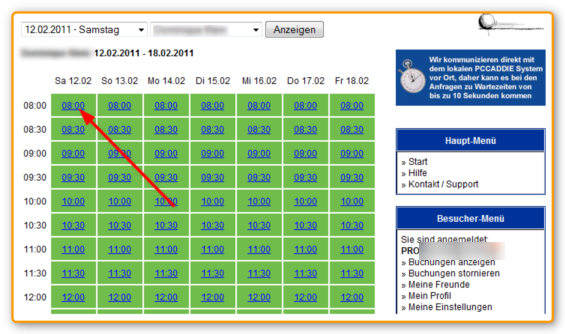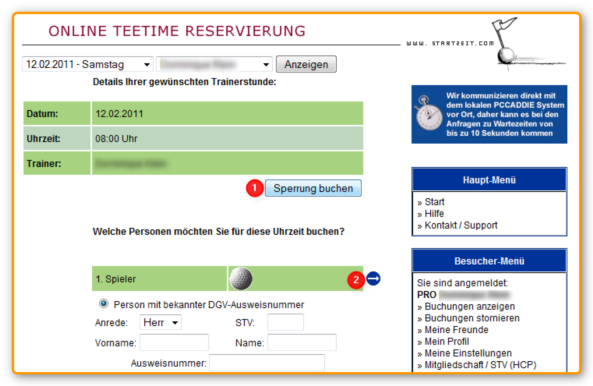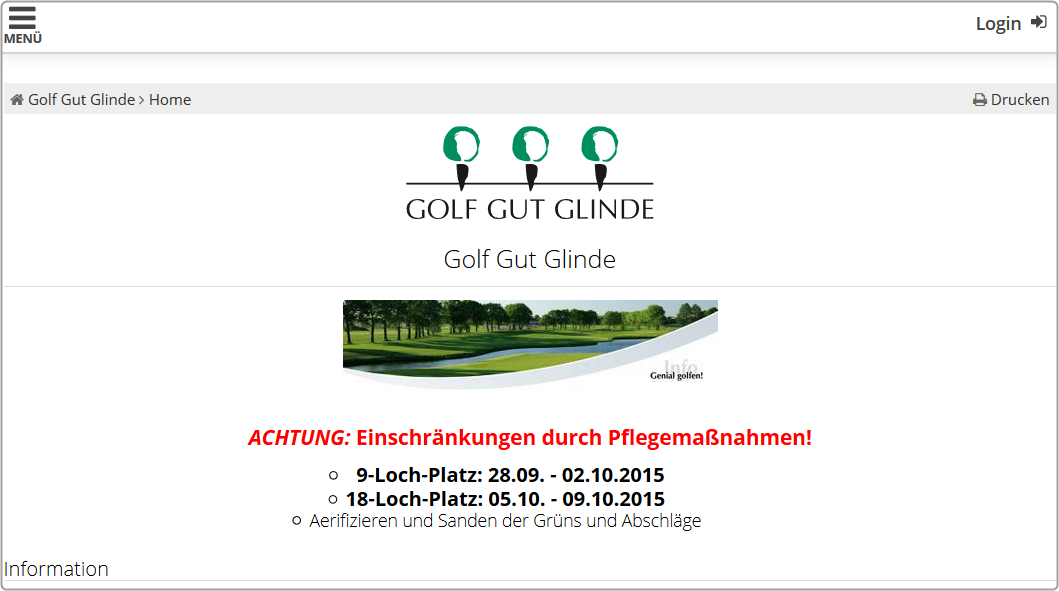Inhaltsverzeichnis
PC CADDIE://online Tee time/Pro booking
Due to the currently increased number of search queries from APP users (golfers) of our customers::
Please note that this manual has been created for the technical setup and support of our online services for our customers in the golf courses.
Please contact our support team at support@pccaddie-online.de regarding requests to register, set up, or use our APP (for example, to book tee times)!
With the PC CADDIE://online Tee time booking, your members and guests can book their tee times or pro lessons online and around the clock.
However, as a club, you make the decisions. You decide directly in PC CADDIE who is allowed to play on the pitch at what time. The system supports any number of golf courses, professionals, simulators and other areas.
Special functions, such as automatic filling of 1 or 2 flights, defaults check on extra time (maximum handicap difference, maximum flight specification, …) complete the system.
You have access to the booking statistics at any time and get an overview of the usage of the system in your club.

Responsive Design
In responsive design, the PC CADDIE://online system adapts completely to the respective output device. If your website is programmed in responsive design, the services can be completely embedded via I-Frame.
Use this example link and simply "feel" the design customization on mobile devices.
Different views are presented in the following examples:
PC/Laptop view
Tablet view
Smartphone view
View without Responsive Design
Selection of the online view
Basically, you can use multiple views in your PC CADDIE://online Tee time reservation.
Timetable view
In this variant, the person making the online booking sees the entire timetable.
- The timetable shows the time range to/from that you marked in the PC CADDIE://online Club manager as free to publish.
- You will see the names of the booked players; each player decides on the name displayed. Displaying the entire and correct name of the players may be enforced at the express request of the golf course. Similarly, all names can be hidden by default, regardless of the users' individual settings.
- It is also possible to display or hide the handicaps.
- The gender of a player can be identified by using different colors when displaying the name.
- You can also see if the players are members or guests. This option can be deactivated, upon request.
- The player can get a great overview of the day, while still being restricted by how the Timetable rules are configured .
- If the PC CADDIE://online tournament management is also installed, you can link this with a tournament cancellation. The customer can jump directly to the calendar in the sign-up section via the hyperlink
- The titles of the canceled tournaments can be published, but you don't necessary have to do that. This is especially interesting for internal guest groups.
Bookings view
In this variant, a player indicates that he wants to book for a number of players, on a date, at a desired time period on an offered area (course, trainer, masseur, etc.).
The player will then be given possible suggestions for his selection.
- In this variant, the player doesn't see the entire timetable. Your timetable is less public.
- This variant cannot be linked with the PC CADDIE://online Tournament management.
- The system proposes bookings.
- This option is not available in Responsive Design.
Timetable display
The following options are available for setting the timetable view:
- Display without log-in
- Display after log-in
You can change the settings in the Club manager, under Tee times settings.
Display without logging-in to the system
The user can immediately view the start times of the golf club after pressing the button Display. This makes it particularly easy to gain an insight into the tee times, in order to be able to book in a more optimized manner. The interested party is nevertheless advised that they must log-in for name display.
Display after logging-in to the system
Experience has shown that the number of customers who book online doubles if the button Display is disabled. There is also some protection, as the timetable is only accessible after logging-in to the system.

Course selection
Arrange course selection arbitrarily
Overview - Multi-view of all available courses
Through the Multi-view, the user can get a comprehensive picture of the respective courses occupancy.
Day selection for X days in advance
The number of possible bookable days can be individually set in the Club Manager, both for guests and for members. This setting can also be customized for individual people.
Views
Day view
The day view is usually set in the timetable. This allows the user a comprehensive overview of the individual tee times on the day of his choice with all the details.
Week view
It is also possible to display several days. This is particularly recommended for the booking of coaching lessons. In the case study, you see a trainer plan that can display a whole week and show different states.
Here is a week view for the course:
Overview/ Multi-view
The users have the overview of several courses of a golf course in front of them. They can then weigh up where they can find the best opportunities.
This can also be very instructive with coaches, and is especially fair in ads.
User registrations
Online user registration can only be created by the club
Carrying out the user registration
User registration without club
User registration only with club
The user must belong to an association (DGV, ASG, ÖGV) in order to be able to register with his membership number.
User registration both with and without club
Here are both options:

- Several users can log-in with the same e-mail address, an option especially popular with partners or families. The system will then automatically assigned different passwords.
- A login can be disabled, in case the site displays the timetable online but no one should be able to make a reservation.
- The users can change their data as well as their e-mail and password under User information - of course only if they are logged in.
- Furthermore, the users can send their access data to their e-mail addresses via Forgot password.
- Users who wish to book both business and private rounds of golf can request several logins. A confirmation for reservations or cancellations will then be sent to the e-mail address with which the user is logged in.
- User registration can only be made through the club, if desired. The club can thus directly control the registrations.
Registration via GOLF.AT
If a user logs in, the merger with golf.at can be suggested directly to him. The advantage is that the user can then use the same credentials for golf.at and for PC CADDIE://online.
Registration via PC CADDIE://online
Furthermore, if desired, we can import existing member lists and thus set up a new online user account for the players, or take over the old access data and, if desired, also send you this data again by e-mail.
This is a possible cover letter as we often ship it.

Mandatory fields for users
There are mandatory fields for your customers when registering users. The association ID number can optionally be used as a mandatory field during registration. As a golf club/golf course, you can define the following fields as mandatory for the users of your PC CADDIE://online tee time system:
| Field | Advantage | Drawback |
|---|---|---|
| First and Last Name | Identification, personal approach | Input errors/Different spelling |
| Address (street, postcode, city) | Identification, invoicing, contact | Input errors |
| Date of birth | Assignment of the age group, CRM (birthday greetings) | Different spelling |
| Mobile phone number | Information (start time in the tournament) and greetings (for birthday) per PC CADDIE://online WebSMS | Less service |
| Email address | Contact, information (booking confirmation), CRM (newsletter) | Less service and more marketing opportunities |
| Association card number | No registration without association ID, easier check via intranet |  Golfers without any association ID are excluded Golfers without any association ID are excluded |
If the accounts come from other sources, for example, file import, there is often some missing information. Therefore, at your request, an examination of these sources is possible, for example immediately after the registration. This will ensure that the missing important information is also available to you.
Timetable

Worth knowing:
- You can configure the number of seats differently for display and booking. For example, it can be set that up to two people can sign up for a coaching lesson, but once a time is reserved, whether with one or two players, it will be shown as occupied.
- The timetable can show all rules, cancellations, breaks, courses and filters, just like in PC CADDIE; in PC CADDIE you can additionally set whether they should appear only locally, only online or both.
- It is possible to lock the tee times for a tournament and link this in the online display to the tournament calendar, for registrations or just informative.
- If desired, each user can only book a tee time per day. This is an example of the online modules communicating directly with the local club system.
- The name display is usually optional, but can also be enforced or suppressed by the club.
- Displaying the status of a player is usually optional - guest or member; the player can also be shown omitting this distinction. The handicap can be hidden at the request of the club - PC CADDIE://online customer service.
- Individual booking requests can of course be taken into account. These can be done via the Timetable rules in PC CADDIE.
- The display of the reservations in the timetable is always up to date, so there are no more bookings possible after all the slots are occupied.
Reservations - Selection of teammates
Selection from the friends list
Selection from the list of members - search input

Entry with the association ID number
Entry without association ID number
Worth knowing:
- The respective points can be deactivated as desired.
- For each reservation, the player, the teammates and optionally also the club or coach (sheet, area, …) will receive a confirmation email. This contains an appointment import to put the reservation info right in your own calendar, for example, in Outlook.
- As a club, you can request a daily report on all bookings. This can be set up in the club manager under Emails/Notifications.
- The club can set an upper limit within which a player can choose the duration for their reservation. For example, choose from 30, 60 or 90 minutes for a coaching session.
- Article settings are also possible and can be clearly assigned immediately upon booking. This setting can be accessed through the club manager under Articles/Services.
Cancel bookings
- Players may cancel their bookings up to a time set by the golf course. The cancellation deadline is set in the local timetable area.
- Players may also cancel those positions they have reserved. This optional feature can be set in the PC CADDIE://online Club manager.
- The co-reserved person can cancel his/her own reservation, but not the one of the person who originally made the reservation.
Online administration
A user can get online management for a timetable area.
This is done as follows:
The area of a trainer can be explicitly activated for his user account. Please register yourself once on the trainer system as if you were a customer. Since you do not have a Federation ID as a pro, you should register as a non-member. Enter an e-mail address. If you are successfully registered, please send your email address to the PC CADDIE://online customer service for the activation of the additional rights. The PC CADDIE://online customer service will then reply with an email with the approval.
The release of additional functions is not only possible for coaches, but also other areas such as golf courses, tennis courts, simulators, etc. An area is assigned to a user account.
The following options are available once the access is enabled:
First, select a time:
The following 2 options are available:
- You can make bookings and cancellations. We recommend that cancellations over several days (vacation) are made via the secretariat.
- Book a unit for your students/customers.
HINT: You can see all names in the system and contact the customers accordingly. A previous call in the secretariat is not necessary. All the tee times can be viewed the evening before. This way, you are always up to date and the „overlooking“ of bookings is significantly minimized.
Furthermore, the pro system can be called up via www.pccaddie.net/prosystem:
The page shown has been specially optimized for PDAs. This basically means that it is a smaller, stripped down and optimized variant of the normal booking page. Trainers can access this page externally via a browser after entering their password.
Tour operator
Worth knowing:
- A tour operator may receive a larger view provided by the club. For example, the operator may see 50 days instead of just 10 days.
- In contrast to the normal user, the tour operators do not have to register themselves, but only enter „extra“ players, so they are only responsible for the reservations of other people.
- When the reservations are called, these are not reservations that concern the operators personally, but the ones made by the operators for other people.
- In PC CADDIE, you can determine which bookings were made by which tour operator. For this, a tour operator number/ID has to be entered online.
- A tour operator can book coaches or other sheets.
Reservations overview
Worth knowing:
- Bookings can be made both locally and online. The timetables synchronize live via the club's TT server, so they are always up to date: PC CADDIE://online Tee time Service
- The coach can send the appointments for the next day by e-mail.
- There is a „Marshall“ view that is optimized for a PDA/handheld devices that allows visualizing, for example, who has made reservations, and when, for a given club. This allows to quickly checked if a player has booked a tee time.
- The club can get copies of the reservations and/or cancellation confirmation, or also switch off these options. The club receives daily a general report on the reservations, cancellations and user registrations, if so desired. This service can also be canceled.
- Information (reservations/cancelling) can also be sent by SMS or e-mail. The PDAs are particularly suitable for this purpose. The notification is primarily for online reservations. You can also have the notification turned on for local bookings, but someone has to check the timetable of the affected day online first, so that the online module will note the reservation and send a message. Since SMS are only designed for short texts, a separate SMS will be sent for each booking. Notification are done at the minummum interval of 10 minutes. The module PC CADDIE://online WebSMS is required for this.
Advertising/Sponsors
- Advertisements and information with optional image/text/links can be displayed time-bound in different areas, for example, on the home page, above the timetable, the booking confirmation, etc.
- Independently, a graphic such as a business card or a flyer can be set for display for certain areas, for example, for a trainer or physiotherapist, which can then also be sent optionally in booking confirmations for this area.
- Find out how to store the images at the following link PC CADDIE://online Club manager.
Style/CSS/Layout
The style can be customized according to your CI via CSS in PC CADDIE://online Club manager. Here you can let your creativity run wild. On request, we will take care of the adaptation for you, free of charge.
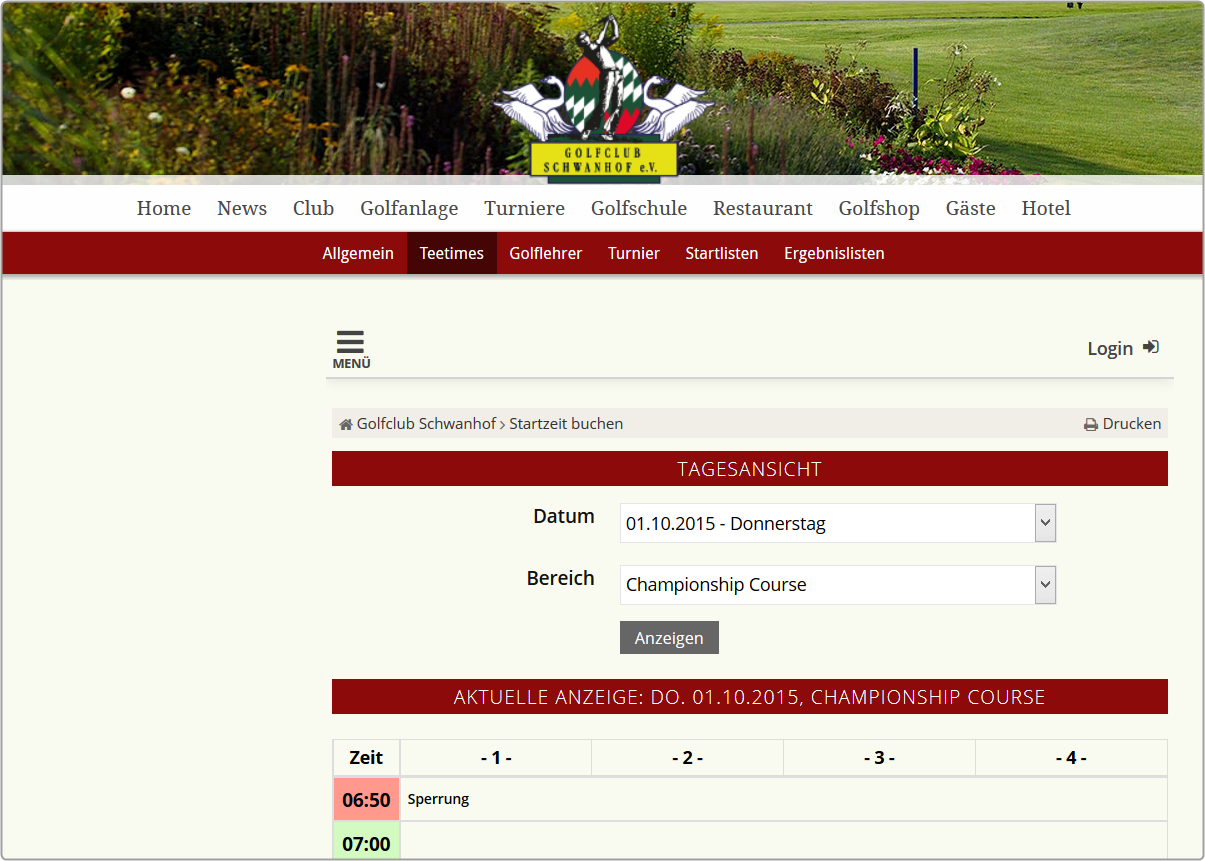
You can insert pictures, for example an initial screen or a logo. Texts are also possible, such as the current weekly highlight, a picture of the pros, or general information. Feel free to contact us PC CADDIE://online customer service, we are happy to assist you.
General settings

Worth knowing:
- Daily maintenance or off-line times when the user receives only an absence message when accessing the online services can be set. The text can be specifically formulated.
- You can also make special entries for holidays, for example a winter break (in the time from … to … free text choice).
- The club can be notified by e-mail or by text message if the timetable server is not available and thus no online reservation, etc. are possible, so that the problem (server is not running, timetable server Program is not running, computer has no internet connection, …) can be easily found and fixed.
User manual + FAQ
You can find the user manual for your customers under online.pccaddie.com. This is linked to the standard module.

- Here the customer finds all the services offered by the golf course.
- All personal settings and bookings are there.
- Easy language selection via the menu.
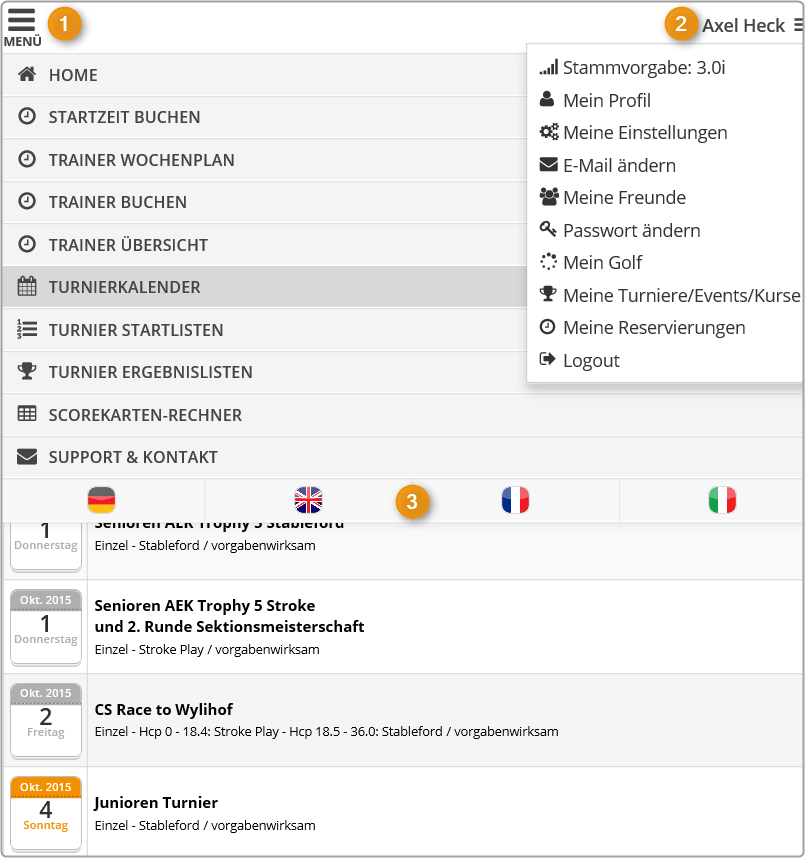
Contact/Support
If you have any questions, feel free to contact your PC CADDIE://online customer service.