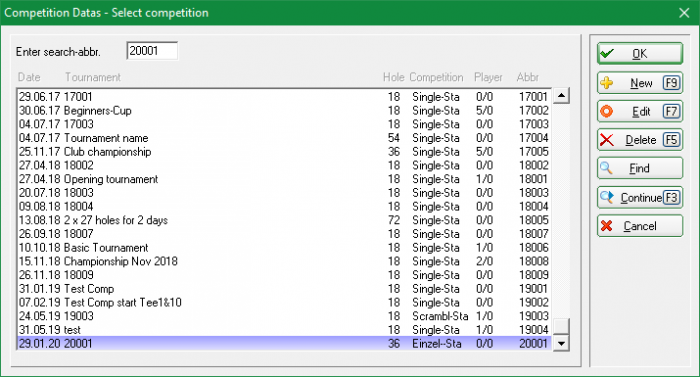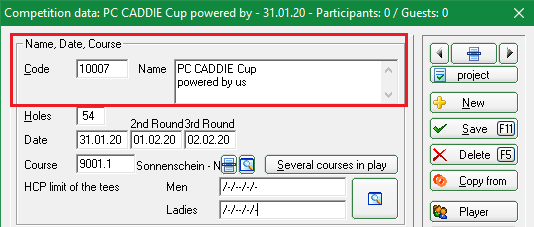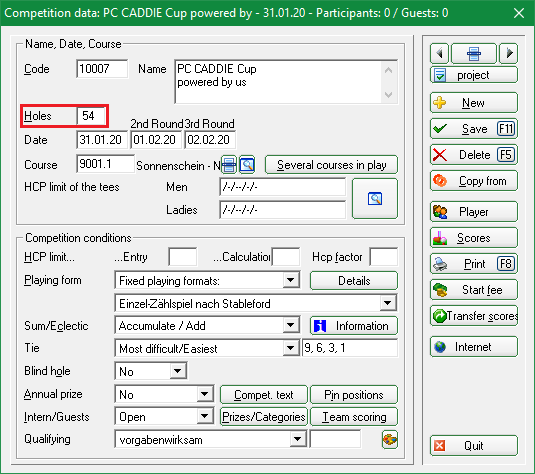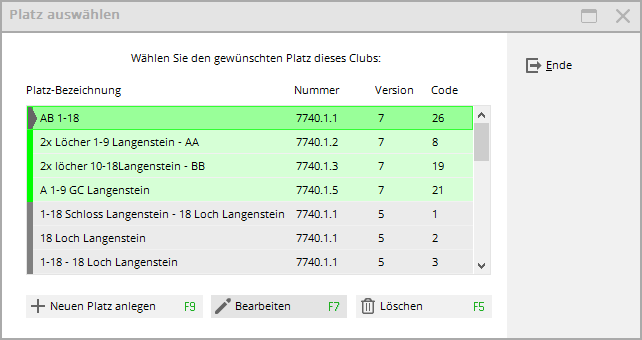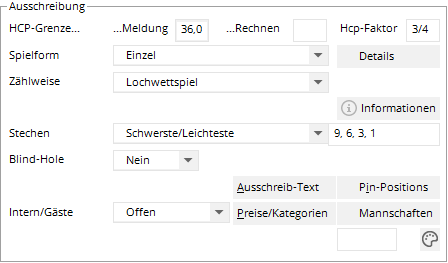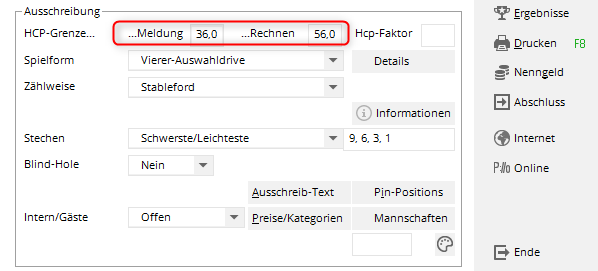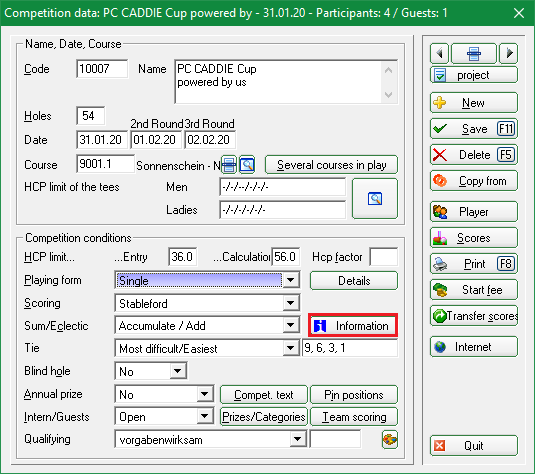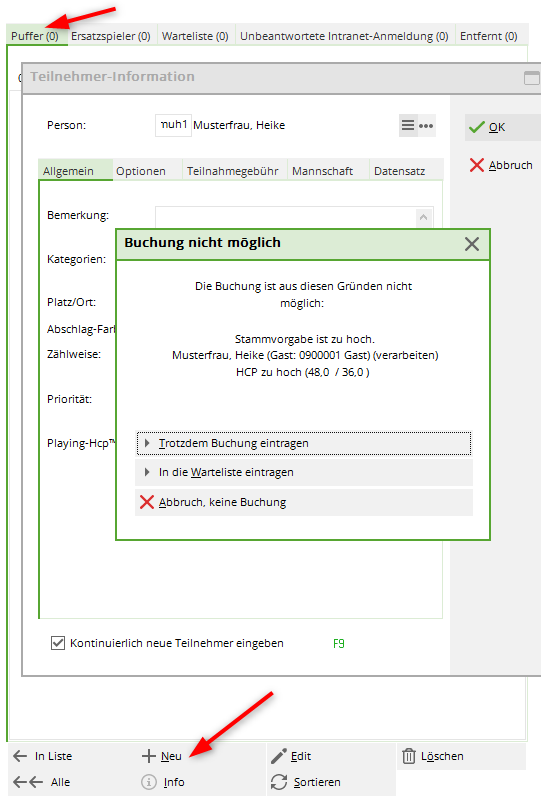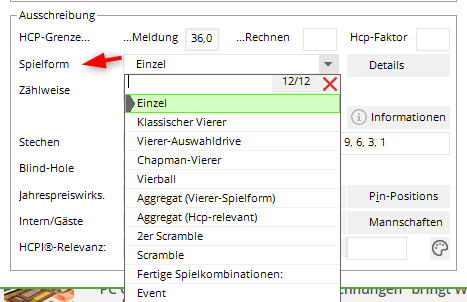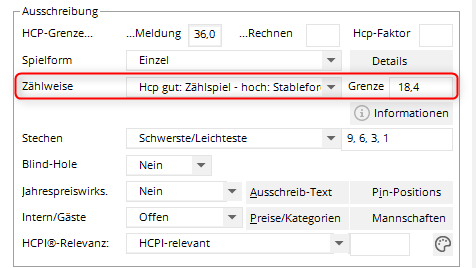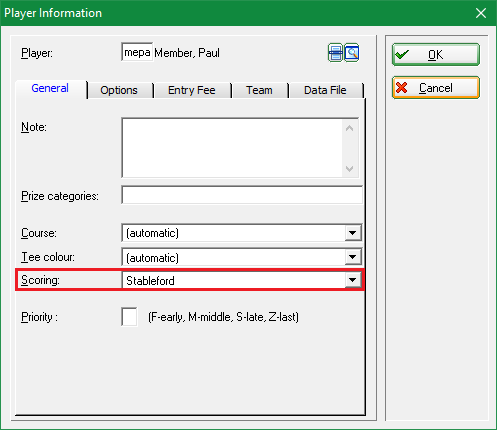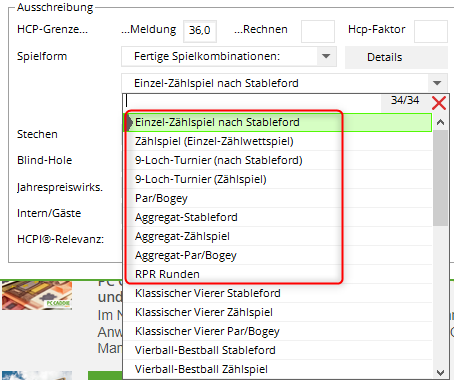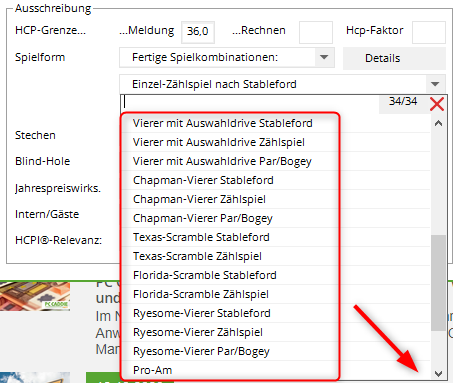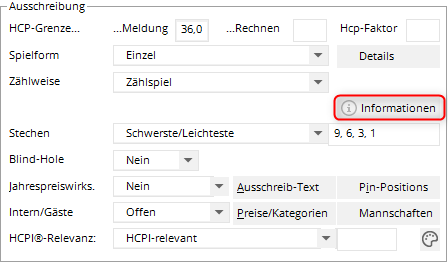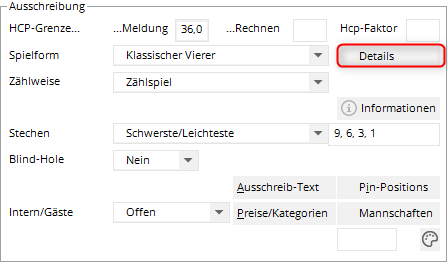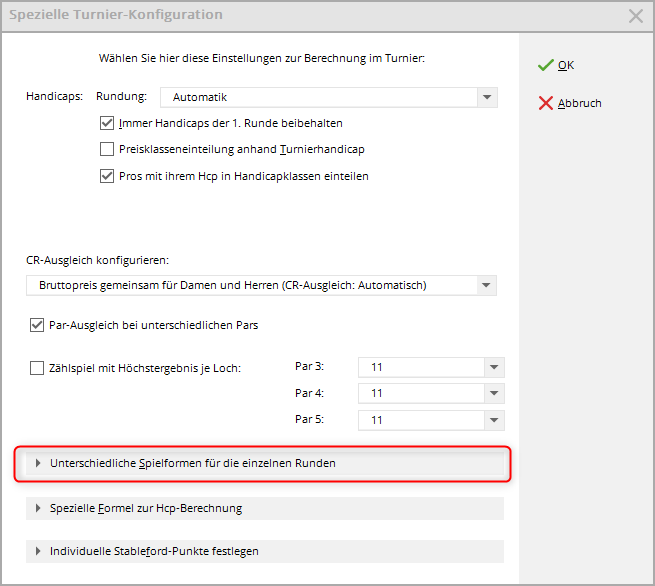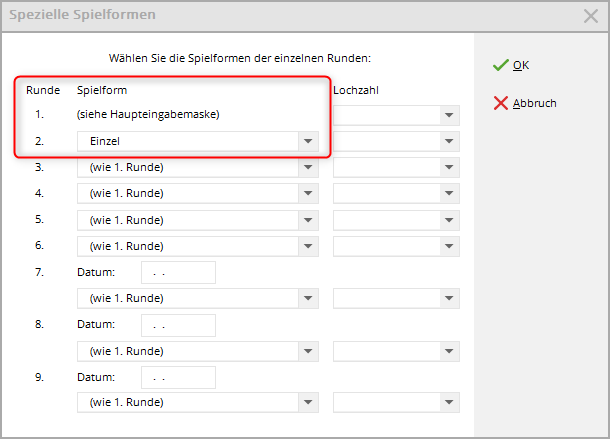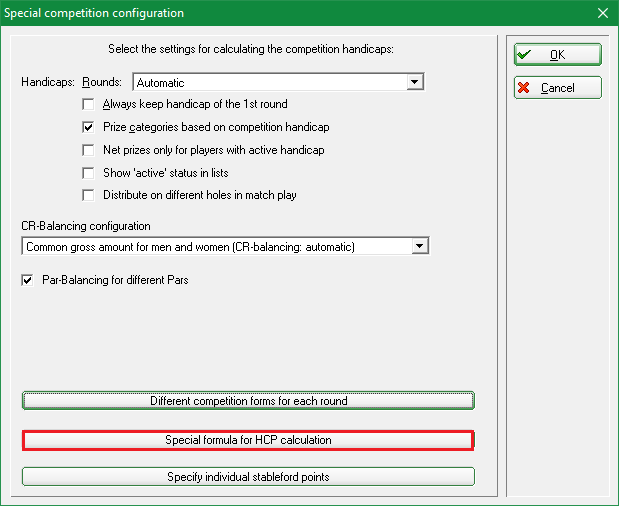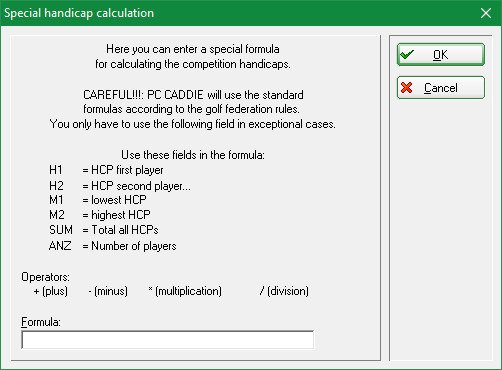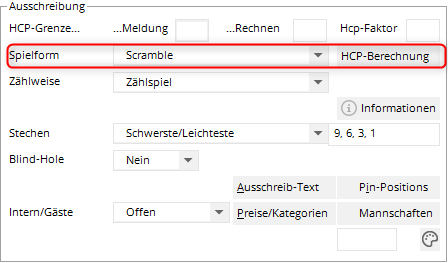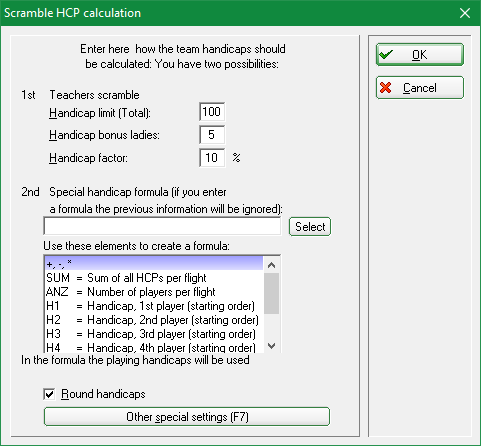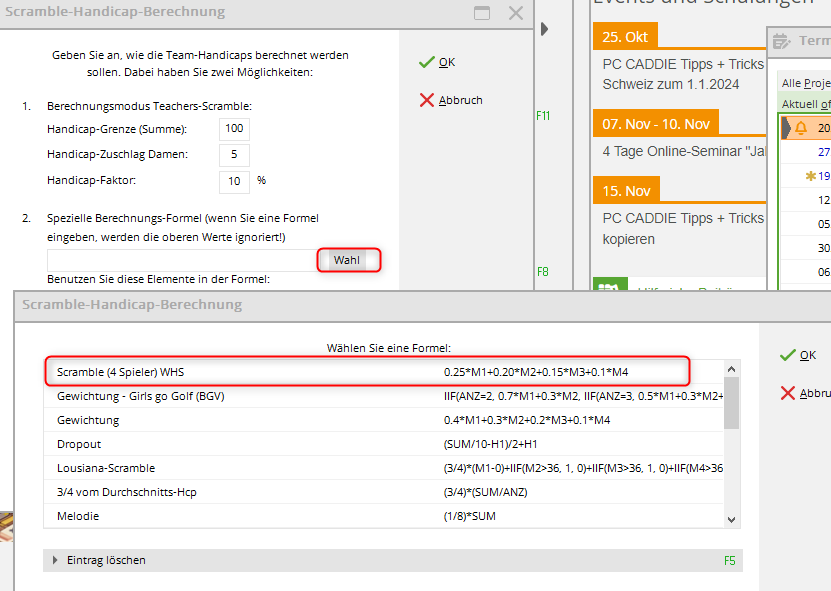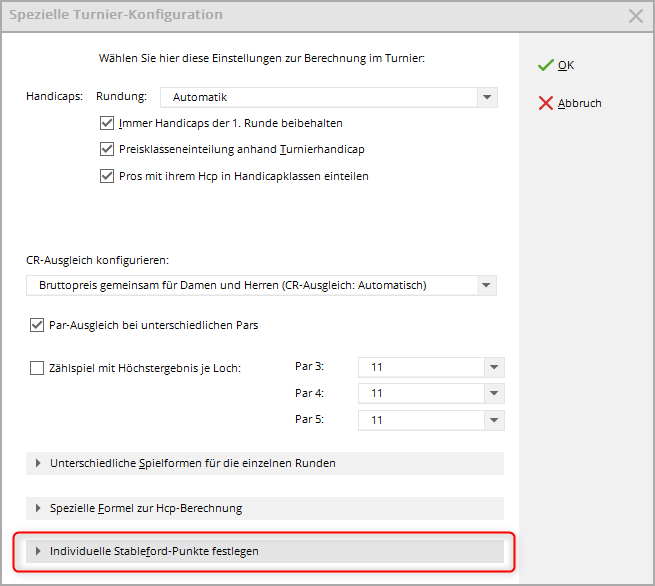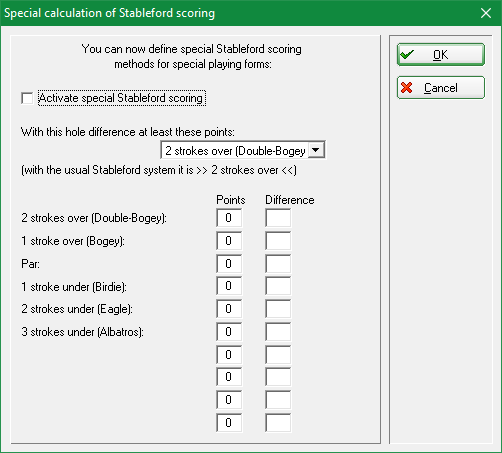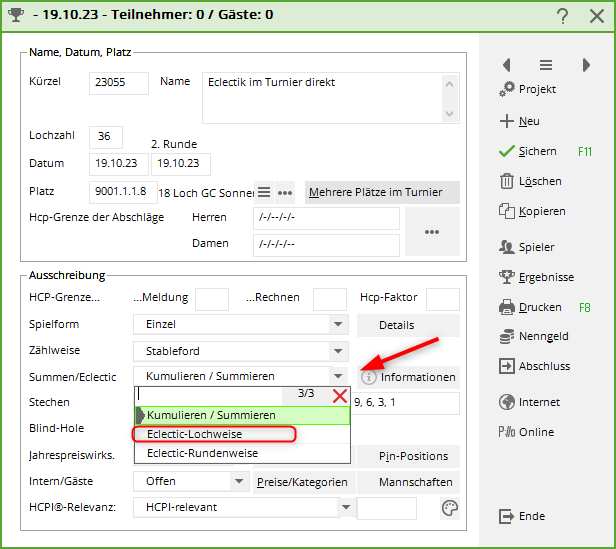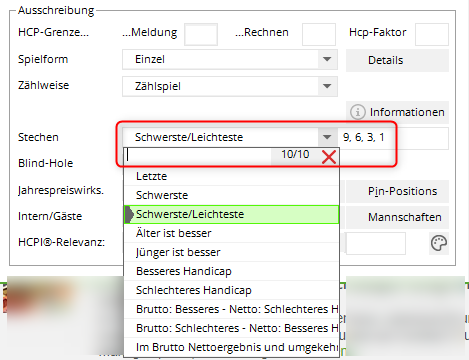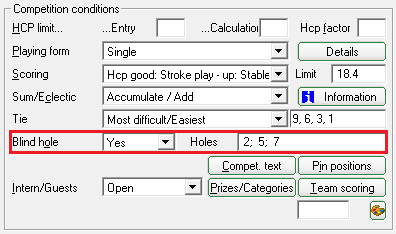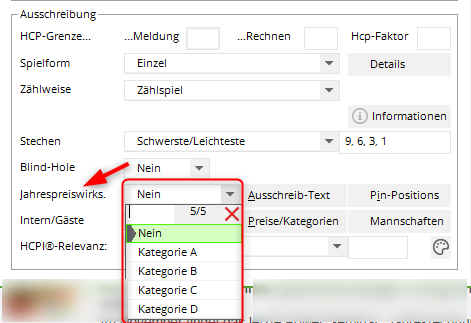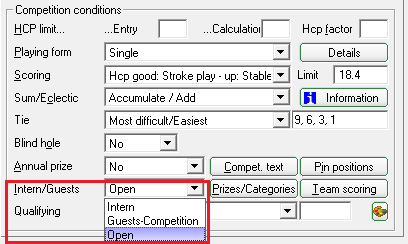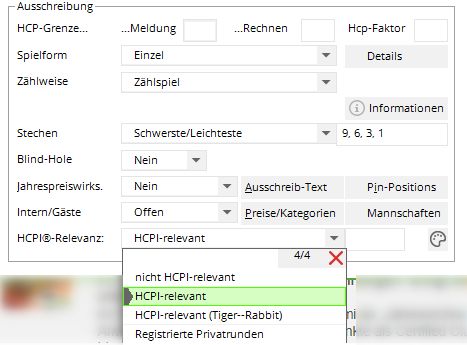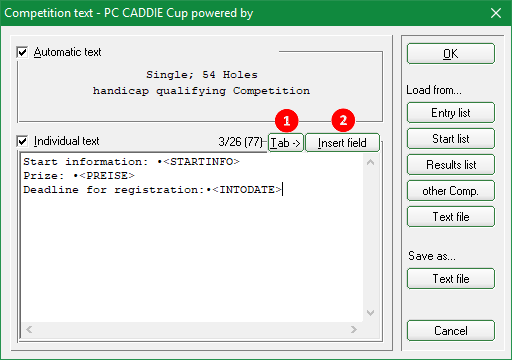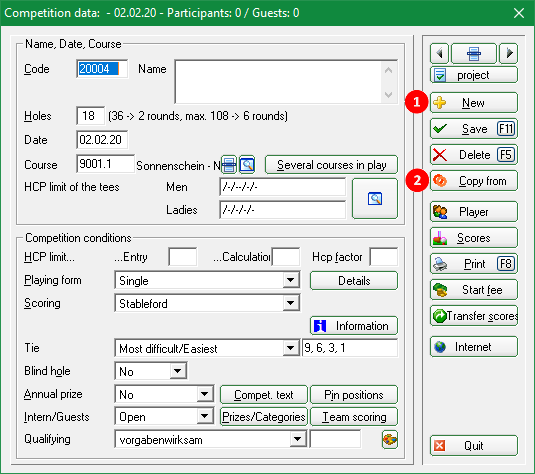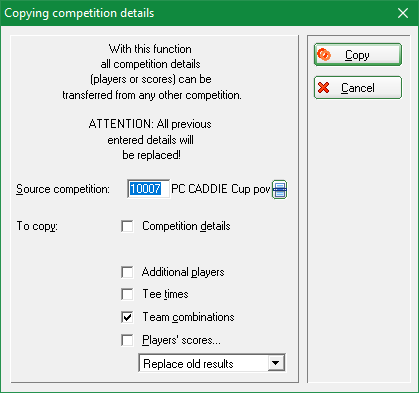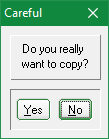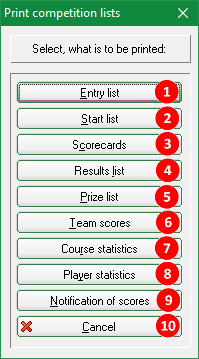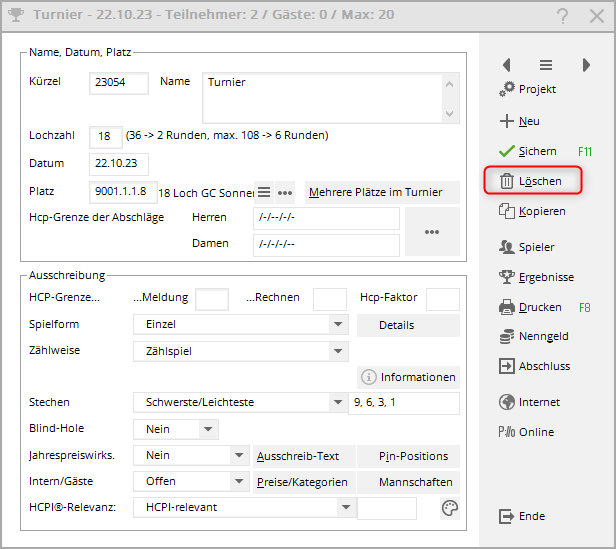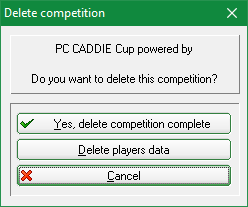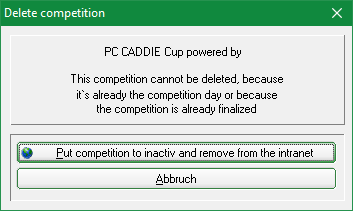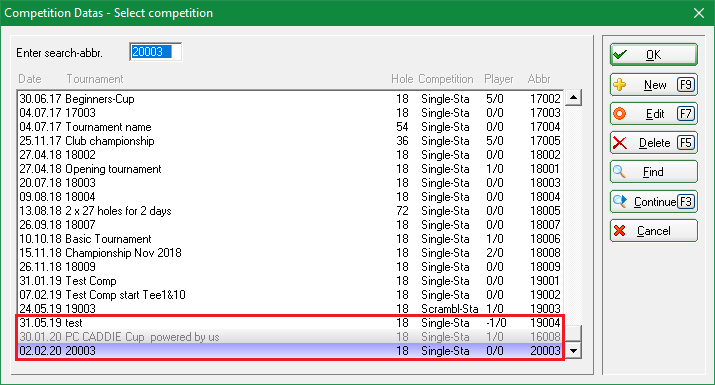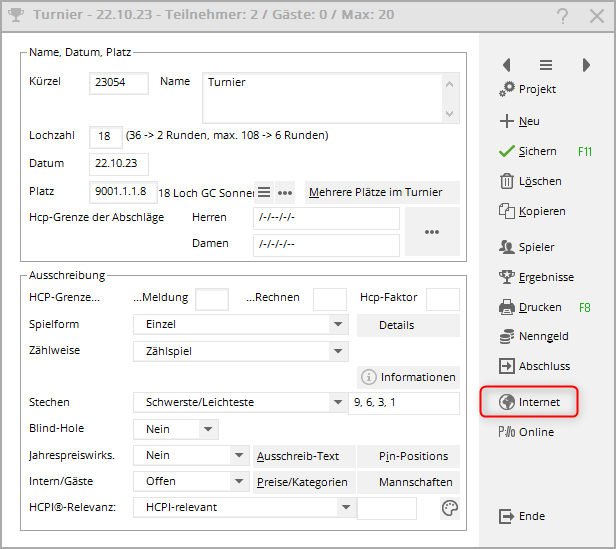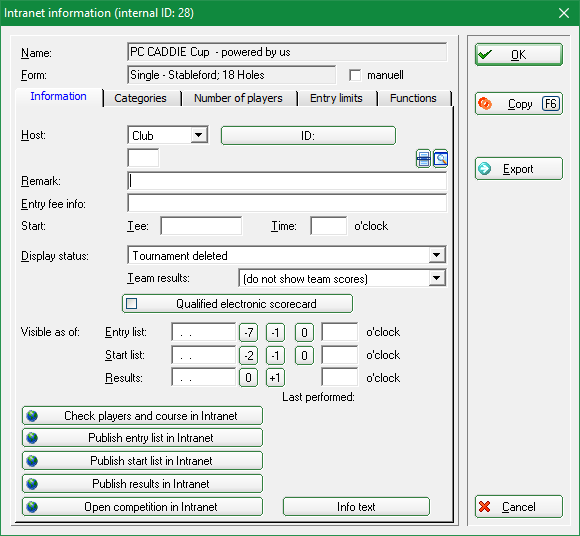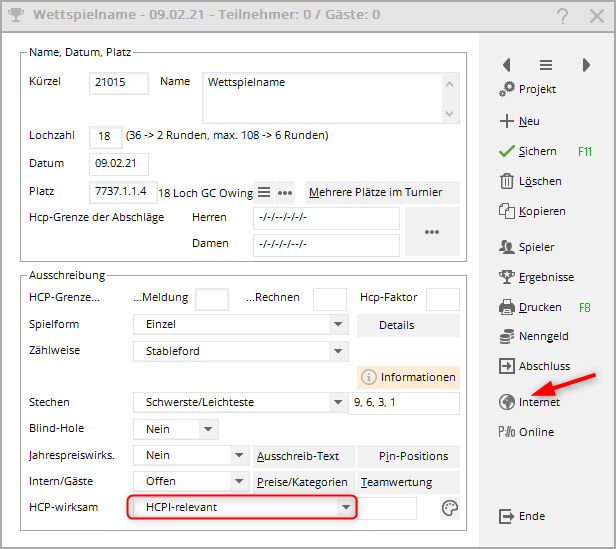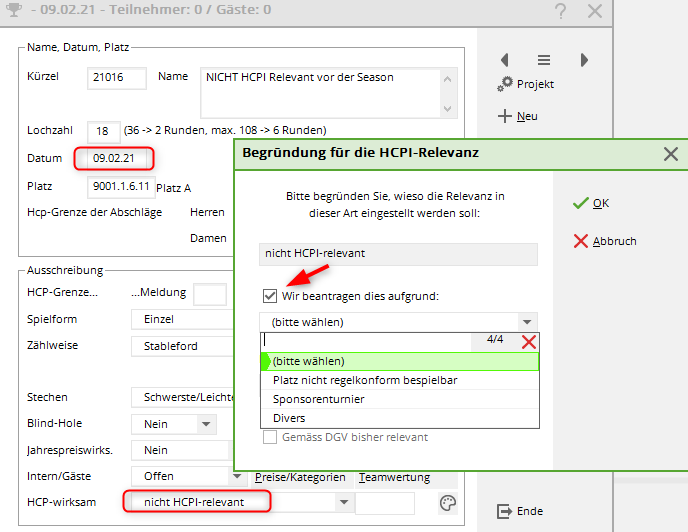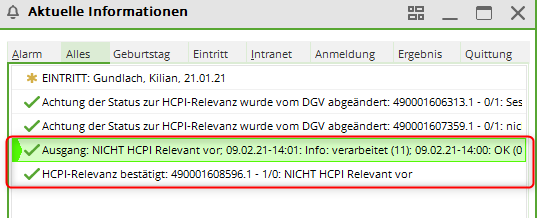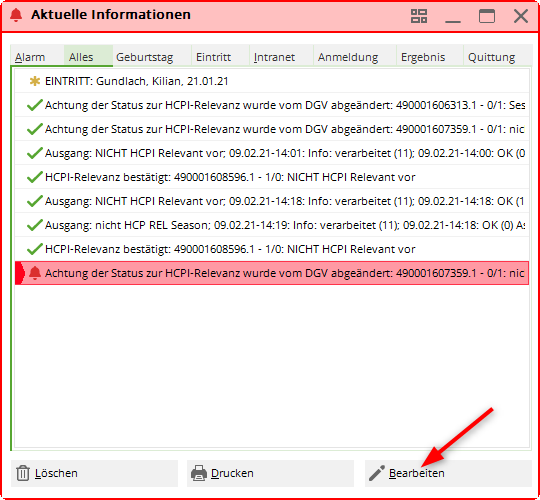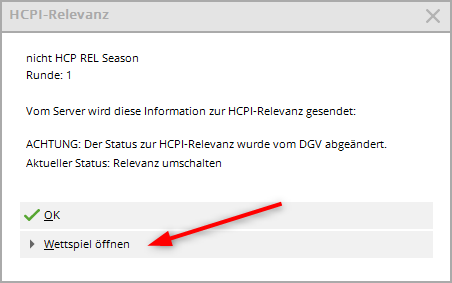Inhaltsverzeichnis
Tournaments: create, change, delete
Tournament detailed practical examples can be found =>here
checklist
A small checklist should help you with the organisation of a tournament. You should consider the following points well in advance:
- Create a new tournament
- Upload the tournament to the intranet so that players can register
- Print out the entry list
After the entry deadline:
- Enter the tournament participants
- Create the start list
- Upload start list to the intranet
On the day of the tournament:
- Print scorecards
- Entering results
- Closing the tournament (depending on the type of game) and sending the result notifications via the intranet
- Printing the results lists
Tournament practice
You can find examples of tournaments at Tournament practice.
There you will also find details on match play.
Search for tournaments
Search by date without year
If you enter the date with „dot“ without the year, you will find all tournaments with this date, regardless of the year:
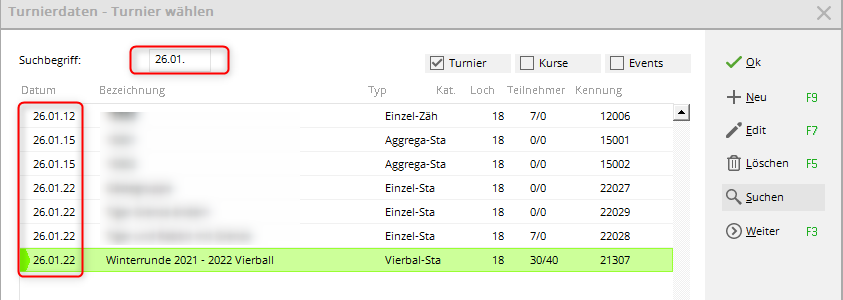
Search for "name part"
If you enter „Club“, for example, you will receive all tournaments with the name part „Club“ - regardless of the year:

Standard search
The „Search“ function on the right requires an exact input. For example, if you search for a part of a name here, the first tournament with the part of the name will be found, e.g. in 2006, you would then have to call up „Search“ and confirm again until the competition in the desired year is found, which is less practical than the functions described above:
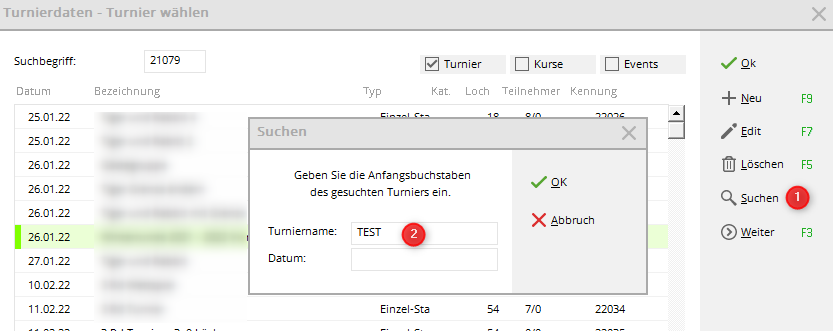
Search by DGV tournament number
Status 27.3.25
Sometimes it is necessary to search for a DGV tournament number, e.g. if you receive an e-mail from the DGV with questions about a DGV tournament number.
We have therefore created a new search function.
If you enter the DGV TournamentID at the top under search term, only the matching tournament will be displayed immediately.
Search on the right (arrow) does not work for this purpose!

A DGV TournamentID always begins with 49 and has a total of 12 digits, e.g.: 490002622288
There is also a DGV TournamentID for RPR rounds. So if a tournament is not found, it could also be an RPR (registered private round), here there is another search function at Print RPR list (coming soon). A second reason could be that the DGV TournamentID is misspelled or does not appear at all in your tournaments and RPR.
Create tournaments
All competition data is processed in the Competitions area. With Competitions/…create new, process, delete you get to the tournament selection list.
The same tournament selection opens quickly via the icon bar:
If you want to edit an existing tournament, select the tournament from the list and confirm with
Edit (F7) or click on the right on Newon the right to create a new tournament.
Name, date, place
With the abbreviation PC CADDIE always automatically suggests a number, for example „10007“ for the 7th tournament in 2010. In many clubs, the automatic number assignment is completely sufficient.
Of course, you can also select your own abbreviations here, for example „10da17“ for the women's golf tournament in the 17th calendar week in 2010. This can speed up the selection of a specific tournament. The name can be very long under certain circumstances. As not all text can fit on one line, it makes sense to split a long tournament name into several lines. The printout on the various lists (e.g. start/results lists) will then be printed with several lines.
The number of holes you can choose between 1 and 108 (1 to a maximum of 6 rounds).
For a 9-hole tournament, set the number of holes to 9 set
How to set up 2 rounds of 9 holes each or a tournament with 3 rounds, where the middle round is only 9 holes long, can be read =>here
Depending on the number of holes, up to six input fields for the date of each round.
In the field Course field, specify the course on which the tournament will be played. In the normal case, i.e. if all rounds are played on the same course, enter your club number and confirm with Enter. You will receive the selection of your courts.
For a 9-hole tournament, please also select a course rated for 9 holes. course.
Select the desired place for this tournament and confirm with OK.
Course data loaded from the intranet is automatically displayed first in the selection and is highlighted in green. (Grey are „archived“ older course data, and red are manually created course data, e.g. for cross-country tournaments.
If the required course or possibly several required courses have not yet been created, you will find more information in the chapter Create course data.
Setting courses and tees
You can find information on this topic under: Setting tournament courses and tees
Invitation to tender
Set handicap limits
- The field …entry field has the following meaning: Maximum handicap of the players who can register for the tournament.
- With …Calculate you enter the maximum handicap with which the players are counted. For example, if all players up to HCP „45“ are allowed to play, but the players with an HCPI of „36.1“ to „45.0“ are to be counted with „36.0“, enter the following under Message „45“ and for Calculate enter „36“. Example of a printed scorecard: Scorecard Calculate 36!
- With …Calculate separate entries by gender are also possible. This is not shown in the Calculate field, but is entered under Details in the special tournament formula: MAXM:18.4;MAXW:24.4 (Male Calculation HCPI 18.4; Female Calculation HCPI 24.4 - Attention DOT do not enter a COMMA in the formula!)
- If players up to 54 or PR (Platzreife) are allowed to register and are also to be counted with their normal handicap for the prizes, simply leave both fields blank!
- The field Hcp factor field normally remains empty, as a practical example you could enter 3/4 here if you want to print scorecards for e.g. single hole competition (match play).
- Example „foursome“: The individual should be limited at HCP 36, the pairs added at HCP 56. Here you can check the individual player for the online registration (HCP 36), a check of the pairs added is not possible and it must be checked manually whether the players who register have understood the announcement. It is possible to reduce the pairs handicaps proportionately by filling in the „Calculate“ field with 56 (if the announcement allows this). The setting would then be as follows:
further Information on HCP calculation can be found here, this link can also be accessed from any tournament by clicking on Information in the tournament mask!
Exceeding reporting limits
Nevertheless, players who exceed the registration limit can also be entered in the tournament. PC CADDIE will point this out by means of a security query if you want to enter the player in the buffer:
HCP limit for teams
For four-player tournaments, you can also enter the limit for a team of two. For example, if you enter „56“, the limit will not be set for each individual player, but the pairing. Up to handicap „45“ the limit applies to an individual player, from „46“ it applies to the pairing. This means that the sum of the handicaps of both players must not exceed the limit - otherwise otherwise both players will be reduced proportionately.
Detailed information can be found here: Tournament information: HCP limit for foursomes
Forms of play
PC CADDIE knows all common game forms. The most important settings are Game form and counting method. Overall, you have many possible combinations. With Form of play you can select the basic game form. Here you have the choice between the following game forms:
- Singles
- Classic foursome
- Greensome foursome (Greensome)
- Chapman foursome (Chapman Four)
- Four Ball (Four Ball Better Ball)
- Aggregate (foursome game form)
- 2-man scramble
- Scramble
- Ready-made game combinations (originally programmed for Austria - there are only game forms that are authorised in Austria)
- Event (This form will be transferred to the DGV Intranet/www.golf.de from 2018)
The game forms 1 to 9 are combined with the selection of the counting method.
Free form of play
To create a tournament with a „free form of play“, for example „3-racket tournament“, click on „Internet“ in the basic tournament settings:
Tick the box next to manually - You can then also name the game form!
Please note that these tournaments can only be played „not HCPI-relevant“.
Counting method
All forms of play can be played with the following counting methods can be combined:
- Stroke play
- Stableford
- Against par (bogey competition)
- Hole competition (match play)
- Hcp good: Stroke Play - high: Stableford (Hcp good: Stroke Play - high: Stableford) - for details please read on
- You can find the options for match play at Tournament practice.
- If you select the last option, you can count the good players in a tournament according to the counting game, while those with a higher HCPI are counted according to Stableford. The field Limit, where the boundary between the counting game and Stableford should be drawn. If you enter „18.4“ here, for example, players up to and including handicap „18.4“ will be calculated according to stroke play. The distinction can also be made for men and women: If you enter the following in the limit field, for example „11.4/18.4“, this means that men up to HCPI „11.4“ and women up to HCPI „18.4“ are calculated according to the counting game. Players with a higher HCPI are counted according to Stableford.
Individual counting method
Just as with „individual tees“, it is also possible to set an individual counting method for individual players in the player editor in the information, e.g. if the tournament is advertised as a counting game, but a player is to be counted Stableford. However, bear in mind the prize evaluation. Do you want to mix counting game strokes and Stableford points in one prize?

Ready-made game combinations
With the „Finished game combinations“ setting, the „Counting method“ line disappears and another field opens.
Here, the forms of play are preset that are permitted in Austria in Austria. You are welcome to use these variants, but if you require further game forms, switch from the „ready-made game forms“ to the combinations as explained above.
You should also dispense with the „ready-made game forms“ for multi-round tournaments with different game forms.
For the scramble variants called „ready-made game forms“, it is also necessary to take care of the desired calculation formula!
With the help of the button Information button you will receive all the necessary tournament information:
By clicking on „Information“ you will be linked to the WHS Tournament Information General in our Wiki.
Different forms of play in the individual rounds
In a tournament over several rounds, you can define different forms of play for each individual round. For example, the most common variant is probably the „classic foursome“ in the first round and „singles“ in the second round. To define these different forms of play, click in the tournament data under Form of play on Details and then click on Different forms of play for the individual Runden:
Enter the type of game for the first round in the main window and define the subsequent rounds here (our example 2nd round „Singles“):
Special formula for Hcp calculation
The standard formulas described in detail in the Tournament information are of course standardised. However, if you have other wishes and ideas for a customised sponsor or birthday tournament, for example, please do not hesitate to enter the formula yourself. To do this, use the button Detailsbutton, which is located directly next to the game form in the tournament mask, to access this selection:
Under „Formula“ you can create your own formula using the above letters and numbers: e.g. M1*0.9+M2*0.1 (for 0.9 of the lower - and 0.1 of the higher course handicap of the partners). Please note that decimal places are always marked with a DOT, not a comma, and that the mathematical calculation methods are always used (bracket before dot before dash).
Scramble
In the case of the „Scramble“ game form (3-person scramble and 4-person scramble), after clicking the button Hcp calculation button, the information and selection options for calculating the course handcap for scrambles will open. The settings here apply to all scrambles, including the scramble selection options for the finished game combinations. There are „Default settings“ here and you can also save your own formulae.
Under the button Selection button already contains preset formulas.
When entering an individual formula, please note that decimal places are always marked with a DOT, not a comma, and that the mathematical calculation methods are always used (bracket before dot before dash).
TIP The „Girls go Golf“ formula was created especially for the Bavarian Golf Association, but it should always be used if you want a different weighting for the 3-player games in the 4-player scramble. The 4-man games are calculated 40/30/20/10 per cent, the 3-man games then 50/30/20. Simply select the formula. You can also enter a different weighting, e.g. one adapted to the WHS.
Set individual Stableford points

An individual stableford system is also possible with PC CADDIE. This setting is rarely used for fun tournaments. With the help of the button Details button to find the corresponding button:
You activate this function by ticking „Special Stableford scoring activated“ at the top and then distribute the desired points for the corresponding results, e.g. like this:
Eclectic
For a tournament with several rounds (number of holes more than „18“) you will also receive these selections, e.g: Eclectic hole by hole
If you play an eclectic directly in the tournament, it is important that all players are entered in the rounds so that the calculation can work. A player who does not play a round must still be entered in at least the buffer for that round!
In addition, the CR equalisation cannot be determined when calculating an eclectic in the tournament. Please switch this off under „DETAILS“ next to the game form!
Alternatively, use the Jahres-Eclectic . In this case, create normal individual tournaments!
These settings determine the calculation of the overall result. For club championships, for example, „Accumulate/Sum“ is usually selected here, in which case the individual rounds are added together. The other variants enable a hole-electic or a round-electic over up to 6 rounds. For an annual eclectic, please note the function Tournaments/Multiple tournaments and Golf weeks/Annual eclectic. The yearly eclectic function is preferable if the tournaments are scheduled at different times. Please also read the chapter Jahres-Eclectic .
Play
It is important to select the playoff. You have 9 options. Please also note that for total results and flag betting game the jump-off setting is not supported.
Please also note that automatic playoffs for a team ranking team scoring is only possible with the following playoff settings:
Last, heaviest, heaviest/lightest
- Here you can specify how PC CADDIE should determine the order on result lists if two or more players have achieved the same overall result.
- The decisive factor for the selection of the play-off setting is what is written on your tournament announcement.
- The first three options are followed by the hole numbers of the desired partial results, usually 9,6,3,1
- For Hardest/Easiest, the difficulty levels of the holes are already used as they are stored in the course data; 9,6,3,1 also remains here, this is the only way to ensure that the holes with the difficulty level according to the handicap keys (as entered in the course data) are used (handicap distribution key of the course data: 1, 18, 3, 16, 5, 14, 7, 12, 9).
- Hardest/easiest in a 9-hole tournament can also be set to 9,6,3,1: after comparing all 9 holes, 6 holes are compared, then 3 and then 1!
- If you select the other option, the player with the better or worse handicap comes first if the overall result is the same. suitable for game form SINGLE suitable! For Foursomes game forms the handicap used here is the added course handicap of the two jointly scored players is used for the calculation (always starting HCP of the 1st round)!
- Last selection: in the gross net result and vice versa: If the gross result is played, the player with the better net result wins, and if the net result is played, the player with the better gross result wins.
- All options that are based on the HCP do not appear in official golf rules, they are special forms of stakes and should therefore be used in exceptional cases.
Click here for more details: Results list with sting details
Blind hole
As of July 2023 - new possibilities will come with PC CADDIE version 14.1, which will not interfere with the HCPI relevance check with the DGV when using blind hole in the price settings.
Read about this in our update wiki ⇒Set blind hole with the prices
If you Blind Hole to „Yes“ (Germany - please only for non-HCPI relevant tournaments), the tournament is initially defined here as a „blind hole“ without specifying the holes to be scored (e.g. for publication). When entering the results, all hole results are recorded for the players as usual.
Germany - for HCPI-relevant tournaments please use Blind-Hole "Prizes" and set the prize directly in the prize settings, also with the respective holes!
After the draw for the holes to be scored the holes to be rated are entered in the blind-hole query. A correctly calculated results list can be printed out immediately afterwards. In the case of such a blind hole scoring, the result is only calculated from the holes specified here. The blind hole scoring can be switched to „No“ at any time - the result is then calculated for all 18 holes and can be printed directly.
PLEASE NOTE: The „technical“ hole number must always be entered here in the order of the scorecard. For a 9-hole round on the course data of the back nine, you can name the hole numbers in the course data „10, 11, 12, 13 etc“. However, to include the result of hole „12“ in the scoring, a 3 must be entered here, as this is the third hole in the scoring (of the course data set).
If a blind-hole competition is played over several rounds, 18 must be added for blind-hole holes from the second round onwards. For example, hole 3 of the second round is ultimately the player's 21st hole (18+3), so you can enter „21“ in the blind-hole score in order to score it.
IMPORTANT: Blind holes cannot be at the same time as team scoring i.e. blind hole should always be set to NO when printing a team score!
IMPORTANT: As long as Blind Hole is set to „YES“, it is not possible to close a tournament possible! Set Blind Hole to „NO“ to finalise the tournament. (This is no longer possible after entering the results in Germany, which is why it is better to only process blind hole via the prizes).
For tournaments that have been cancelled (not all results are available), use the function Tournament cancellation
Annual prizes
In the field Annual prizes field, you can enter whether the tournament should have an annual prize effect. You can choose between „No“ and „Category A“ to „Category D“.
The setting in the tournament initially only ensures that it can be published if the tournament has an annual price effect.
Read under Annual prizes for more information on the evaluation options.
Internal tournament/guest tournament
At Internal/Guests you determine whether all players are allowed to play in this tournament („Open“), only members („Internal“) or only guests („Guest Tournament“).
The selection „Invitation tournament“ is only displayed with the module PCCADDIE://ONLINE-Turniermanagement module on the Internet.
Handicap relevance
At HCPI Relevance you have the following options:
- The selection „HCPI Relevance“ is only offered to you for forms of play for which you make the entry (according to the announcement and regulations of the golf associations) whether these tournaments are played Handicap Relevant or not Handicap Relevant. This line disappears completely for all other forms of play.
- In the variant for „Tiger and Rabbit“, only the results of players from HCPI 26.5 are calculated as handicap relevant. The results of the other players are sent to the handicap history sheets of the golf associations as not HCPI relevant.
- The option „Registered Private Rounds“ gives you the possibility to play many RPR in one tournament.
- In Austria there are no RPR selections here, as EDS rounds are processed directly in the admin area of the golf club, on the ÖGV server.
Prices/categories
Via the button Prices/Categories button to define the price definition button. Please read how to define these at Price evaluation .
Teams
The button Teams button to define pro-am rankings, for example, or to define team rankings for league or interclub tournaments. Pro-Am tournaments are normally organised as individual events with team scoring. You can find out more about this topic at Team classification .
Pin positions
The pin positions can be printed separately on blank paper or integrated into scorecards. Read more about this at Pin positions .
Tender text
Click on the button Tender text, button to generate it:
You can enter a customised text here. The font in the editing window is not proportional, but will later be printed in the freely selectable proportional font. It is therefore also necessary to set tabs here, which determine which positions should appear flush with each other. The tabs are set by clicking on the button Tab → (1) button and displayed as a small rectangle. To the right of this is the button Insert field button (2), which you can use to add practical commands:
The following fields can be used in the tender text, for example:
| <PREISE> | List of defined prices |
|---|---|
| <RDATUM> | Date of the current round („31.10.11“) |
| <R> | Round number („2.“) |
| <RD> | Round number, English („2nd“) |
| <TAG> | Day („Monday“) |
| <DAY> | Day, English („Monday“) |
Above the text window, to the left of the Tab button, the row and column position is displayed. Usually about 70-75 characters fit in one line. The number of lines is practically unlimited.
The buttons on the right-hand side of the dialogue window can be used to transfer the text from other text areas within the same tournament (from the entry list, the start list or the results list) (Load from…). You can also load the texts from other tournaments. You can also save your standard entry texts as text files (text file) and of course load them again. It is not possible to print this entry form directly. The text entered here will be printed later in connection with the entry list (entry list) or start and result lists.
QeSC - Tournaments with qualified electronic scorecard
Information can be found under: QeSC - Tournaments with qualified electronic scorecard
Tournament on the Internet
How to prepare a tournament so that it can be transferred to the INTRANET of the German Golf Association (DGV) and also to SwissGolfnetwork (SGN) can be read here in the section Creating a tournament in PC CADDIE
Entry fee
All information on entry fees can be found here: Entry fee
Copy tournament data from another tournament
General
Tournaments are often similar; for example, a women's tournament that is held every fortnight in the same format with the same announcement texts and the same prize divisions. First check whether the tournament you want to copy is set up correctly. For series, always create the first tournament of the year manually (without copying). Then proceed as follows for other identical tournaments:
TIP In such cases, you can simplify your work:

- Transfer of the settings
Select at Source tournament use the abbreviation or the list to select the tournament to be used as a template and select Tournament settings. If the same players always play in the tournament, select the option additional players. This will add all players from the copied tournament (source tournament) to the current new tournament. If you also want to copy the start times and team compositions, also tick start times and team assignments. - Transfer of the results to an overall tournament
With the function Copy tournament function allows you to summarise the results of several tournaments, for example if you need an overall golf week ranking. You can first run each tournament as an individual tournament over 18 holes. For the overall ranking, you then create an overall tournament with a maximum of 90 holes (= 5 rounds). Then copy the additional players, the scores (with Replace old results) and, if applicable, the team assignments from the individual tournaments to the individual rounds of the overall tournament. You can then print a complete list of results for the golf week. If you have the module annual prizes module, you can do the overall ranking there.
Copying without HCPI relevance?
If, for example, you want to copy an HCPI-relevant tournament and the copy should be „not HCPI-relevant“, this is no longer possible since the introduction of the WHS, even if you only need the copy because of additional price settings:
- Click on New tournament
- If you then click on Copy please do not tick do not tick the tournament settingsbut only copy the players with results! (the DGV no longer allows the copying of results in Germany from PC CADDIE version 14.1)
- Please remember to check all settings in the copy: Which tees are used? Are there individual tees? Which price settings do you need? Maintain these settings in the copy as usual!
Enter player
Via the button Players button takes you directly to the start list editor, which you can also access in the menu under Competitions/Create players, organise start list in the menu. Read more about Enter players, organise start list .
Enter results
Click on Results, to go directly to the results entry for this tournament. Read more about Enter results .
With the button Print button (F8) you can call up all print functions (entry list, start list, results list etc.). etc. You will be prompted to select the desired list type.
The following tournament lists can be printed:
- With Cancel to exit the print options.
Delete tournament
If a tournament has only been created without being transferred to the intranet, it can be deleted without any problems. First call up the tournament and then click on the button Delete button.
However, if it has been transferred to the intranet or has already been completed, it can only be deactivated:
The tournament appears in light grey in the list of all tournaments:
If you want to activate an inactive tournament, click as usual on Change (F11) and on Internet.
Change the display status accordingly:
Archive tournament

Basically, because nothing is archived, you have the option of viewing tournaments from previous years at any time.
tournaments from previous years at any time.
Transfer tournament participants to the timetable
Special features Austria
In Austria, only the „finished game forms“ are permitted in the game forms (ÖGV), therefore other game forms are not adjustable. Likewise, there are no RPR rounds in the „finished game forms“, as RPR rounds in Austria are processed directly in the admin area of the golf club.
Special features Germany
HCPI relevance
You can set whether a single tournament is HCPI-relevant or not here:
- As soon as you transfer the tournament to the intranet via the „Internet“ settings, the DGV intranet checks whether the setting for HCPI relevance is permitted.
- The intranet also carries out the check for foursomes competitions, although these are always played „not HCPI-relevant“ and are also sent to the intranet without any action on your part.
- According to the DGV, the active „season“ lasts from April to October, whereby in April and October you have the choice of whether a tournament should be counted as HCPI-relevant.
- During the months of May to September, all tournaments played in the „Singles“ format must be HCPI-relevant. If you set a tournament to „NOT HCPI Relevant“ during this period, you will receive an alarm in the intranet information window after an exchange with the DGV intranet, and the tournament will automatically be changed to HCPI Relevant. Special authorisations must be clarified directly with the DGV.
- The check also applies during the months outside the season and the necessary information must be sent from the club management software, i.e. you will also receive a question in February, for example, which you should answer if you set a tournament to „NOT HCPI Relevant“.
- Of course you can set a tournament to „HCPI-Relevant“ all year round without any further enquiry.
- The procedure also applies to every RPR (private round), but in this case it runs completely automatically, without any action on your part. A registered private round is always HCPI-relevant.
Example of the HCPI relevance check procedure
The tournament takes place in February, the course is probably not playable according to the rules.
You request that the tournament be cancelled as „not HCPI relevant“. In this case, an „automatic OK“ is sent from the intranet, as the tournament date is outside the „season“:
Do not forget to change the settings for the Internet and then transfer the tournament to the INTRANET.
You will receive the answers from the intranet with another intranet synchronisation (or automatically on an ongoing basis if you have the intranet service installed). You can see the results in the intranet information window:
Example HCPI relevance not confirmed
The tournament takes place on 10 May (during the „season“) and is set as „not HCPI-relevant“.
After transmission to the intranet, you receive an alarm and the competition is automatically set to „HCPI-relevant“.
Select the line with the alarm and click on „Edit“:
With „Open tournament“ you are directly in the basic settings of the converted betting game:
Now think about what you need to do:
- If the tournament was inadvertently set to non-HCPI-relevant during the season, simply update the publication of the tournament on the Internet.
- If the tournament is to be played „not HCPI-relevant“, contact the DGV directly at handicap@dgv.golf.de
NOT HCPI-relevant during the season
During the season, competitions can be set as NOT HCPI relevant, with the reason DIVERS, if the competitions are not played according to the rules, e.g. 6 hole competition or 3 club tournament.
These competitions are accepted as HCPI relevant, subject to change by the DGV.
With the setting „Course not playable in accordance with the rules“ or „Sponsor tournament“, please contact regularien@dgv.golf.de!
Course data from the intranet regarding HCPI relevance
If the course data is not loaded from the intranet, the tournaments are not recognised as HCPI-relevant and are automatically changed to NOT HCPI-relevant.