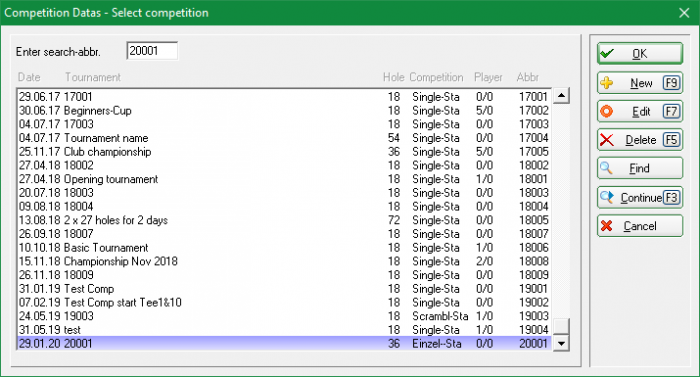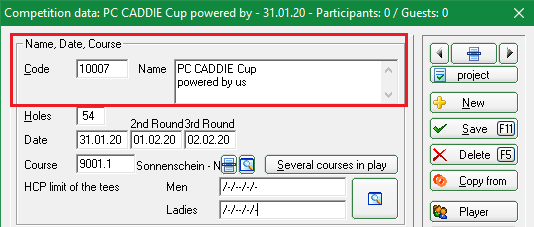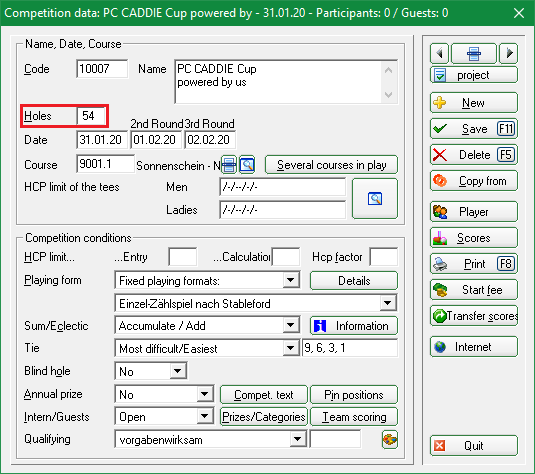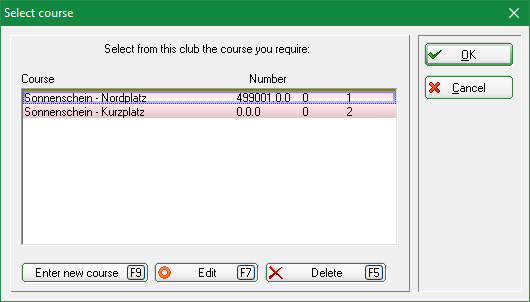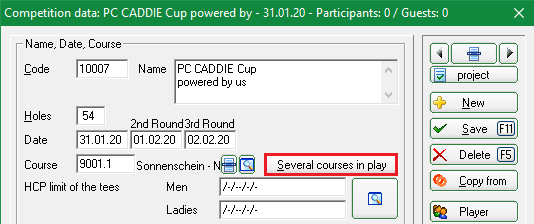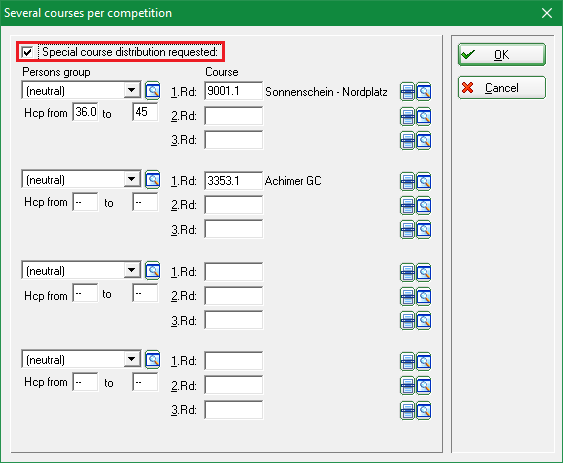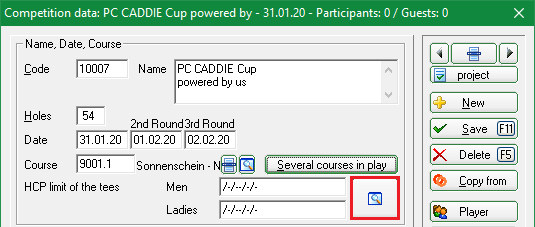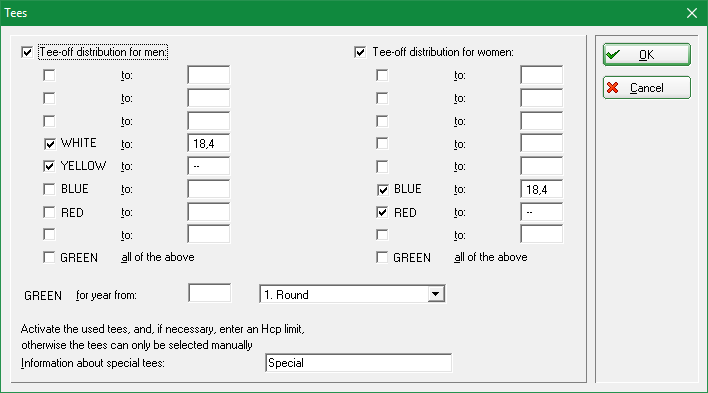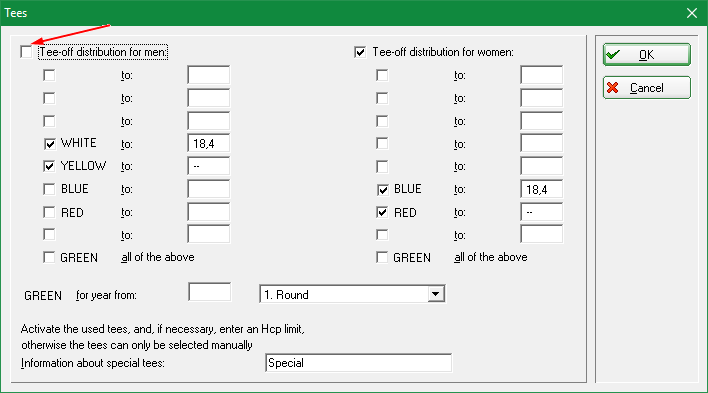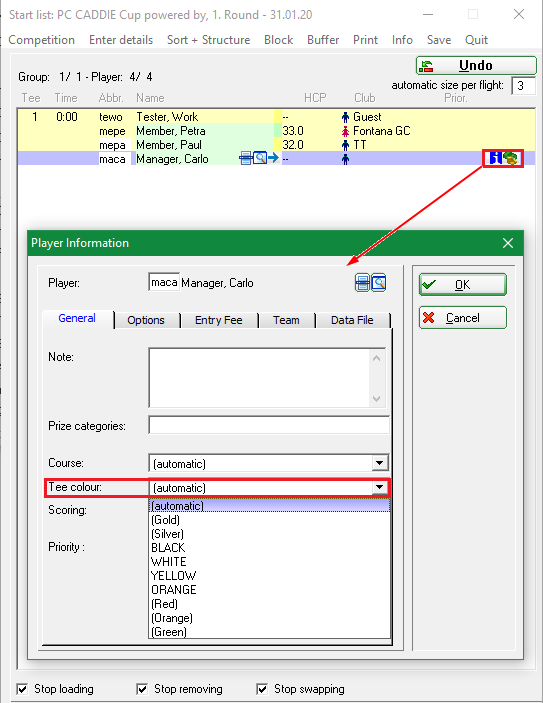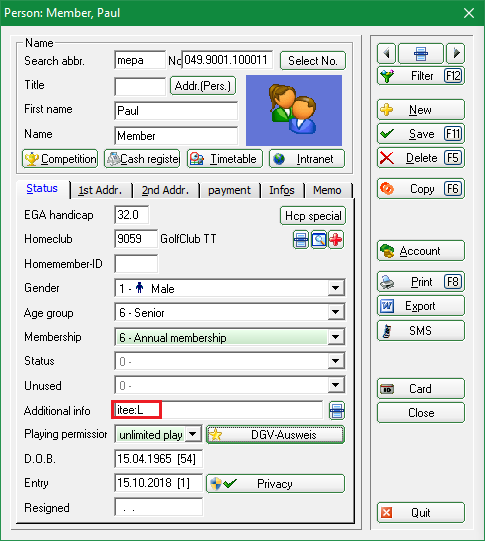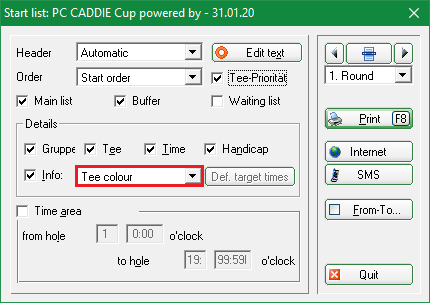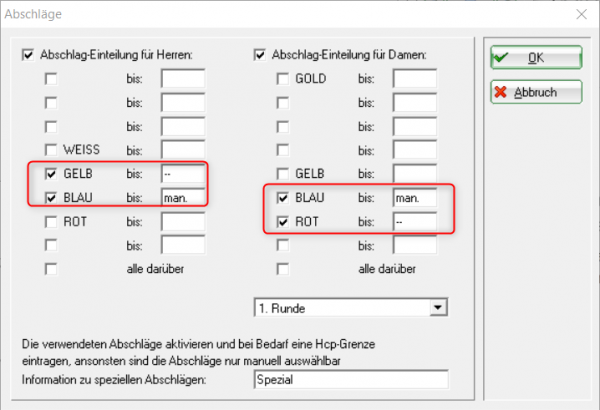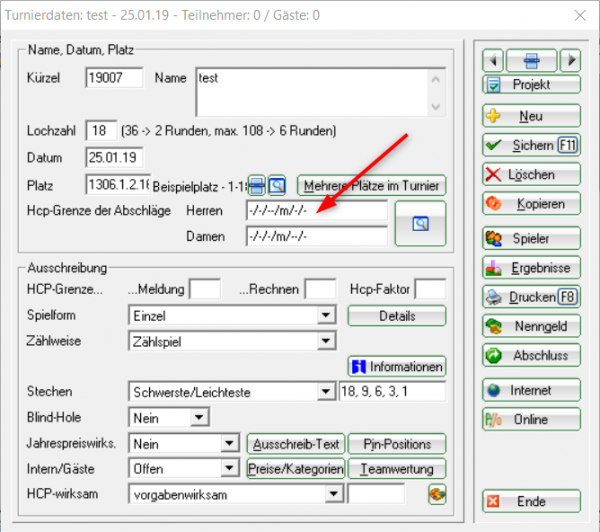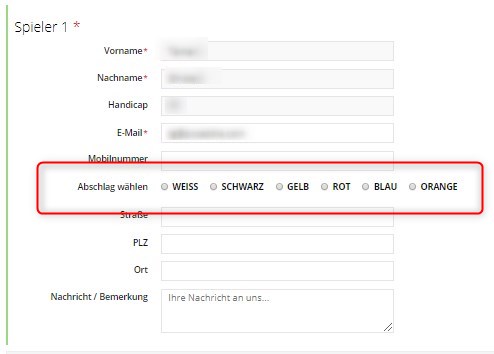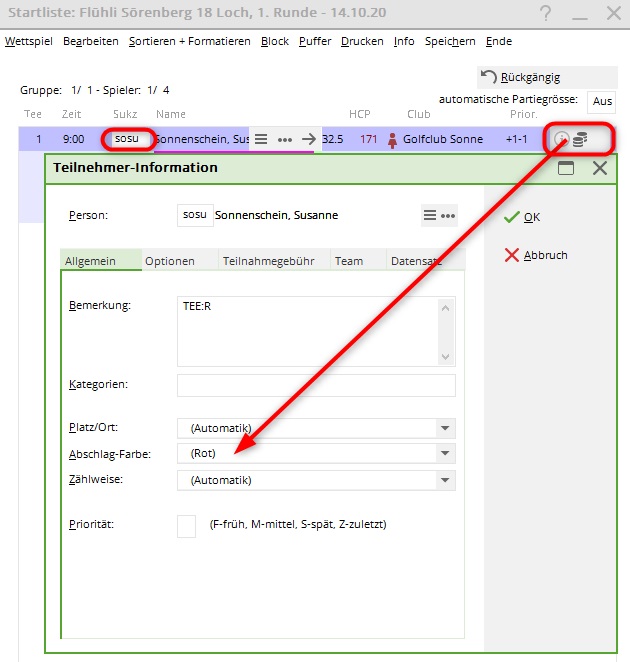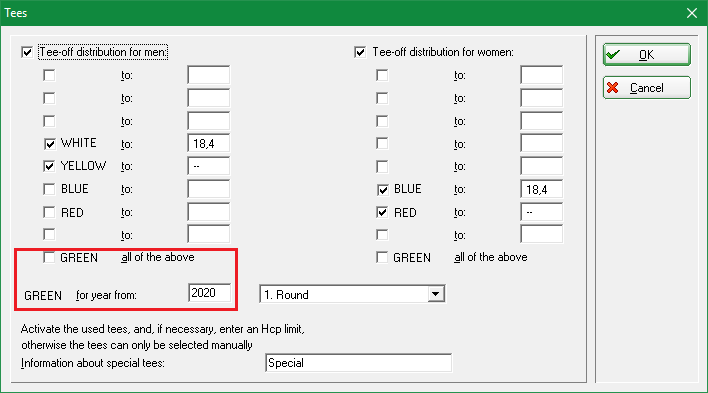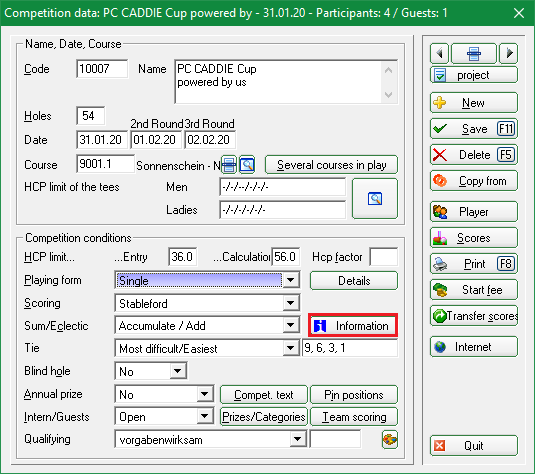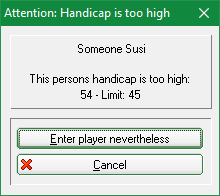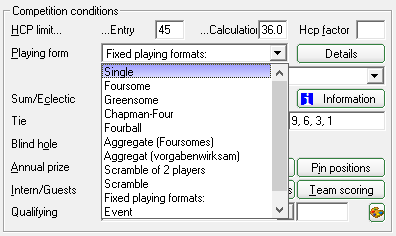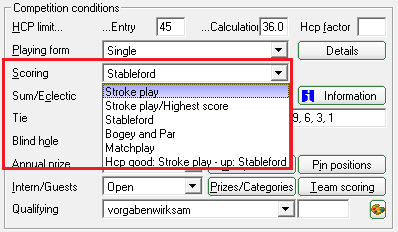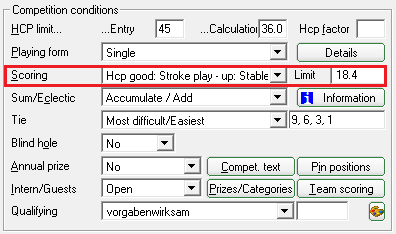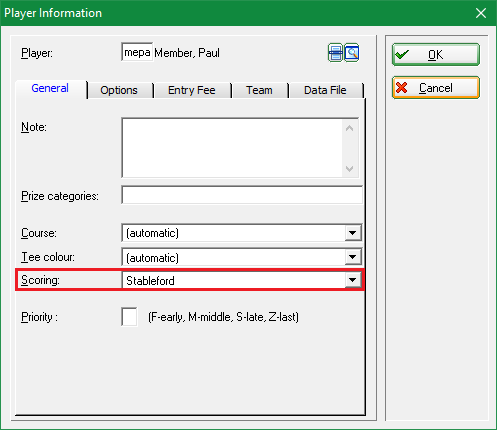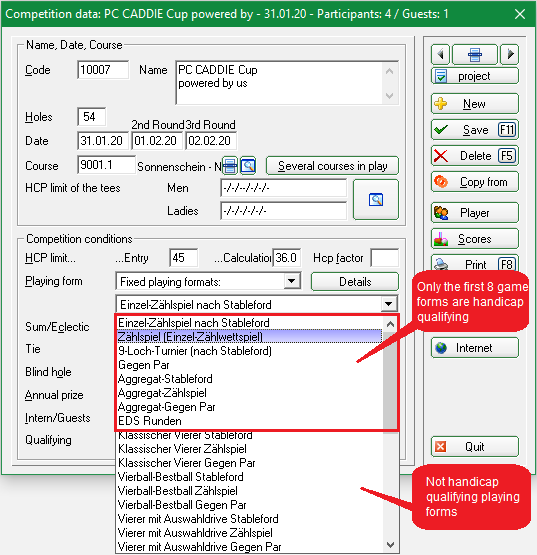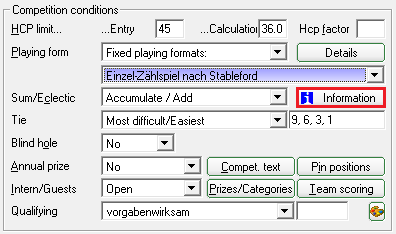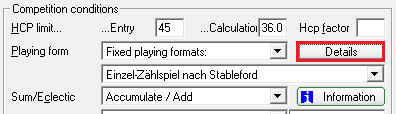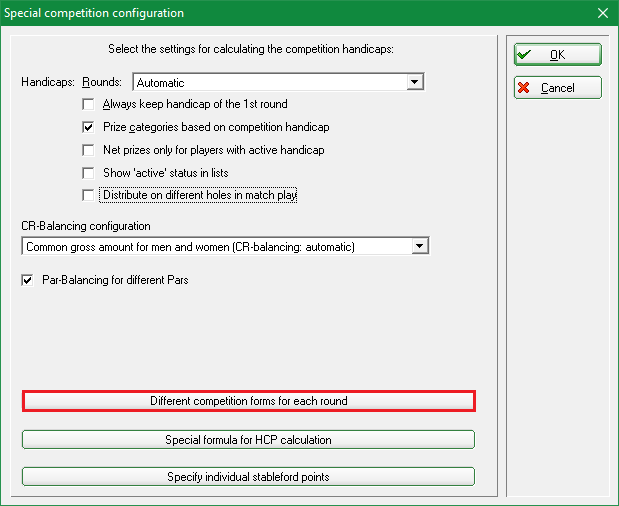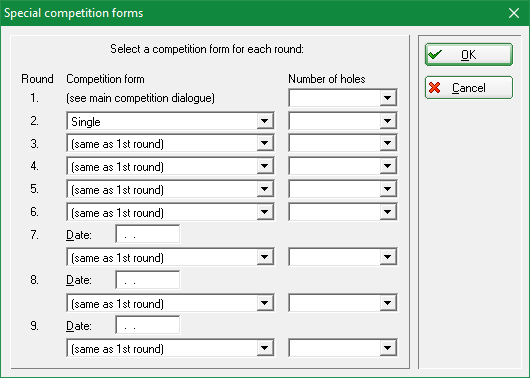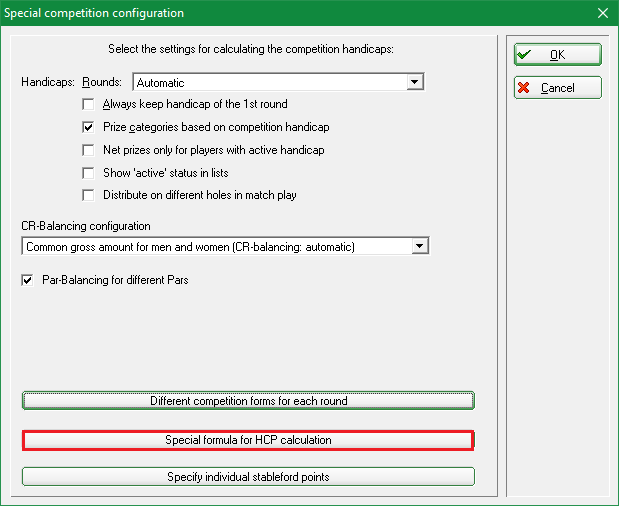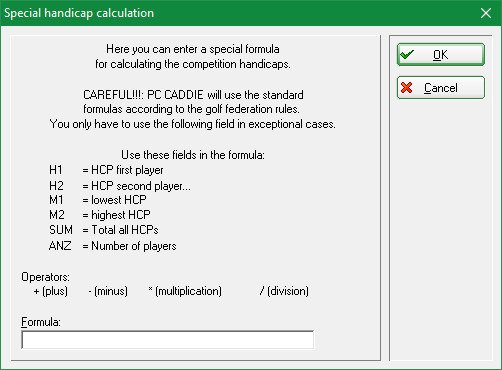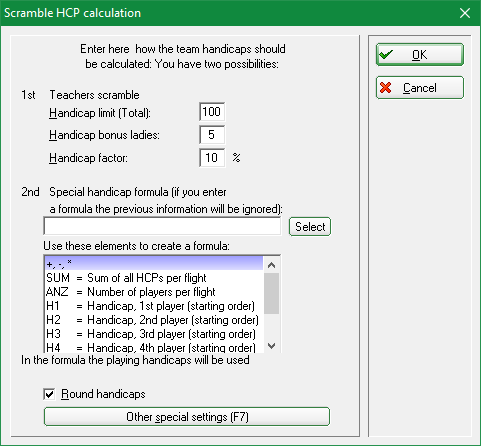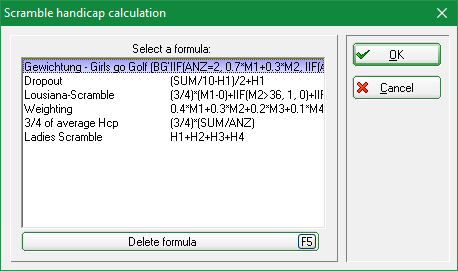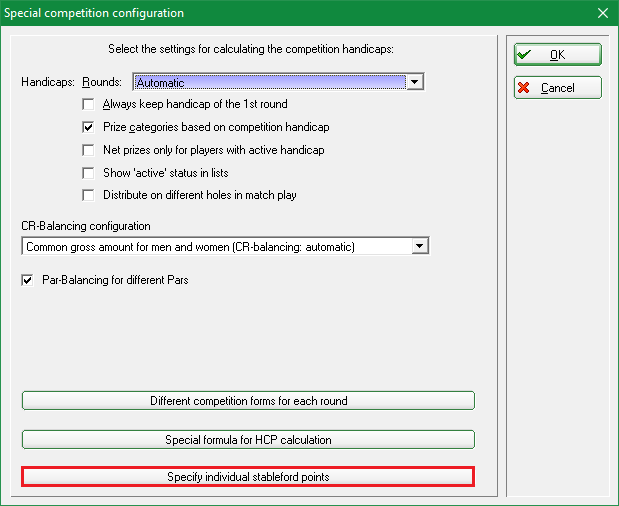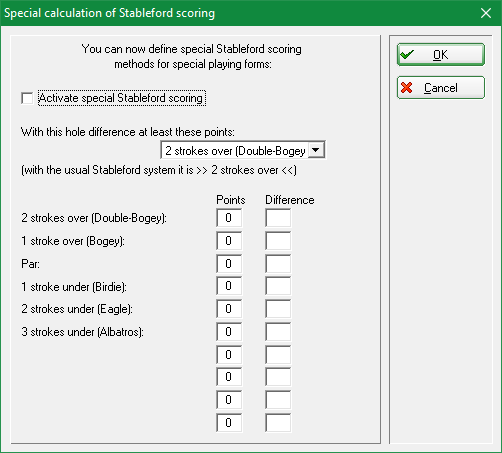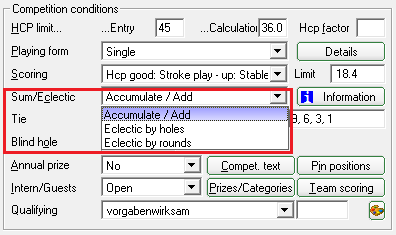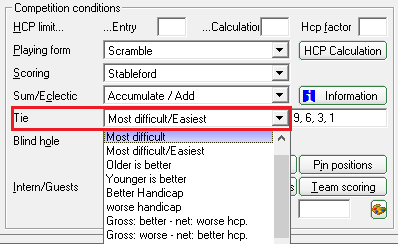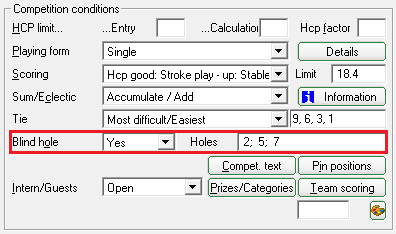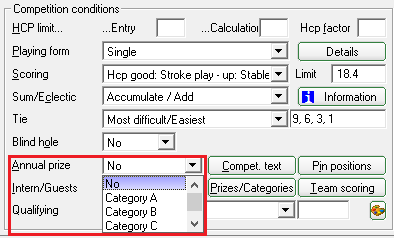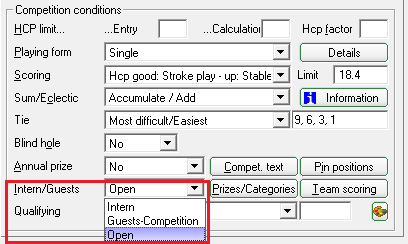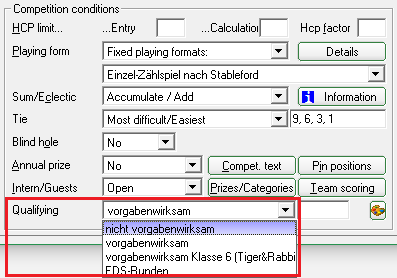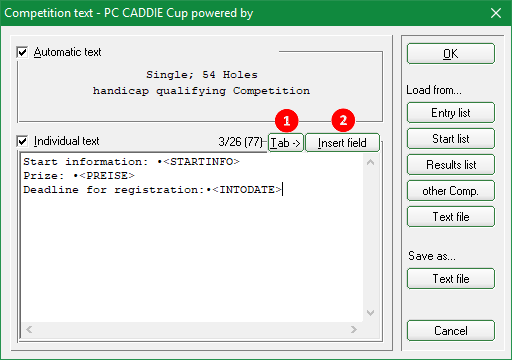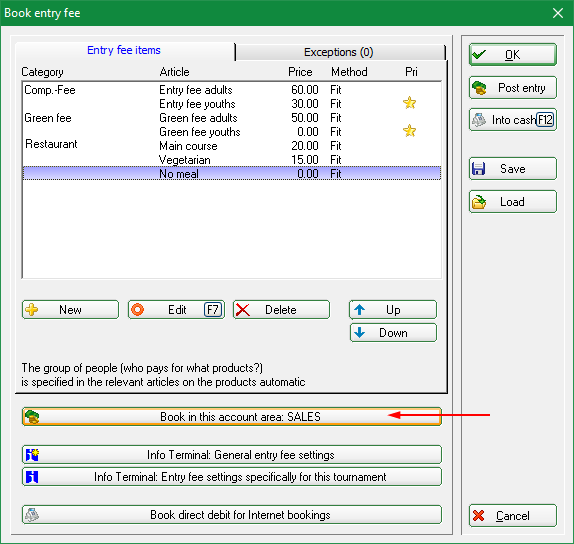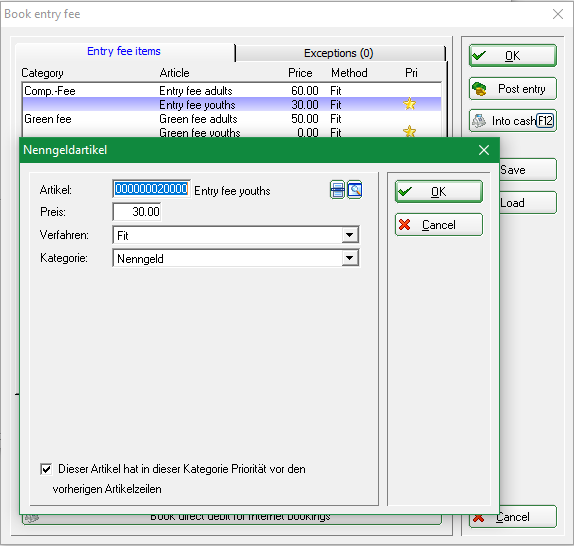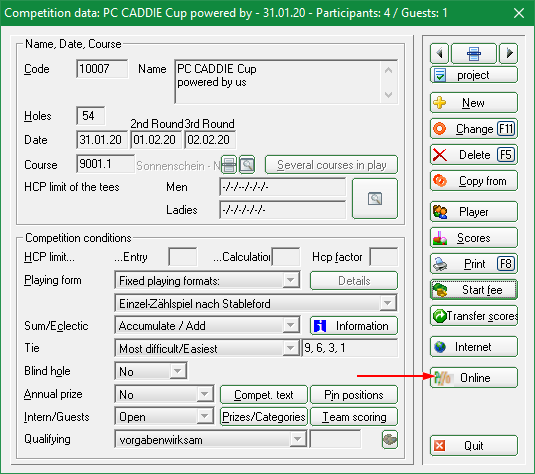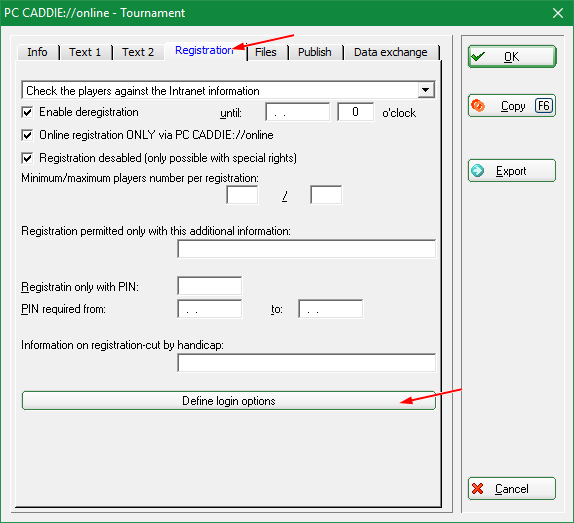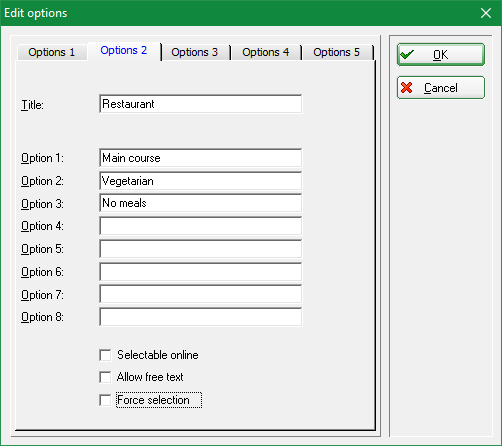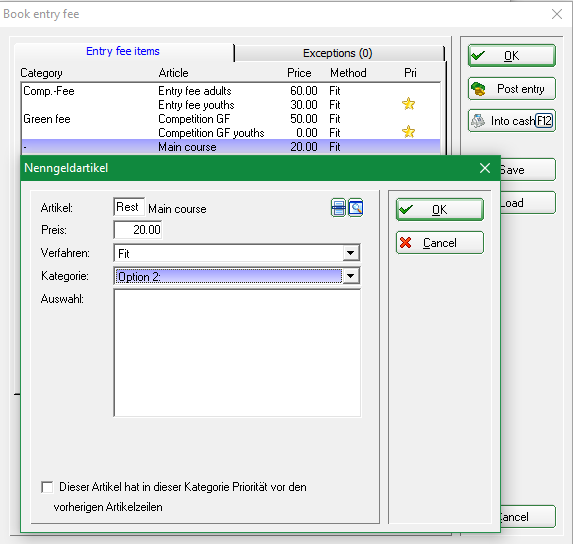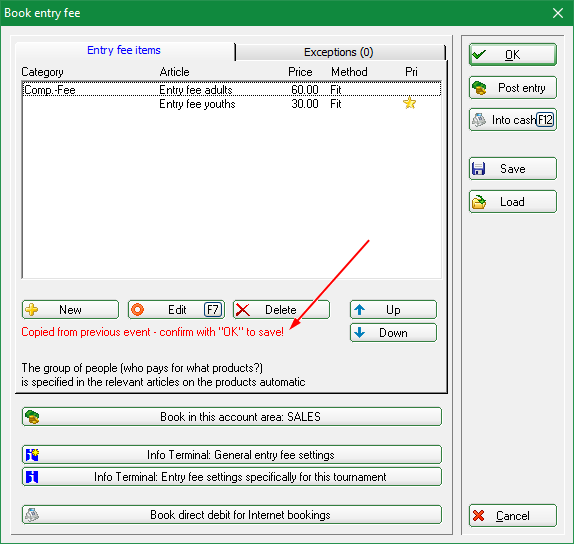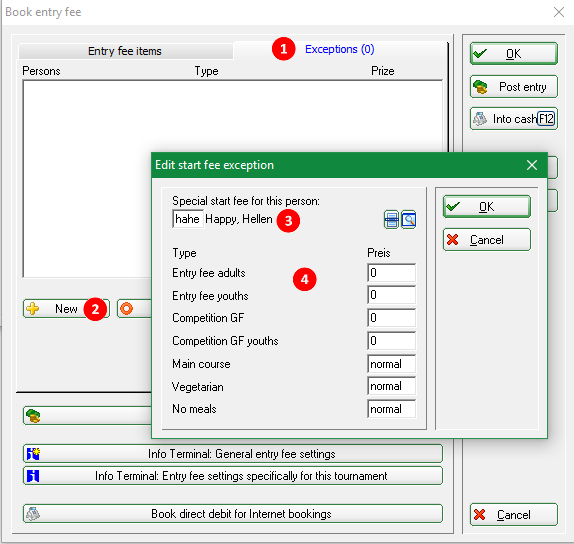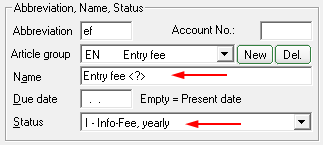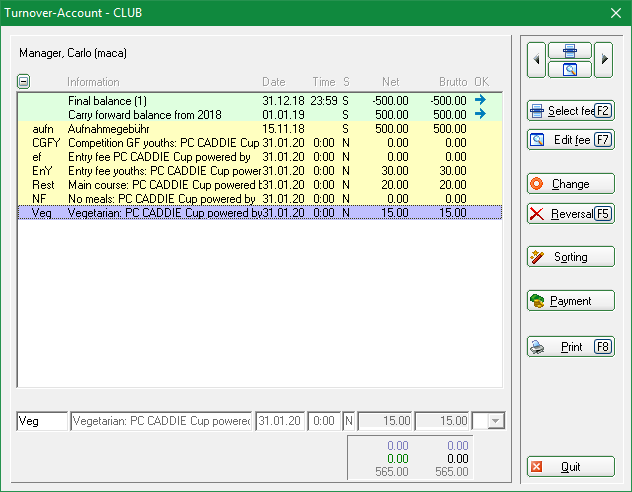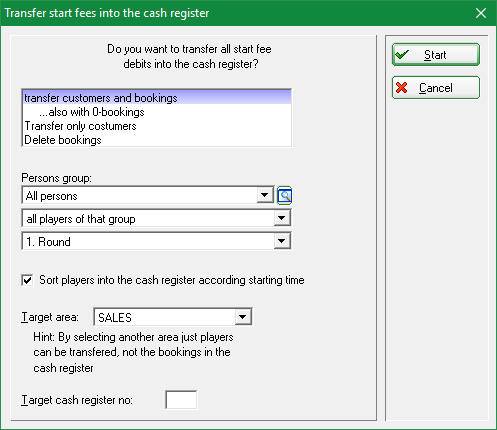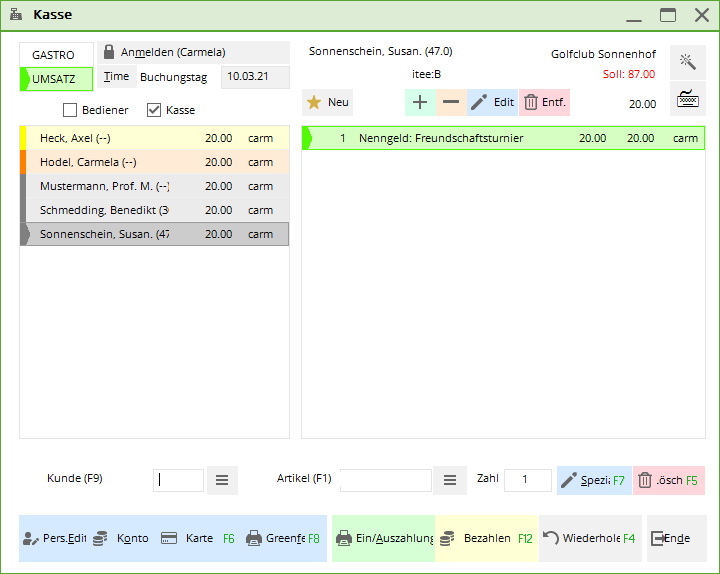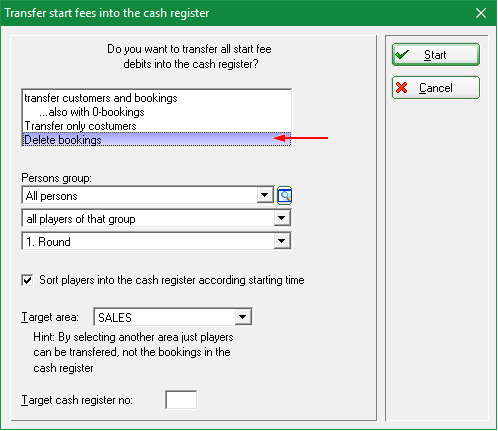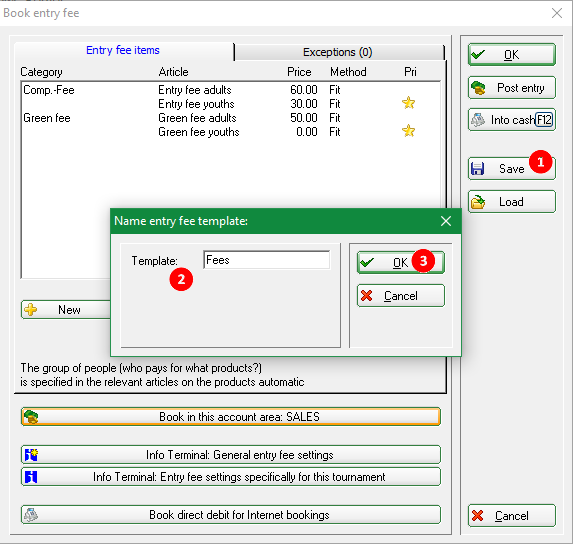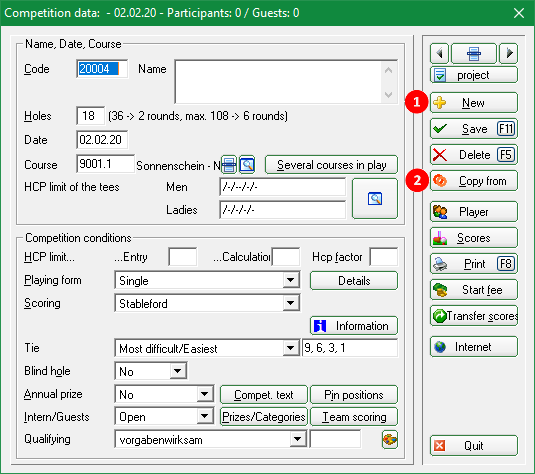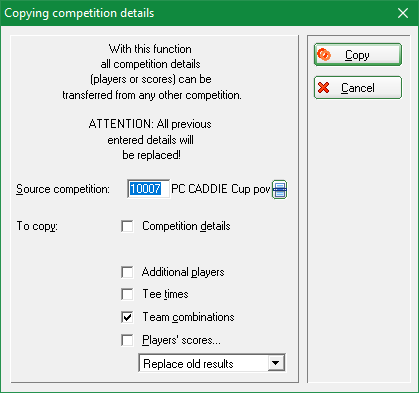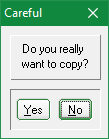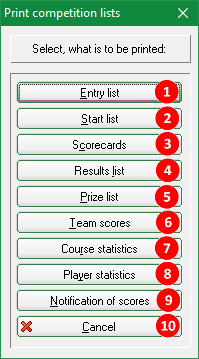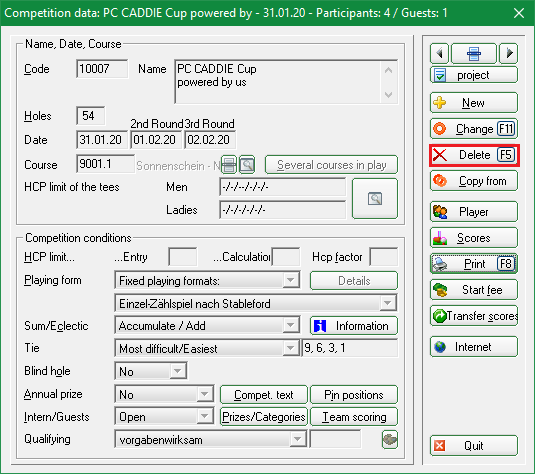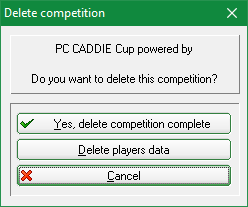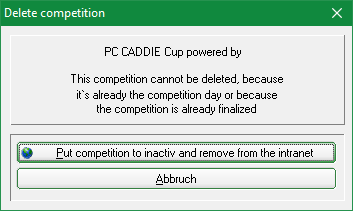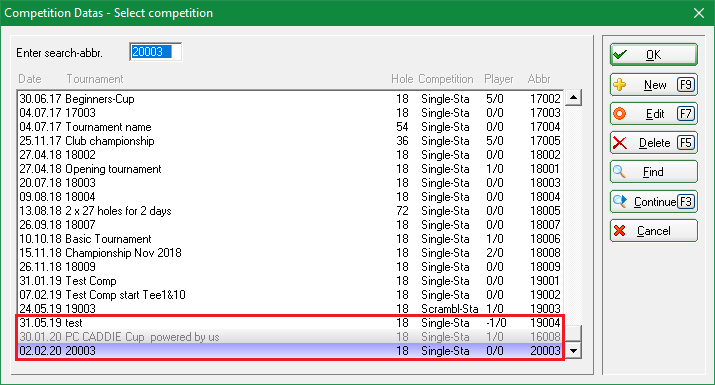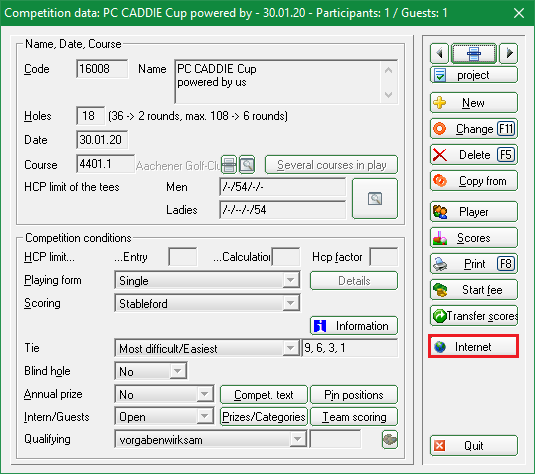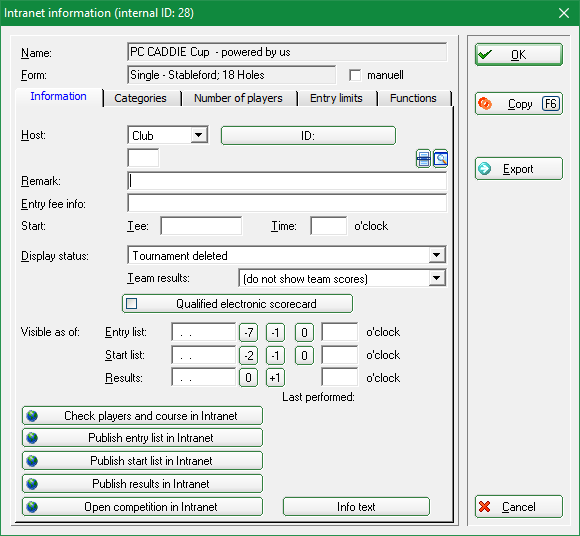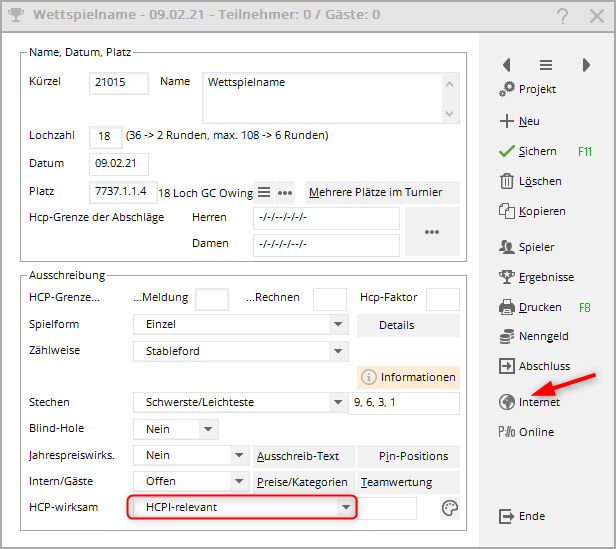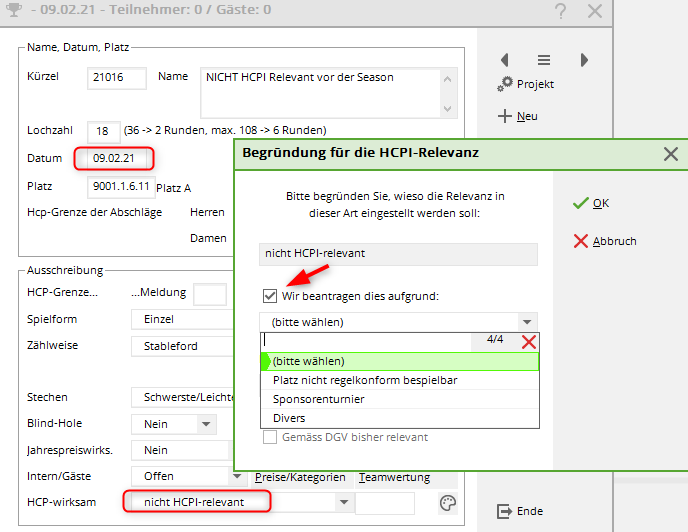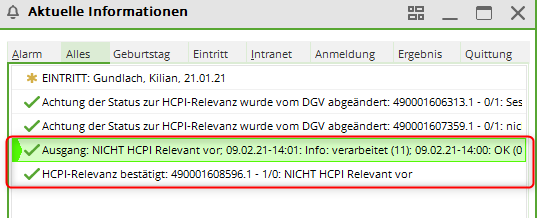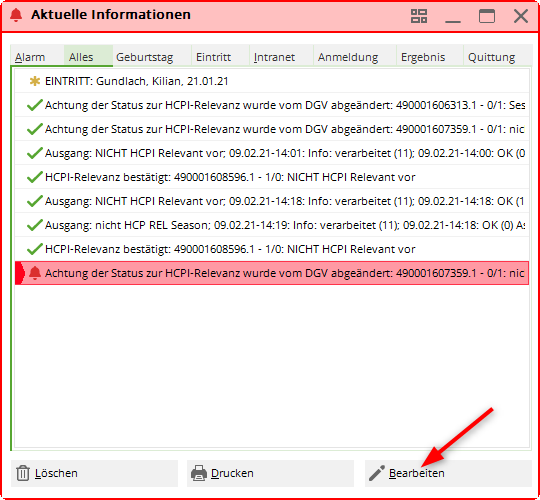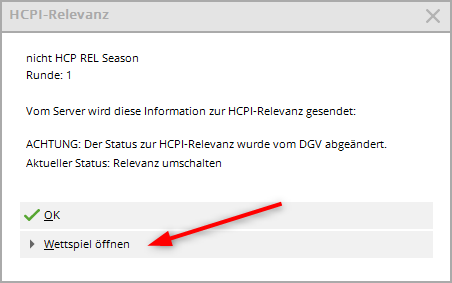Inhaltsverzeichnis
Betting games: create, change, delete
Tournament detailed practical examples can be found =>here
Checklist
A small checklist should help you when organising a tournament. You should consider the following points in good time beforehand:
- Create a new tournament
- Upload the tournament to the intranet so that the players can register.
- Print out the entry list
After the registration deadline:
- Enter the tournament participants
- Create the start list
- Upload the start list to the intranet
On tournament day:
- Print scorecards
- Entering results
- Tournament conclusion (depending on the form of play) and sending of result notifications via the intranet
- Printing the result lists
Tournament practice
You can find tournament examples at Tournament Practice.
There you will also find details on match play.
Search tournaments
Search by date without year
Enter the date with „dot“ without the year, you will find all tournaments with this date, no matter from which year:
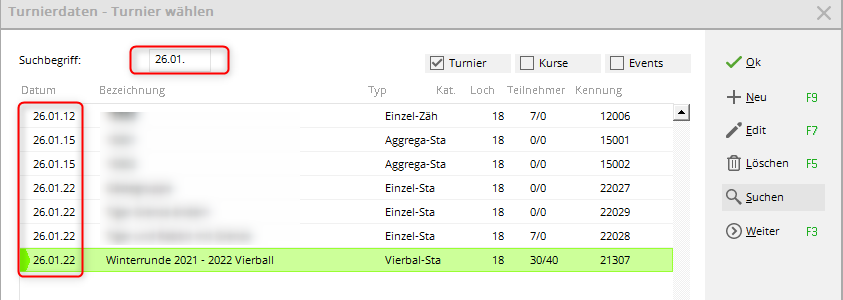
Search for "name part
For example, if you enter „Club“, you will receive all tournaments with the name part „Club“ - regardless of the year:

Standard search
The „Search“ function on the right requires precise input. If, for example, you search for a part of a name here, the first tournament with the part of the name is found, e.g. in 2006, you would then have to call up „Search“ and confirm again until the competition in the desired year is found, which is less practical than the functions described above:
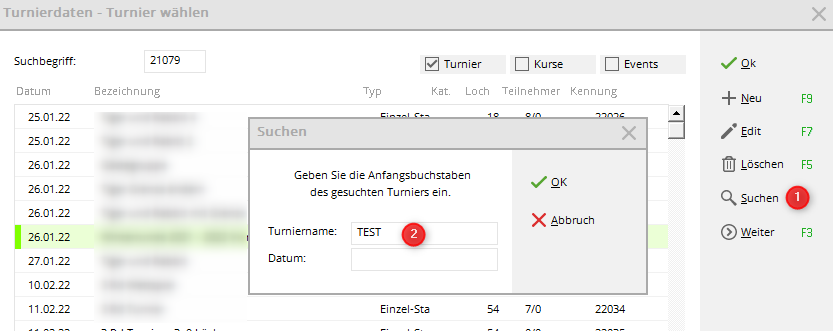
Create tournaments
In the betting games area, all betting game data is processed. With Betting games/…create, process, delete you get to the tournament selection list.
The same tournament selection opens quickly via the icon bar:
If you want to edit an existing tournament, select the tournament from the list and confirm with
Edit (F7) or click on the right on Newto create a new tournament.
Name, date, place
At abbreviation PC CADDIE always suggests a number automatically, for example „10007“ for the 7th tournament in 2010. In many clubs, the automatic number assignment is completely sufficient.
Of course, you can also choose your own abbreviations here, for example „10da17“ for the ladies' golf tournament in the 17th calendar week in 2010. This can speed up the selection of a specific tournament. The name can be very long under certain circumstances. Since not just any amount of text fits on one line, it makes sense to split a long tournament name into several lines. The printout on the various lists (e.g. start/result lists) is then taken over accordingly in several lines.
The Number of holes You can choose any number between 1 and 108 (1 to a maximum of 6 rounds).
For a 9-hole tournament, set the number of holes to 9. a
Depending on the number of holes, up to six input fields appear below for the date of each round.
In the field Course you determine the course on which the tournament will be played. For the normal case, i.e. when all rounds are played on the same court, enter your club number and confirm with Enter. You will receive the selection of your courts.
For a For a 9-hole tournament, please also select a 9-hole rated course. select.
Mark the desired course for this tournament and confirm with OK.
If the required court or possibly several required courts have not yet been created, you will find more information in the chapter Creating space data.
Several courts in the tournament
You also have the option of using different courts in a multi-round tournament. In this situation, click the button Multiple places in the Turnier:
The following window opens:
First activate the option Special space allocation desired with a tick. Now enter the different places for the rounds. In addition, you can select different groups of people for the division.
Determining the tees in the betting game
At Hcp limit of the tees you define which players are to be counted from which tees. The limits are defined separately for men and women.
For example:
- Men up to HCPI 18.4 from Weiss
- Men HCPI 18.5 to – (also applies to players with PR without course licence) from Yellow
- Ladies HCPI up to 18.4 from Blue
- Ladies HCPI 18.5 to – (also applies to players with PR and no licence) from Red

If you enter up to „PR“, players with PR from the same tee will also be counted as 54 (PR players are always counted with the same game handicap as HCP 54, but must be set correctly for the correct tee shot!)
If you enter up to – at the end, both 54 and PR as well as persons who do not yet have PR will be calculated from this tee!
Please enter this as in the following picture (the tees that exist in your selected course data are always displayed):
If you uncheck a gender, you deactivate it, for example to create a women's tournament:
- The button Hcp limit of the tees must not be confused with the entry limits for the competition. Handicap limits of the tees determines from which tees the results of the players are calculated. If, for example, the entry limit for a tournament is HCPI 36, we recommend that you enter „–“ for the calculation of the Hcp limit.
- If you would define „36“ here and then nevertheless allow a player with e.g. HCP 37 for the tournament, PC CADDIE will calculate this player from the last tee found; in the above example this would be men's GREEN.
- For multi-round tournaments, the setting always for the whole tournament, i.e. for all rounds. However, you can also enter different tees for each round. Continue reading…
Entering tees for further rounds
If you need different tees for other rounds, you can set them separately for each round, select the round as in the following screenshot:
Note: „GREEN from year“ is displayed if the green tee is also only rated for in 1 course e.g. with different courses per round. However, the green tee could of course only be calculated for the round with green rating (but this variant would also be very unusual for multiple rounds).
Setting the discounts for groups of persons in the prices
One can also set in the price setting for groups of persons you can also set other discounts! You should only use this setting if the ones shown so far are not sufficient! Read on carefully first!
Priority is always important:
- Setting in the additional person info always has priority
- Setting in the player editor has second priority
- Setting in the price has third priority
- Setting in the tournament basic settings - HCP limit of the tees - is fourth priority
Individual tees for individual players for a tournament
How to print the manual tees allowed in the invitation also on the starting lists,
read =>here
It is also possible to set the tee-off manually for individual players. This is useful, for example, if individual seniors play from men's red or if the players can choose the tee-off according to the invitation to play. This setting is only valid for the tournament in which it is made. To do this, enter a dot and the first letter of the tee in the start list editor after the search abbreviation of the person, for example „quro.r“ (if the player is to play from red). You can also choose the comfortable variant and mark the player in the player editor and click on the blue information „i“ on the right and select the tee there, as visible in the following picture.
- Remember that to determine the CR compensation, you must always use all tees used in the tournament are always taken into account.
- For multi-round tournaments, you should select the most frequent tees in the basic settings of the tournament at HCP limit of the tees in the basic settings of the tournament. Any tees that deviate from this are then entered individually for the respective player in the player editor for the respective round.
- The following describes how you can fix the tee for individual players for all tournaments. Please also bear in mind the effects on the gross results with regard to CR compensation and net results with regard to par compensation in counting games (please read the WHS rules of the DGV or your national association).
Individual tees for individual players for all tournaments
Enter additional info: itee:B (example for blue men or ladies)
This setting of the tee colour in the person is valid for this person for all tournaments!
Please also note whether tees that are desired are also rated for your course: Clubs and courses
- itee:S = black men
- itee:W = white men
- itee:G = yellow men
- itee:G = yellow ladies
- itee:B = blue Men
- itee:B = blue Women
- itee:R = red Men
- itee:R = red Women
- itee:O = orange Men
- itee:O = orange Women
- itee:J = green Men Junior
- itee:J = green ladies junior
Control: Print start list change from BRUTTO results to tee colour
Select individual tee colours online
You can set which tees can be selected manually. These will also be printed on the start list and the result list in the header text.
These manual tees are also released for the ⇒PC CADDIE Online Tournament - module on your club website and can thus also be individually selected during online tournament registration.
A main tee with – must be defined. The text „man. (for manual) must be entered for all other tees that can be selected.
In this example, men's YELLOW and women's RED are the standard tees of the competition.
In the tournament data settings, under „Hcp limit of the tees“, the manual tees are displayed with an „m“:
When their players now register online, they will be able to select the desired tea colour, as in the following picture:
The selected tee colour will then be transferred directly to the tournament and will look like this in the person editor:
To check the colours, simply print out a start list with the tea colours. Tea colours
Junior by vintage from GREEN tee
It is a prerequisite that GREEN tees are gerated for your course in order for you to receive the display by vintage.
Set at HCP limit of the tees e.g. as in the following screenshot, all men from yellow and all ladies from red. You only determine the juniors from green by setting the year:
- Your juniors born in 2010 or later will then automatically be counted from GREEN.
- For the 1st use, please check a scorecard in advance, as it may be possible that there is a need for adjustment to the scorecard layout.
- With an individual start list layout, you can immediately see which player is set from which tee: Start list with tee colour
Tender
Set handicap limits
- The field …entry has the following meaning: Maximum handicap of players who can register for the tournament.
- For …Calculation you enter the maximum handicap of the players. For example, if all players up to HCP „45“ are allowed to play, but the players with an HCPI of „37.0“ to „45.0“ are to be counted with „36.0“, enter „36.0“ in the …Calculate field. Message „45“ and for Calculate enter „36“. Example of a printed scorecard: Scorecard Calculate 36!
- For …Calculate separate entries by gender are also possible. This is not shown in the field Calculate field, but is entered under Details at the special tournament formula: MAXM:18.4;MAXW:24.4 (Male calculating HCPI 18.4; Female calculating HCPI 24.4 - Attention DOT do not enter a COMMA in the formula!)
- If players up to 54 or PR (Platzreife) are allowed to register and should also be calculated with their normal handicap for the prizes, both fields simply remain empty!
- The field Hcp factor normally remains empty, as a practical example you could enter 3/4 here if you want to print score cards for e.g. single hole betting (match play).
- Example „foursome“: The single player should be limited at HCP 36, the pairs added at HCP 56. Here you can check the single player for the online registration (HCP 36), a check of the pairs added is not possible and it must be checked manually whether the players who register have understood the announcement. It is possible to reduce the handicaps of the pairs proportionally by filling the field „Calculate“ with 56 (as far as the announcement allows this). The setting would then be like this:
more Information on HCP calculation can be found here, this link can also be reached from any tournament if you click in the tournament mask on Information in the tournament mask!
Exceed reporting limits
Nevertheless, players who exceed the entry limit can also be entered in the tournament. However, PC CADDIE points out this fact by means of a security query:
HCP limit for teams
For four-player tournaments, you can also enter the limit for a team of 2. If you enter „56“, for example, the limit is not for each individual player, but the pairing. Up to handicap „45“ the limit applies to a single player, from „46“ it applies to the pairing. This means that the sum of the handicaps of both players may not exceed the limit - otherwise both players will be reduced proportionally.
Detailed information can be found here: Tournament Information: HCP limit for foursomes
Game forms
PC CADDIE knows all tournaments of the game and betting game order. The most important settings are Form of play and counting method. Altogether, you have several possible combinations. At Form of play you can choose the basic form of the game. Here you have the choice between the following game forms:
- Singles
- Classic Foursome (Foursome)
- Greensome four (Greensome)
- Chapman Four (Chapman Four)
- Four Ball Better Ball
- Aggregate (foursome form of play)
- Scramble 2
- Scramble
- Ready to play combinations (originally programmed for Austria - there are only forms of play that are permitted in Austria)
- Event (This form will be transferred to the DGV Intranet/MyGolf from 2018)
The game forms 1 to 9 are combined with the selection of the counting method.
Counting method
All game forms can be combined with the following counting methods can be combined:
- Counting Play (Stroke Play)
- Stableford
- Against Par (Bogey Competition)
- Match play
- Hcp good: stroke play - high: Stableford (Hcp good: stroke play - high: Stableford) - for details please read on
- The possibilities for hole play (match play) can be found under Tournament Practice.
- If you select the last option, you can count the good players in a tournament according to counting play, while those with a higher HCPI are counted according to Stableford. In addition, the field boundary, where the the border between counting and Stableford should be drawn. If you enter „18.4“ here, for example, players up to and including handicap „18.4“ will be calculated according to counting play. The separation can also be made for men and women: If you enter „18.4“ in the Limit field, for example „11.4/18.4“, this has the effect that men up to HCPI „11.4“ and ladies up to HCPI „18.4“ are calculated according to counting play. The players with a higher HCPI will be counted according to Stableford.
individual counting
Just as with „individual tees“, it is also possible to set an individual counting method for individual players in the player editor in the information, if, for example, the tournament is advertised as a counting game, but a player is to be counted in Stableford.

Ready-made game combinations
With the setting „Ready-made game combinations“ the line „Counting method“ disappears and another field opens.
Here, those game forms are preset that are allowed in Austria allowed in Austria. You are welcome to use these variants, but if you need further game forms, switch from the „ready game forms“ to the combinations as explained before.
Likewise, in multi-round tournaments with different forms of play, you should do without the „ready-made forms of play“.
With the help of the button Information you will receive all the necessary tournament information:
You can also read this information in the chapter WHS Turnierinformationen Allgemein .
Different forms of play in the individual rounds
In a betting game over several rounds, you can determine different forms of play for each individual round. Probably the most common variant is, for example, the „classic foursome“ in the first round and the „single score“ in the second round. To define these different forms of play, click in the tournament data under Form of Play on Special and then on Different forms of play for the individual Runden:
You enter the form of play for the first round in the main window, and define the subsequent rounds here (our example 2nd round „Singles“):
Special formula for Hcp calculation
The standard formulas described in detail in the Tournament Information are of course standardised. However, if you have other wishes and ideas for an individual sponsor or birthday tournament, please do not hesitate to enter the formula yourself. To do so, use the button Specialbutton, which is located in the tournament mask directly next to the game form, and you will get to this selection:
Under „Formula“ you can create your own formula using the letters and numbers mentioned above: e.g. M1*0.9+M2*0.1 (for 0.9 of the lower - and 0.1 of the higher partner's game handicap). Please note here that decimals are always marked with a dot, not a comma, for example, and that the mathematical calculation methods are always used (bracket before dot before dash).
Scramble
In the case of the game form „Scramble“ (3-person scramble and 4-person scramble), the following window opens after clicking the button Hcp calculation button, the information and selection options for calculating the handicap for scramble open. The settings here apply to all scrambles, including the scramble selection options for the finished game combinations.
Under the button Select button already contains preset formulas.
When entering an individual formula, please note that decimal places are always marked with a dot, not with a comma, and that the mathematical calculation methods are always used (parenthesis before dot before dash).
TIP The „Girls go Golf“ formula marked above was specially deposited for the Bavarian Golf Association, but it should always be used if you want a different weighting for the 3s games in the 4s scramble. The 4s games are calculated 40/30/20/10 percent, the 3s games then 50/30/20. Simply select the formula.
Set individual Stableford points

An individual Stableford system is also possible with PC CADDIE. This setting is rarely used. With the help of the button Special or Hcp calculation you will find the corresponding button:
You activate this function with the tick at the top „Special Stableford evaluation activated“ and now distribute the desired points for the corresponding results, e.g. like this:
Eclectic
For a tournament with more than one round (number of holes more than „18“) you will additionally receive the selection Summen/Eclectic:
These settings determine the calculation of the total result. Usually, „Cumulate/Sum“ is selected here, then the individual rounds are added. The other variants allow a hole-electic or a round-electic over up to 6 rounds. For a yearly eclectic, please note the function Matches/Multiple Tournaments and Golf Weeks/Annual Eclectic. The yearly eclectic function is preferable if the tournaments are played at different times. Please also read the chapter Jahres-Eclectic .
Stitch
Important is the selection for jump-off. You have 9 options. Please also note that for Total results and flag betting the jump-off setting is not supported.
Please also note that automatic jump-off for a team classification team ranking is only possible with the following jump-off settings:
Last, Heaviest, Heaviest/Lightest
- Here you define how PC CADDIE should determine the order on result lists if two or more players have the same result in the overall result.
- Decisive for the selection of the jump-off setting is what is written on your betting game announcement.
- For the first three options, the hole numbers of the desired partial results are written in the field behind them, usually 9,6,3,1.
- For Hardest/Easiest, the degree of difficulty of the holes is already used, as it is entered in the course data, it also remains 9,6,3,1, only in this way is it guaranteed that the holes with the degree of difficulty are used according to the handicap keys (as they are entered in the course data), and as they are in the handicap and game regulations (handicap distribution key: 1, 18, 3, 16, 5, 14, 7, 12, 9).
- Hardest/easiest in a 9 hole tournament can also remain set at 9,6,3,1: after comparing all 9 holes, 6 holes are compared, then 3 and then 1! Provided that the odd handicap distribution keys are entered in the course data for holes 1-9, the holes with the difficulty 1, 17, 3, 15, 5, 13 are used for the play-off.
- If you select one of the If you choose one of the options Selection 6. to 9. the player with the better - or worse - handicap will go first if the total score is the same. good for game form SINGLE suitable! For foursomes the handicap here is the added handicap of the two players scoring together is used as the handicap for the calculation (always starting HCP of the 1st round)!
- Selection 10: in gross net score and vice versa: If the gross score is stabbed, the player with the better net score wins, and if the net score is stabbed, the player with the better gross score wins.
- All options selection 6. to 10. do not occur in official golf rules, they are special forms of stinging and therefore rather to be used in exceptional cases.
Click here for more details: Result list with stitch details
Blind Hole
When you Blind-Hole to „Yes“, the tournament is initially defined as „blind-hole“ here without specifying the holes to be evaluated (for publication, for example). When entering the results, all hole results are recorded for the players as usual.
After the draw of the holes to be scored, the holes are the holes to be scored are entered in the blind-hole query. Directly afterwards, a correctly calculated list of results can be printed out. In such a blind hole ranking, the result is only calculated from the holes entered here. The blind hole ranking can be switched to „No“ at any time - then the result is calculated completely for all 18 holes and can be printed directly.
PLEASE NOTE: The „technical“ hole number must always be entered here in the order of the scorecard. For a 9-hole round on the back-nine course data, you can name the hole numbers in the course data „10, 11, 12, 13 etc“. However, in order to include the result of hole „12“ in the scoring, a 3 must be entered here, as it is the third hole of the scoring (of the course data set).
If a blind hole competition goes over several rounds, 18 must be added accordingly for blind hole holes from the second round onwards. For example, hole 3 of the second round is ultimately the 21st hole of the player (18+3), therefore „21“ can be entered here in the blind hole score in order to score it.
IMPORTANT: Blind hole can at the same time as Team scoring i.e. Blind Hole should always be set to NO for printing a team evaluation!
IMPORTANT: As long as Blind Hole is set to „YES“, it is not possible to complete a betting game! possible! Set Blind Hole to „NO“ for betting match completion. For betting games that have been cancelled (not all results are available) use the function Abort betting game
Annual prizes
In the field Annual prizes you enter whether the tournament is to have an annual price effect. You can choose between „No“ and „Category A“ to „Category D“.
Read more under Annual prices for more.
Internal tournament/guest tournament
At Internal/Guests you determine whether all players may play in this tournament („Open“), only members („Internal“) or only guests („Guest Tournament“).
The selection „Invitation tournament“ is only displayed with the module PCCADDIE://ONLINE-Turniermanagement module on the Internet.
Handicap effective
At HCP Effective there is a choice between „Not Handicap Effective“, „Normal Effective“, „Not Effective, Class 6: EDS“ and „EDS Rounds“.
- The selection „HCP-effective“ is only offered for the game form singles, as here the decision must be made whether these tournaments are played handicap-effective or not. For all other forms of play this line disappears completely.
- HCP class 6: With the variant „Not handicap-affecting, class 6: EDS“ only the results of HCP class 6 are handicap-affecting as EDS results. The results of the other players are entered in the respective master sheets as not handicap-effective.
- The option „EDS rounds“ gives you the possibility to complete a tournament within the EDS regulations (see regulations and rules of your golf association). In contrast to the option above, players in handicap classes 2 to 6 can earn handicap-effective EDS results here.
- In Austria there are no EDS selections here, since EDS rounds are processed directly in the admin area of the golf club, on the server of the ÖGV.
Prices/categories
Via the button Prices/Categories you define the price definition price definition. Please read how to define them at Preisauswertung .
Team ranking
The button Team Rating button is used, for example, to define Pro-Am evaluations or team evaluations for league or interclub tournaments. Pro-Am tournaments are normally played as singles with team scoring. You can find more on this topic at Team evaluation .
Pin positions
The Pin Positions can be printed separately on blank paper or integrated into score cards. Read more about this at Pin-Positionen .
Tender text
Click on the button Tender text, to be able to generate it:
Here you can enter an individual text. The font in the editing window is not proportional, but it will be printed later in the freely selectable proportional font. Therefore, it is also necessary to set tabs here, which determine which positions are to appear flush with each other. The tabulators are set by clicking on the button Tab → (1) and displayed as a small rectangle. To the right is the button Insert field (2), with which you can add practical commands:
The following fields can be used in the tender text, for example:
| <PREISE> | Listing of the defined prices |
|---|---|
| <RDATUM> | Date of the current round („31.10.11“) |
| <R> | Round number („2.“) |
| <RD> | Round number, English („2nd“) |
| <TAG> | Day („Monday“) |
| <DAY> | Day, English („Monday“) |
Above the text window, to the left of the Tab button, the row and column position is displayed. Usually about 70-75 characters fit in one line. The number of lines is practically unlimited.
With the buttons in the right part of the dialogue window, the text can be taken over from other text areas within the same tournament (from the entry list, the start list or the result list) (Load from…). Texts from other tournaments can also be loaded. In addition, you can save your standard announcement texts as text files (Text file) and of course load them again. Here, there is no possibility to print this invitation directly. The text entered here will be printed later in connection with the entry list (registration list) or with start and result lists.
QeSC - Matches with Qualified Electronic Scorecard
Information can be found under: QeSC - Matches with Qualified Electronic Scorecard
Tournament on the Internet
How to prepare a tournament so that it is transmitted to the INTRANET of the German Golf Association (DGV) as well as to SwissGolfnetwork (SGN), please read the following section Creating a tournament in PC CADDIE
Entry fee
First, please consider how tournament fees will be paid at your golf facility?
If all fees are invoiced or collected, create the items in a contribution account.
With the button Entry fee you can use PC CADDIE to automatically put the entry fee for all participants into the respective contribution account as a debit.
If you collect the fees on the day of the tournamentthen you create the fees for the betting games in the cashier account area. This allows you to enter all players and entry fees into the cash register in order to collect the fees for the betting game directly when the player is standing at the counter.
In addition, it is possible to print out the entry fee on the start list (even without booking it automatically - but the settings are mandatory for this as well). Please read chapter Startliste .
Setting the entry fee
When you Entry fee the following dialogue appears. Please note which account area you are working in. In our example, we are working with the account area SALES, and the entry fee items are then also created in the account area SALES.
You can read how to do this under Create article. Create entry fees with the status „Normal“ and use the Article automations.
Here you determine which positions are to be calculated.
- Category: With „commodity groups“ you can group. Entry fee and green fee are available to all clubs as well as numbered options. A naming in e.g. restaurant, with different prices of the dishes, is only possible with the module PC CADDIE Online Tournament Management possible.
- Articles: You can see the articles that have been set
- PriceThe price can also be set with „Adjust“ and does not have to be adjusted in the article for each betting game.
- Procedure: There is always „Adjust“ by default.
- Pri: PC CADDIE calculates the articles from bottom to topand in each case in the categories. In the case of „entry fee“, e.g. due to the asterisk the youth is calculated first (the automatic setting in the article is necessary here), then „entry fee adult“ is calculated. In this case, the youths would no longer be calculated due to the asterisk, even if no automatic setting was made in the article „Entry fee adult“.
You can include as many articles as you need in the automatic entry fee. You enter the price for the betting game by selecting the article and clicking CHANGE or if you need another article, select NEW and fill in appropriately!
Explanations:
- adjust - adjusts the item, when posting to the account it also checks if the item for the same betting match is already in the account (from a previous run) or if it does not fit and needs to be deleted.
Set entry options for online tournament entries and use for automatic entry fee
In the betting game basic setting, select the button Online.
Example of an article on Optionen:
Here the option 2 is called: Event
More information about the module PC CADDIE Online Tournament Management read here.
Entry fee settings of a copied betting game
If you create a new betting game and copy the tournament settings of e.g. a betting game of the previous year, you also copy the entry fee settings. As soon as you open the entry fee settings of the tournament, you can see that the settings have been copied. Of course, you can then also change them before you confirm with ok to confirm. If you exit with Cancel, the copying information is still retained!!!
Setting exceptions
Exception prices can be set for individual players, for example for the sponsors, who may not have to pay anything, or in our example only the food.
- To do this, press the Exceptions button.
- Select the player
- Adjust the prices as desired and press OK.
Posting to the contribution account directly
In this case, the settings have been made in a contribution account. This makes sense if you always want to process all entry fees with one invoice, e.g. to collect them with SEPA (mainly possible for members). In practice, it usually makes more sense to process them in a cash account area.
With the following article settings, you can ensure that the tournament name is automatically added to the account:
With the button Post the entry fees are automatically posted to the accounts of the registered players. This only makes sense if you settle the entry fees of the players (especially of your members), for example, on a quarterly basis. In this case, you should post the entry fees to a contribution account, e.g. CLUB or GMBH.
If you only want to print an entry fee list, do not start this function.
When posting, you always have the choice whether you only want to transfer the entries into the account for a certain group of persons (e.g. members or guests), or whether you only want to transfer entries into the account for players with an account for this tournament, only for players with direct debit authorisation or only for players with an account.
After confirmation you will receive a list with the details:
Example account with added betting game name:
Post to Cashier to Cashier
For all PC CADDIE customers with cashier function for green fees etc., this option is particularly practical. By clicking on Cash box (F12), all players and their entry fees are booked into the cash register as an open entry:
If the player then wants to pay, just select the appropriate person in the cash register and then click Pay (F12) (see also Instructions for use of cash register ) - this way everything is paid quickly and correctly, and the respective turnovers can be seen on the daily cash register statement.
If you prefer to transfer the players alphabetically to the cash register, remove the check mark Sort players in the cash register according to start time.

Removing bookings from the cash register
If you want to remove the prepared players and bookings from the cash register again, repeat the above procedure and change to „Remove bookings“.
Save and load entry fee settings
For different betting series you can also save the entry fee settings and load them again for the next betting game of the series.
- Save entry fee settings once they are appropriately set and tested for use.
- Give the template a suitable name.
- Click OK!
Post to entry account directly
In this case, the settings have been made in a contribution account. This makes sense if you always want to process all entry fees with one invoice, e.g. to collect them with SEPA (mainly possible for members). In practice, it usually makes more sense to process them in a cash account area.
With the following article settings, you can ensure that the tournament name is automatically added to the account:
With the button Post the entry fees are automatically posted to the accounts of the registered players. This only makes sense if you settle the entry fees of the players (especially of your members), for example, on a quarterly basis. In this case, you should post the entry fees to a contribution account, e.g. CLUB or GMBH.
If you only want to print an entry fee list, do not start this function.
When posting, you always have the choice whether you only want to transfer the entries into the account for a certain group of persons (e.g. members or guests), or whether you only want to transfer entries into the account for players with an account for this tournament, only for players with direct debit authorisation or only for players with an account.
After confirmation you will receive a list with the details:
Example account with added betting game name:
Copy tournament data from another tournament
General
Often, tournaments are similar; for example, a women's tournament that is held every fortnight in the same form of play with the same competition texts and the same prize divisions. First check whether the tournament you are about to copy is set up correctly. Then proceed as follows for other identical tournaments:
TIP In such cases you can simplify your work:

- Adoption of the settings
Select at Source tournament select the tournament to be used as a template via the abbreviation or the list and select Tournament settings. If the same players always play in the tournament, also select the option additional players. This will add all players from the copied tournament (source tournament) to the current new tournament. If you also want to copy the starting times and team compositions, also select the option Start times and team assignments. - Transfer of the results into an overall tournament
With the function Copy tournament you have the possibility to combine the scores of several tournaments, for example, if you need an overall golf week ranking. You can first process each tournament normally as an individual tournament over 18 holes. For the overall ranking, you then create an overall tournament over a maximum of 90 holes (= 5 rounds). Then copy the additional players, the game results (with Replace old results) and, if necessary, also the team assignments from the individual tournaments to the individual rounds of the overall tournament. You can then print a complete list of results for the golf week. If you have the module Annual prizes, you do the overall ranking there.
Copy without HCPI relevance?
If, for example, you want to copy an HCPI-relevant tournament and the copy is to be „not HCPI-relevant“, this is no longer possible since the introduction of the WHS, even if you only need the copy because of additional price settings:
- Click on Tournament new
- If you then click Copy please do not check the box no check mark at Tournament settingsbut only copy the players with results!
- Keep in mind that you will then also check all settings in the copy: which tees are played from? Are there individual tees? Which price setting do you need? Maintain these settings in the copy as usual!
Enter player
Via the button Player button takes you directly to the start list editor, which you can also find in the menu under Matches/Enter players, enter start list in the menu. Read more here on the topic Spieler eingeben, Startliste einteilen .
Enter results
Click on results, to go directly to the results entry for this tournament. Read more here about Ergebnisse eingeben .
With the button Print (F8) you can call up all print functions (entry list, start list, result list etc.). etc.). A query follows in which you can select the desired list type.
The following tournament lists can be printed:
- With Cancel you exit the print options.
Delete tournament
If a tournament has only been created without being transferred to the intranet, it can be deleted without any problems. First call up the tournament and then click on the button Delete.
However, if it has been transferred to the intranet or has already been completed, it can only be inactivated:
The betting game appears in light grey in the listing of all betting games:
If you want to activate an inactive betting game, click as usual on Change (F11) and on Internet.
Change the Display status accordingly:
Archive tournament

Transfer betting game participants to the timetable
Special features Austria
In Austria, only the „finished game forms“ are allowed in the game forms (ÖGV), therefore other game forms are not adjustable. Likewise, there are no EDS rounds for the „finished forms of play“, as EDS rounds in Austria are handled directly in the admin area of the golf club.
Special features Germany
HCPI relevance
Pay attention to this topic especially in 2021 for a current PC CADDIE update!
You can set whether an individual match is HCPI-relevant or not here:
- As soon as you transfer the betting game to the intranet via the „Internet“ settings, the DGV intranet checks whether the setting for HCPI relevance is permitted.
- The intranet also carries out this check for foursomes competitions, although these are always played „not HCPI-relevant“ and are also sent to the intranet without your intervention.
- The active „Season“ lasts from April to October, whereby you have the choice in April and October whether a match is to be rated HCPI-relevant.
- During the months of May to September, all matches with the game form „Singles“ must be played HCPI-relevant. If you set a betting game „NOT HCPI Relevant“ during this period, you will receive an alarm in the intranet information window after exchange with the DGV Intranet and the betting game will automatically be changed to HCPI Relevant. Special permissions must be clarified directly with the DGV.
- Also during the months outside the Season the check is valid and the necessary information has to be sent from the club administration software, i.e. also in February you will get e.g. a question which you should answer if you set a betting game to „NOT HCPI Relevant.
- Of course, you can set a betting game to „HCPI Relevant“ all year round without any queries.
- The procedure also applies to every RPR (private round), but in this case it runs completely automatically, without your intervention. A private round is always HCPI-relevant.
Example Procedure HCPI-Relevance Examination
The competition takes place in February, the course is probably not playable according to the rules.
You request to stop the betting game „not HCPI relevant“. In this case, an „automatic OK“ is sent from the intranet, as the tournament date is outside the „Season“:
Do not forget to make the settings for the Internet and then transfer the betting game to the INTRANET.
You will receive the answers from the intranet with another intranet match (or automatically on an ongoing basis if the intranet service is set up at your site). You can see the results in the intranet information window:
Example HCPI relevance not confirmed
The match takes place on 10 May (during the „Season“) and is set „not HCPI relevant“.
After transmission to the intranet, you will receive an alarm and the match will automatically be set to „HCPI-relevant“.
Mark the line with the alarm and click on „edit“:
With „open betting game“ you are directly in the basic settings of the converted betting game:
Now think about what to do:
- If the betting game was accidentally set to not HCPI-relevant during the Season, simply update the publication of the betting game on the internet.
- If the betting game is to be played „not HCPI-relevant“, contact the DGV directly at handicap@dgv.golf.de.
NOT HCPI-Relevant during the Season
During the Season, matches may be set as NOT HCPI Relevant with DIVERS justification if the matches are not played in accordance with the rules, e.g. 6 holes match, or 3 clubs tournament.
These matches will be accepted as HCPI relevant, subject to change by the DGV.
With the setting „Course not playable according to rules“ or „Sponsor tournament“ please contact regularien@dgv.golf.de!
Course data from intranet regarding HCPI relevance
If the course data is not loaded from the intranet, the matches will not be recognised as HCPI relevant and will automatically be changed to NOT HCPI relevant.