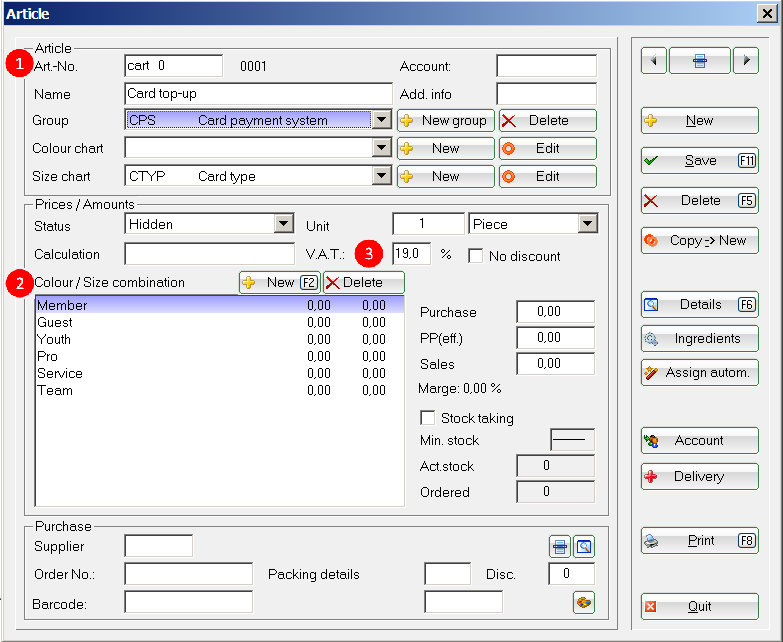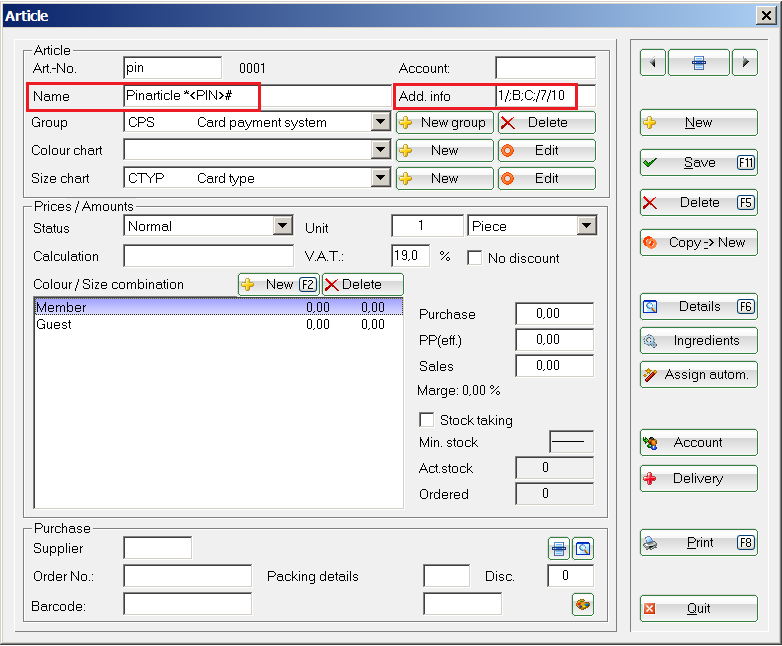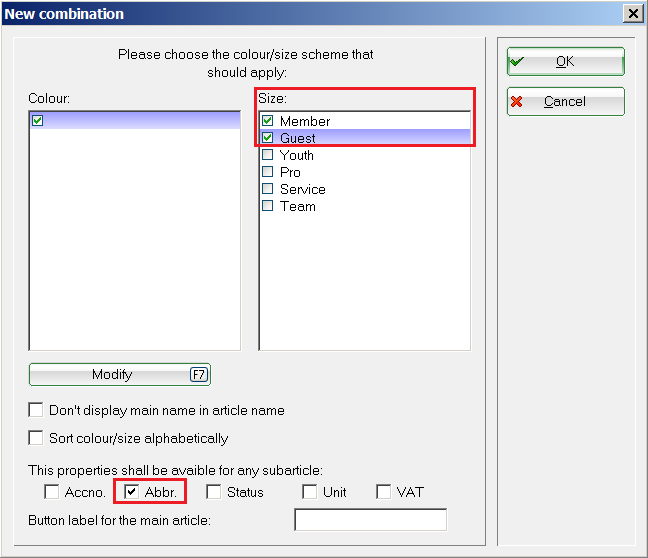Inhaltsverzeichnis
Card system special articles: basic articles, PIN articles, special values
Special items are needed for the PC CADDIE.id card system. First of all, check if you are in the correct account area. Open the PC CADDIE menu Accounts/Fees/...new, enter, delete and enter the automats items. An access PIN allows you, for example, to give guest players uncomplicated access to changing rooms, toilets or the caddy hall.
Base products
The base products for charging and paying a card are assigned in the General settings.
Card top-up → cart
Card payment→ cpay
- Here you can see an example for the Card charging item → kart. All the articles should have the Status „hidden“.
It is possible to define a Size schema for the separate evaluation of different Card types, The Size schema must match 1:1 the Card schema. Size 1 corresponds to the card type 1.
- The definition of VAT must be clarified with the operator.
The articles are set in the Automatic reader setup
Ball machine: purchasing balls from the ball machine → ba1
Green fee: automatic driving range fee using the card → bar
Extended evaluation posibilities
Creating the following articles in PC CADDIE gives you the possibility to separately evaluate PIN and points bookings:
| Article No.. | Designation |
|---|---|
| cartp | Card top-up with points |
| cartpin | Card top-upwith PIN |
| ba1p | Ball machine bookings- points |
| cpayauto | Automat card payment |
| cpaypin | Card payment via PIN |
| cpaypinp | Card payment PIN with points deduction |
| cpayp | Card payment with points |
Pin article for Online-Systeme
You must enter the Pin function *<PIN># in the article Name field. The asterisk calls the reader, the pin is generated by PC CADDIE, and the hash closes the operation.
The parameters entered in the Additional info field must be separated by slashed (/):
1. Parameter: 
2. Parameter: You can define here the PIN's permission. You can insert several items, separated by semicolon.
3. Parameter: Here you can enter the validity period in days, from the time of booking.
4. Parameter (optional): If you fill-in this field the PIN is assigned a fixed score.
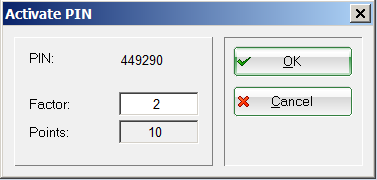
Omit this value if you want to charge the PIN with a monetary value.
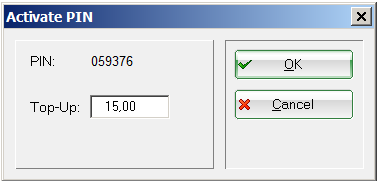
Either:
Card type/;Permission1;Permission2;/Validity period in days/Number of points
or:
Card type/;Permission1;Permission2;/Validity period in days
Charge the PIN with the value 0 if all you want is to generate a door pin. In this case you need a special parameter - please contact the PC CADDIE support team.
HINT: You must enter
2/;D;/7//;GFINFA:Ladies PIN: in the Add. info field if you want to print out the PIN on a Bag Tag (in this example, the text „Ladies PIN:“ will be printed)
…or simply…
2/;D;/7//;GFINFA (in which case only the PIN is printed)
(analog for B…)
The fields <GFINFA> or <GFINFB> must be included in the Bag-tag template.
HINT: Free ball releases included with the green fees: you can combine the PIN system with green fee/range fee products (Status Bag-tag print), if you insert the following parameters in the Add. info field:
PIN:2/;B;C;/7/5
Thus, the card type 2 - Guests receives 5 free points for purchasing balls. This applies to the areas B and C, and is valid for 7 days.
The field used for printing on the bag-tags: PIN: <PARA11>
Article for loading the special automatic value
- Keine Schlagworte vergeben