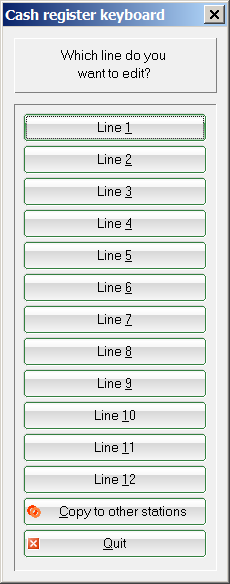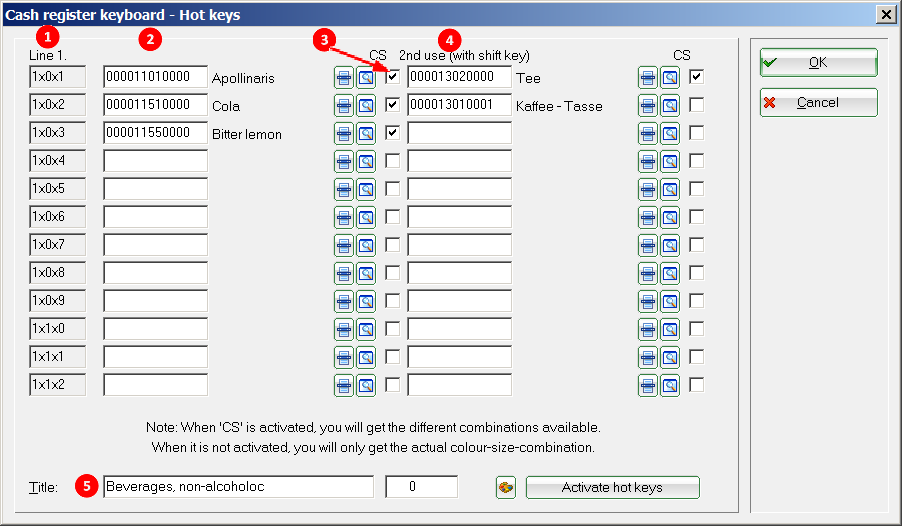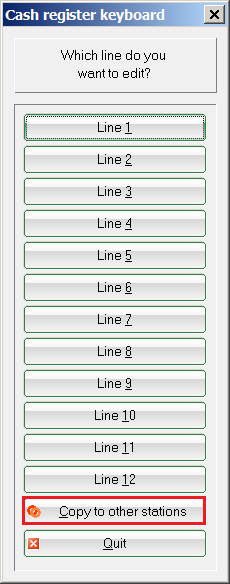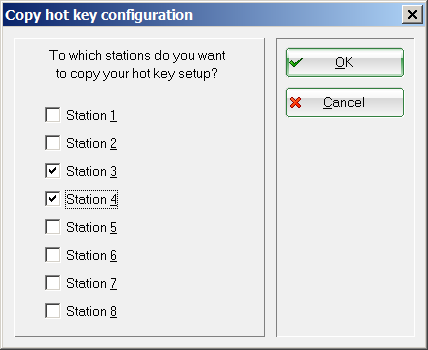Fixed key assignment
You can access the fixed key assignment via Settings/Programme settings/Cash register fixed key assignment.
To be able to use this menu item, you need a keyboard with a fixed key block. You use this function to define which article is posted with which key in the cash register. How many rows and columns you can assign to items depends on the programming of your keyboard. The fixed key assignment must be installed individually for each cash register account area.
Select the line to be edited by simply clicking on it.
- The first column is a fixed setting.
- In the left-hand item column, select the relevant item using the item list button. Proceed from top to bottom. On your keyboard, this corresponds to the keys from left to right. In our case, for example, the button for Bitter Lemon on the keyboard in the first line is the third button from the left.
- The tick at FG means colour-size combination. If this check mark is set, the colour-size combination created for the article is displayed. If the tick is not set, the selected article is removed from the sub-articles. If the article has no sub-articles, this has no consequences.
- You can use the right-hand article column to assign the buttons twice. In the cash register, you can do this by simultaneously pressing the Shift key (capitalisation key/shift).
- Finally, enter a title and confirm with OK.
If you want to work with two or more till numbers in an account area and the fixed key assignment should be identical, select the following button in the line selection:
Now select the corresponding cash register numbers:
Finally, confirm with OK.
- Keine Schlagworte vergeben