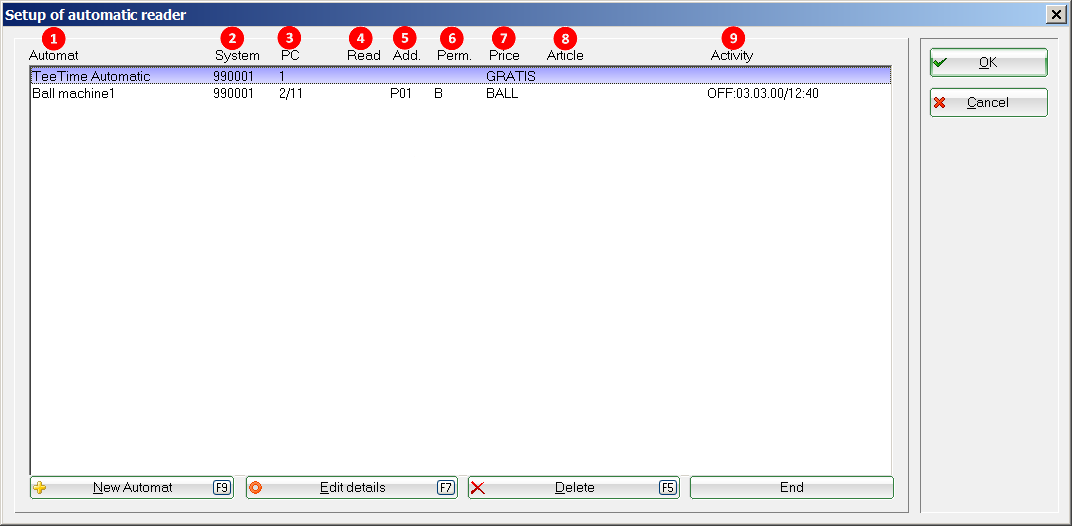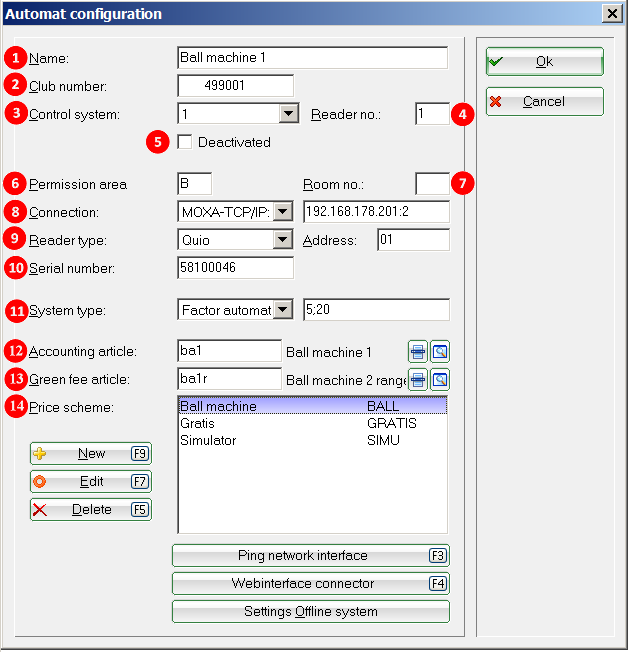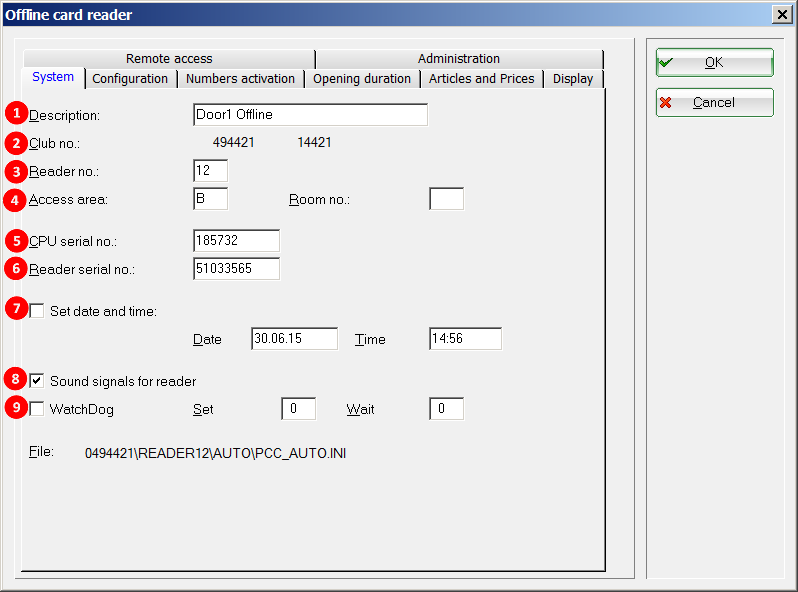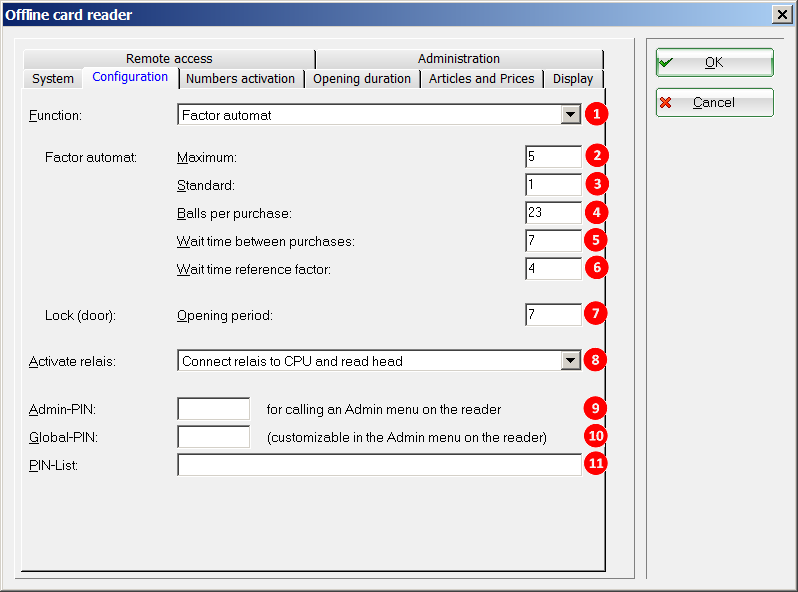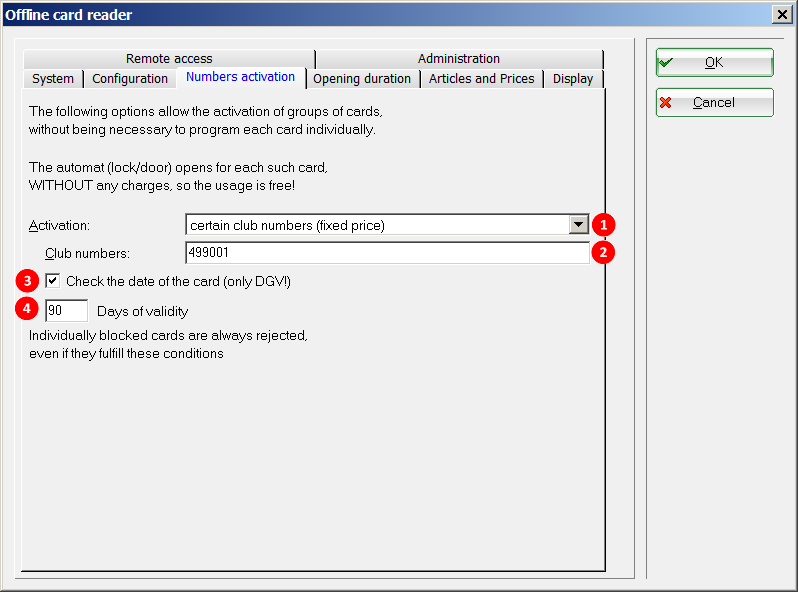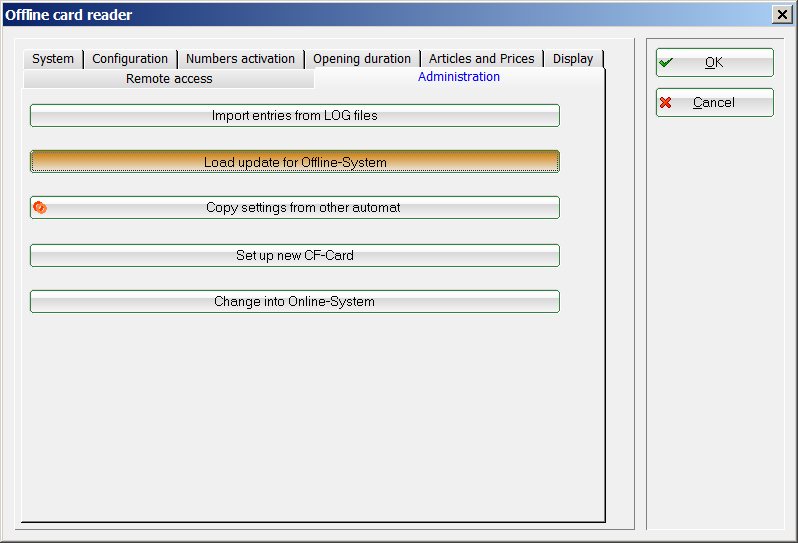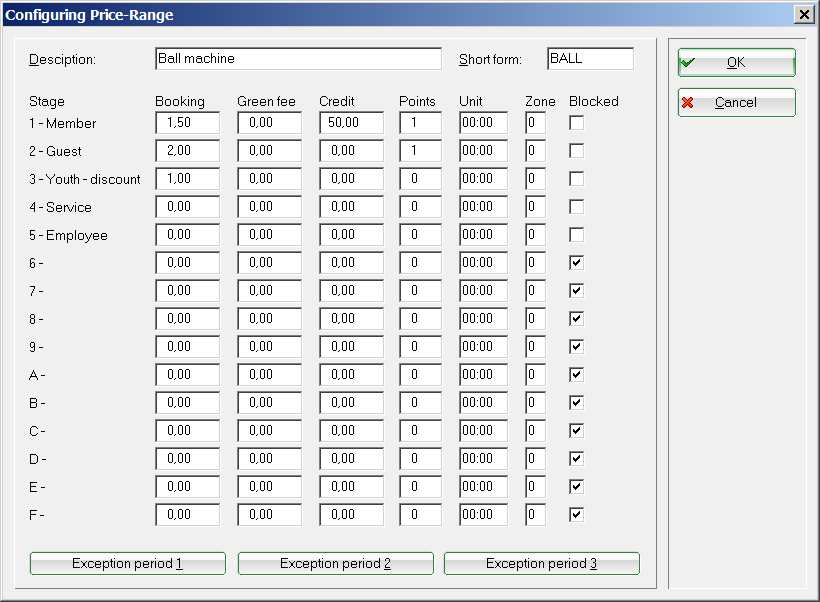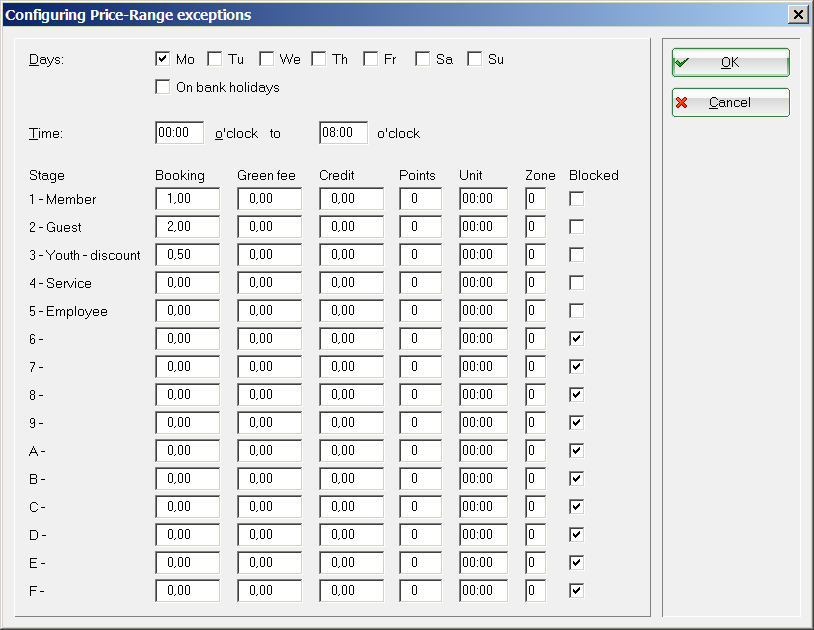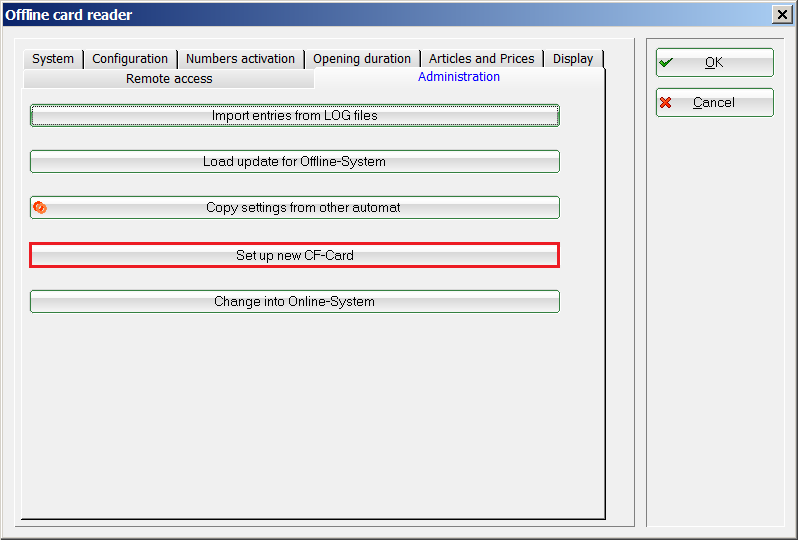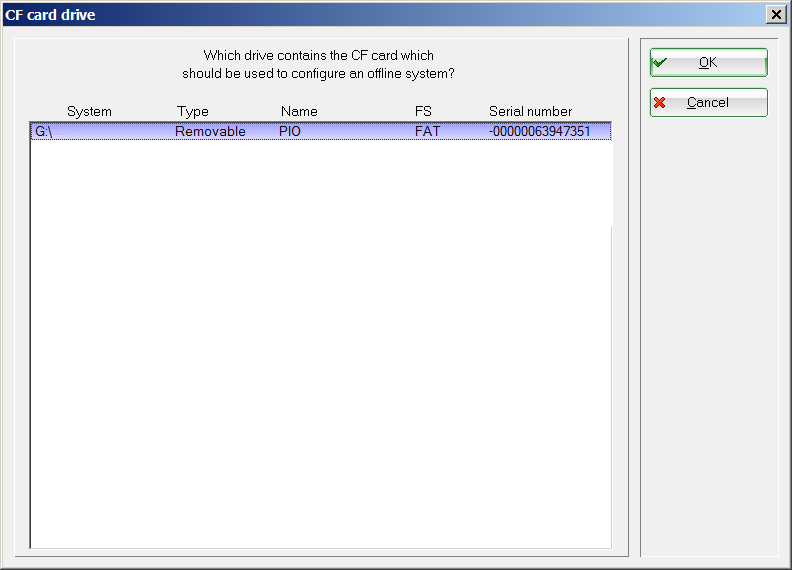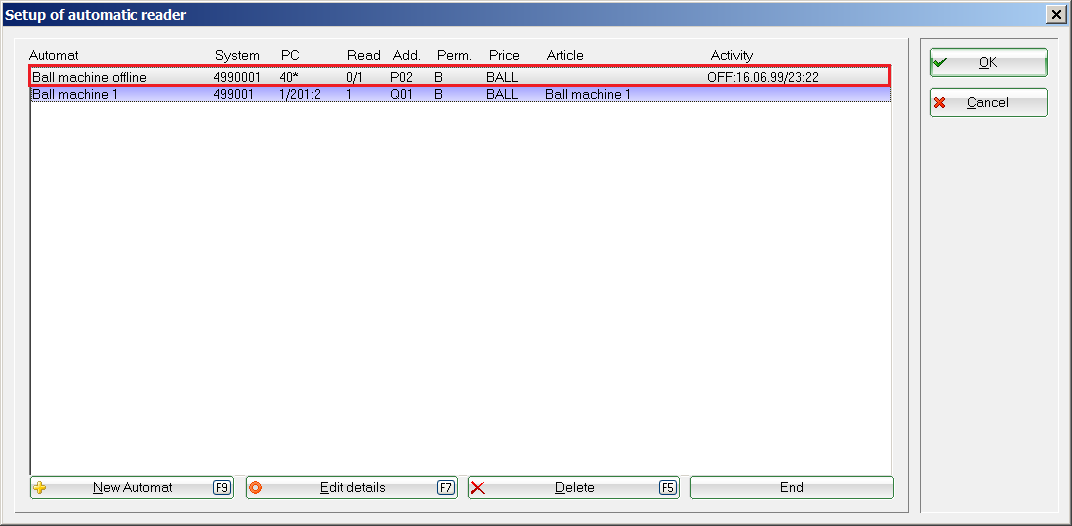Inhaltsverzeichnis
Set machine parameters
You can find this function under
Settings/Card system/Set vending machine parameters
Here you will find the most important settings for your card readers at vending machines, doors or other locations. As the PC CADDIE.id card system can be used for a wide variety of applications, the term „vending machine“ is used in the following.

Overview of vending machines
Settings/Card system/Set vending machine parameters
- Designation of the machine, e.g. „Ball machine 1“, „Ball machine 2“ or „Door caddie hall“. You can immediately recognise which card reader is involved from the machine name. It is freely selectable.
- System number: This corresponds to your DGV number, which is stored in PC CADDIE (country code + club number).
- Control PC number / connection port
- Reader number: Each card reader has a unique reader number, which may only be assigned once.
- Address: Unique address of your card reader. Each address within a data bus may only be assigned once. On some machines, the address must be set using DIP switches.
- Authorisation code: e.g. „B“ for the ball machine, „H“ for the door of the men's cloakroom and „D“ for the door of the ladies' cloakroom. PC CADDIE uses this authorisation to recognise who is allowed to open the door or use the machine. This is particularly necessary for access systems.
- Abbreviation of the stored price scheme. Door access is usually free of charge, whereas a monetary value is to be booked for withdrawal from the ball machine.
- Stored item for each vending machine. This is posted to the respective person's sales account when the card reader is successfully used.
- Under „Activity“ in an online system, you can see whether the card reader is ONline or OFFline. You can also see this from the stored colour (green = online, red = offline), similar to the Vending machine control window.
Create/edit new vending machine
Below you will find information on creating/editing a vending machine.
A distinction must be made between an online and offline system.
PC CADDIE.id online system
Edit a machine via the button Edit (F7) or create a new machine via the New machine (F9) button to create a new vending machine.
- Select a designation for your machine, e.g. „Ball machine 1“
- The club number is automatically entered by PC CADDIE, please do not change it.
- Number of the control system. A separate PC CADDIE card server is responsible for each number. If you have a large number of vending machines, it makes sense to install several control systems - however, one is usually sufficient.
- Each vending machine receives its own reader number
- Here you can temporarily deactivatewhen it is not in operation
- authorisation. „B“ for ball machine or „C“ for the door at the caddie hall. Each authorisation area, each authorisation group has its own identifier (capital letter or number 1-9)
- Room number for an access reader in the hotel
- ConnectionIf the converter for the card reader is directly connected serially, enter the COM port here. However, RS485/LAN converters are usually used, so select „Moxa/TCP/IP“ here and enter the TCP/IP address of the converter and the port number.
- Depending on the read head used, set the reader type and the reader address here.
- Serial number of the reader (only required for reader type „Quio“)
- The system type depends on whether it is a ball machine, a door or a vending system, for example. These settings are also very specific - we would like to mention the two most common variants here:
- For a ball vending machine, set „Factor vending machine“ and behind it „2;20“. These values are variable and mean that a maximum of 2 draws of 20 balls each are dispensed at one time on this machine. This setting is useful if a maximum of 40 balls fit into a ball basket. The maximum factor and the number of balls are separated by a semicolon.
Please note that the actual number of balls per delivery is set on the vending machine itself. PC CADDIE only shows the number set in the vending machine configuration as information on the reader display.
- For a door, for example, set „Lock“ and „10“. In this case, the door would remain open for 10 seconds.
- Booking article for the machine. Each „successful“ triggering by the reader (ball release, opening the door, etc.) books this article directly into the sales account of the respective person. If you wish, this field can also be left blank if you do not want each (free) opening of a door reader to be booked with an article.
- Green fee article: Article for booking the green or range fee. If you do not need to book a range fee at the machine, simply leave this field blank.
- Price schemewhich applies to this machine. Edit price scheme
PC CADDIE.id Offline System
The PC CADDIE.id Offline System consists of 3 components. The CPU (minicomputer) is the control centre, the read head the communication path and the CF card is the storage medium that stores the vending machine settings and sales. To configure the desired parameters, edit a vending machine using the button Edit (F7)
System
- Select a designation for your machine, e.g. „Ball machine 1“
- The club number is automatically entered by PC CADDIE and cannot be changed. Additional club numbers can be activated in a multi-club system using the search function.
- Each vending machine receives its own reader number
- authorisation code. „B“ for ball machine or „C“ for the door at the caddie hall. Each authorisation group has its own identifier (capital letter or number 1-9)
- Enter the serial number of the CPU (control PC of the offline system) here.
- Serial number of the reader
- Enter the date and the time time. Please ensure that the time corresponds to the actual time at which you start the offline system with the PC CADDIE.id Memory Card. PC CADDIE suggests a time that is 15 minutes in the future.
- Use this tick to activate or deactivate the sound signals on the reader.
- The offline system offers the option of activating a „watchdog“. It monitors the offline system and restarts it if it no longer responds.
Configuration
- FunctionDetermine which function the offline system has. When operating on a ball vending machine, „Factor vending machine“ is selected - for a door, please select „Lock“. The „Factor machine with opening time“ function is rarely required in the case of a machine with factor selection, which requires a longer relay circuit for triggering. For a door (function:Lock), you can skip the next points and continue with point 7 continue reading.
- From here, you make the settings for a ball machine (factor machine). With Maximum you determine the maximum selectable factor on the reader. In the example, 5 ball withdrawals are possible at once by the customer first pressing the 5 on the reader and then holding their Mifare chip in front of the reader. For ball baskets that can hold a maximum of two covers, set a maximum of 2 here.
- Standard-Factor for triggering without factor selection at the reader. The customer only holds their card in front of the reader. Set a 2 here if you want two triggers to occur each time the Mifare chip is presented.
- Number of balls per reference. This number of balls is shown on the reader display depending on the reference factor. This is for the customer's information only and does not change not the number of balls that the machine dispenses per release. If you would like to change the actual number of balls dispensed by the machine, please contact your machine manufacturer.
- Waiting between drawsThis is the time in seconds during which no new draw is possible and the time until the earliest next release. If the customer makes two ball pulls at the reader, i.e. factor 2 is selected at the reader, PC CADDIE waits for this time with the second circuit. This can be set differently depending on the ball machine, as some machines accept the next activation after just 2 seconds, while others may only accept it after 6 seconds. Please contact your machine manufacturer for more information.
- With Waiting time of the reference factor you specify the time in seconds during which the factor selected by the customer remains active. If the Mifare chip is not held in front of the reader within this time, the factor selection is cancelled and the reader returns to its initial state.
- Opening time in seconds for switching the relay/door opener or for switching a „factor machine with opening time“.
- The PC CADDIE.id offline system is equipped with two potential-free relays. One is located on the CPU and one on the back of the reader. Configure here which relay is to be activated should be activated. With „1:Read head, 2:CPU“, for example, you also have the option of activating the relay by pressing buttons 1 or 2 on the reader to select which relay is to be switched - this may be necessary for vending machines with two switching inputs, where different operating times are triggered depending on the relay circuits used (lighting system, solarium, etc.).
- Set the admin PIN must be defined. You can use this to make administrative settings directly on the reader (setting the time/date, DEBUG mode for extended logging, changing the global PIN). This PIN must be numeric and should have 4-6 digits.
- With the global PIN you have the option of triggering free switching by entering a PIN. This can be useful for employees who do not want to use a card to open the door. At a ball machine, this PIN could be used to dispense balls for a Pro. For security reasons, however, we strongly recommend that you only work with Mifare chips at the ball machine. The global PIN can be changed directly on the reader after entering the admin PIN.
- Specify one or more PINs (comma-separated) with which you want to open a door. This option can be useful on tournament days, for example, when you want to give guests access to the cloakrooms without a Mifare card. PINs from this list cannot be customised on the reader and can be changed at any time via this configuration.
Number activation
Groups of cards can be generally activated here without having to be individually programmed in PC CADDIE beforehand.

- Activate the activation for individual member numbersone or more club numbers or all DGV cards. If you do not wish to activate the blanket number activation, please leave this setting at none setting.
- Enter the authorised membership or club numbers here, separated by commas. 0499001 Allows all club 9001 cards.
- With this option you decide whether the date of the DGV card should be checked…
- …and how many days after the expiry date the DGV card will still be authorised.
Permanently open
Up to 8 time periods can be activated in which the machine keeps the relay switched continuously. For example, to keep doors open at certain times. The opener of the door must support continuous operation for this.
Articles and prices
This is where the items are assigned and the prices defined. Please note that the assigned ball and green fee articles must always have the value 0. The price is only defined via the price scheme. Edit price scheme
Attention! The price scheme highlighted in blue is valid for the selected machine. So if you accidentally select the price scheme for a ball machine Free is selected by mistake, every ball withdrawal is free of charge.
Display
Here you can enter the texts to be shown on the display and set the display switchover time.
Remote enquiry
Here you can activate remote control of the offline system if it is equipped with a radio modem and allow the remote release of balls.
Administration
An update for offline systems can be loaded here. Or an empty CF card can be assigned to the machine. The other functions are for special purposes and are usually only required by PC CADDIE support.
Questions and answers

You cannot see this directly, but the VER macro displays the date of the offline system version when the offline system is installed. For example like this:
Offline-System: 27.06.1117:21:10

The „Configure vending machine“ dialogue must be open (to be found under Settings/Card system/Set vending machine parameters. A window will pop up as soon as Windows and PC CADDIE have recognised the card.

In a local installation, it is best to terminate the CF card reader using the Windows „Eject“ function, remove the CF card and remove the CF card reader plug from the USB interface and reinsert it.
In a TERMINAL session, log off the session and carry out the same procedure as for a local installation, then reconnect the terminal session.
Edit pricing scheme
The costs for the purchase of balls or a release at a vending machine are defined exclusively in the pricing scheme:
The PC CADDIE pricing is based on the card type (level). The card type is not related to the membership features.

In addition, the column green fee column to request a further payment (e.g. range fee). By default, the green fee charged once per day; however, it is also possible to pay the green fee every time you play.
The column Credit column enables withdrawals to be made on credit at the machine. Withdrawals are made up to the specified limit and posted directly to the OP account Open item postings .
Under the column Points column indicates how many points are deducted from a credit balance per withdrawal.

The columns bar and zone columns are for very specific settings and should only be changed by PC CADDIE support.
Via the buttons Exception period 1 to 3 buttons can be used to define time-limited exceptions.
The exceptions can be set by day and time. If there are several overlapping exceptions, PC CADDIE always takes the most favourable variant for the person making the booking.

Data synchronisation with the PC CADDIE.id Memory Card

The CF card is the storage medium of the PC CADDIE.id offline system. All parameters are saved on it during the initial configuration and the ball bookings are saved during use. It must be read out regularly so that the bookings are transferred to PC CADDIE.
Initial Installation
After inserting the CF card into the CF card reader, the menu item Administration/Install new CF card is called up.
PC CADDIE now copies the current version of the offline system and the parameters to the CF card. Once the process is complete, remove the CF card.
TIP: Always use the Windows function Safely remove hardware and eject medium function to prevent damage to the card!
The CF card must then be inserted into the slot provided in the CPU.

After switching on the CPU, the CF card is automatically recognised and the offline system is now ready.
Reading out the CF card
To read out the CF card, the CPU must be before removing the card be switched off.

The CF card is now read out on the computer using the card reader provided. To do this, insert the CF card into your reader and call up the following menu in PC CADDIE:
Settings/Card system/Set machine parameters
PC CADDIE automatically recognises the card and marks the assigned ball machine with a yellow background.

Double-click on the selected ball machine or on Edit then the menu opens automatically CF card:
Here, the menu item Data synchronisation with the CF card menu item, the bookings are imported into PC CADDIE and the current configuration is written to the CF card at the same time.
Under Edit settings you can change the system parameters.
Transfer software update to the CF card, updates the programme version on the CF card. This function is actually only required for a new card where no data synchronisation has been carried out.
The function Formatting the CF card function in the vending machine enables the CPU to reformat the CF card. This is useful if there are read problems with the CF card.
Once the process is complete, the card can be safely removed via the Windows function Safely remove hardware and eject medium function and removed from the CF card reader.

Cancelling vending machines
As a rule, it is not necessary to delete a vending machine, so please be careful with this function. If necessary, a vending machine can be deactivated in the vending machine configuration.
You can delete a superfluous vending machine with F5 or the menu item Delete menu item from the list.
End
This ends the vending machine configuration.
- Keine Schlagworte vergeben