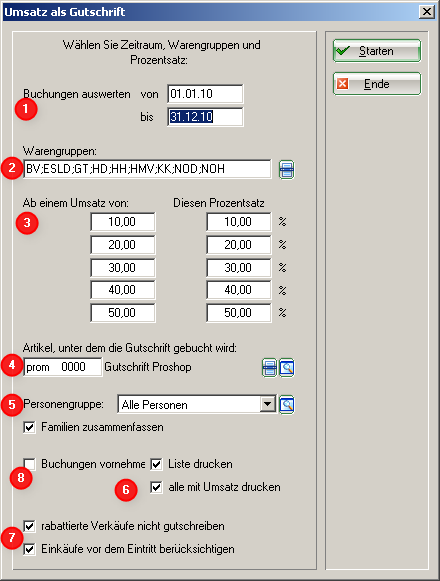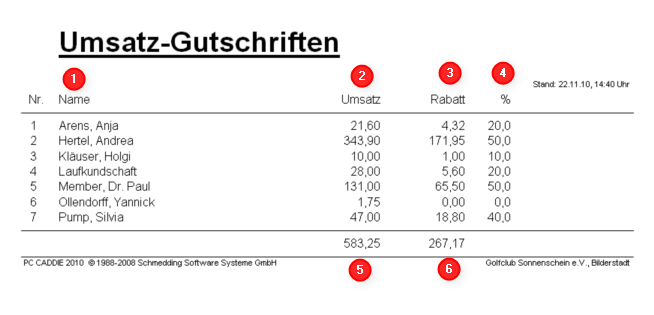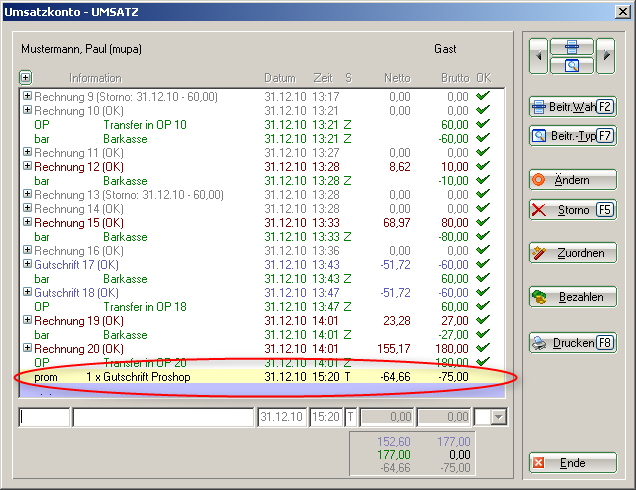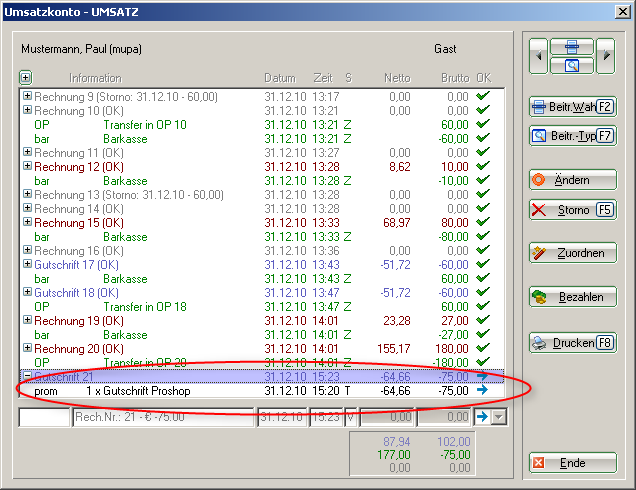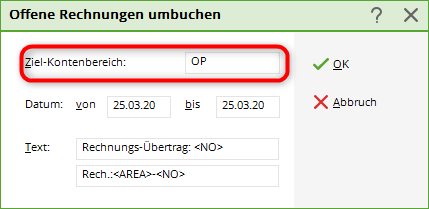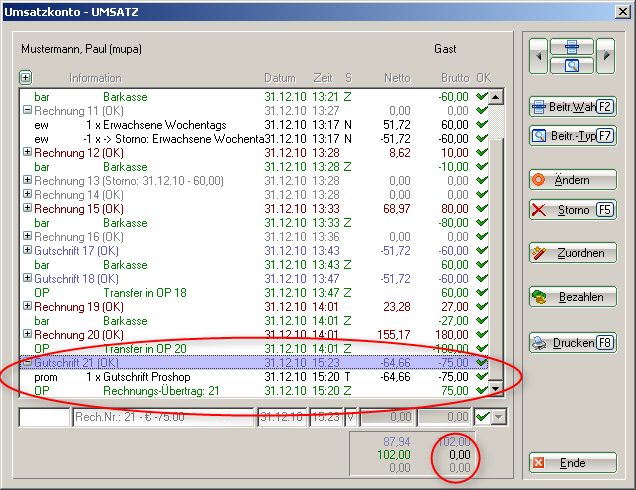Post sales credits
You can access this function via Articles/Post sales credits.
This function is activated with the module Proshop/merchandise management .
Post sales credits
You can use this function to grant your members and guests a subsequent discount. This is posted in the form of a credit note based on the turnover generated.
- Select the period in which the turnover is to be taken into account.
- Select the relevant product groups using the list button. If you leave this field empty, all product groups will be taken into account.
- You can set up to five discount levels.
- With regard to your accounting, it is recommended that you create a separate article for this credit note and assign it the status „hidden“ so that it is not posted to the cash register by mistake.
- As a rule, set the person group to „all members“, but of course any other person group can also be selected.
- By ticking the box „Print all with sales“, the people who are below the lowest discount level are also displayed and therefore do not receive a credit note.
- Here you can also set whether you want to grant a further discount on sales that have already been discounted and whether you want to take into account purchases made before the membership started but within the period you initially set.
- If this box is ticked, the booking is transferred to the sales account when the Start button is pressed. For checking purposes, it is advisable to print the list without this tick first in order to check the list.
You will now see the following list:

- Which person?
- How high is the turnover in the set period?
- How high is the discount/credit?
- How high is the discount rate applied?
- How high is the total turnover in the set period?
- How high is the total discount/credit?
If you are satisfied with the list, tick the box (8) to make the booking.
The unposted credit memo entries are shown in the sales accounts:
Print credit notes
The next step is to print the credit notes. To do this, go to Sales/Print:Invoices.
Simply click to select Normal document (invoice or credit note).
Select via Edit (1) to select your layout and set the balance (2) to from -99999.99 to -5.00.
Then click on Print. If you do not want to send the credit notes, it is sufficient to start the printout as a screen print only.
The respective credit note entry now appears in your sales accounts:
Transfer credit notes
If you are working with an open item area, it is necessary to transfer the credit notes to this area.
To do this, go to Turnover/Year-end closing/ Transfer open invoices to another account area.

Confirm with OK.
The balance of your sales accounts now shows €0.00 again in the cash account area:
- Keine Schlagworte vergeben