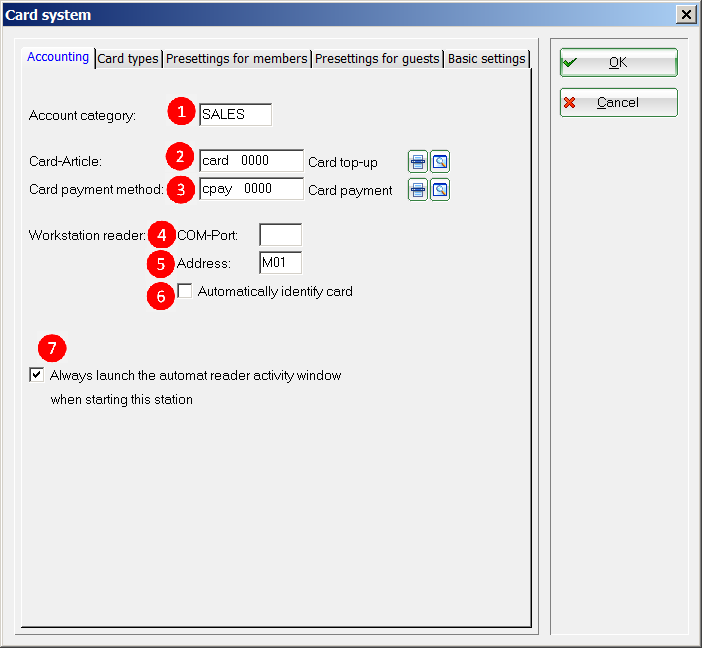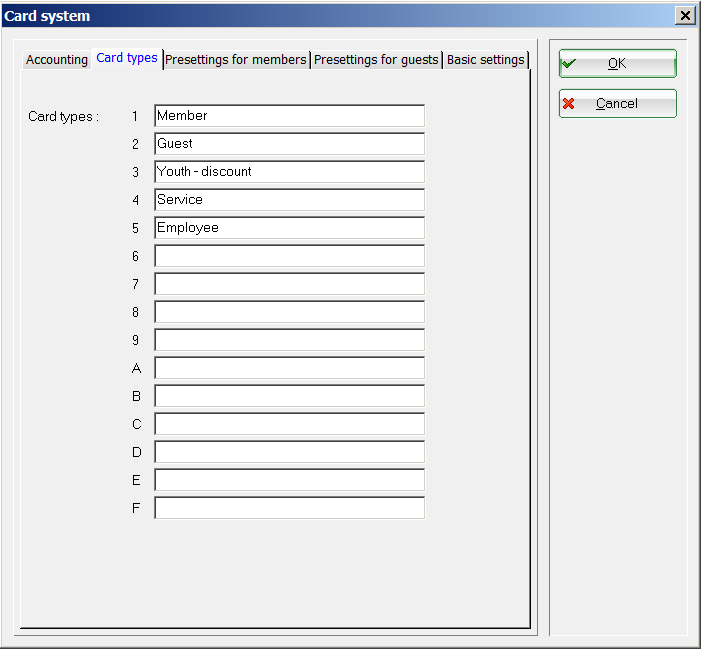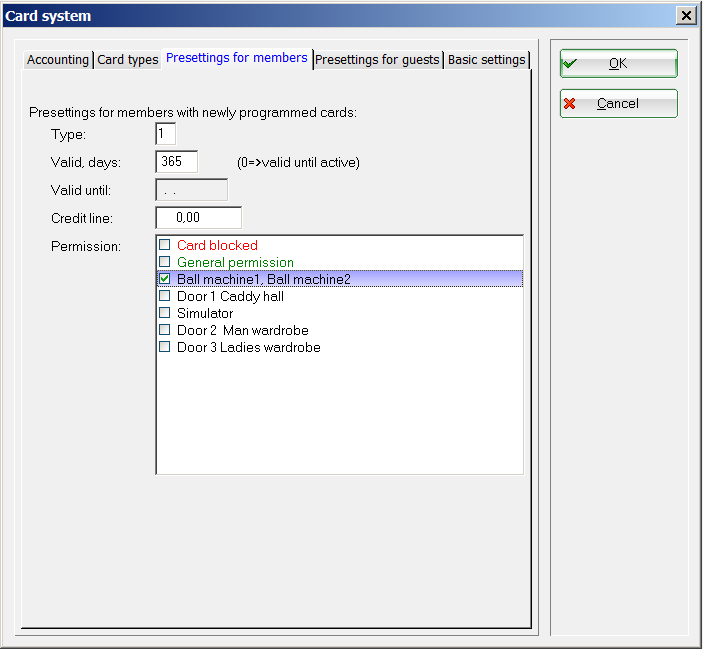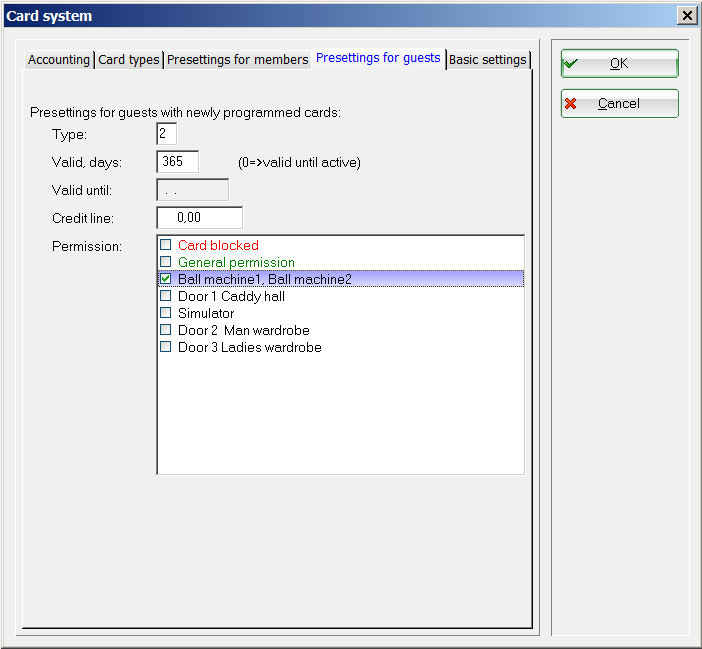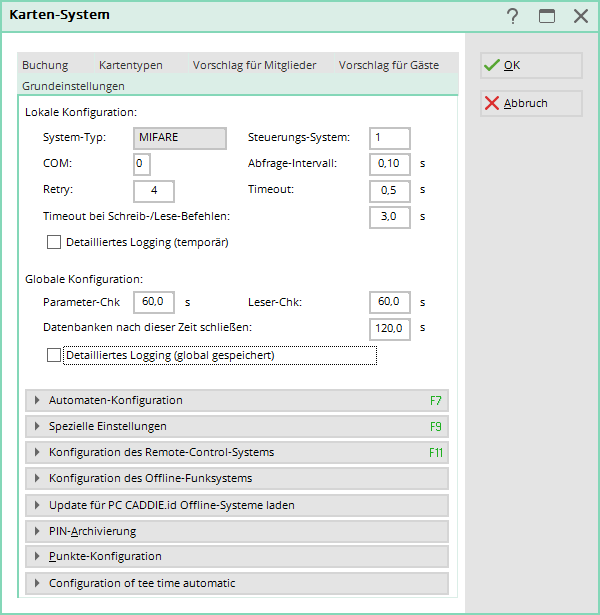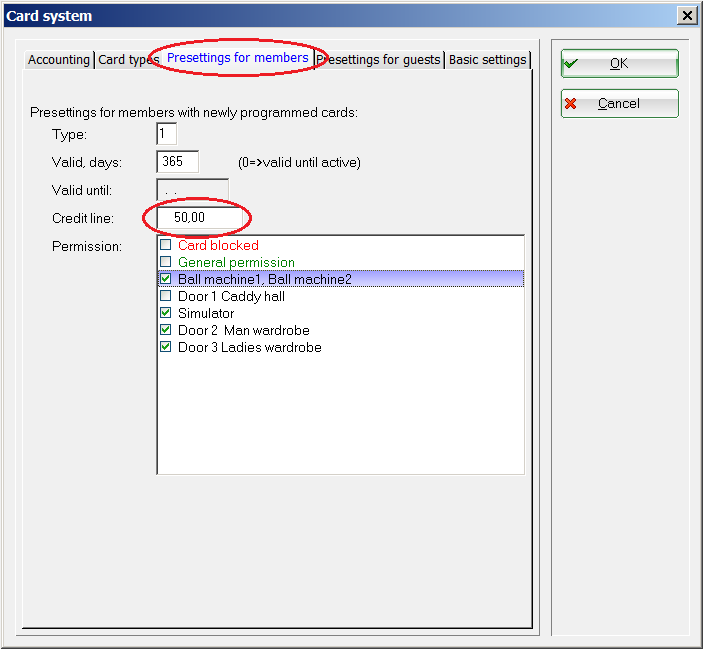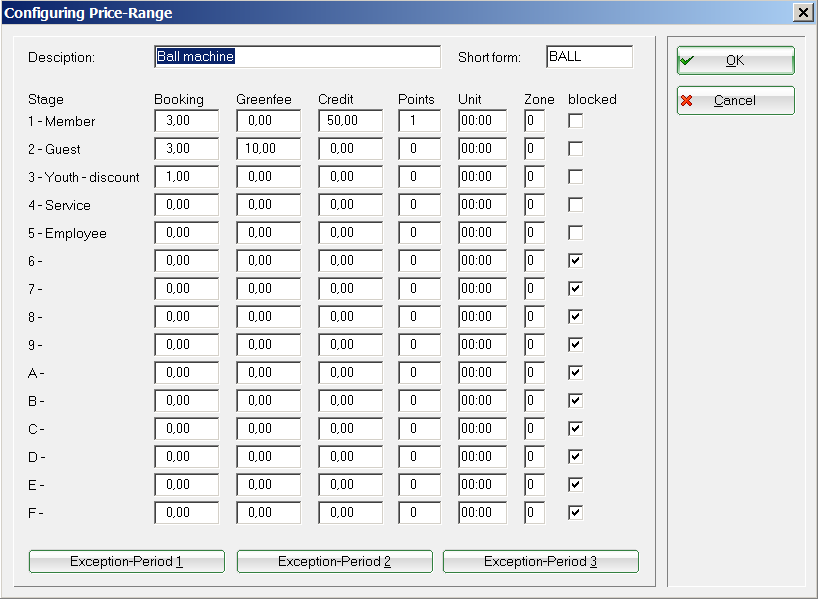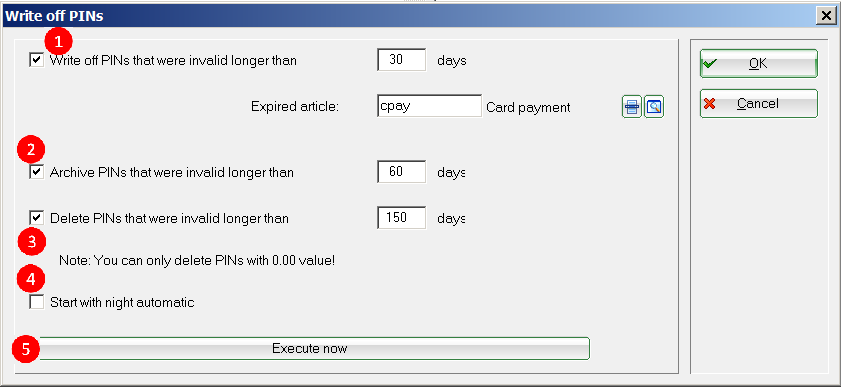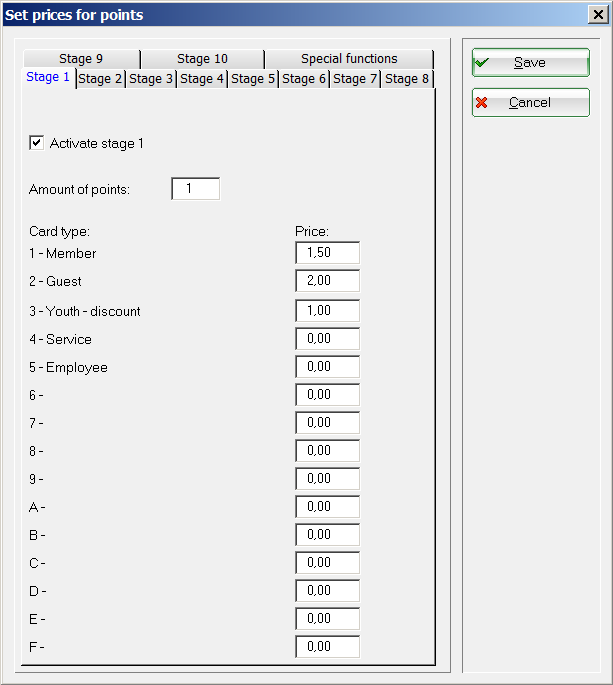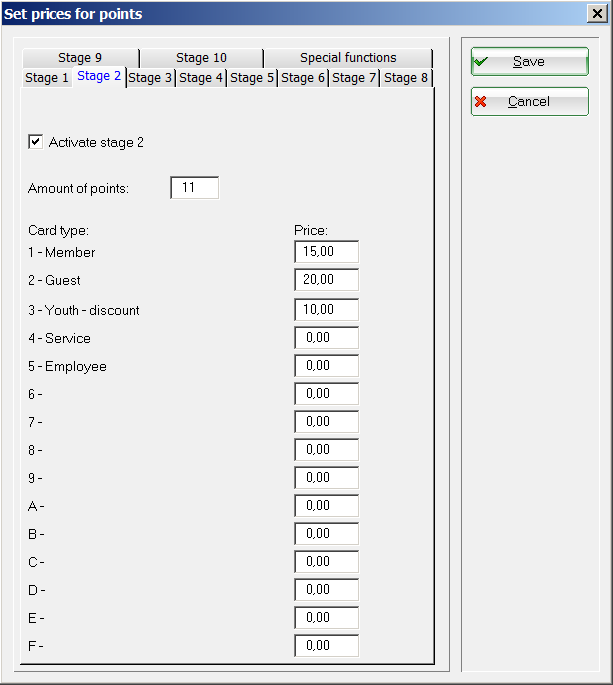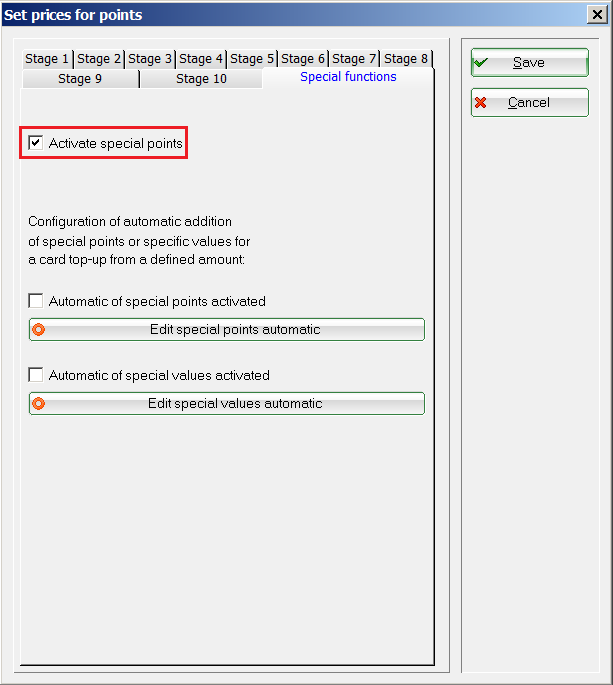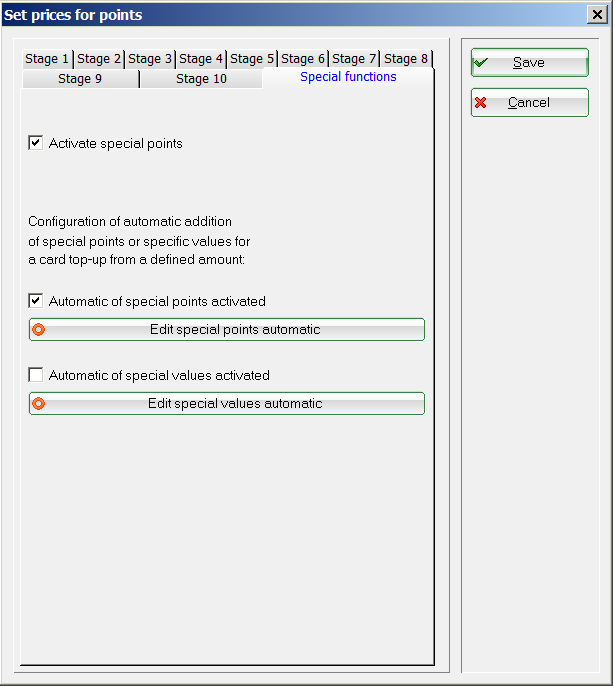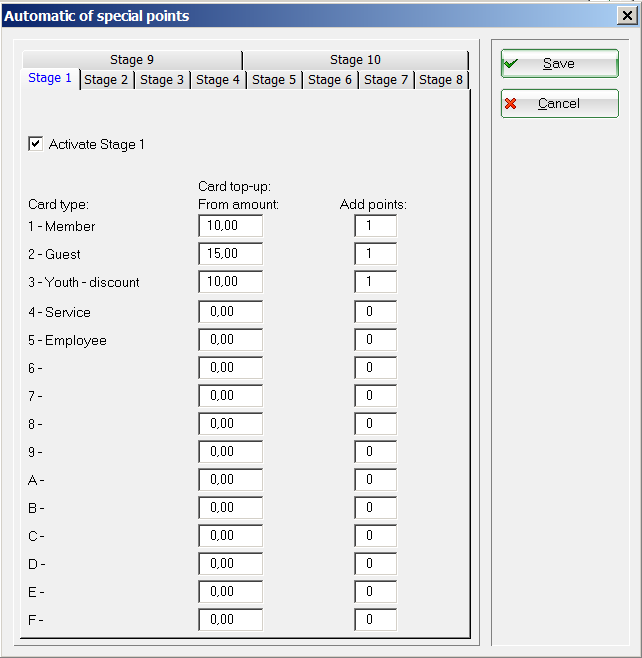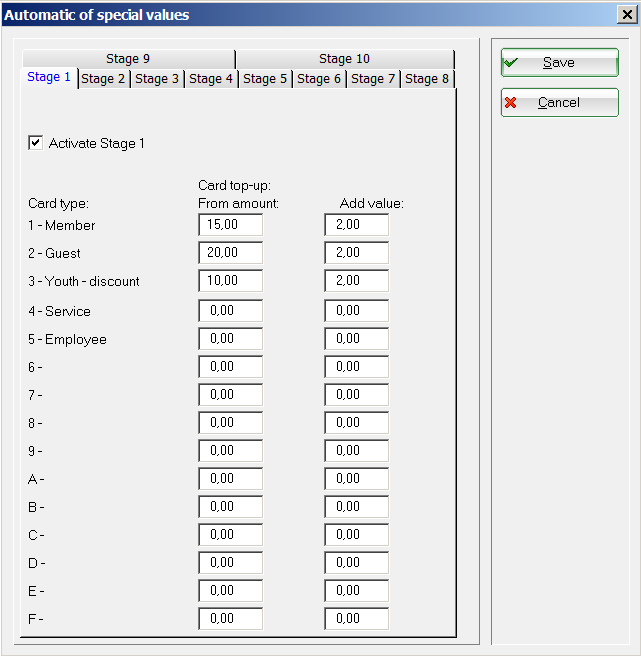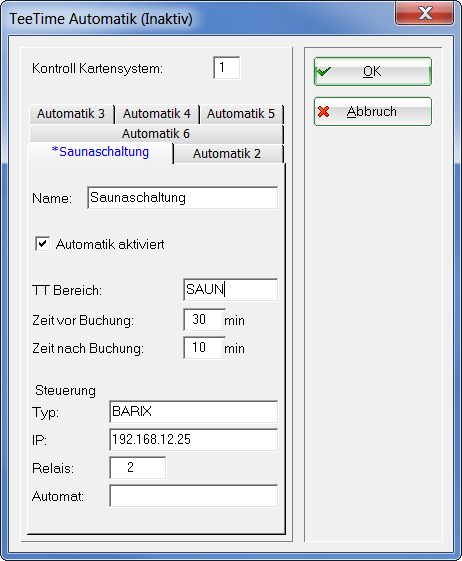Inhaltsverzeichnis
General settings
You will find this menu item under Settings/Card system/General settings. This is where you define the basic settings for the PC CADDIE.id card system.
Booking
- Firstly, you determine the account area in which your card transactions are to be posted, e.g. SALES. Please note that the selected account must be a cash account.
- Here you create the items for the card top-up (item no. „kart“)…
- …and Card cancellation (article no. „kbez“).
- At stations to which a card reader is connected for processing the cards, the connection port is specified here - e.g. „99“ for connecting a Cherry keyboard with integrated Mifare reader.
- The reader address is entered below this - e.g. „M99“. If you are unsure which settings apply to you, please contact our support team - we will be happy to help you.
- If this box is ticked, Mifare cards that have already been saved are immediately recognised when they are placed on the reader and the corresponding person is automatically selected in the cash register.
- You have the option of ticking this box so that the vending machine control window, which shows you the status of all vending machines, opens automatically when PC CADDIE is started.
Card types
You have the option of creating up to 15 card types. For example, your members pay €1.00 and your guests €1.50 to purchase balls from the machine. Pros and employees, on the other hand, can withdraw balls with their card free of charge.
In order for PC CADDIE to post the correct price, assign the correct card type to the respective person when editing the cards.
TIP You can, for example, enter an asterisk in brackets after the name of free card types - these card types may then not be issued by the operators for whom an asterisk has been entered in the Password management under Cards „Restricted“ has been assigned in the password management.
Suggestion for members
Decide for yourself which settings should be suggested when you issue a card with card type 1 - Members to a person.
- TypeThe card type that corresponds to that of your members - here card type 1
- Valid, daysDuration of validity in days from the day of issue
- Valid bis:: Alternatively, enter a fixed date here until which the card should be valid. To make this field „active“, i.e. no longer greyed out, set the validity in days to zero in the previous option
- Credit limitIf you would like to offer your members the opportunity to make use of chargeable services with the card even though the card balance has been used up, you can set a credit value here
- Authorisation: Determine the authorisations for your members. This is particularly important for access systems. In the example, your members can use their card to use the ball machine and open the entrance door to the clubhouse.

Suggestion for guests
- Type: The card type that corresponds to that of your guests - here card type 2
- Valid, daysDuration of validity in days from the day of issue
- Valid bis:: Alternatively, enter a fixed date here until which the card should be valid. To make this field „active“, i.e. no longer greyed out, set the validity in days to zero in the previous option
- Credit limitIf you would like to offer your guests the opportunity to make use of chargeable services with the card even though the card balance has been used up, you can set a credit value here
- Authorisation: Determine the authorisations for your guests. This is particularly important for access systems. In the example, your guests are only allowed to use the ball machine with their card.

Basic settings

The buttons are explained below:
Vending machine configuration
Here you can find more about the topic Set machine parameters.
Special settings

Credit on ball cards for members
You can grant your members credit on their ball card so that they can also purchase balls during the off-season without any problems.
Settings/Card system/General settings
Then, in the Basic settings tab, switch to Vending machine configuration (F7). Select Ball machines and go to Edit (F7). Select the ball machine again and press Edit (F7). Enter the desired credit amount in the Members/Credit column.
Configuration of the remote control system
Here you configure your PC CADDIE cart control system (additional module).
Configuration of the offline radio system
Here you configure your Offline-Funksystem (if available).
Download update for PC CADDIE.id offline systems
If you have an offline system, you can load a separate update here if required.
PIN archiving
This function is required if you use PINs with the PC CADDIE.id card system.
PINs are used within the PC CADDIE.id card system as an alternative or in addition to the guest card for access control or for the daily draw of guests at the ball machine. The advantage of a PIN is that you do not have to issue a Mifare guest card.
With a PIN booking, PC CADDIE issues 6-digit PINs. The number of PINs that can be generated is therefore limited. It therefore makes sense to archive expired PINs so that they can be reissued.
- Here you can derecognise expired PINs that still have a value but have not been used by the customer. To do this, an expiry article must first be created for the offsetting entry. If the number of days is 30, those PINs whose validity ended before 30 days are cancelled.
- Archiving ensures that PINs that have been booked but have expired are re can be reissued. The value has nothing to do with archiving. If a value still exists, it can be subsequently edited or cancelled.
- With this function, only expired PINs with the value 0.00 can be completely deleted from the database.
- The processes marked with a tick are carried out regularly with the night-time automatic function if they have been saved.
- You can use this button to execute the process Execute now.
The button Save button saves the settings you have made (e.g. for automatic night mode), but does not execute them.
Points configuration
As an alternative or in addition to a monetary value, points can also be awarded. This makes it quick and easy to free balls, discount scales or bonuses are possible. A points credit is to be seen as a service sold. This service can only be used, for example, at the ball machine, but not as a cash value in the catering trade to pay for drinks and food. There are different „points“ in PC CADDIE:
To be called up in PC CADDIE via: System\Card system\General settings\Basic settings\Points configuration
| Points | Are treated as monetary values and can also be sold for free as „free points“ |
|---|---|
| Special points | Are assigned directly to the customer and can be booked without payment |
| Regular special points | Are assigned directly to the customer or the card type in a defined rhythm. |
This means that there can be a cash balance and a points balance on a card at the same time. As long as a points balance is available, this is used up first. Only then is the cash value used.
TIP A points balance can legitimately „expire“. However, a cash value cannot.
The following special parameters can be used for the points system:
| CARD_POINTFREE | Enables points to be awarded free of charge |
|---|---|
| CARD_POINTEXTRA | Activates the „Special points“ button |
| CARD_EXTRAOPT | Activates the special points configuration |
| CARD_POINTEXTRAVALID: | Defines the validity period of the special points in days |
| TIEX_CARDCHARGEEXTRA | Make special points also loadable on the card for online payments |
| CARD_VALUEAUTO_ALLOW_NEGATIVE | Also allow negative amounts to be added automatically after card top-up |
| CARD_VALUEAUTO_NORMAL:OFF | Normal query regarding automatic top-up can be switched off, as this then makes no sense |
Configuration of the point levels
Here you have up to 10 levels to choose from, which are awarded for a certain number of points at a fixed price.

For level 1 the values are clearly defined:
For level 2 it is now specified that the customer pays the price of 10 points for 11 points.
Special functions


PC CADDIE offers you the option of automatically adding a bonus in the form of points or cash value when topping up a card balance.
Automatically edit special points
Tick the box to activate the automatic special points.
To edit, click on the button Edit automatic special points.
Here the points are also topped up as a bonus.
Edit automatic special values
Tick the box to activate the automatic special values.
To edit, click on the button Edit automatic special values.
A monetary value is loaded here as a bonus.
With this variant, the amount of money on the card is actually increased by the amount X - the credit entry is offset with an article that has the following article number: kartxdsc - whereby the first four letters are taken from the standard card entry (i.e. „kart“) and then xdsc (eXtra-DiSCount) is placed after it. card booking (i.e. „kart“) and then xdsc (eXtra-DiSCount) is placed after it.
Configuration of the TeeTime automatic
You can use the automatic tee time function in the card system to trigger certain actions by the card system via a defined timetable area by booking. A total of 6 automations can be installed.
Here is a small example:
You operate a sauna that can be booked by your customers.
To ensure that the sauna is at operating temperature for the booking period, you can make the activation of the sauna dependent on a booking and also define lead and follow-up times.
To do this, you create an automatic teetime.
**Explanation of the fields and values:**
Control card systemNumber of the card system (can be read via MAKRO: SM)

NameName of the automatic system
Automatic activatedSwitching the automatic rule on/off
TT rangeDefines the TimeTable(TT) range that is used for the automatic check.
Bookings in this area trigger the action. The 4-digit area ID must be entered here, which you can see in the timetable area selection.
Time before booking: Lead time from the start of the booking period
Time after bookingFollow-up from the end of the booking period
Control:
Type: Selection of control type BARIX or XFUNC
IP: IP of the BARIX device to be controlled (BARIX method)
RELAY: Number of the relay to be switched (BARIX method)
AUTOMAT: Number of the vending machine on the vending machine overview (XFUNC method)
Control type BARIX
With type BARIX, a Brarix Barionet LAN/RELAIS device is addressed via its IP.
This device has between 4 and 10 relays that can be individually „ON“ controlled.
Control type XFUNC
With type XFUNC, a vending machine is addressed from the vending machine overview, declared by the vending machine number, and its relays are switched
relay is switched „ON“ for the defined time period.
- Keine Schlagworte vergeben