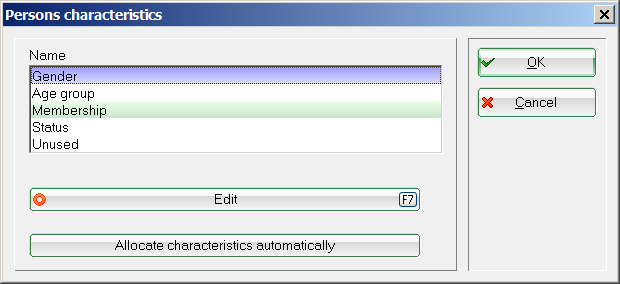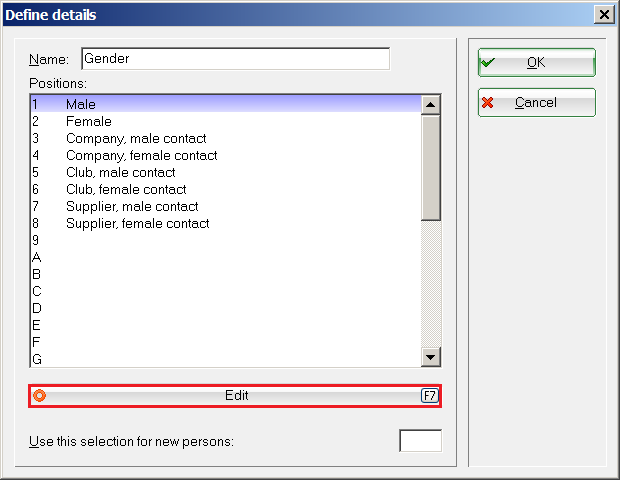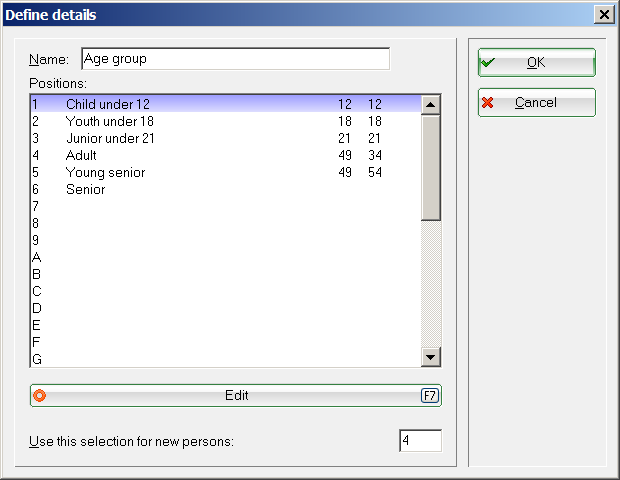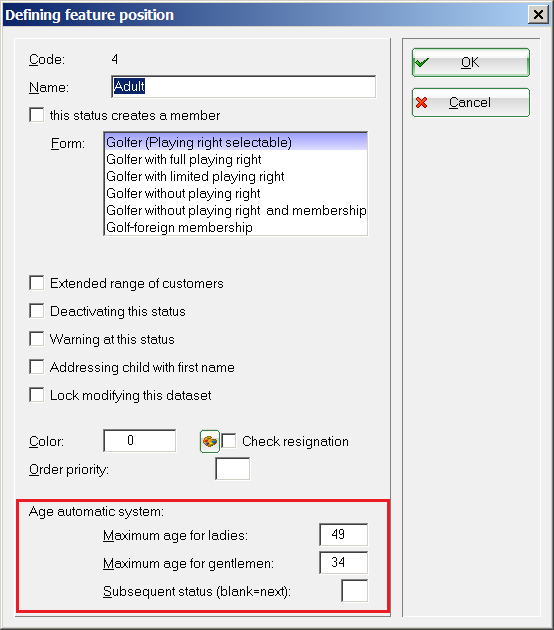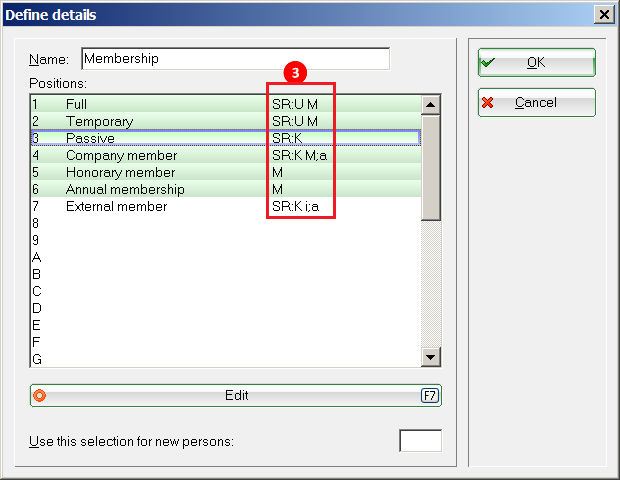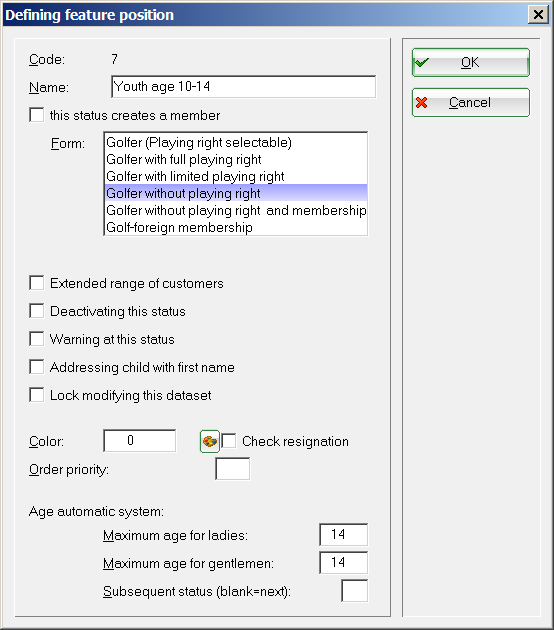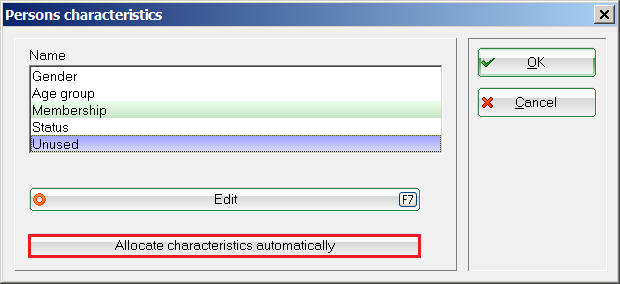Inhaltsverzeichnis
Players info details
Characteristics - generalities
You can adjust the info details of your members and guests under Setup/Program Options/Players Info Details. This opens the window presented in the following screenshot.
Please use a uniform and clear structure that makes it possible to clearly distinguish all groups on the basis of the existing features. Ask yourself: considering my PC CADDIE characteristics, what is the difference between a passive and an active member, or an adolescent and an adult, or between a single and a person involved in a relationship?
Only a unified structure of the characteristics guarantees a flawless operation with PC CADDIE and enables a seamless contribution status. Please contact PCC Support at support@pccaddie.com for further questions.
In general, you should always do a Fast backup before making any changes.
Gender
The following gender options are normally available in PC CADDIE:
Please let the characteristics of the gender as PC CADDIE sets them by default. The address for letters and emails is also determined via this field.
Records associated with male/female are considered individuals. If you want to include hotels, companies, or clubs in the address file, please make sure you provide relevant characteristics. A person (owner, manager, etc.) can be associated with these entities using the Familly status.
Use the Edit button if you want to change these pre-sets. Please contact the PC CADDIE Support at support@pccaddie.com before carrying out any changes in the personal characteristics.
Age group
The ages classes are already stored in PC CADDIE based on the German Golf Association's specifications.
Use this selection for new persons provides yet another practical feature of PC CADDIE. This allows you to specify which age group is proposed when you create a new member (in this example it would be adult) if no date of birth is present. However, once a date of birth is entered in the People window, PC CADDIE automatically sets the correct age category.
The age automatic system defines the age limit for the respective category. Note the categories „Young seniors“ and „Senior“. The age is calculated by PC CADDIE based on the date of birth.
But be careful! The age classes should not be changed because this can lead to problems with notifications from teams to DGV, ASG and ÖGV (German, Swiss and Austrian Golf Associations). However, if you have to use a different age class for an invoice, for example, younger than 16 years, a separate classification may be made for this age group in the contribution status.
Changes in the age classes may possibly also affect tournaments availability on the intranet - since only the position number of the age group is specified, and not the actual age. Changes made can lead to tournament log-in failures.
Membership status
The choices for the members status are freely definable. Since each club has different membership models, it may be necessary to modify or adapt the predefined settings.
The game rights appear in the overview window only as abbreviation (3) (see the explanations under the photo).
If the box this status creates a member (2) is checked, the corresponding entry in the list is highlighted in green.
Explanation of abbreviations: (3)
- Playing right selectable = no abbreviation
- Full playing right = U
- Limited playing right = E
- Without playing right (but with a membership pass) = K
- Without playing right and membership pass = K;a
- Golf-foreign membership = K;i;a (This form allows you to manage other membership models in PC CADDIE, such as the tennis club or the exclusive fitness/spa users.) These members (foreign golfers) will not be transferred to the Golf Association, they will be treated like a „guest“.
Pressing Edit opens the following window:
Set playing rights
Every new member will have full playing rights if you set Playing right selectable as the membership type. You can manually change this ins the member's person mask.
If you choose one of the subsequent options (3), the playing rights will be set accordingly in the member's person mask. This is then permanently stored and cannot be later changed in the person mask.
- Define here which membership is the concerned .
- You should only define in the „Membership status“ for which persons you want to activate the option this status creates a member. Checking this determines, for example, who should appear on a list where the „All Members“ filter has been selected.
- Here you can define the playing rights for the membership.
- If this option is set, the membership automatically is colored in blue. Can be used for customers who have only indirectly something to do with golf.
- Check this when this membership form will not be used.
- If this box is checked, a warning window appears when you select a member with this status, drawing attention to the membership.
- Deprecated: this was used to address letters to the juniors using the first name only.
- If this is checked, further updates to this membership form can be done only by a supervisor or by somebody with admin rights.
- You can also select your own colors for each membership model. But be careful, too many colors may be confusing.
- This can be ignored if the option this status creates a member is activated. If the resignation date is reached, the person is no longer colored in the overview. This box is only relevant for a status determining a non-member in the strictest DVG meaning (for example, a member of the tennis club). If you have allocated a color to this status and the box is checked, the color disappears only when the resignation date is reached. Bringing forward the turn of the year has no impact on this change.
- You can determine here the order in which the memberships are listed in the selection field of the person's mask.
Passive members
You can define the characteristics of the passive members such that they are considered members, but they do not receive a membership card.
The passive members must be registered with the German Golf Association.
Here is an example of how to correctly define the characteristics of a passive member:
You must specify if passive members do not receive a membership card in the person's mask, as described here.
Golf-foreign membership
It is also possible to designate members from another division (for example, tennis or curling) as club members. Because these are not DGV or ASG members you do not have to register them with the respective golf associations; these members will also not receive association cards. Activate the „other“ types of membership with the option Golf-foreign membership.
Information regarding association cards ordered for a membership status are automatically transmitted to the intranet.
Status
There is a similar situation with the contribution status. The following options are predefined in PC CADDIE:
- Single
- Partner
- Youth
- Student/Trainee
- Special contribution
- Gratis
This list can be set according to your needs.
Here you can freely allocate different contribution status for different age classes, and thus have the opportunity to assign a contribution for this group using the automatic contribution allocation.
Allocate characteristics automatically
You can automatically assign a characteristic to persons groups. This kind of automatic actions should be made only after prior consultation with PC CADDIE support. Again, you should not experiment. Even experienced users should make a Fast backup in advance.
- Keine Schlagworte vergeben