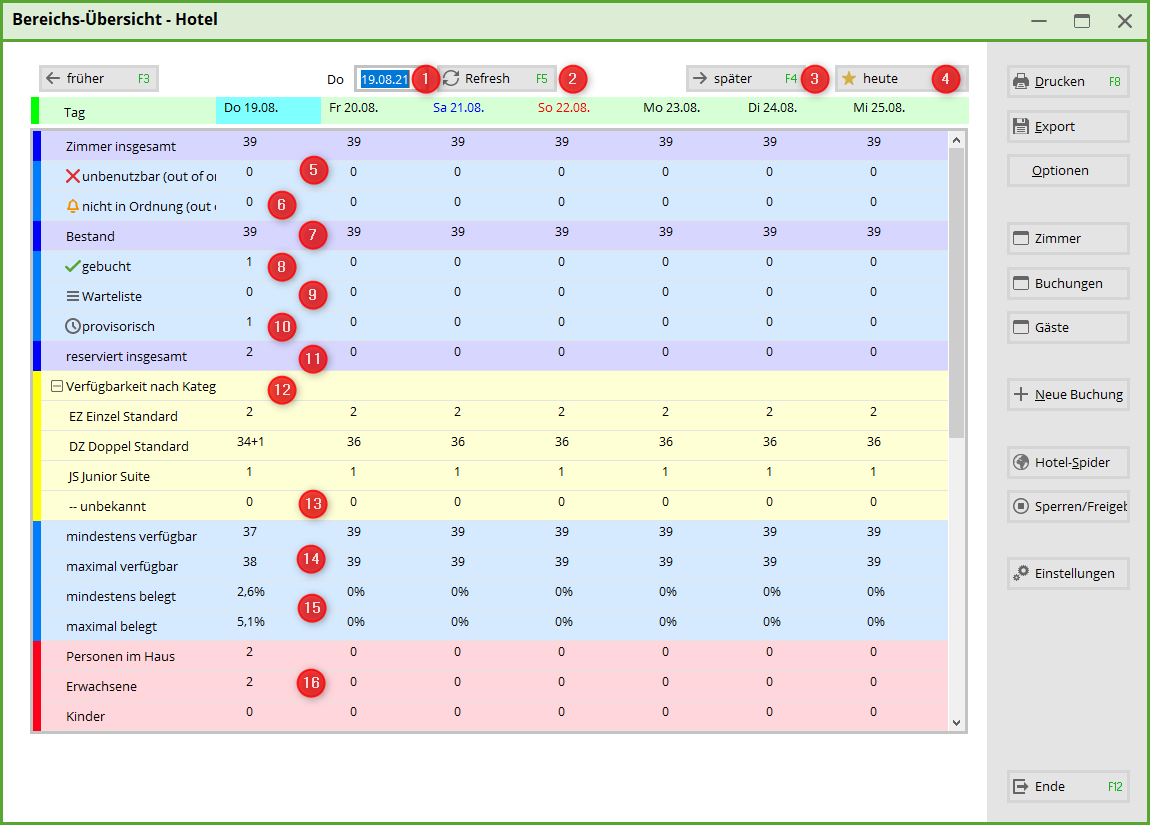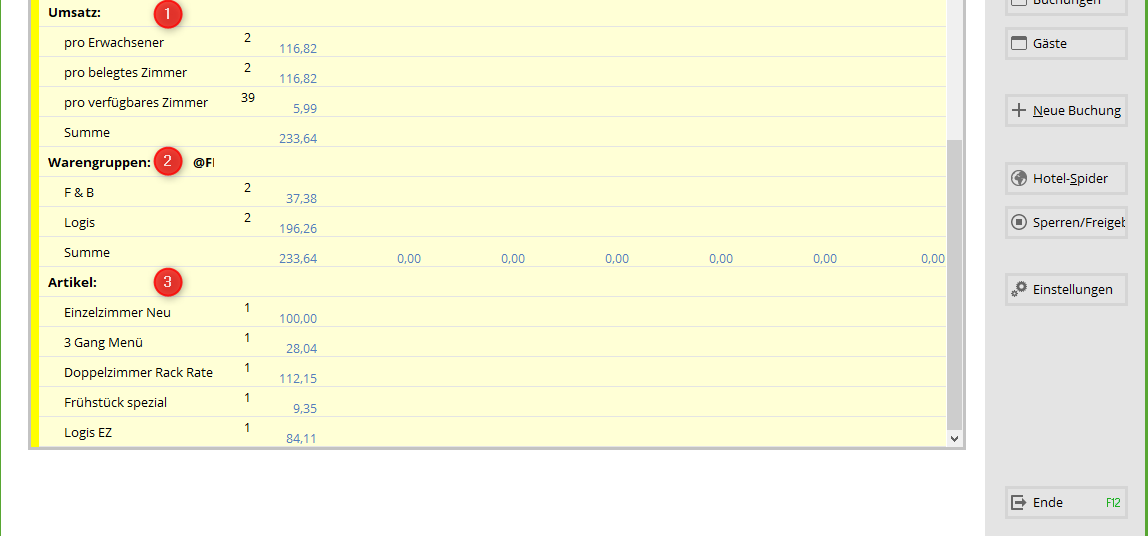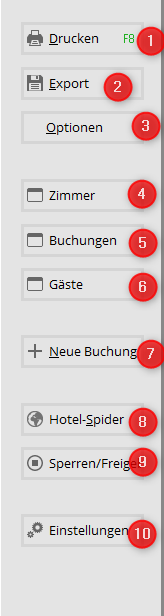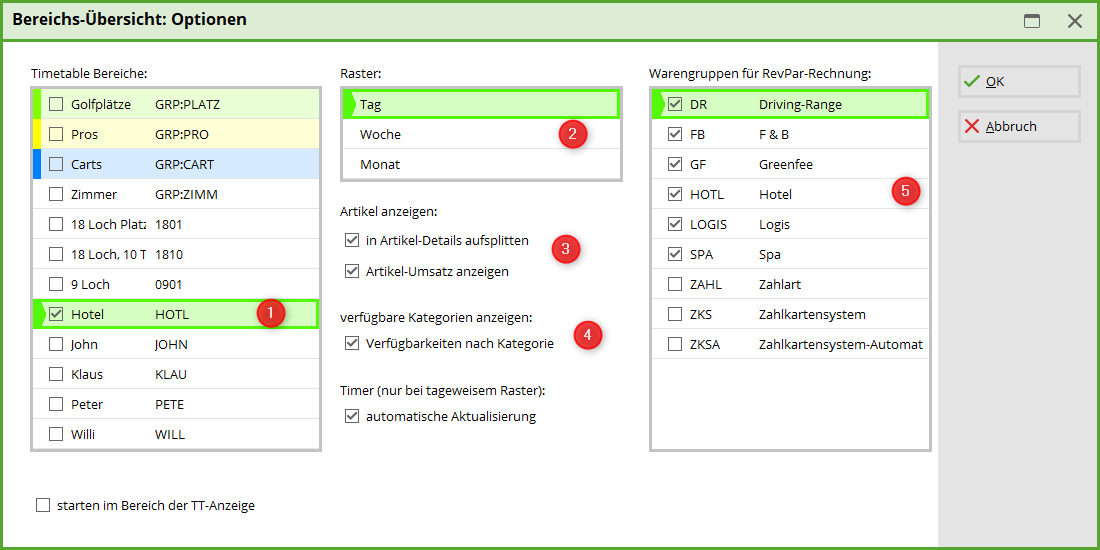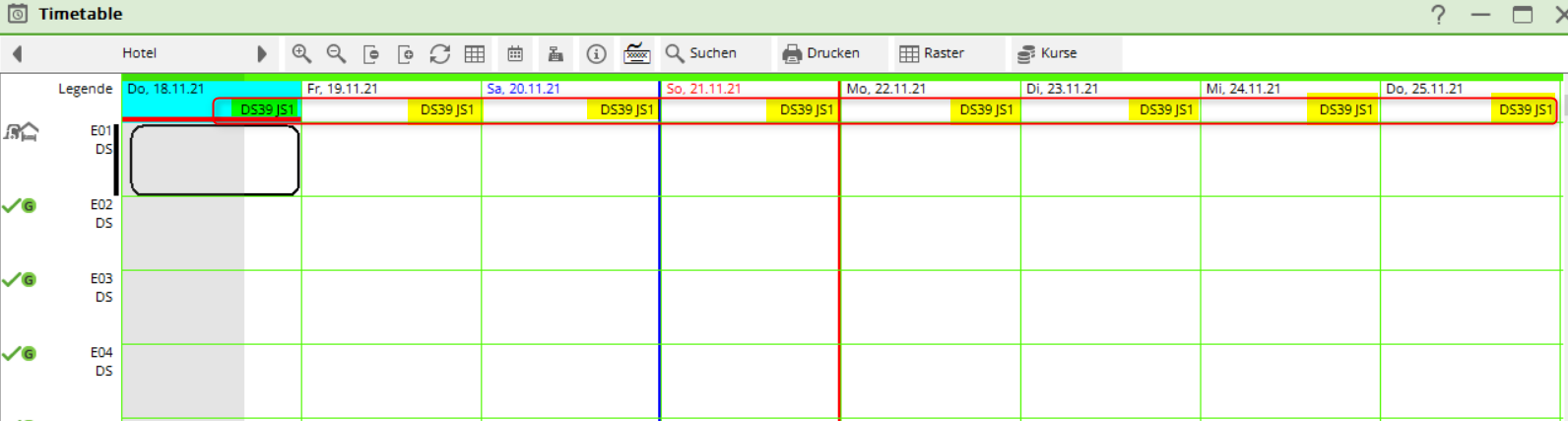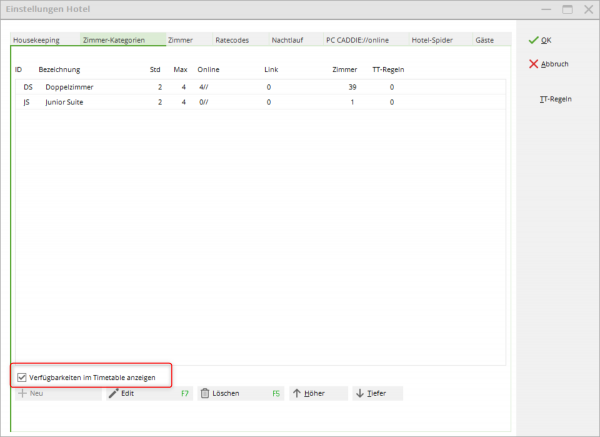Inhaltsverzeichnis
Overview availabilities
This menu item Overview availabilities shows you an overview of the availabilities of your hotel rooms, holiday flats and/or caravan sites or reservations depending on the room category. The turnover per category or per product group/article is also displayed.
- Enter the desired date
- with Refresh confirm the date entry
- with the help of later PC CADDIE jumps one week forward.
- with the help of today PC CADDIE jumps to today's date
- Number of rooms that are unusable
- number of rooms that are unusable
- the stock of rooms after deducting the rooms that are unusable and not in order.
- Number of rooms booked
- Number of rooms on the waiting list
- Number of rooms provisionally booked
- number of rooms reserved
- Number of availabilities according to the room category. In this example 2 single rooms Standard , 34 + 1 double room Standard (+1 = provisional reservation) and 1 Junior Suite.
- if by mistake a room reservation is booked without a room category, it will end up in the category unknown
- Minimum and maximum number of rooms available
- Percentage of rooms that are at least and at most occupied
- Number of people who are in the house
- Arrival of the number of persons
- Arrival of the number of rooms
- Departure of the number of persons
- Departure of the number of rooms
In the section below you will find the turnover figures. Please make sure that these are listed under the options are selected accordingly:
- Turnover per adult, per occupied room, per available room and the total for that night.
- the turnover broken down by product group for that night
- the turnover by item for that night
On the right side you will find these buttons:
- Print option for the current overview of availabilities
- Export option for the overview of availabilities (as Excel file)
- Setting options of the overview (please read the paragraph below) Options button)
- You reach the window Hotel room
- The following window appears Hotel Booking List
- You reach the window Hotel Guests
- A new booking is created. If you had previously selected a room category, this new booking is immediately created for this selected category.
- Transfer to the Channel Manager Hotel Spider
- With the help of this button you can quickly block or unblock rooms of a category for the Internet.
- You reach the hotel settings
Button Options
With the help of the button Options button to set your general view of the availabilities overview.
- The correct timetable area HOTL should be ticked.
- you can switch between a daily / weekly or monthly view
- the items can be activated or deactivated
- the availabilities by category can also be deactivated here
- the respective turnover display of the product groups is defined here accordingly
Display of availabilities in the timetable
Since November 2021 there is also the possibility to display the availabilities in the timetable with the help of an additional line:
In this example, on 18.11.2021 there are still 39 free rooms in category DS and 1 free room in category JS.
This additional line is activated under the following menu item: Settings - Programme settings - Hotel interface and the tab Room Categories:
- Keine Schlagworte vergeben