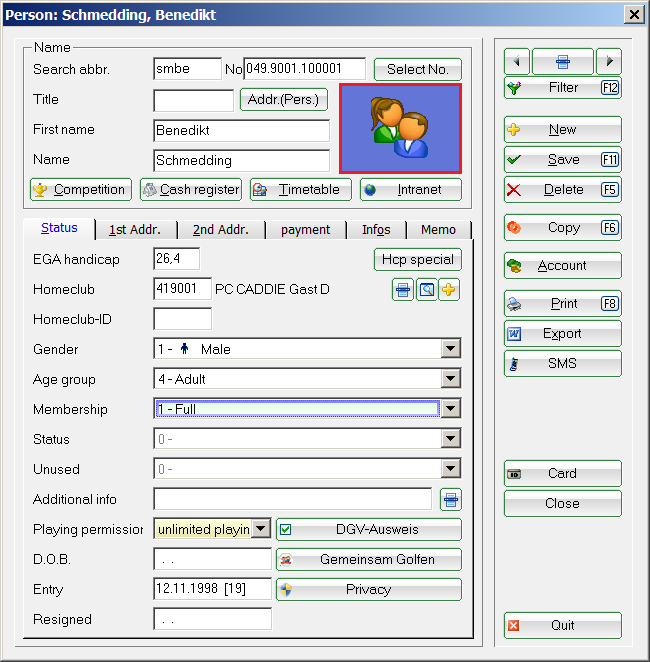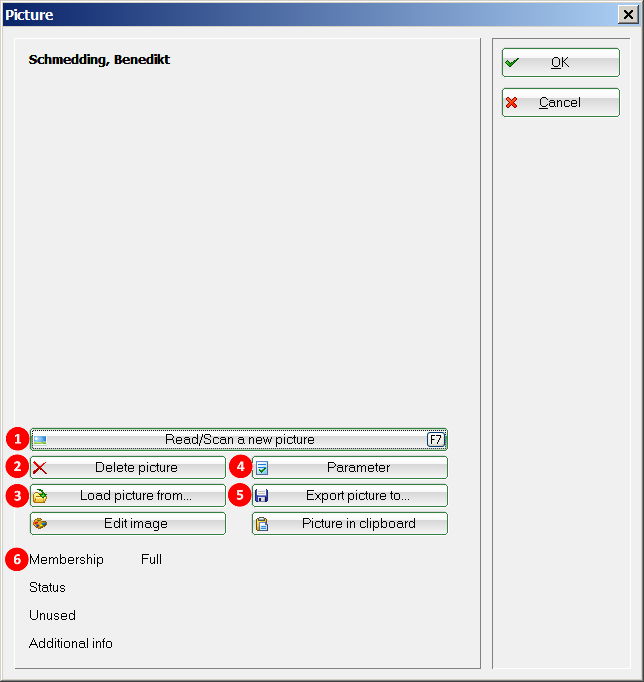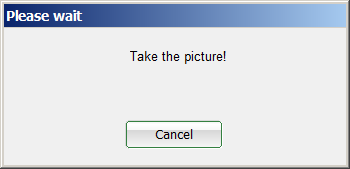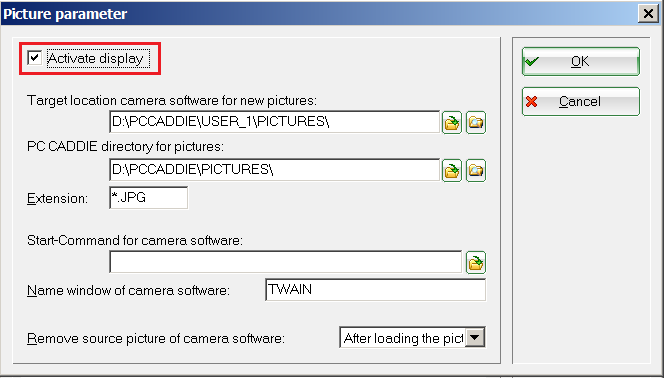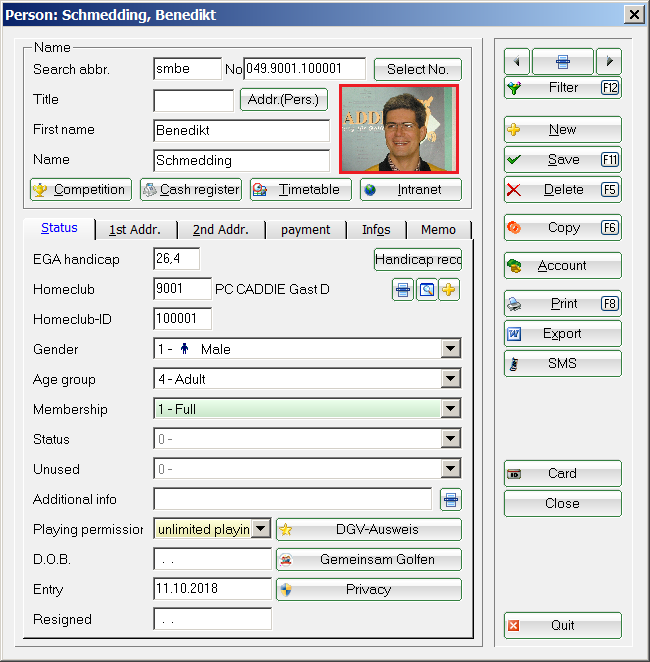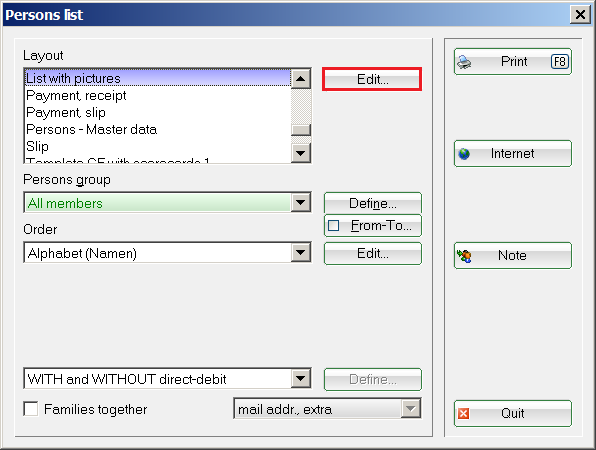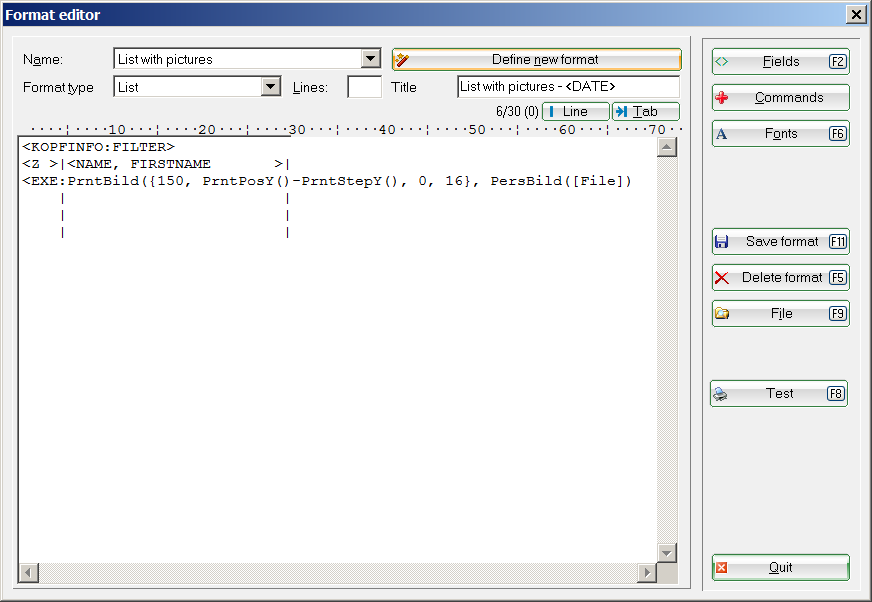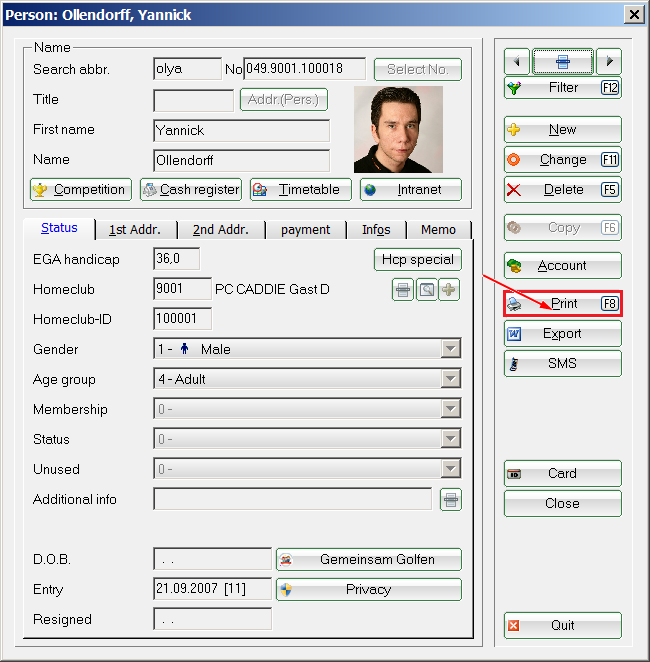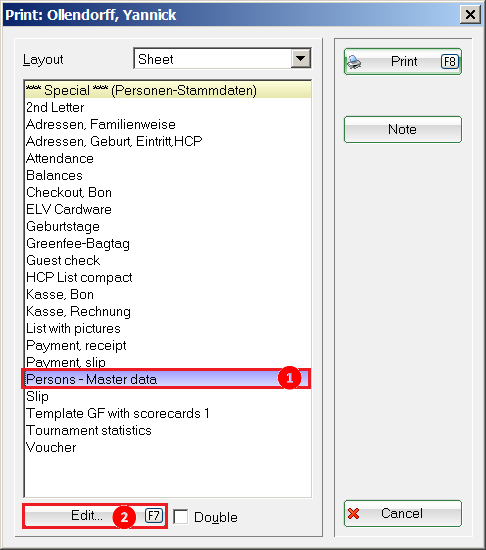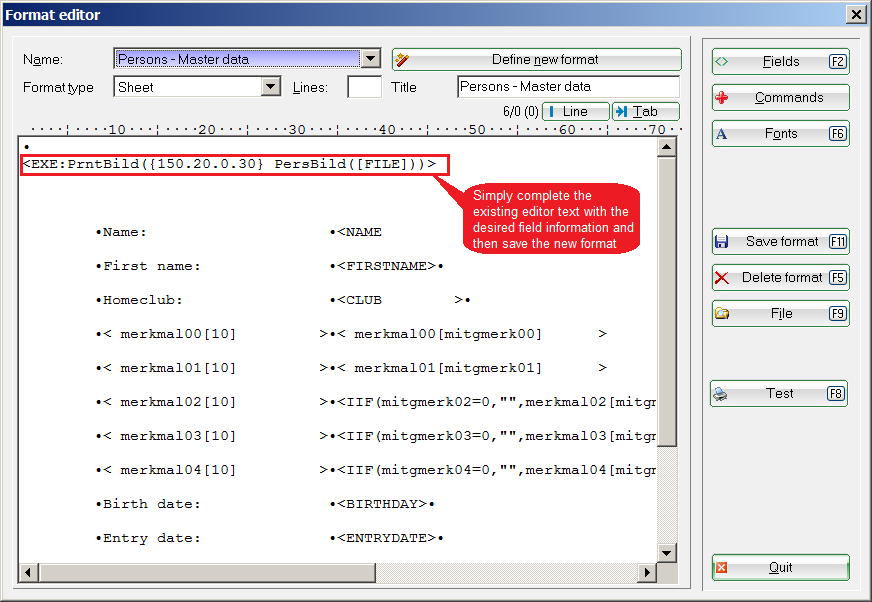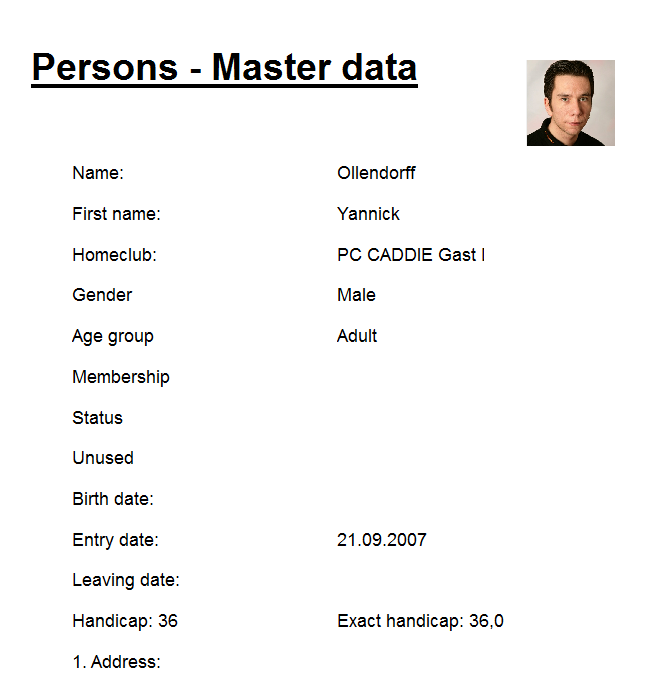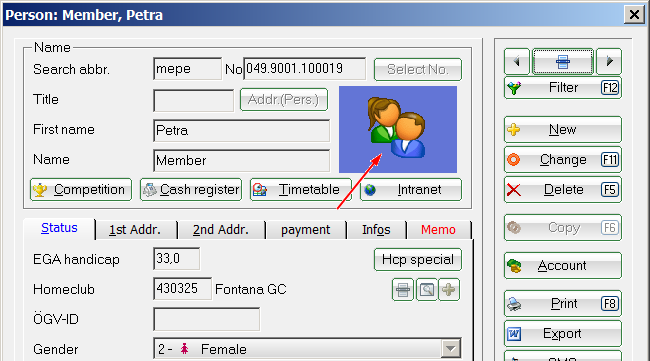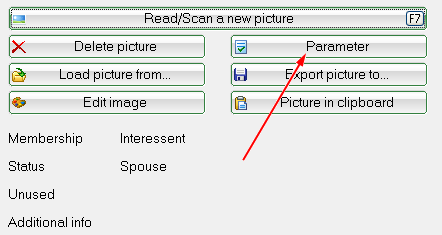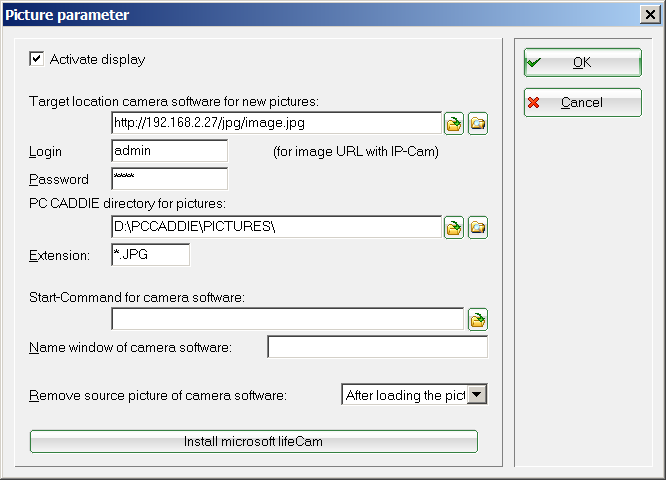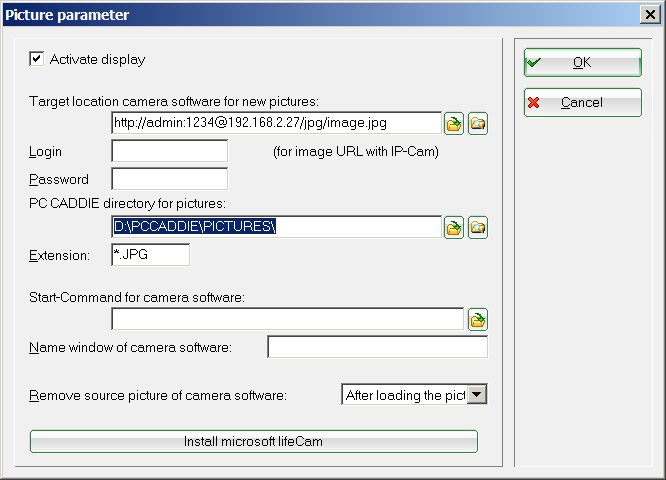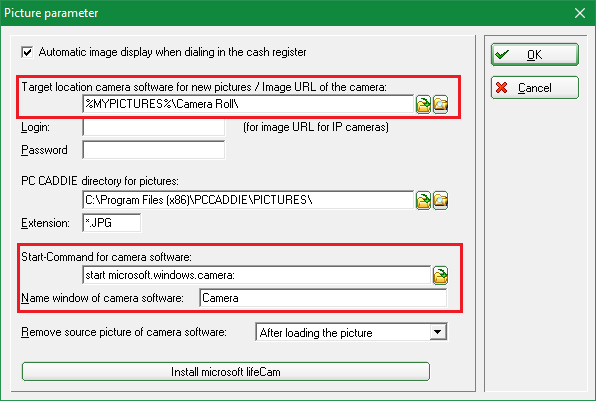Inhaltsverzeichnis
Person images
The PC CADDIE Modul Person images allows you to store a photo for each of your customers in the persons' mask .
After installing this module the person mask will look like in the following screenshot:
Clicking on the image icon opens a new window:


With this button (1) you can directly take a picture of the customer with the existing camera software.

Load any photo already stored in your system (3). This means you can use any customer photos, which you might have made during a social event.

Have you installed a camera, you can make the necessary settings using the Parameter (4) button.
HINT: Check the Activate display if you want the picture to appear in your cash window when you select the customer.
You can use Export picture to… (5) to export an image from PC CADDIE to another folder.
The personal characteristics can be seen at (6).
After successfully adding the photo to PC CADDIE the person mask looks like this:
List printing with integrated person pictures
HINT: It is possible to print a list of persons with the corresponding person pictures, so that you better recognize your members:
You have to set a new layout for printing such a list; this can be done under Persons/Print…/Persons List; press the Edit button.
This will bring you to the „Format editor“ window. Edit the new layout with the following information:
<KOPFINFO:FILTER>
<Z >|<NAME, FIRSTNAME >|
<EXE:PrntBild({150, PrntPosY()-PrntStepY(), 0, 16}, PersBild([FILE]))>
Set the line where you want to see the image („Bild“ in German) based on your needs. The distance is set between the current image and the next one. You should try to save all the images in the same size for an homogeneous list appearance.
More information on this subject can be found here: List of persons.
Form printing with integrated person pictures
Another possibility is form printing (for example, of personal data). Again, you can integrate the photo in the layout only with a few clicks:
Open the desired person's mask and click on Print to open the selection window:
Select the option Person master data and click on Edit.
This opens the „Format editor“ window where you can add one of the following fields to your form:
- <EXE:PrntBild({150, 20, 0, 30}, PersBild([FILE]))>
In this case the photo will be printed 150 mm from the left side and 20 mm from the top, with a fixed width of 30 mm. In this example the height is automatically adjusted by PC CADDIE.
- <EXE:PrntBild({150, 20, 16, 0}, PersBild([FILE]))>
In this case the picture is printed 150 mm from the left and 20 mm from the top and has an automatically calculated width (⇒ 0) and with a height of 16 mm.

Press Print to get your desired form with integrated people image:
More information are available here: Printing forms.
Setup Network Camera/ IP Cam
Hardware recommendation:
- Wireless Day & Night HD Network Camera - Edimax IC-3140W - Link to Manufacturer https://www.edimax.com/edimax/merchandise/merchandise_detail/data/edimax/de/home_network_cameras_indoor_fixed/ic-3140w/
- Basically, all IP cams which allow taking a picture using an URL woud work
Set-up IP-Cam:
Open any person and click on the image / placeholder in the person mask.
Click on „Parameter“ to open the settings for the cameras.
In order to integrate a network camera in PCCADDIE, enter the link in the field „Picture URL of the camera“, via which you can access the pictures. In this example, with an Edimax IP cam, it is the IP followed by a /image.jpg (the exact links from which you can pick up an image can be found on the search engines on the net, or on the manufacturer's website).
If login data is required,, there is the possibility to configure username and PW in the corresponding fields - these are then automatically inserted correctly in the URL for the usual HTTP login.
If you need the information in special places in the URL, you can use the fields LOGIN:PW in the URL (in our example, „admin“ is the login and „1234“ is the password).
Setup Windows camera app
- Keine Schlagworte vergeben