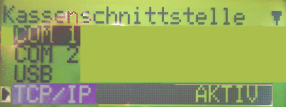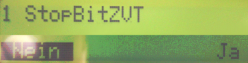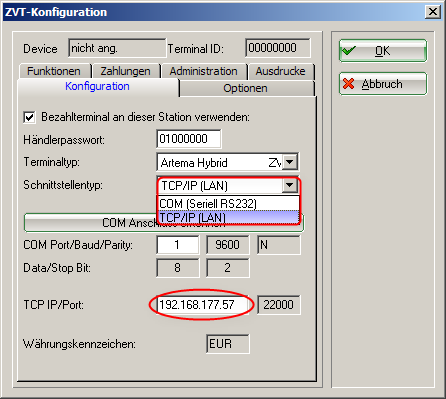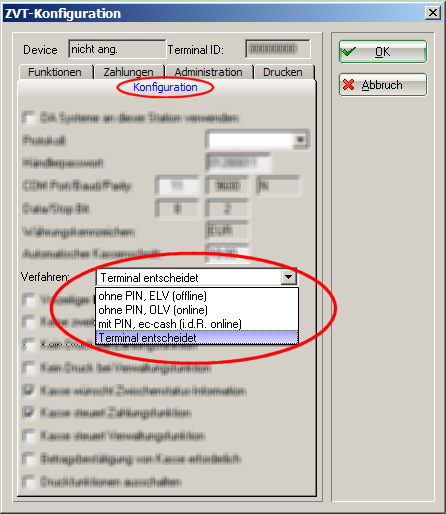Inhaltsverzeichnis
ZVT protocol
Several Terminal manufacturers in Germany use a common protocol for connecting number terminals and cash registers 1). The connection is made via a direct serial RS-232 connection to the cash register PC. The terminal can therefore only be used from this PC. For current models, the connection can also be made via TCP/IP over the LAN. Nevertheless, a card payment device should always be assigned to exactly one PC CADDIE cash register.
Adjustments
To operate a payment terminal with ZVT interface with PC CADDIE you need:
- A terminal with activated ZVT interface
- The correct cable for the cash register integrated operation via RS232/COM, i.e., for the connection of the terminal with the cash register PC – or the fix IP address and the Port number for the Connection via TCP/IP over LAN
- The Terminal-ID
- The merchant password

Also make sure that your cash register PC still has a serial RS-232 interface. These are no longer standard on newer PCs. Use a USB adapter if the connection is missing. Your PC supplier can help with that. Of course, this is not necessary for a modern terminal with cash register interface via TCP/IP with LAN connection.
Models
We have had good experiences with Hypercom's Artema Hybrid model.
Also Ingenico's iCT220 and iCT250 can be operated with PC CADDIE.
All mentioned models can also be accessed with TCP/IP via LAN. For this, however, it is absolutely necessary to activate the ZVT protocol in the terminal, and to set the communication to TCP/IP. This conversion can only be carried out by the terminal manufacturer or operator. PC CADDIE does not have access to the terminal before these settings are made.
If you would like to use another device with ZVT interface please contact us to find out if this is supported by PC CADDIE. In order to help you we need the exact model designation - you can usually find this on a nameplate on the bottom side.
Installation
Connect the terminal
The terminal is connected with a special cable, with a serial RS-232 interface of the PC. The cable is assigned differently from terminal to terminal. Use only the appropriate cable for your terminal and not any existing cable from an earlier terminal.
The connections of an Artema Hybrid are shown here. The arrangement of the interfaces may differ for your terminal.
Terminal settings
Please use the terminal operator's hotline (sticker on the terminal) to check the settings cash register and cash register interface in the Service menu of the device.
Cash registers protocol
Cash registers interface
PC CADDIE ZVT-interface
On the dedicated PC: change to the desired account area in PC CADDIE (for example, SALES). Then use the „da“ macro to call up the settings dialog. (Later this dialog can also be accessed via Setup/Program Options/Card Payment.)
Use at this station
This check-mark must be set for the interface to become active.
Terminal ID
You should have received a configuration sheet with the terminal ID together With your terminal. In addition, the ID is usually also on a sticker behind or below the device.
If you do not know your terminal ID, contact your bank.
Trader password
The merchant password can also be found on the configuration sheet. It may also be noted on a sticker on the device.
If you do not know the merchant password, contact your bank.
COM-Port
Enter the number of the COM port of your cash register PC to which the terminal is connected. Usually 1, sometimes 2 and rarely a higher number.
LAN IP address
If you do not know the IP address of the terminal, you can read it out on the device itself via its menu function:
| Menu |
|---|
| Administration |
| Trader |
| [Now type in the 6-digit merchant password] |
| System data |
| EDI parameter |
| IP address |
You will now be shown the current IP address of the terminal.
| Then press x times Abbr until again Enter amount appears on the display |
|---|
Process
PIN or signature
The minimum amount for which a PIN is required for girocards is set be the network operator in the setting „Terminal decides“. For credit cards, this is determined by the issuer of the card. So it may be that some credit cards work only with PIN, and other credit cards without. In addition, a given credit card may require only sometimes the PIN entry.
Please contact your network operator or your bank if you are not happy with the decision of the terminal.
The other setting options (ELV, OLV, PIN-ec-cash) are not supported by all network operators and should no longer be used. If you still want to try another setting, please test it with the card types you have accepted.
Payment methods
Create
First, switch to the desired Cash register area, for example, SALES. Then go to the ZVT settings dialog (macro da or via Setup/Program Options/Card Payment). Now change to the tab Administration and click on the button Create payment methods for the card payment.
Cash register - define the payment method
Enter Card payment <DA> under Setup/Program Options/Cash register-payment. Additional payment methods, such as EC-Karte <DA>, Mastercard <DA>, etc. are used by PC CADDIE to post the booking, after payment, via the specific type of card used. This information is obtained by PC CADDIE from the terminal. Therefore, always choose the payment method Card payment <DA in the cash register, and PC CADDIE then makes the allocation.
Error messages, troubleshooting
The terminal does not answer
- Is the RS232 cable connected to the correct COM port on the PC and to the correct port on the terminal? (If you use COM as a cash register interface)
- Is the cash register protocol set to ZVT in the terminal?
- Is the correct cash register interface set in the terminal? LAN-TCP/IP or COM-RS232?
- Are the cash register interface settings in the terminal the same as in PC CADDIE? Port number? IP address?
- Is the trader password correct?
- Is the internet connection ok?
Licensing restrictions
This function is not licensed for this program version!
- It is possible that you just need a new licence. Please contact the PC CADDIE Support.
- Keine Schlagworte vergeben