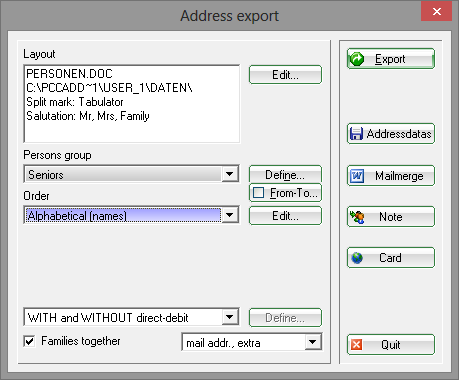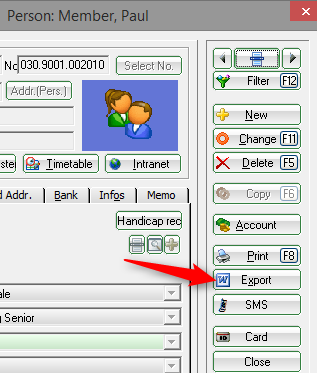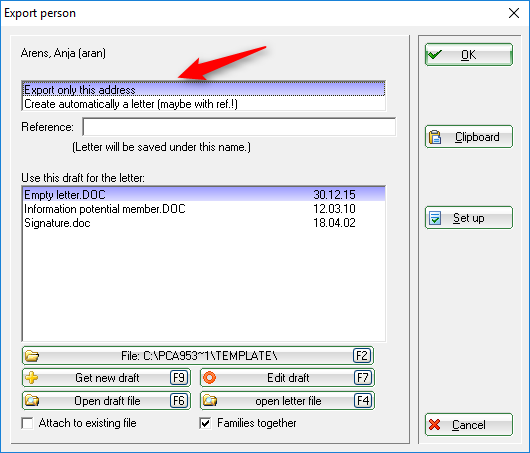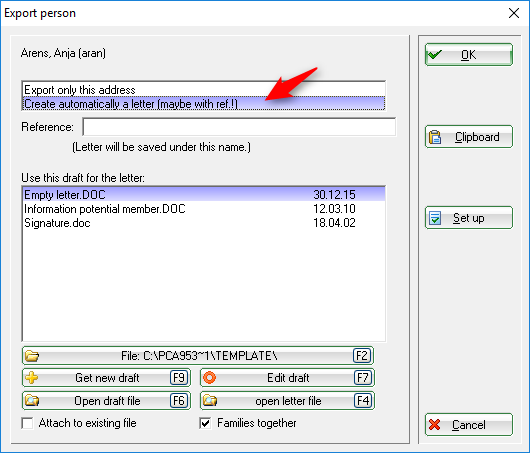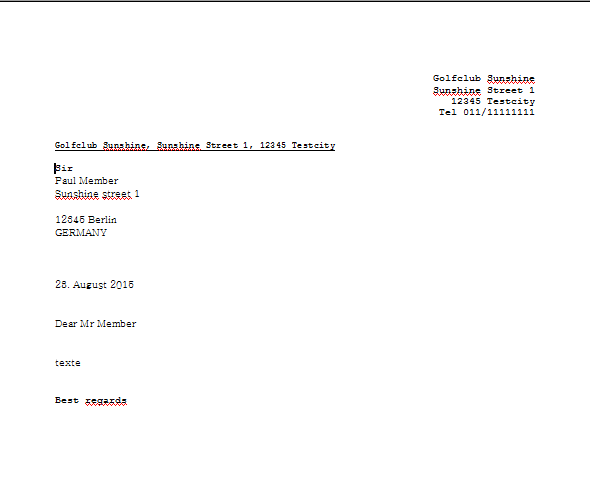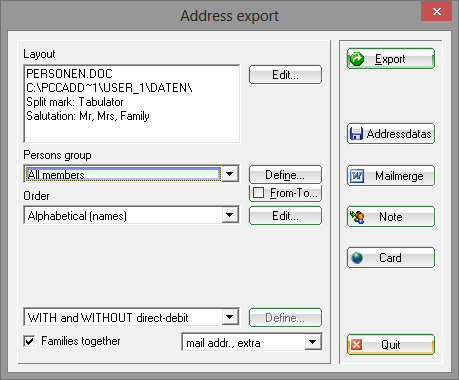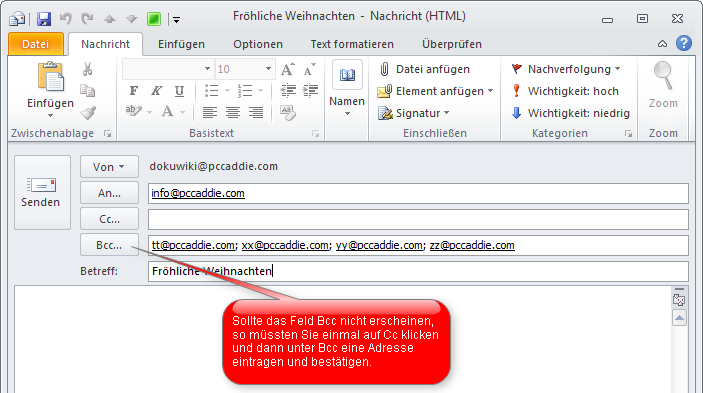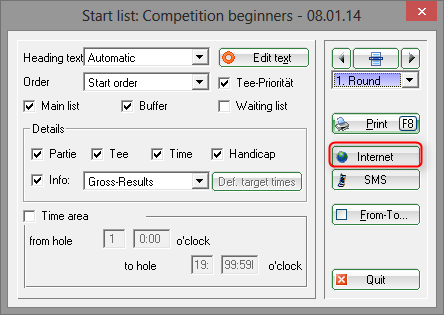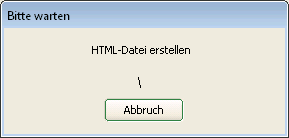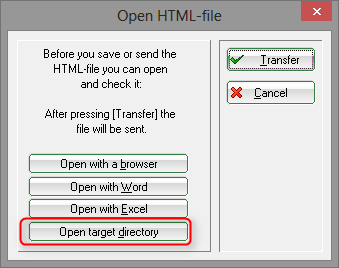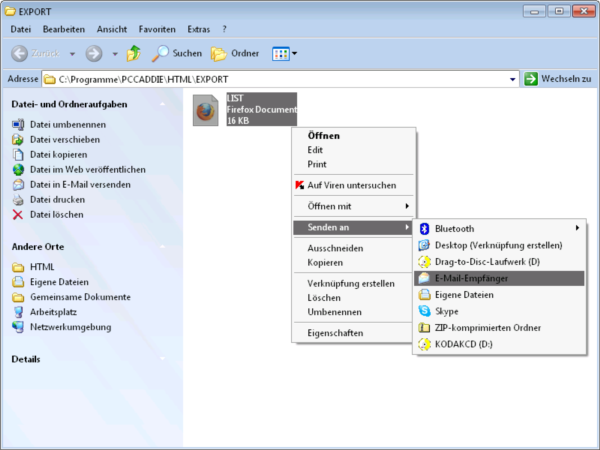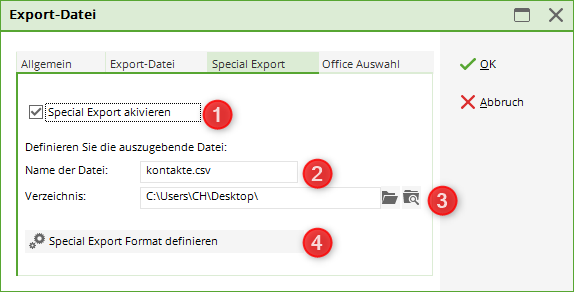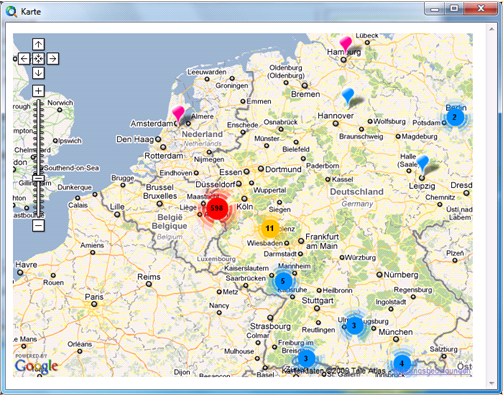Inhaltsverzeichnis
Export addresses
You can export address data for all kinds of purposes and use it for emails, form letters or a simple lists. To export addresses go to Persons/Export Addresses:
After you have selected the group of people, PC CADDIE will automatically export the data to the file PERSONEN.DOC. This is a standard file and cannot be changed.
Exporting a single address
To export a single person, select the relevant person’s mask and click on the Word/Export button from the right if you want to export to word and on the Writer/Export button if you are working with OpenOffice.
In the next screen select Export only this address and confirm with OK.
The address will be copied to the windows clipboard and can be pasted into any kind of text document; press Ctrl + V to paste.
It is also possible to write a letter to the selected person. Select the second option Create automatically a letter , choose a letter template and confirm with OK:
After this, the letter, including the address data, will open in Word. You can now write your letter in Word as usual, print it, and save it to the person's CRM window.
More details to the CRM\DMS-Module can be found here: CRM\DMS
Export e-Mail addresses to clipboard
ou can only use this function if the correct data protection regulations have been set. EU General Data Protection Regulation with PC CADDIE
When using the export function Persons/Export Addresses, all e-Mail addresses are being copied to the clipboard during the output process. This makes it really easy to send out circular e-mails to all your members:
- Select the function Persons/Export addresses and define the Person group (e.g.; participants of a tournament).
- Start your export with the button Export. While exporting, all e-mail addresses are being copied to your windows clipboard.
- Open your e-mail program, open a new e-mail, go to the field To (where you usually enter the designated address) and enter your own e-mail address. Now you go to the field Bcc and press the key combination Ctrl + V. Now all the e-mail addresses will be pasted to this field. The field Bcc (blind carbon copy) has the nice advantage that the recipients cannot see all the other e-mail addresses. If your recipients should not be separated by a semicolon (;), please do not hesitate to contact the PC CADDIE Support for help.
- Now you only have to enter your subject heading and complete the main text of your e-mail and can then send out your circular e-mail.
HINT: Email the start list to all participants of a competition: Open the competition mask and click Print to open the next window where you click the button Internet:
You will get a confirmation screen showing you that the HTML-file is being generated:
Please select Open in target directory in the following screen:
An explorer window will open up with a LIST-file. This is the start list as HTML-file which can now be sent out as an e-mail attachment (use right-click):
HINT: You can also send out a start list as PDF file, as this may look a lot more appealing. Follow the above mentioned steps to export the addresses of your tournament participants and attach the previous created start list as a PDF file to your e-mail.

The solution is this e-mail program: SuperMailer.
Special Export
The special export helps putting all the person data into a special file format.
If the special export is activated, the special export file will always be created additionally while exporting person data.
- Activate the special export here
- The file name of the export file
- The directory for this export file
- Definition options for the export file
Overview map of membership distribution

It is just as easy to get a map overview showing the home address of all members. Start an address export of all members via Persons/Export Addresses and then click on Export. Next, click on the Map button.
A Google Maps where all members are marked will open automatically:
- Keine Schlagworte vergeben