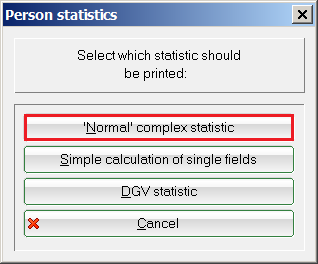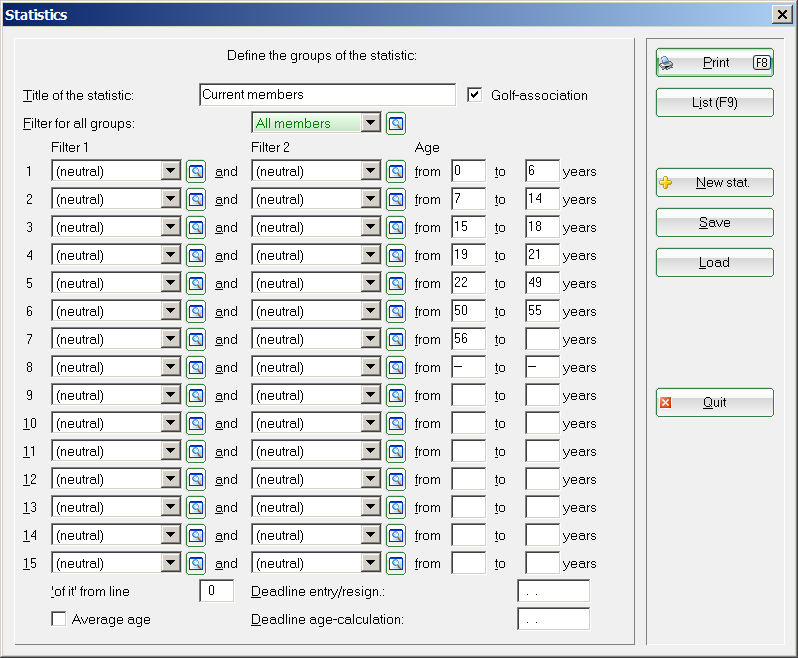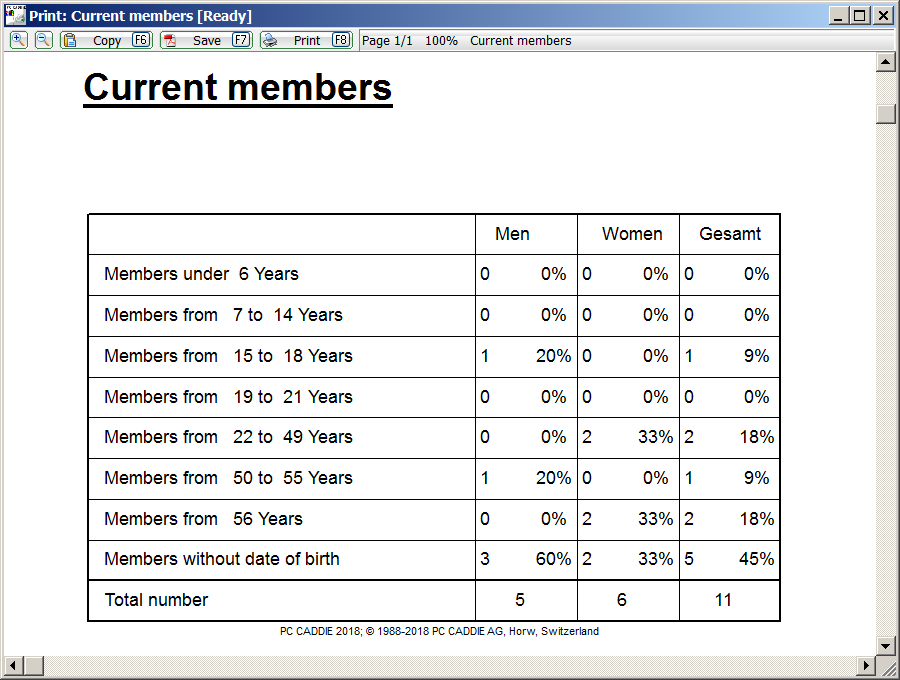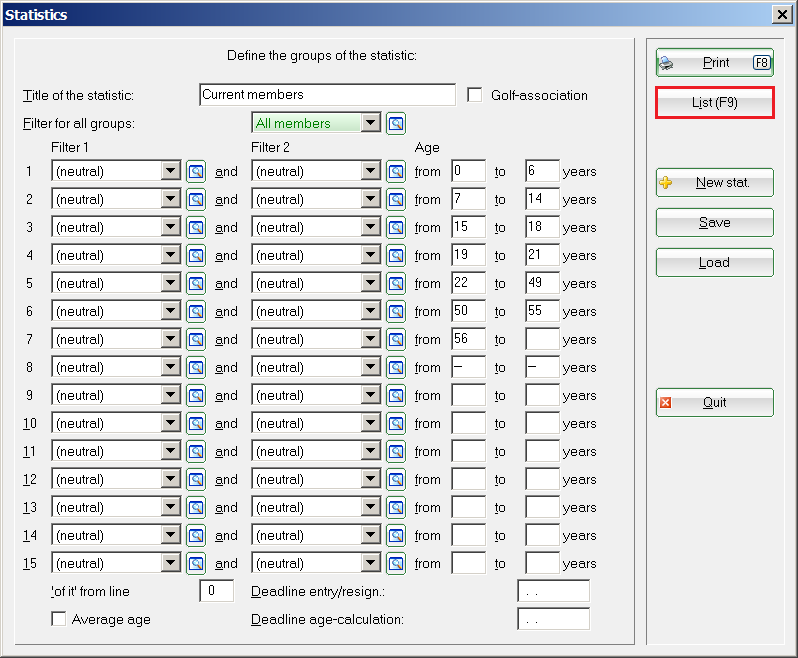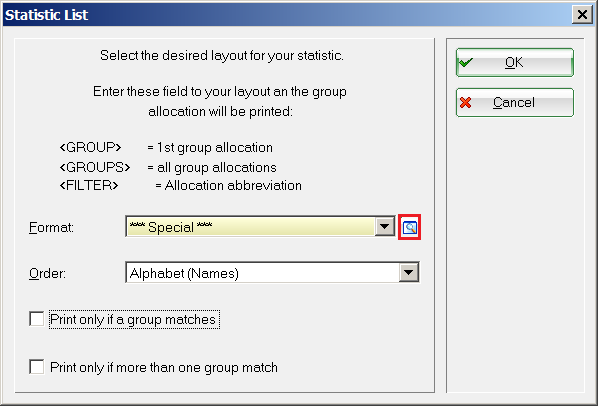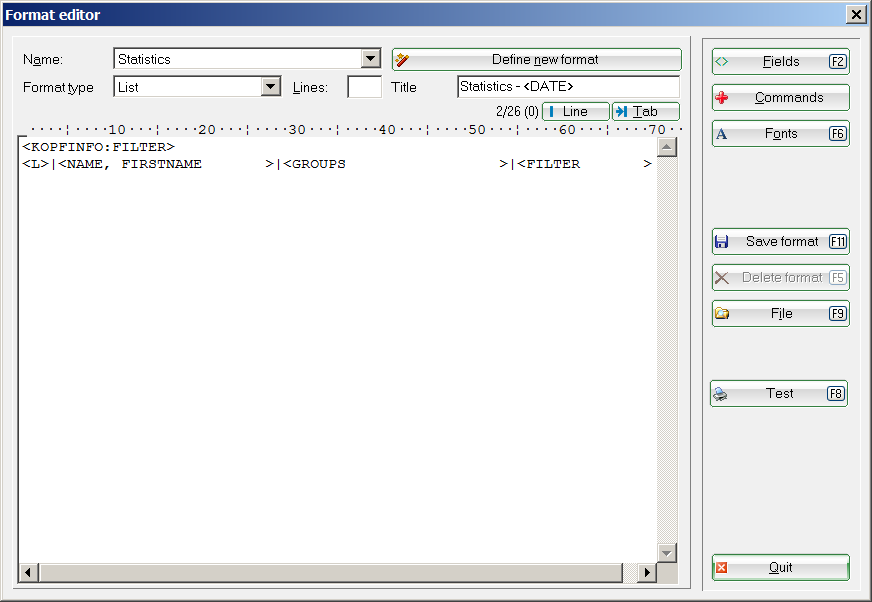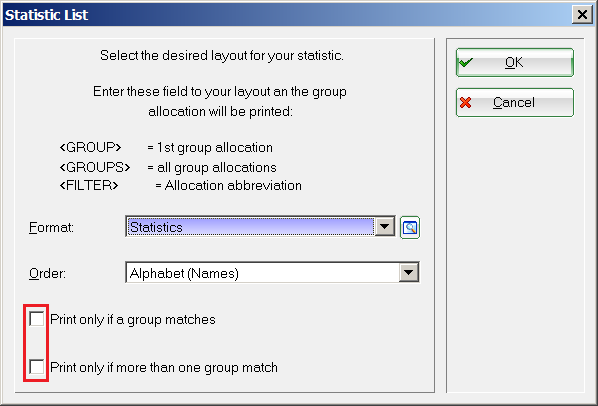Inhaltsverzeichnis
"Normal" complex statistics
General statistics
The statistics function of PC CADDIE allows you to perform complex statistics of your members.
An evaluation of the number of members according to all membership types can be performed via „Simple calculation of single fields“. More details about this can be found here: Simple calculation of single fields.
A thorough evaluation should be performed via Persons/Print…/Statistic, choosing the option „Normal“ complex statistic:
The statistics mask opens and you can now set the desired filters. To create a statistic by age you simply set the different Age categories:
You will have to define and name a new filter for other criteria.


You can use the button New stat. to reset all the fields, in case the statistic window displays the settings from a previous statistic.
Press Save for saving your settings; you can re-use them later after pressing the Load button. Please keep in mind that the persons filters might have been changed in the meantime - this is something you should check before printing.
To ensure a correct statistic, all the conditions set in one row have to be fulfilled. In addition to that, the filter for all groups must also be met. If you only want to use one filter just leave the others empty (in the drop-down list at the top!). Setting two filters can be very useful: you can select „All members“ as the first filter and „Juniors“ as your second filter - you will then get the number of all junior members. Leave both Age fields empty, if you do not want to set an age limitation. Use two hyphens („–“) for the age field and all people without a known date of birth will also be counted!
Here are some examples for the age-fields:
| form „0“ to „99“ | Only people with specified birth dates and with the age 0 to 99 |
|---|---|
| from „- -“ to „- -“ | Only people without a known date of birth |
| from „ “ to „6“ | People up to and including the age of 6 |
| from „- -“ to „6“ | People up to and including the age of 6 and people without a known date of birth |
| from „50“ to „ “ | People aged 50 and older |
Press Print to see the desired report.
Review the number of people
The list-option is very useful after counting all the members. Click the button List (F9):
The following window opens, and you can edit the layout for your list after clicking the magnifier icon:
Use the editor mask to set up a new layout with the fields <GROUP> and/or <GROUPS> and save it:
In the window List statistics you can now select the desired option for printing your list and confirm your selection with OK:
You will receive a list where you can see all the people that are included in your statistic. You can also see which person is counted in which group and also if any wrong filter settings result in double entries.

- Keine Schlagworte vergeben