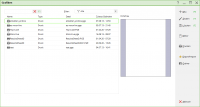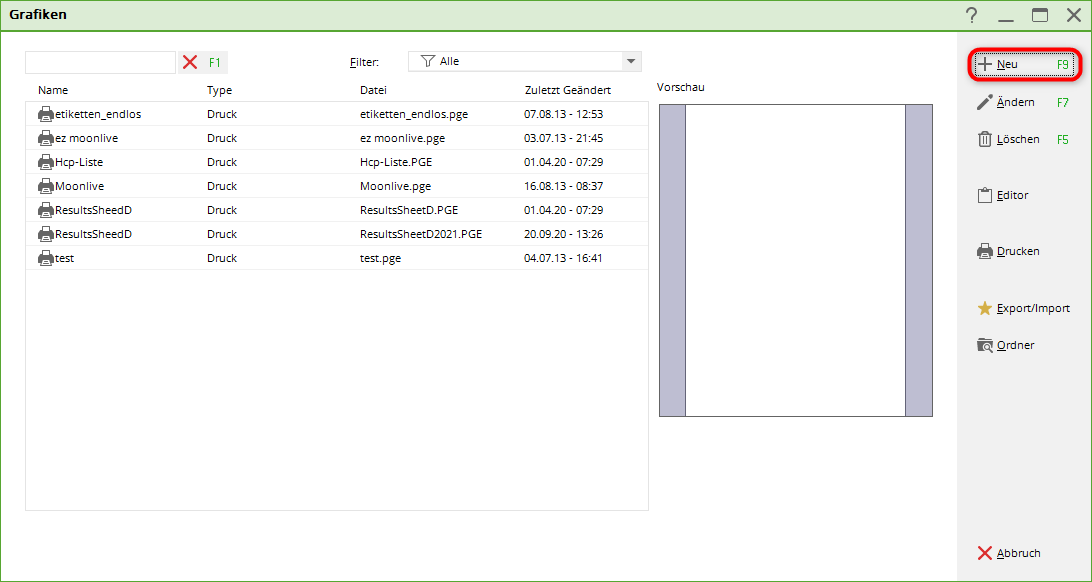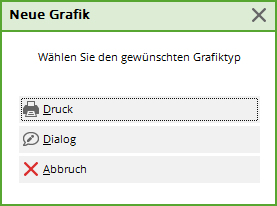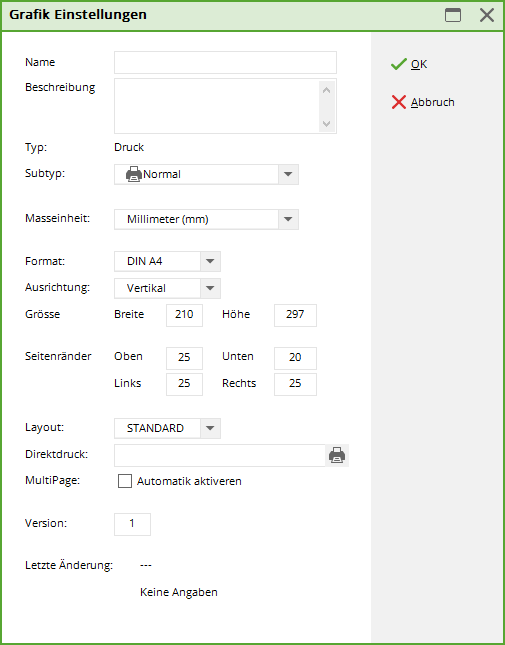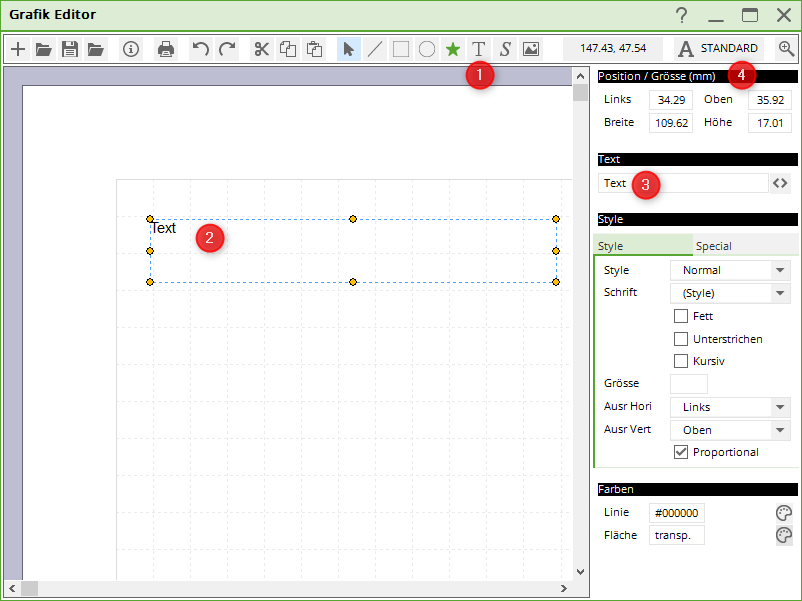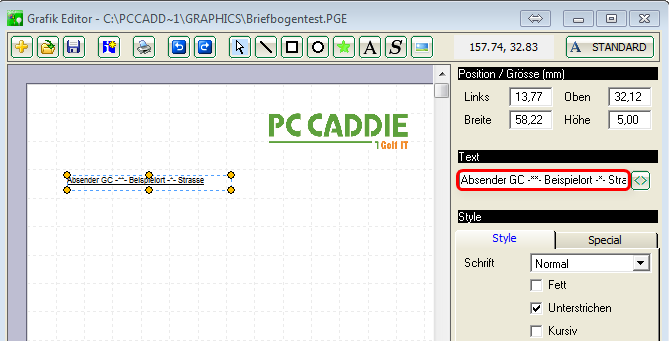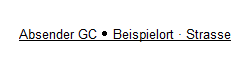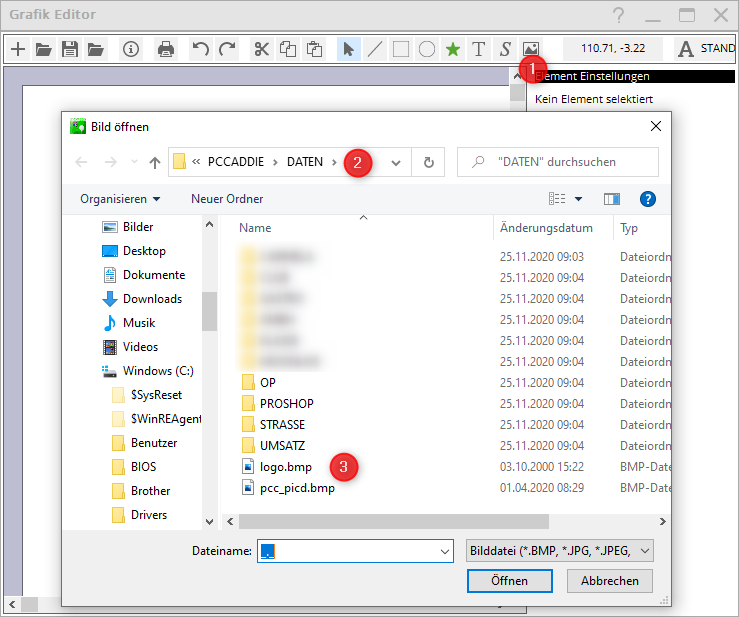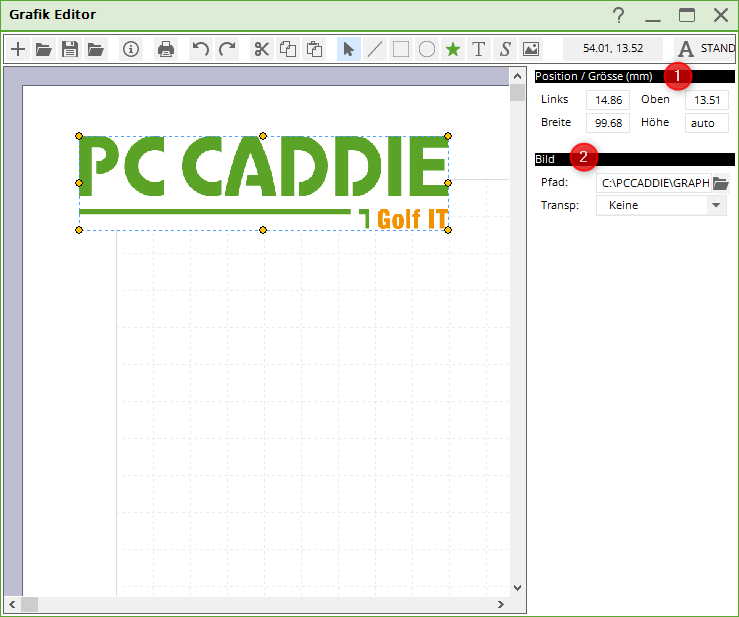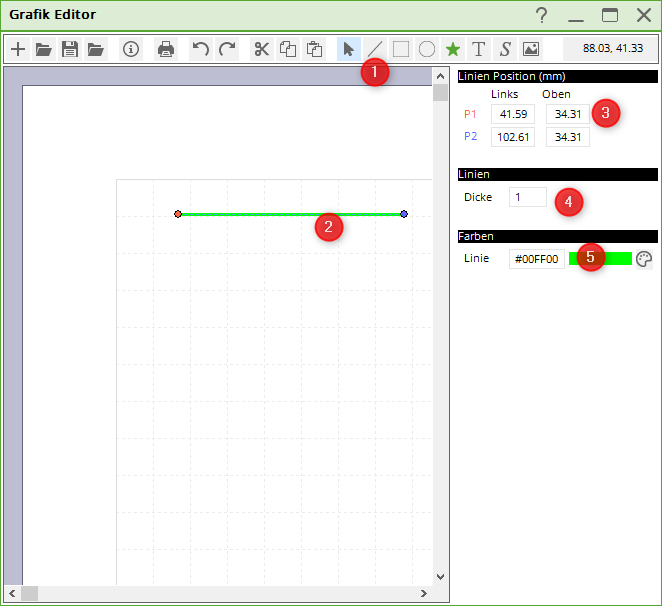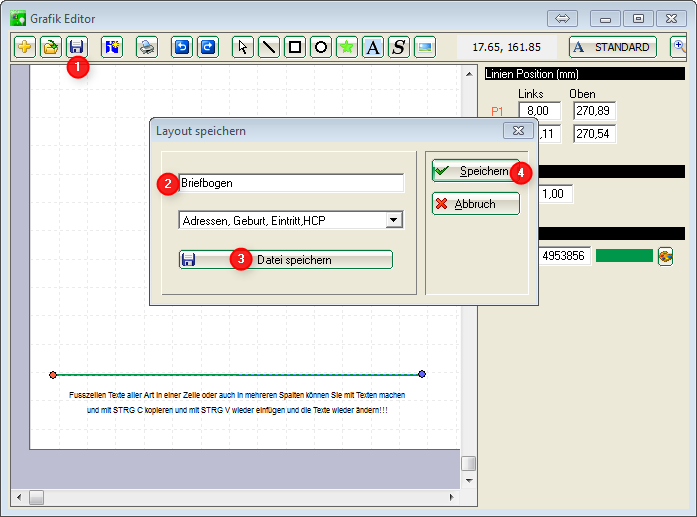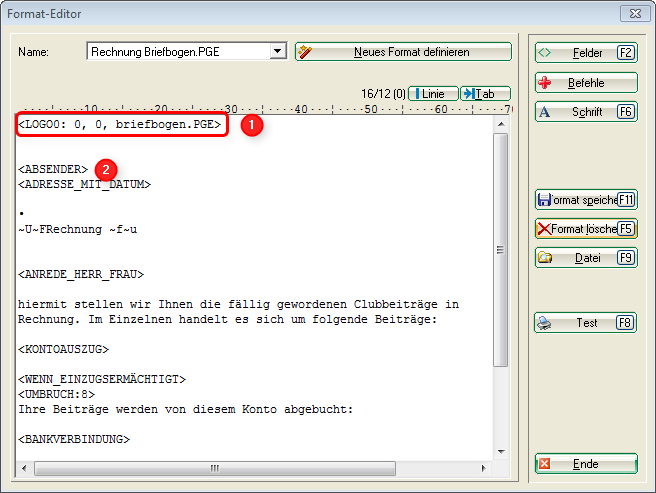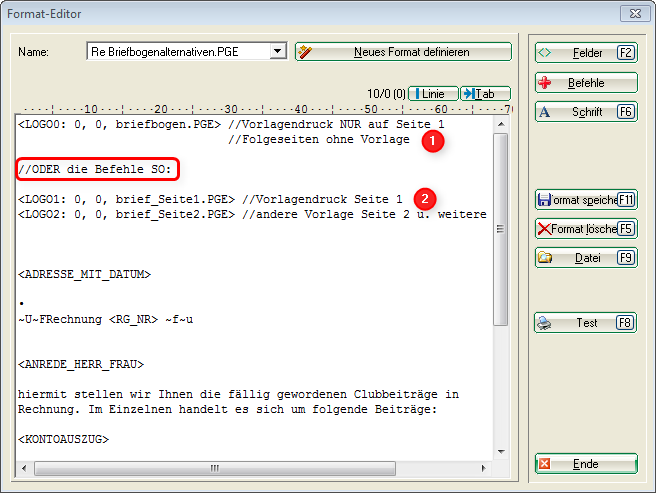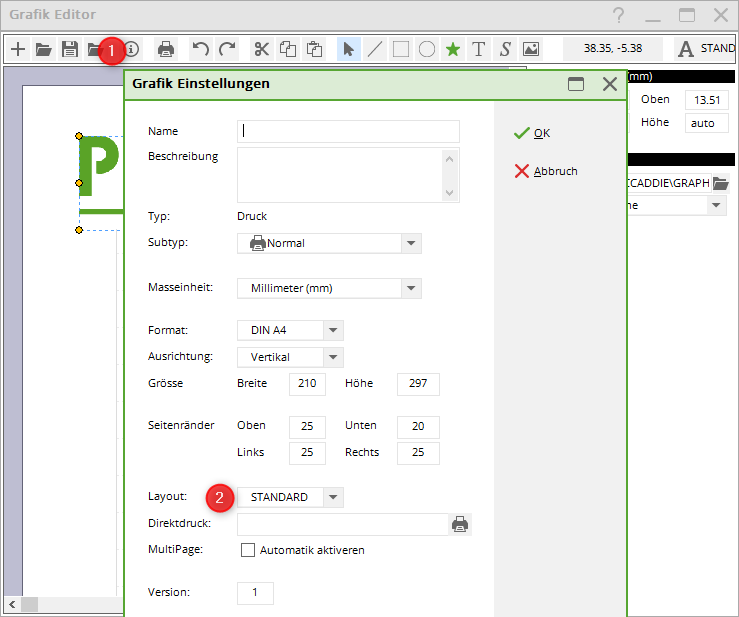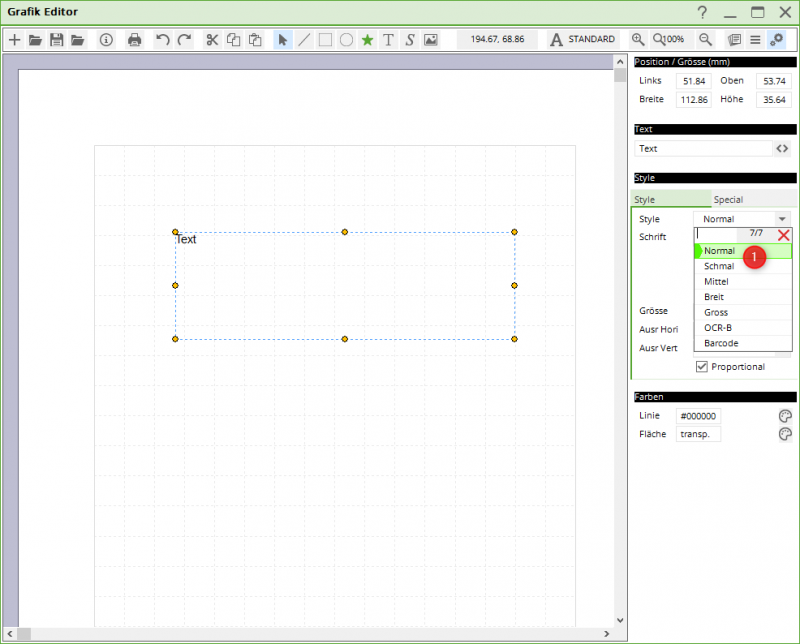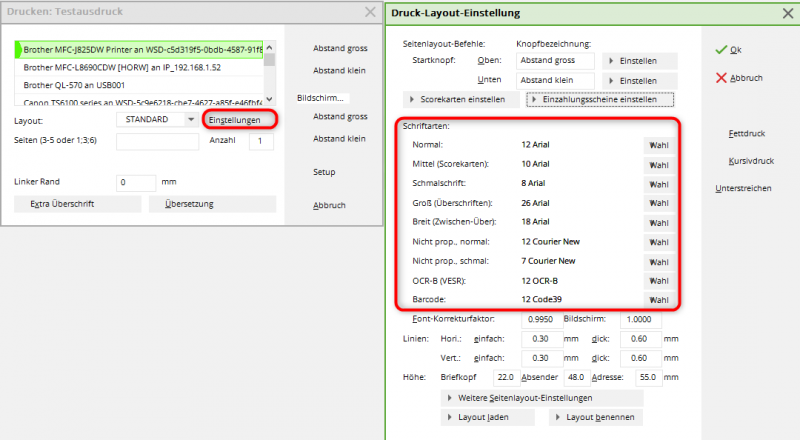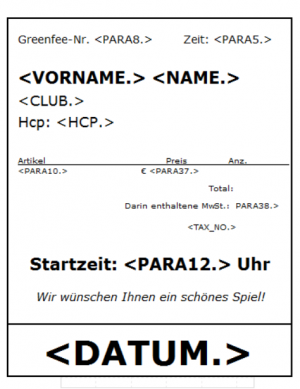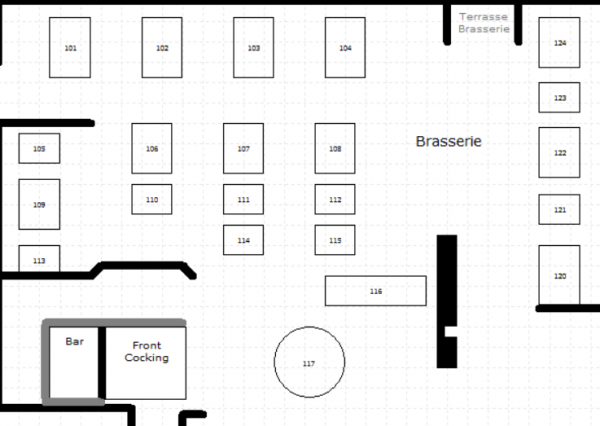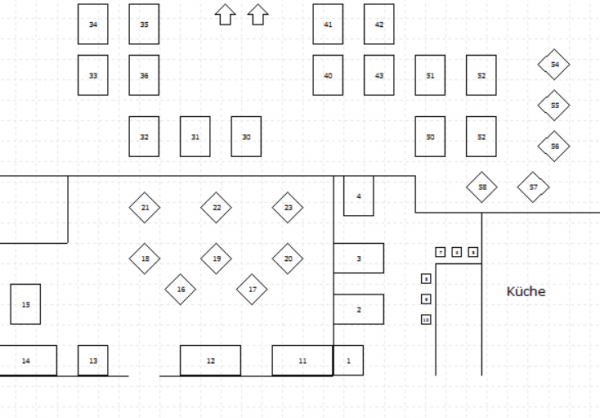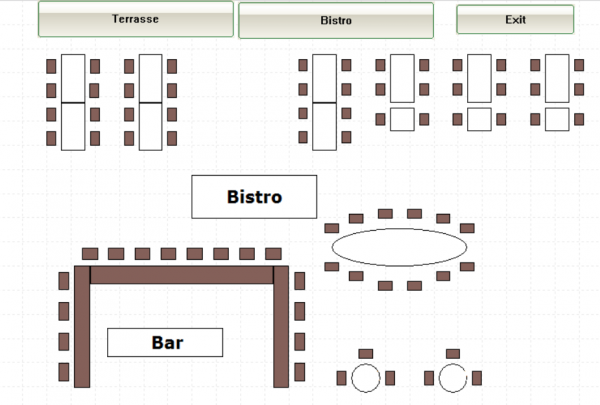Inhaltsverzeichnis
Graphic editor
The graphics editor allows you to create letterheads, which can be used for background on invoices or letters. You can create your own green fee bagtags, but you can also design a new table plan for your restaurant.
Contact us for more details: support@pccaddie.com
Opening the Graphic editor
The macro g opens the Graphic editor where you can start working on your graphic designs.
Here you can see all the graphics stored in the main PC CADDIE folder GRAPHICS, as well as any graphics stored in the DATA (or DATEN) folder.
Letterhead
Intended use
You can use a letterhead for printing the invoices, for example; in this case, all your invoices will be printed directly with the letterhead. This is important if you want to send the invoices as PDF attachments using the module Invoice by email.
In addition, you can print the AHR-Info letters directly with the letterhead.
Information about the Logo
The ideal size for a printing a logo as part of a letterhead is 150 pixels per inch in BMP format. This corresponds to an image size of approx. 220 KB for 4×4 cm. BMP defines the colors correctly from the beginning; with a JPG image it can be that the colors are changed according to whether it has been stored in 3 colors or 4 colors mode.
Creating the letterhead
If you know how your letterhead should look like, and you already have the logo as a file, you can start creating the letterhead.
Create new graphic
Open the graphic editor via Setup/Macros, enter the macro g and press OK.
Click New…
…and continue with Print
This opens the editor for creating a new graphic element, and the “Graphic settings”, where you can enter the name of the letterhead, for example: Letterhead ExampleGolfclub.
This format is meant for an A4 letterhead. If you now set the margins to 0, you have a clear grid (squares) over the entire A4 page.
Confirm your settings with OK
Text

- Click on A to enable the text field;
- Use the mouse to go the desired position;
- Write the text line, for example, the sender;
- You can change the position as desired.
Point between texts
If you want to include a point in the printout, for example between the name of the sender, the city and the street, this is how you can do it:
You can insert a bolded point if you type a minus sign, two asterisks, and again a minus.
You can insert a small point if you type a minus sign, one asterisk, and again a minus.
The print-out looks like this, according to the font. The 1st point is bold, the 2nd point is „normal“:
Logos and Photos
- Print on the image-icon.
- PC CADDIE automatically opens the DATA folder.
- You can now choose the desired Logo. Logos should be always saved in this folder (as bmp) if you want to use them in PC CADDIE.
- Choose the right position. If the size of the Logo is not the desired one, please modify only the Width.
- You can see the path to the image under 2. The Logos from the Data folder are still if you copy PC CADDIE or restore it from a backup.
Lines
- Click on the Lines icon
- Choose the right position using your mouse
- Here you can finely adjust the position
- Change the line strength
- Choose the color
Save the letterhead
- As soon as you click the Save icon..
- .. you are prompted a dialog where you can enter the same of the letterhead.
Make sure you click on the Save data. This automatically opens the PC CADDIE folder GRAPHICS, where you can save the letterhead with an appropriate name!
- You need 4 only if you want to save a layout for greenbags, for example (which will be later explained in more details).
Letterhead in invoice layout
You can adjust your invoice layout as follows:
- This command ensures that the letterhead is printed on the first page! The letterhead will not be printed on the following pages, in case the invoice has more than one page. Make sure that the file name corresponds to the name you used to save the graphic in the GRAPHICS folder!
- Adjust the other commands accordingly. In this example, the <SENDER> (“Absender” in German) needs to be removed, as the details are already included in the graphic file!
Page 2 of the letterhead
If you also want to store a PGE file (graphic) for the second page (and subsequent pages), for example without printing of the sender's info on the 2nd page, than you should copy your please copy your Briefbogen.pge, rename it, for example as lettethead_page2.pge, and make the necessary adjustments – in this case, delete the line containing the sender’s info. You can also remove footers and print only the Logo, or make any other modifications.
The following screenshot presents two alternative commands:
Use <LOGO0: 0, 0, briefbogen.PGE> if you only need a template for the first page.
Use both commands <LOGO1: 0, 0, Letter briefbogen _Seite1.PGE> and <LOGO2: 0, 0, briefbogen _Seite2.PGE> if you also want to have a template for the second and following pages.

Font
The same font that you set in the printer’s general settings will be used here. You can find it in PC CADDIE under Printer settings, layout. The default setting is STANDARD, but you can choose other layouts.
- This opens the selection
- Here you can set the layout with the desired font.
Set different fonts
Set one of the font types in the graphics editor (1). This can be entered individually for each text field. Various pieces of text are thus printed with capital letters, others are printed with large, normal or small font, for example.
You can find the font type is the printer layouts, by clicking on the Settings button in the printed window. Press Sel. (Select) to change the settings and configure the layout as you wish.
Read here how to setup a new layout.
Example: bagtag design with the Graphic editor
Example: table plans
We will gladly make you a table plan according to your wishes. Contact our support. Price per hour: 145,00 CHF / 96 Euro. Estimated time needed: ca. 60 to 120 minutes. We will discuss this with you in advance if more time is necessary. Charging takes place per commenced work unit of 10 minutes.
Table plan 1
Table plan 2
Table plan 3
Example: Caddie boxes plan
We will gladly make you a Caddie boxes plan according to your wishes. You can find some examples under Cabinets and caddie boxes Contact our support. Price per hour: 145,00 CHF / 96 Euro. Estimated time needed: ca. 60 to 120 minutes. We will discuss this with you in advance if more time is necessary. Charging takes place per commenced work unit of 10 minutes.
- Keine Schlagworte vergeben