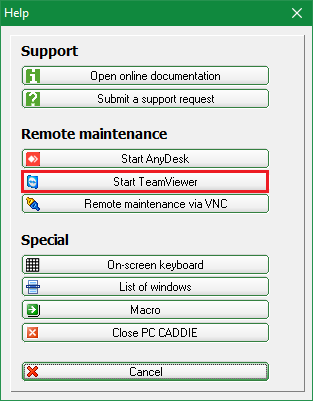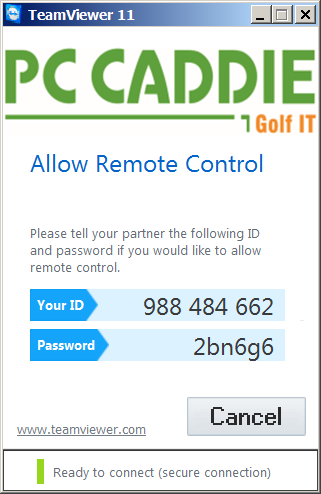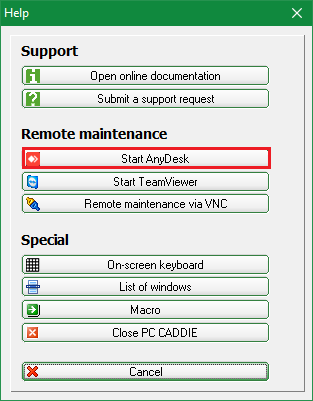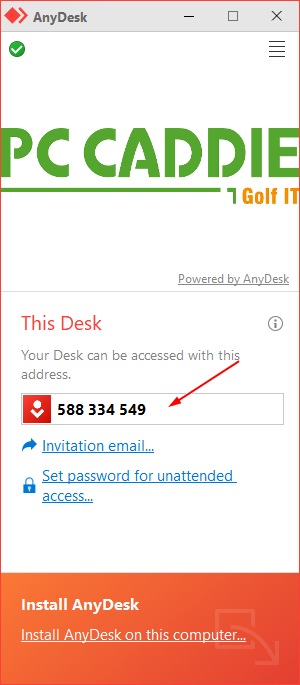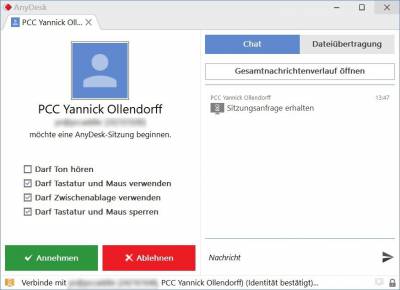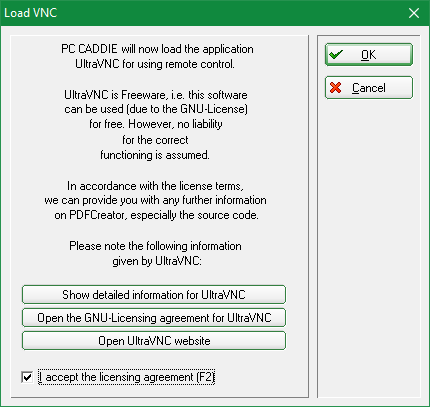Inhaltsverzeichnis
Remote maintenance
Carrying out remote maintenance on your PC is in many cases necessary, in order to ensure the fastest and easiest support.
Remote maintenance dialog
The Remote maintenance dialog can be opened via the menu item „Exit“ → „Support“, or by pressing the green „i“ from the upper right corner.
There are several tools for remote maintenance with the PC CADDIE support.
- Teamviewer
- AnyDesk
- VNC
Teamviewer
Press the „Start Teamviewer“ button to start the remote maintenance software „Teamviewer“.
Now TeamViewer is downloaded and then started automatically. This may take a few seconds depending on your internet connection. Teamviewer should automatically appear in the foreground. The ID and password appear once TeamViewer is ready. Please inform the PC CADDIE support by phone.
AnyDesk
Start the remote maintenance program „AnyDesk“ bu pressing the „Start AnyDesk“ button.
Now AnyDesk will be downloaded and then automatically started. This may take a few seconds depending on your internet connection. AnyDesk should automatically appear in the foreground. The AnyDesk address appears once AnyDesk is ready. Please inform the PC CADDIE support by phone.
As soon as PC CADDIE Support wants to establish a connection to your PC, the following window appears.
Here you must click on the „Accept“ button to accept the connection and start remote maintenance.
VNC
The remote maintenance connection is set up by the customer. The PC CADDIE employees have no way to connect without the help of the customer. There is no need to open an incoming port at the router or firewall of the golf club, only outgoing connections on port 5500 must be allowed.
If VNC is executed for the first time, the following window may open.
Please accept the license terms by ticking the box and confirm with OK.
HINT: Find out more under Firewall and access rights.
- Keine Schlagworte vergeben