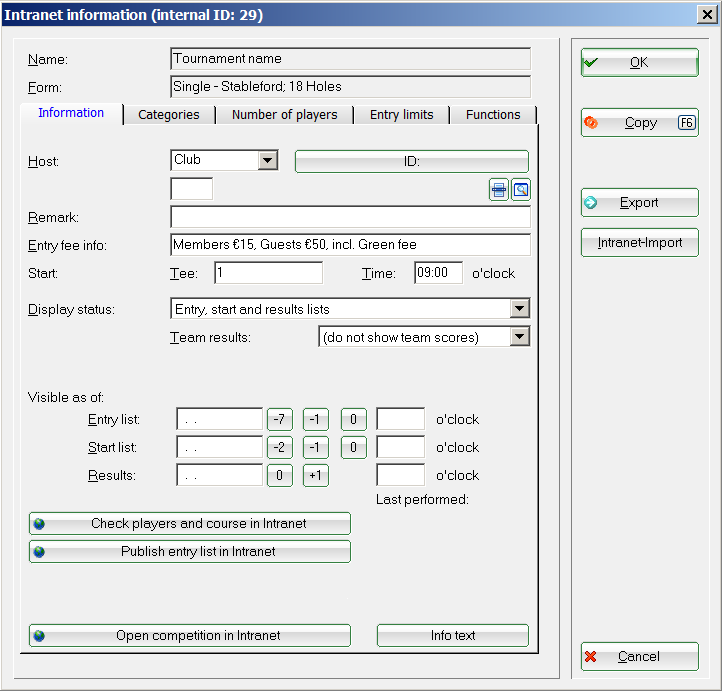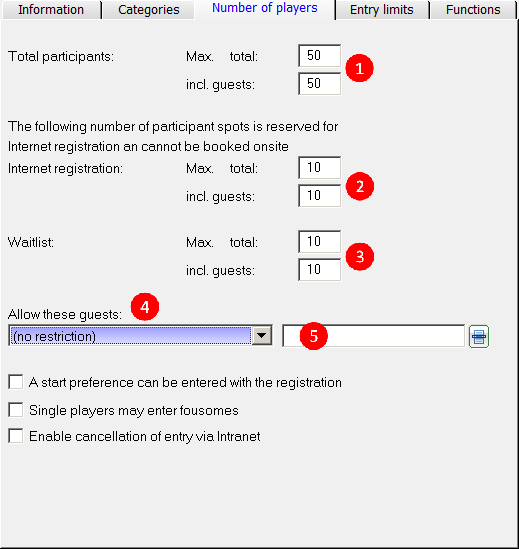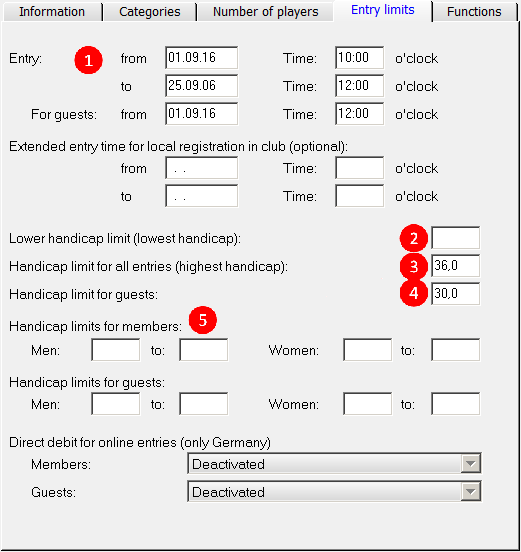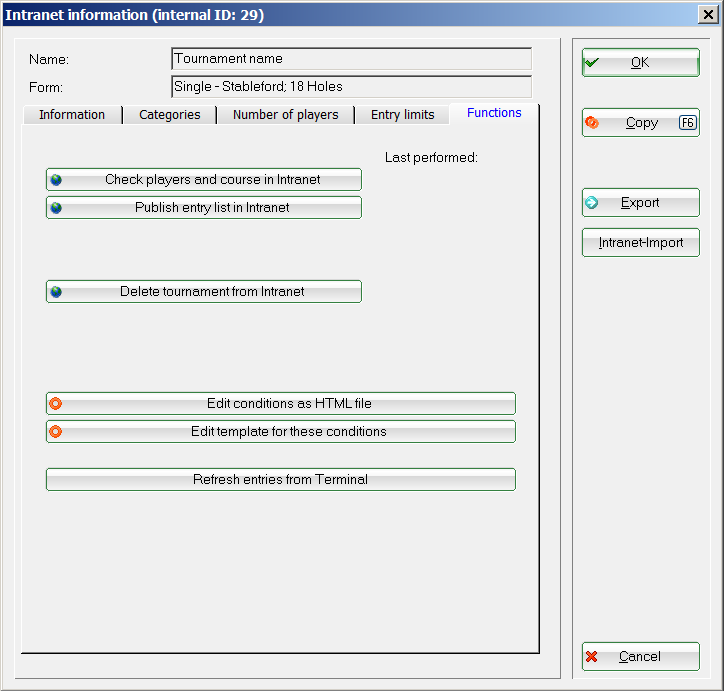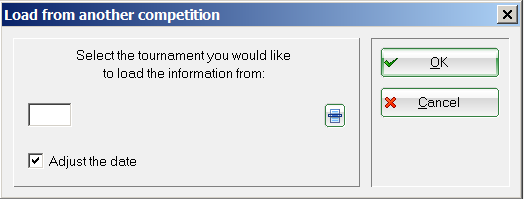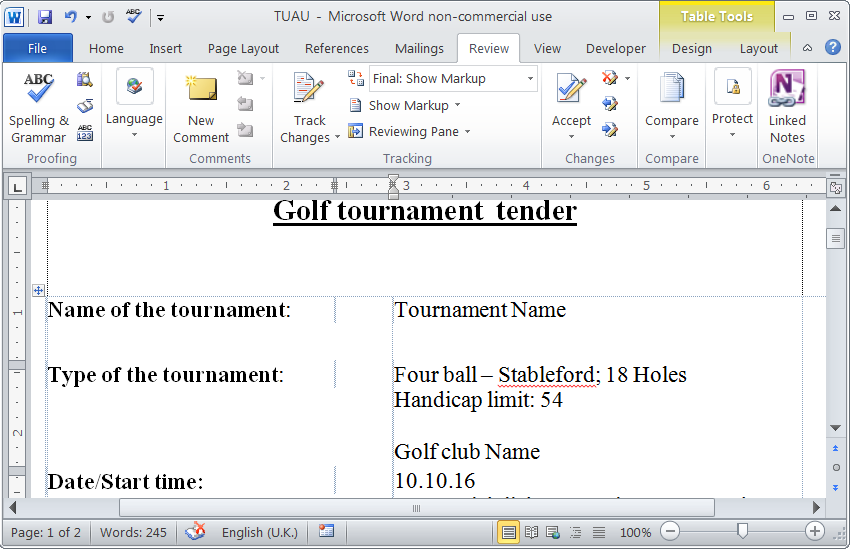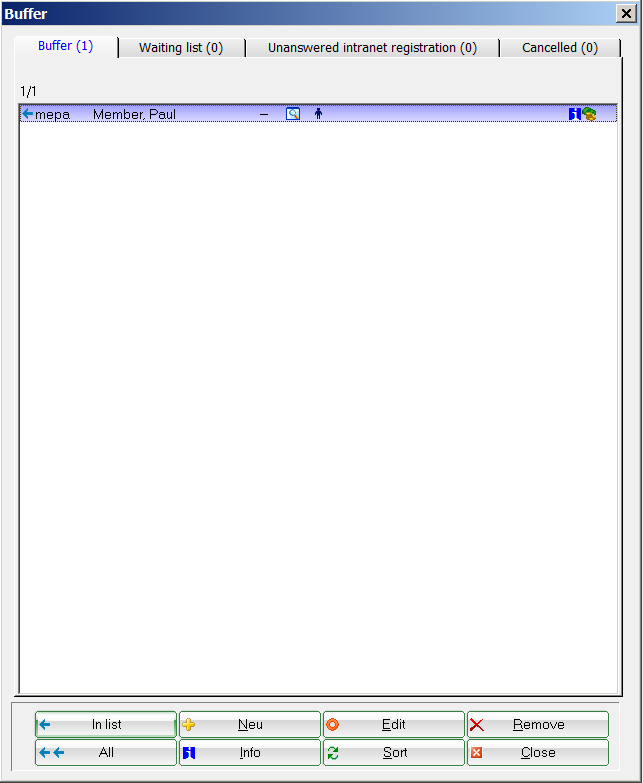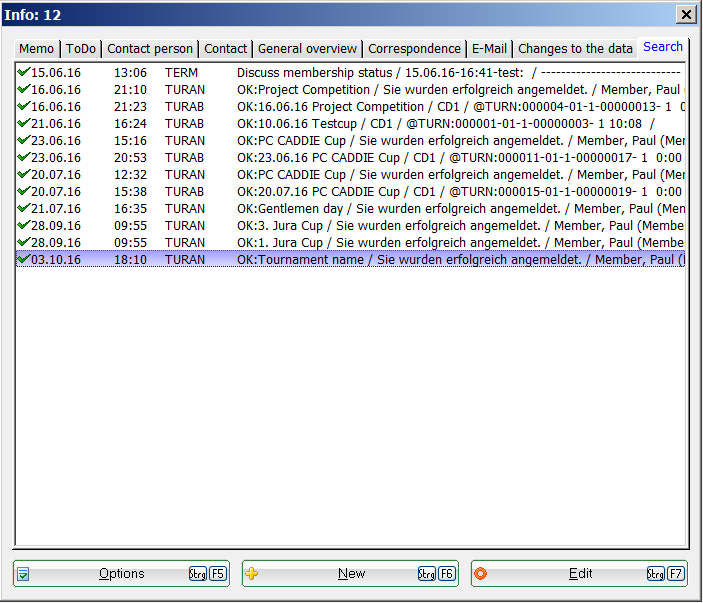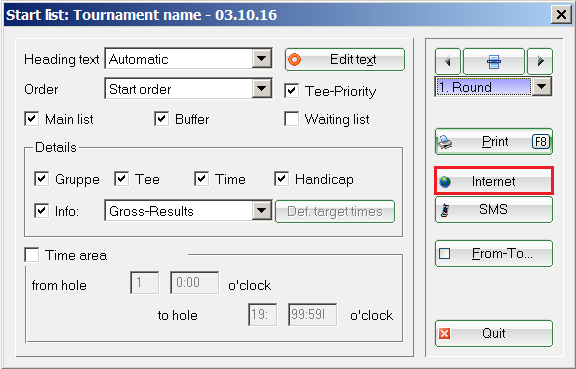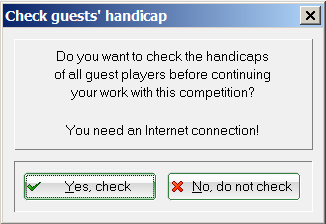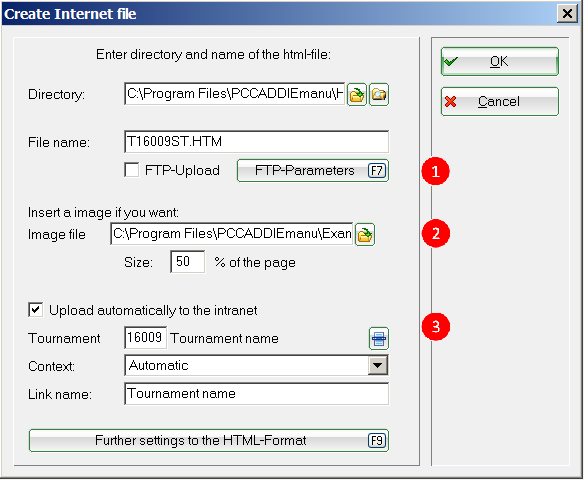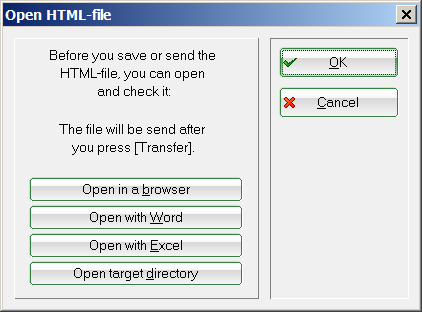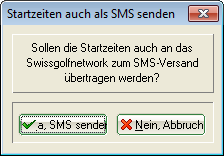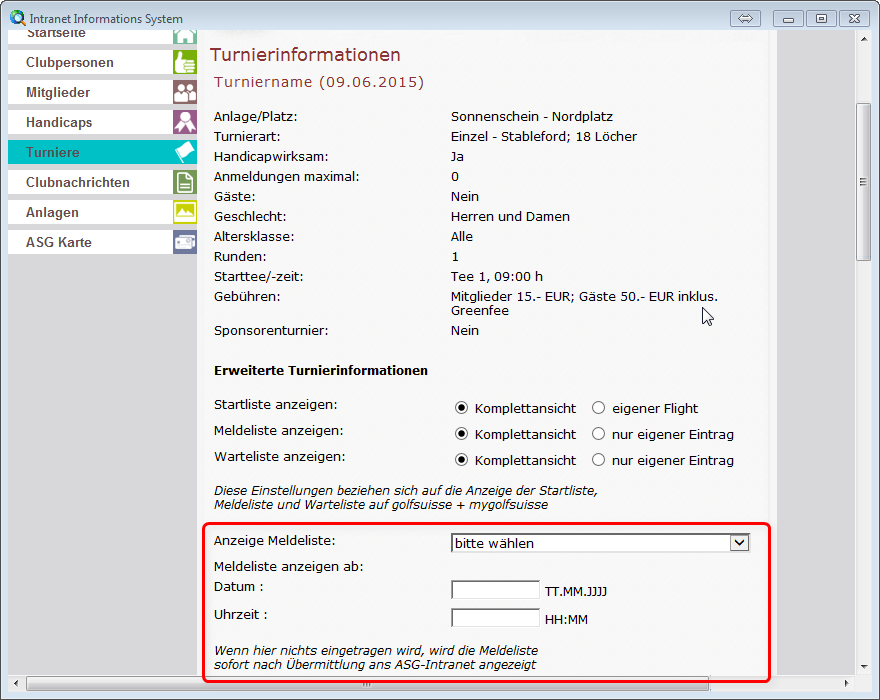Inhaltsverzeichnis
Tournament on the Internet - Switzerland
Online Tournament Management
Our PC CADDIE module “Online Tournament”, which is integrated directly on your homepage, allows the online booking and dissemination of the tournaments. Bookings are made in real time and are entered directly into your PC CADDIE.
Find out more: PC CADDIE://online tournament calendar.
Or follow the online calendar: PC CADDIE://online Turnier-Management: Gut Heckenhof
Upload a tournament on the Intranet
The following presents more details and screenshots relevant for the Swiss Golf Network and also for Swiss Golf(Swiss Golf Association).
Swiss clubs that upload only to Swiss Golf can also consult the Tournament on the Internet - International page.
The Internet button and its function.
Find the  button in the main mask of the tournament; pressing it opens a new window where you define when and which information and registration opportunities are to be released at Swiss Golf Network.
button in the main mask of the tournament; pressing it opens a new window where you define when and which information and registration opportunities are to be released at Swiss Golf Network.
Information
The Information tab shows which tournament information should be uploaded on the Swiss golf network.
- Please note the selection regarding the host of the tournament, where you can select whether the organizer is a club or whether this is an official Swiss Golf tournament.
- Enter the desired information and the entry fee.
- Define the start of the tournament and the starting tee(s).
- The Display status shows if a tournament is published on the Internet or not.
Start and result lists must still be uploaded as usually. A tournament which has a display status will be uploaded on the Internet during the next Intranet updates.
HINT: The selected view also applies for display on a self-service terminal. - Please note the possibility of allowing the tournament to be loaded by other clubs.
- Check players and course in Intranet. Checking the handicap (for guest players) will be automatically proposed by PC CADDIE at the latest during printing the scorecards.
Categories
The Categories tab defines which groups are allowed to register for the tournament.
You can also directly select AG30 or AG50.
- Select what gender and what age groups can participate in the tournament. You can put several check-marks, for example all age classes from Adult to AK65!
- If the Age cutoff field remains empty, the year of birth is to be considered for the cutoff. Enter the date of the tournament if you want to ensure that the player has reached the age before the tournament.
- Enter the number of handicap effective rounds, if this number is specified in the tournament tender. In this case PC CADDIE automatically checks if the evidence for playing this number of rounds in the previous year exists. There is no possibility to relax this requirement to two years – the required number of rounds must be played in one calendar year. This setting also affects the Entering of the results!
Here you can define the desired registration restrictions.
- AC12 = everybody up to 12 years
- AC14 = everybody from 13 to 14 years
- AC16 = everybody from 15 to 16 years
- AC18 = everybody from 17 to 18 years
- Adults = everybody from 19 to 29 years (will be shown as Female/Male in Mygolf, even if you ONLY check Male; if you want to have men only, you can set the age limits only for men , for example!!)
- AC30 = everybody from 30 to 49 years
- AC50 = everybody from 50 to 64 years
- AC65 = everybody from 65
- Other ages = flexible
HINT: These settings apply to both online and on-site registrations. While the internet registration is only possible if all the preconditions are fulfilled, the on-site registration allows for exceptions after the secretariat confirms accepting those exceptions.
Number of players
The tab Number of Players can be used for setting the accepted number of golfers as well as the number of online registrations. Waiting lists are not supported by Swiss Golf-INTRANET (as of September 2017) The number of people on the waiting list is only available with PC CADDIE://online Tournament.
- Define here if the tournament is internal or an open competition. You can also set here which group of people is accepted as guests and how many players are allowed to register in total and online.
Make sure that all the fields are correctly filled. PC CADDIE transmits exactly the information which has been stored.
Different scenarios:
Internal tournament Total participants – define the maximum number of participants / Guests → 0
Define how many registrations can be done online.
Beware of overbooking.
Open tournament with participation of other Swiss Golfclubs’ members (including Swiss Golf card ASGI and ASG Golfcard Migros ) Define the maximum number of participants. When, in theory, ALL the participants can be guests, you can enter the number for the „incl. guest“ field.
Define how many registrations can be done online.
Beware of overbooking. - Make sure that the number of allowed online registrations does not exceed the total number of participants.
- Define how many persons can be included on the waiting list.
- A tournament with partner clubs can be set up so that only members can register online:
Total participants - define the maximum number of participants and how many of them can be guests.
Define how many registrations can be done online.
Beware of overbooking.
As guests → Only members of these cubs → define the club numbers of the participating clubs.
Entry limits
- This function allows you to set different entry limits for guests and for members. For example, guests can register for a club tournament if it is not fully booked three days before the tournament day, etc.
HINT: Also consider the option of extending the onsite registration deadline. - Set the lowest possible handicap for tournaments with lowest handicap limit (for example, only golfers with proficiency certificate can register).
- Set the highest possible handicap for tournaments with highest handicap limit (for example, only golfers without proficiency certificate can register).
- The handicap can be set differently for members and guests.
- A complete distinction between members and guests, or between men and women, is also possible.
Make as little as restrictions as possible here. The handicap limit from the tournament main mask is transferred directly into this screen, and can be processed here. Be extra careful to ensure that the necessary fields are correctly filled. PC CADDIE transmits exactly the information which has been stored.
Functions
- Check all the guests in Internet.
- Redraw the tournament from the Internet.
- Edit tender.
- Applications which have been made through the self-service terminal are synchronized with PC CADDIE.
Copy the intranet settings
The settings can be easily copied from previous tournaments using the 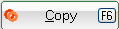 function. Make sure you update the deadlines in relation to the tournament date, that is, the date is taken from the source tournament and adjusted according to the current tournament date.
function. Make sure you update the deadlines in relation to the tournament date, that is, the date is taken from the source tournament and adjusted according to the current tournament date.
Transmitting the tournament
After the settings are made, conform with OK and start the synchronization by pressing the DGV/Swiss Golf/ÖGV button.
Edit tender
Clicking on the  button (menu Internet, tab Functions) opens the default PC CADDIE Word document, which can be used or adapted as a template for the tournament invitation.
button (menu Internet, tab Functions) opens the default PC CADDIE Word document, which can be used or adapted as a template for the tournament invitation.
This document is individually created for each tournament and stored in the main PC CADDIE directory, under HTML. The main reason for this is to keep a standardized format for the documents and to have them ready for printing at any time.
Online registration
A player can register online for joining a club or a tournament. For doing this they need to provide their association registration number and password. This data is available for the corresponding club.
If the registration is successful, the data is saved in the tournament buffer during the next Intranet synchronization, and can be aded to the tournament data directly from there.
The information when and how a person has registered for a tournament can be found pressing the blue “i” from the same line with the person’s name.
In addition, an entry in the CRM\DMS is created.
Online publishing of the start and results lists
Both the start and the results lists can be published online. Click on Print in the tournament mask or select the corresponding option in the Competitions menu. The following window opens:
Press the Internet button to open the upload settings. At this point, PC CADDIE will check the guests’ handicap, if this was not previously done.
The following dialog offers you multiple options:
- FTP-Upload Upload the list directly via FTP to a corresponding server.
- Insert picture Insert an image and define its size. This image will be shown on the list at the Swiss Golf Network.
- Upload automatically to the Intranet Direct upload to the Intranet.
PC CADDIE now creates an HTML/XML file which will be uploaded to the Swiss golf network after you press the Transfer button.
HINT: Alternatively, you can edit the list as an Excel or Word file.
After you click on the Transfer button, PC CADDIE will ask whether the SMS should also be directly sent (the SMS contains the start time info or the results list).
We differentiate between the SMS-Abo, closed between the golfer and the Swiss golf network and the additional PC CADDIE module for the sending SMS, for which the costs are supported by the club.
After sending the SMS, you can define the time for the online publishing of the corresponding list:
HINT: We recommend entering a later date for the results list, so that the results can be seen only after the ranking list is made public.
If the transfer is successful, the link to the respective list appears on the Swiss golf network’s page for the corresponding tournament.
Publication time
In Switzerland, you have the possibility to define the time when the start and the results lists should be published in the intranet Information System (IIS) for each tournament.
Click on the „Tournament“ link in IIS, and then on the desired tournament’s name. Scroll down until you see the form presented in the following screenshot.
- Keine Schlagworte vergeben