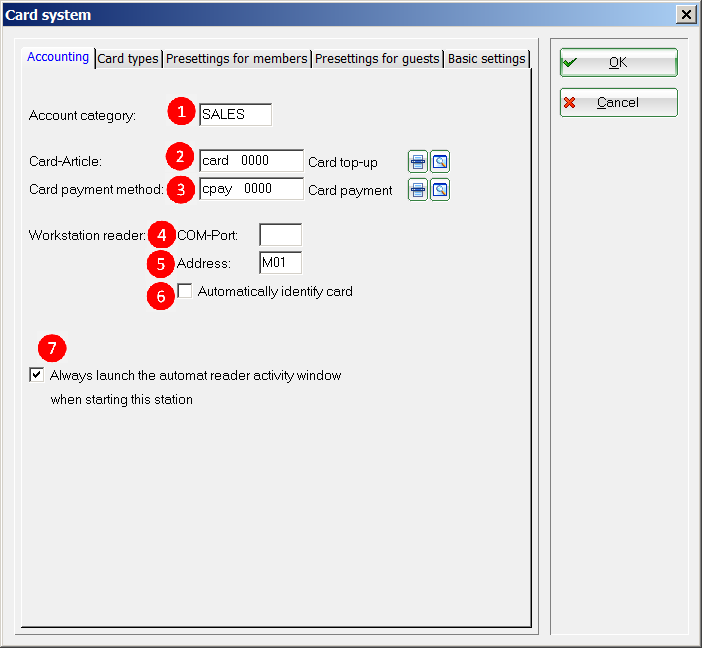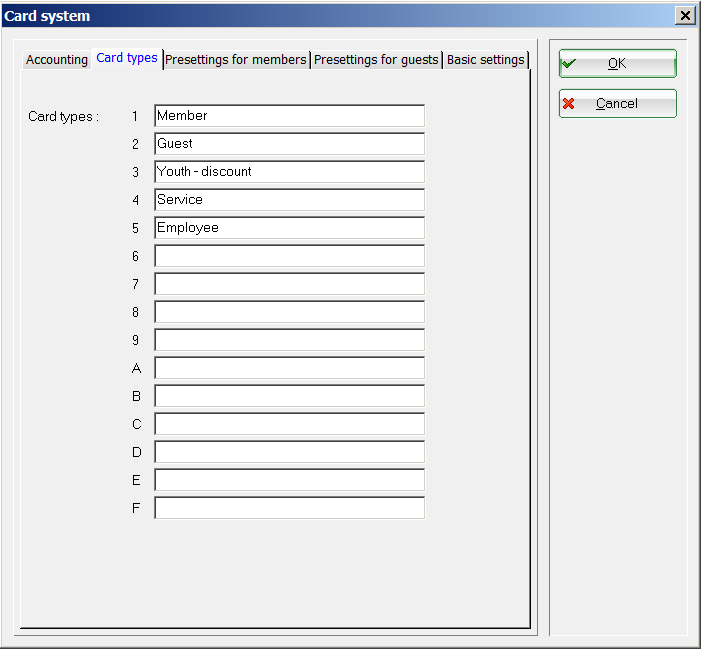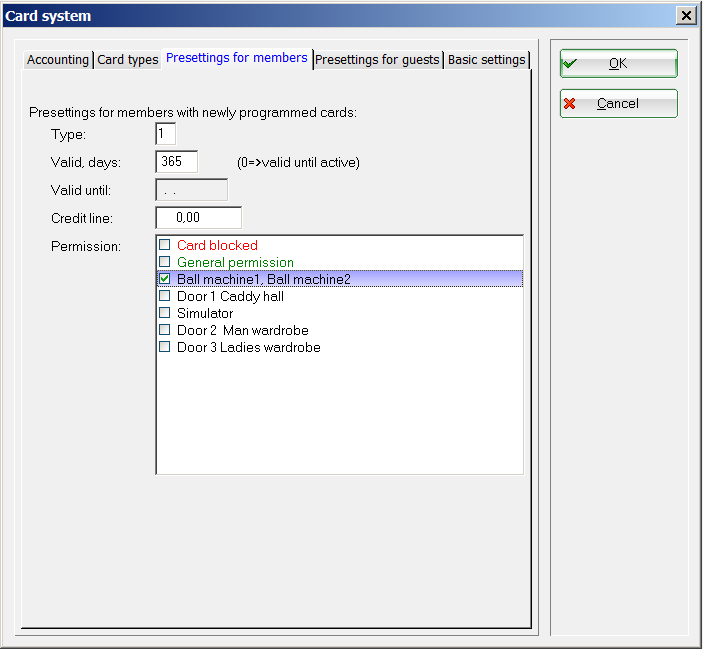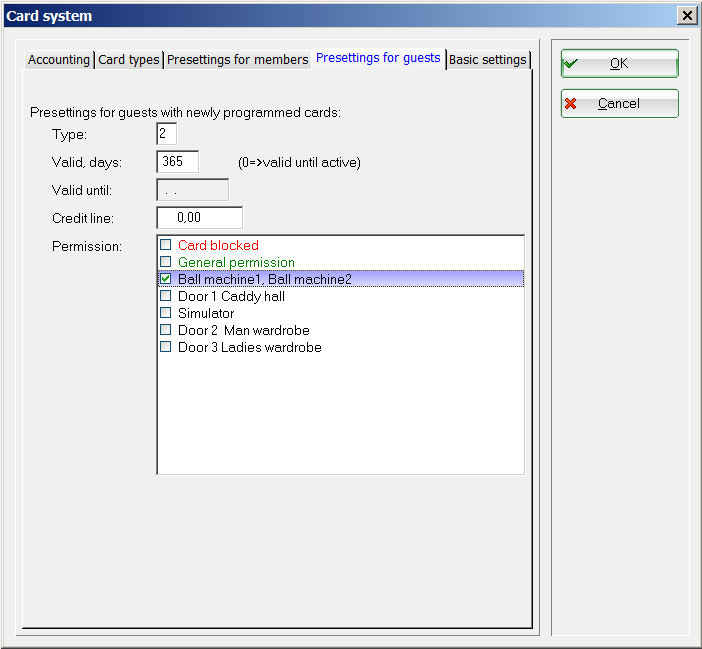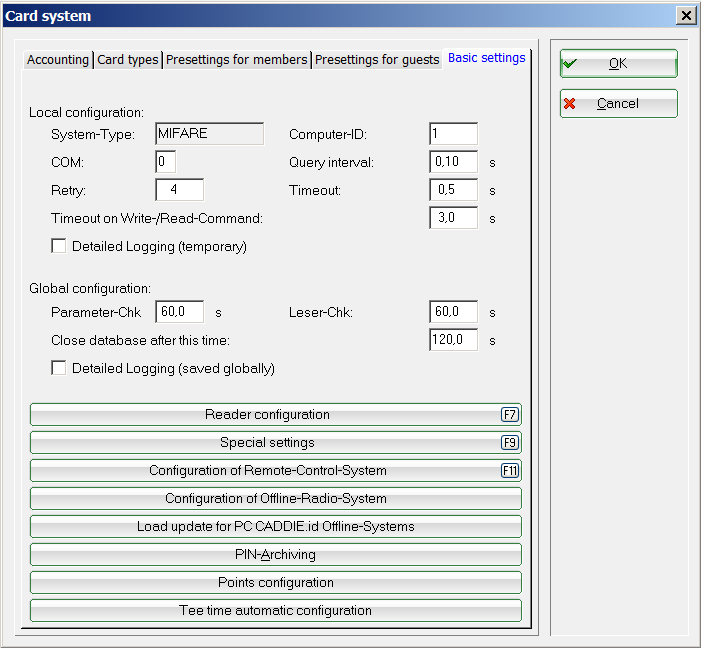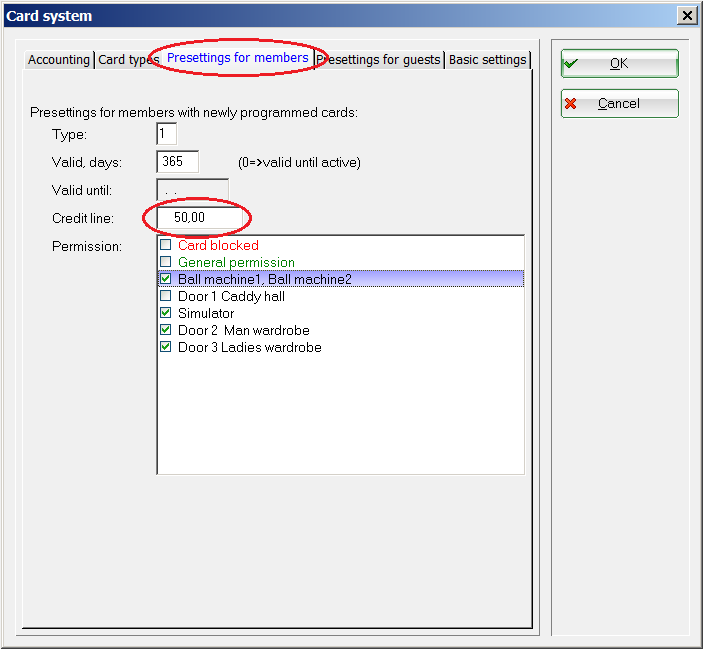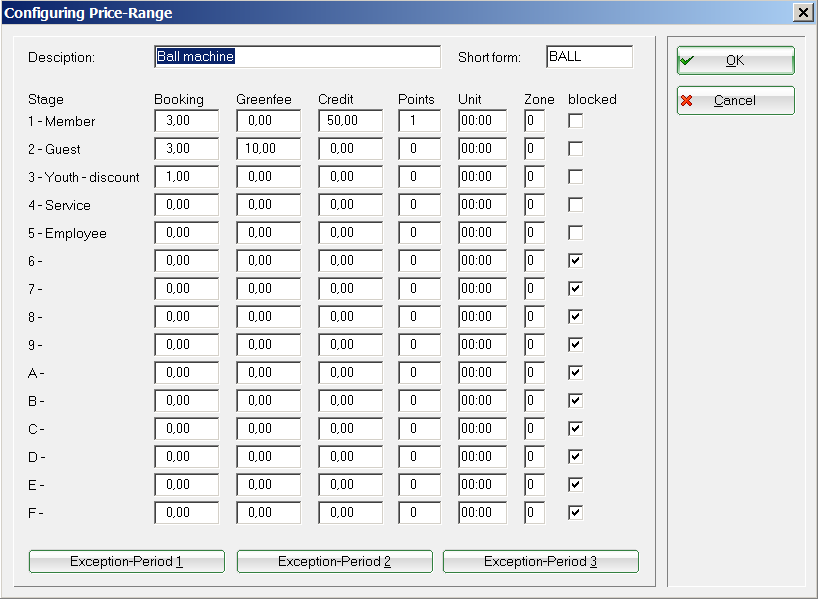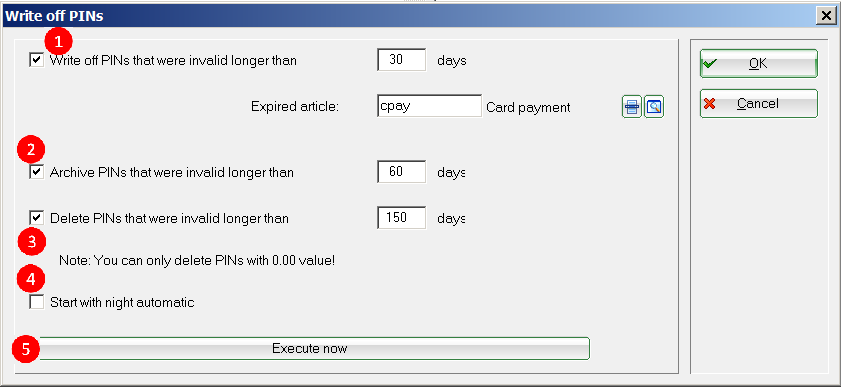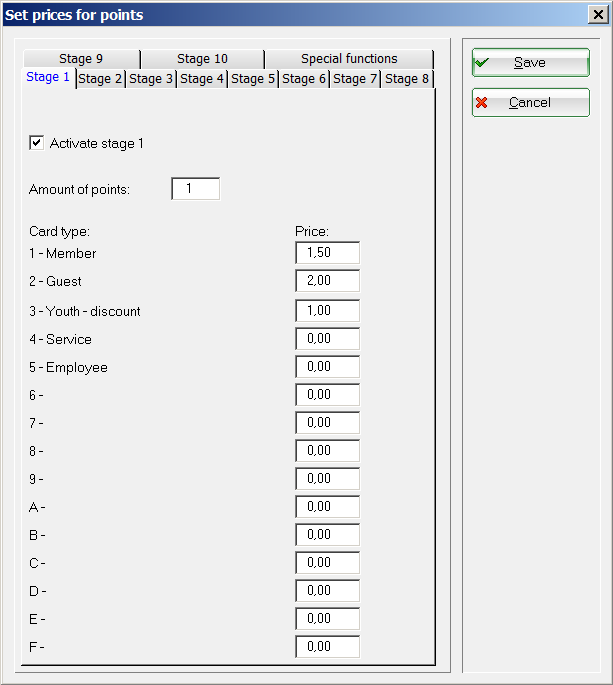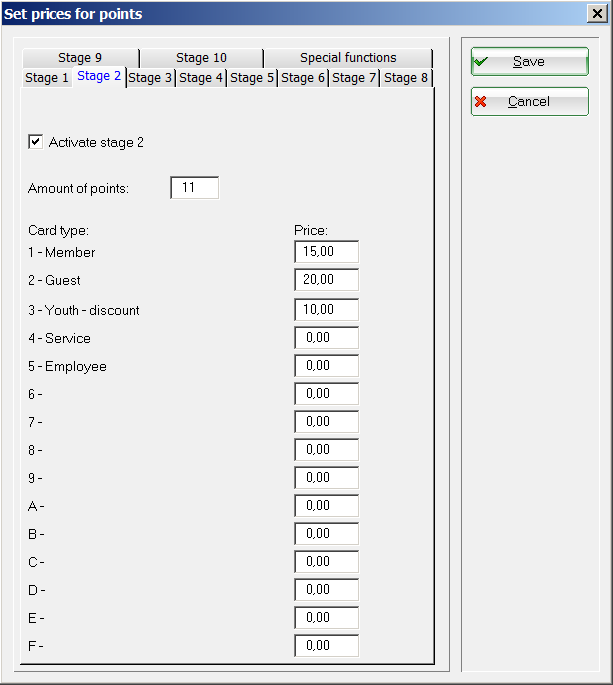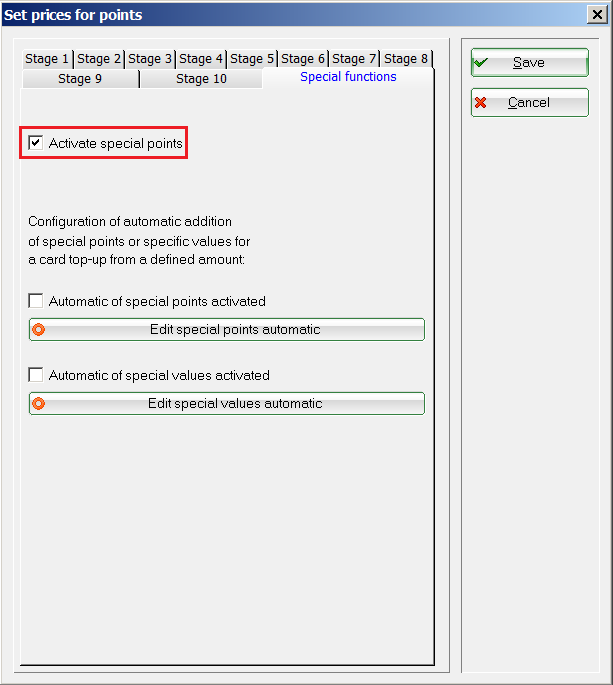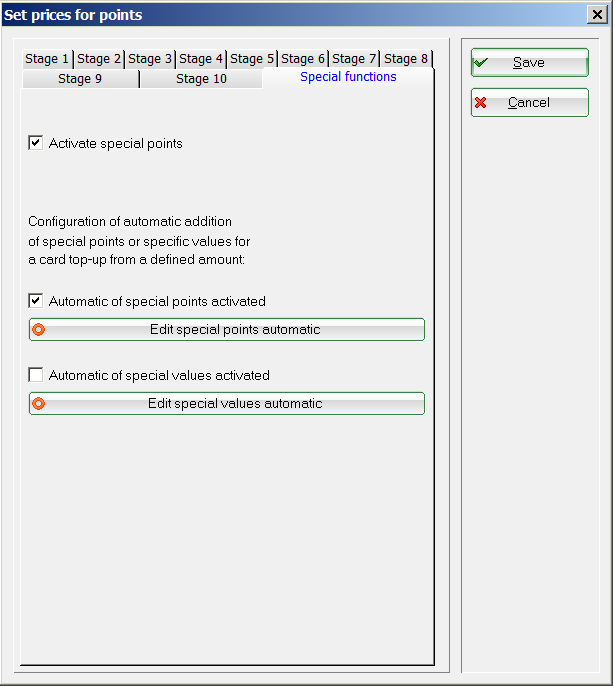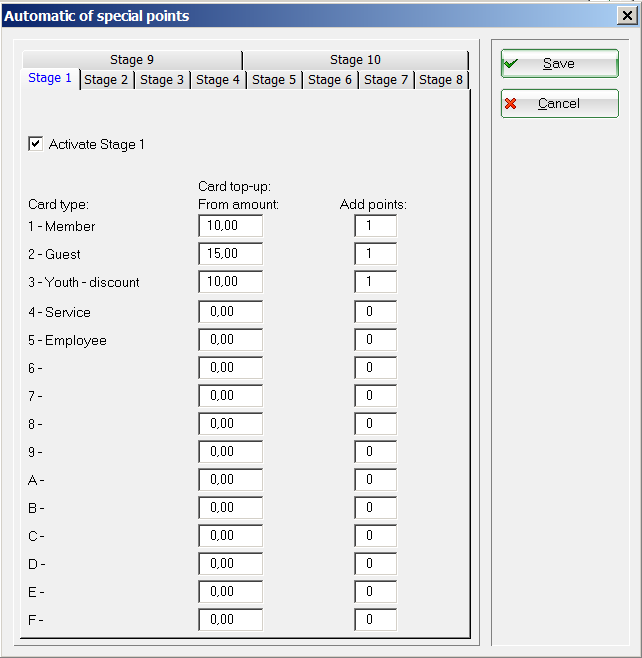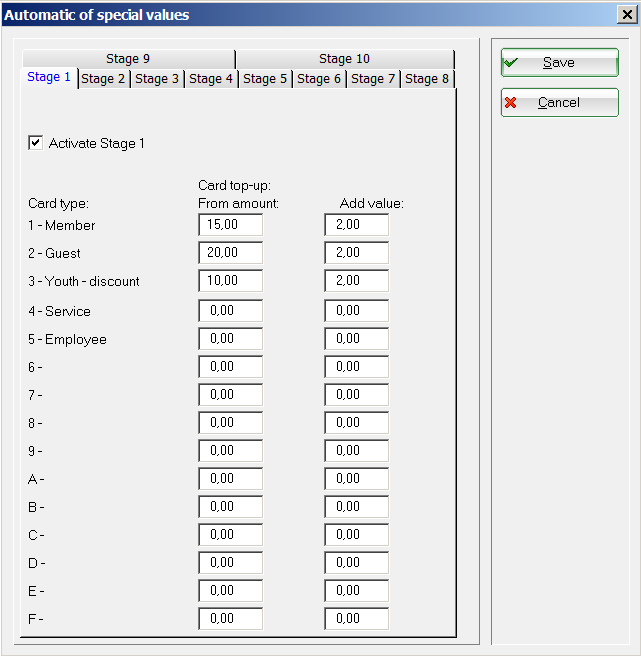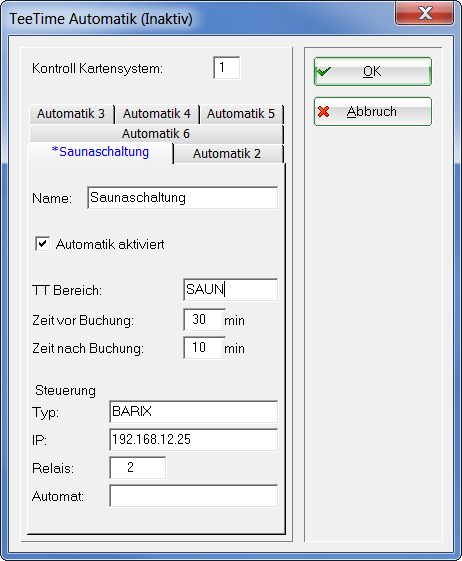Inhaltsverzeichnis
General settings
This menu item can be found under Setup/Card-System/Options. Here you can define the basic settings for the PC CADDIE.id card system.
Accounting
- First, you determine in which area your card accounts movements should be recorded, for example, SALES. Note that the selected account must be a cash account.
- You can define here the Articles for the card charging (Article-No. „cart“)…
- …and the Card payment method (Article-No. „cpay“).
- Here you can set the connection port for stations with a card reader - for example, „99“ for connecting a Cherry keyboard with integrated Mifare reader.
- You can enter the reader's address - for example, „M99“. Please contact our support team if you are unsure which settings apply to you - we are happy to help.
- The stored Mirafare cards are immediately recognized when placed on the reader if this option is enabled, and the corresponding person automatically selected at the checkout.
- This check box allows you to set whether the reader activity window should open by default when you start PC CADDIE.
Card types
You can enter up to 15 card types. For example, your members may pay €1,00 for a ball purchased from a ball machine, while your guests may pay €1,50. On the other hand, Pros and employes will be able to get as many balls as they want using their cards.
So if you set the correct card type for each person, PC CADDIE will book the correct price.
HINT: You can mark, for example, the free of charge card types with an asterisk in parentheses behind the card's designation - these types of cards may not be issued by the operators using the Password management under „Restricted“ Cards.
Presettings for members
Decide for yourself which settings should be used if you want to issue a card of type 1 - members for somebody.
- Type: The card type, which corresponds to your members - here card type 1
- Valid, days: Period of validity in days, from the date of issue
- Valid until:: Alternatively, you can enter the exact date until which the card is valid. You have to set the previous option to 0 in order to activate this field.
- Credit line: You may choose a credit value here if you want to offer your members the possibility to charge paid services to the card, although the card balance has been used up.
- Permission: You can set here the members' permission. This is particularly important for access systems - for example, your members may use their cards for a ball machine or for opening the club's front door.

Presettings for guests
- Type: The card type, which corresponds to your guests - here card type 2
- Valid, days: Period of validity in days, from the date of issue
- Valid until:: Alternatively, you can enter the exact date until which the card is valid. You have to set the previous option to 0 in order to activate this field.
- Credit line: You may choose a credit value here if you want to offer your guests the possibility to charge paid services to the card, although the card balance has been used up.
- Permission: You can set here the guests' permission. This is particularly important for access systems - for example, your guests may only use their cards for a ball machine.

Basic settings

The buttons are explained in the following sections:
Setup of automatic reader
Find out more about Setup of automatic reader.
Special settings

Credit on ball-card for members
You can set-up credit for you members on the ball-cards, thus ensuring they will be able to easily purchase balls, even off-season.
Setup/Card-System/Options
Then go to the Setup of the automatic reader tab (F7). Select the Ball machine field and click Edit (F7). Once more, select the Ball machine field and click Edit (F7). Enter the desired amount in the Credit column.
Configuration of Remote-Control-Systems
You can configure here the PC CADDIE Carts control (additional module).
Configuration of Offline-Radio-System
You can configure here your Comparison: Online vs. Offline (if available).
Load update for PC CADDIE.id Offline-Systems
If you have an offline system, you can download a separate update when needed.
PIN-Archiving
This function is required if you use the PC CADDIE.id PIN card system.
PINs are used within the PC CADDIE.id card system as an alternative or in addition to guests' cards for access control or for the daily ball machine's usage. The advantage of a PIN is that you do not have to issue any Mifare guest cards.
PC CADDIE assigns 6-digit PINs for a PIN booking. The number of generated PINs is therefore limited. As such, it makes sense to archive expired PINs, so they can be reassigned.
- Here you can cancel expired PINs that still have a value, but are no longer used by the customers. For this, you must first counter-book a closure article. For example, if the number of days is set to 30, you cancel those those PINs whose validity ended 30 days ago.
- Archiving ensures that expired PINs can be reassigned. The value has nothing to do with the archive. The value of a PIC can be edited, manipulated or canceled.
- Using this function you can completely delete from the database only expired PINs with no value.
- The marked operations are carried out in the automatic night mode, if they have been saved.
- Execute now initiates the execution.
The Save button saves your current settings (for example, regarding the automatic night mode), but does not trigger the execution.
Configuration of Points
Points can also be awarded, as an alternative or in addition to the monetary value. The points make it possible for you to quickly assign free balls, graduations discounts or bonuses. Points credit can also be used for buying - for example it can be used at a ball machine, but will have no monetary value in the gastronomy area, to pay for drinks and food. There are several „points“ in PC CADDIE:
| Points | Have monetary value and can be also given away as „Free points“, |
|---|---|
| Special points | Directly attributable to the customer and bookable without pay. |
| Periodic special points | Directly attributable to the customer or the card types in a fixed rhythm. |
It is possible to have both points and monetary value on the same card. The points will be consumed first; the monetary credit will be consumed only after the points' balance reaches zero.
HINT: A point balance may legitimately „expire“, as opposed to the monetary credit.
The following special parameters can be used for the points system: ater verwendet werden:
| CARD_POINTFREE | Allows the free allocation of points |
|---|---|
| CARD_POINTEXTRA | Activates the button „Special items“ |
| CARD_EXTRAOPT | Activates the special points configuration |
| CARD_POINTEXTRAVALID: | Determines the validity of the special points in days |
Configuration of points levels
Here you have up to 10 levels to choose from; there is a certain number of points assigned at a fixed price for each level.

The values are clearly defined for Stage 1:
For Stage 2 it is now established that the customer gets 11 points at the price of 10 points.
Special functions


PC CADDIE offers the possibility to automatically credit a card with points or monetary credit when charging a card balance.
Edit special points automatic
Check the box to activate the automatic special points.
Click the button Edit special points automatic for editing.
The points are automatically charged as a bonus.
Edit special values automatic
Check the box to activate the automatic special values.
Click the button Edit special values automatic for editing.
The monetary value is automatically charged as a bonus.
In this variant, the actual amount of money on the card is increased by X - this is done with an article with the following article number: kartxdsc - whereby the first four letters are taken from the standard card booking (i.e., „kart“) followed by xdsc (eXtra discount).
Configuration of tee time automatic
A tee time automatic card system allows you to activate certain actions controllable through the card system over a defined timetable at the time of their booking. A total of 6 control functions can be set up.
Here is a small example:
You operate a sauna, which can be booked by your customers. In order to ensure the correct sauna temperature at the appropriate time, you can link the sauna operation with the booking, and define prior and subsequent time-frames.
The following screenshot presents how to create a tee time automatic.
Explanation of fields and values:
Card system control: Card system's number (can be read via MAKRO: SM)

Name: Automatic's name
Activate automatic: Switches the automatic control on and off
TT-Area: Defines the Timetable (TT) area which is used for testing in the automatic.
Reservations in this area will trigger the action. The 4-digit range ID must be entered here, which you can see from the Timetable range selection.
Time before booking: Forward from the beginning of the accounting period
Time after booking: Trailing from the end of the accounting period
Control:
Type: Selecting the control type BARIX or XFUNC
IP: IP of the BARIX device that should be controlled (BARIX method)
RELAY: Number of the relays to be switched (BARIX method)
Machine: Number of machines in the machine overview (XFUNC method)
Control type BARIX
In type BARIX, a Barix Barionet LAN/RELAY device is addressed via its IP.
This unit has between 4 and 10 relays that can be individually controlled.
Control type XFUNC
In type XFUNC, a machine from the machine overview designated by its number can be accessed, and its relay can be controlled for a certain time period.
- Keine Schlagworte vergeben