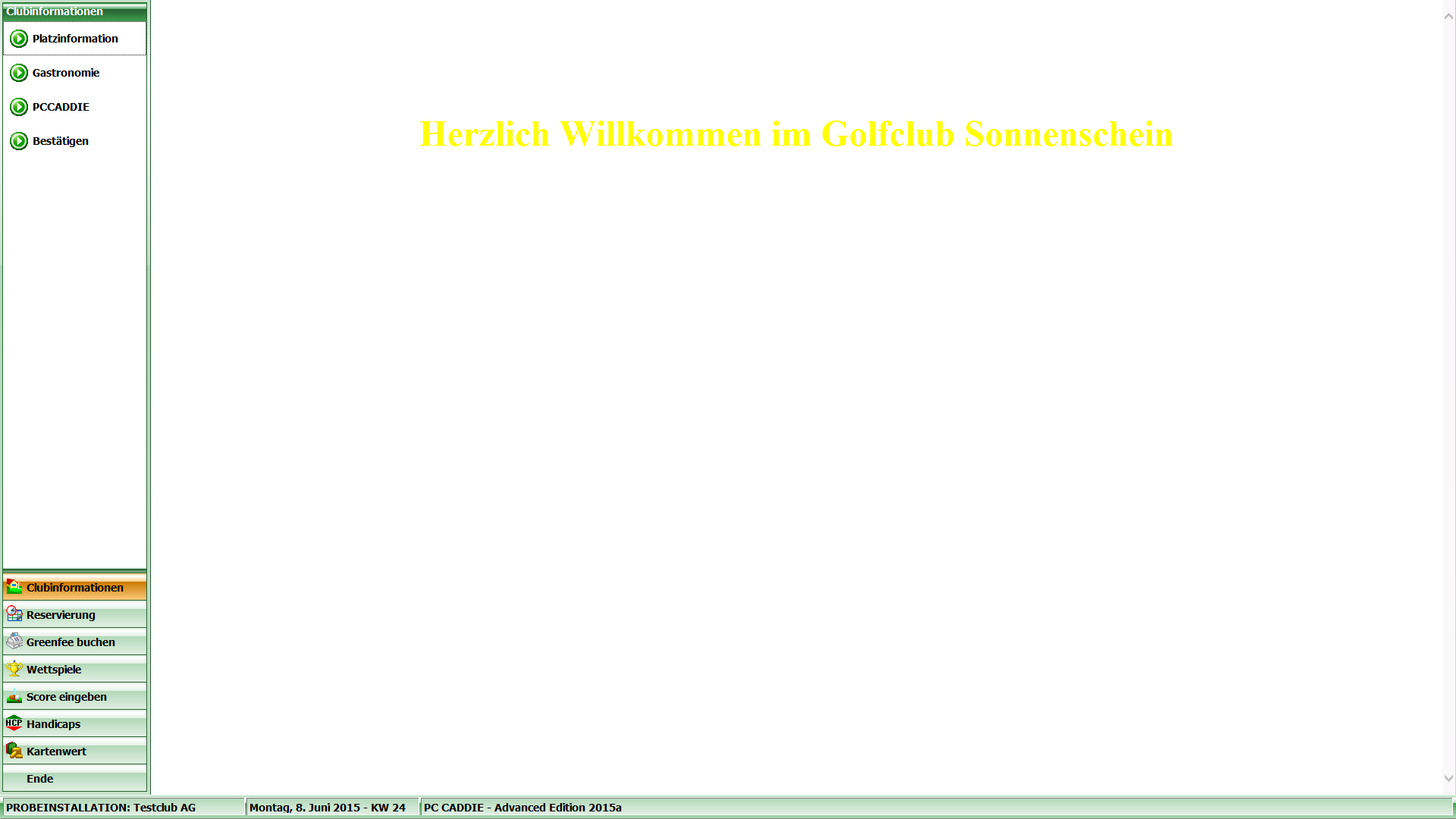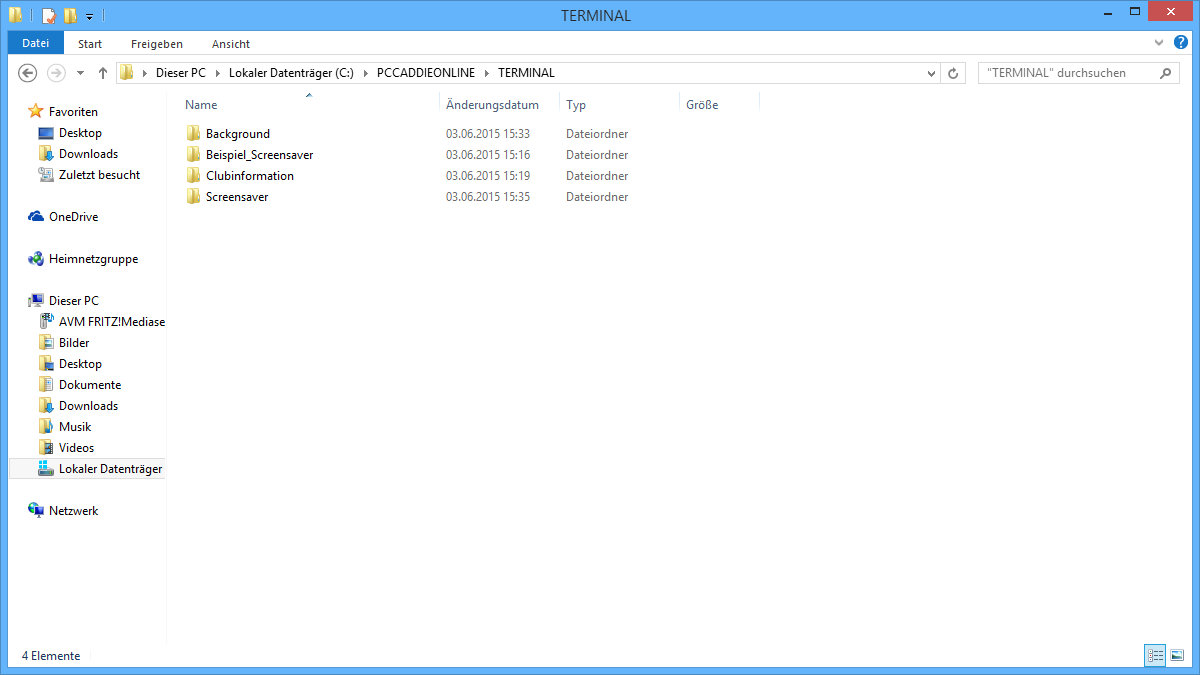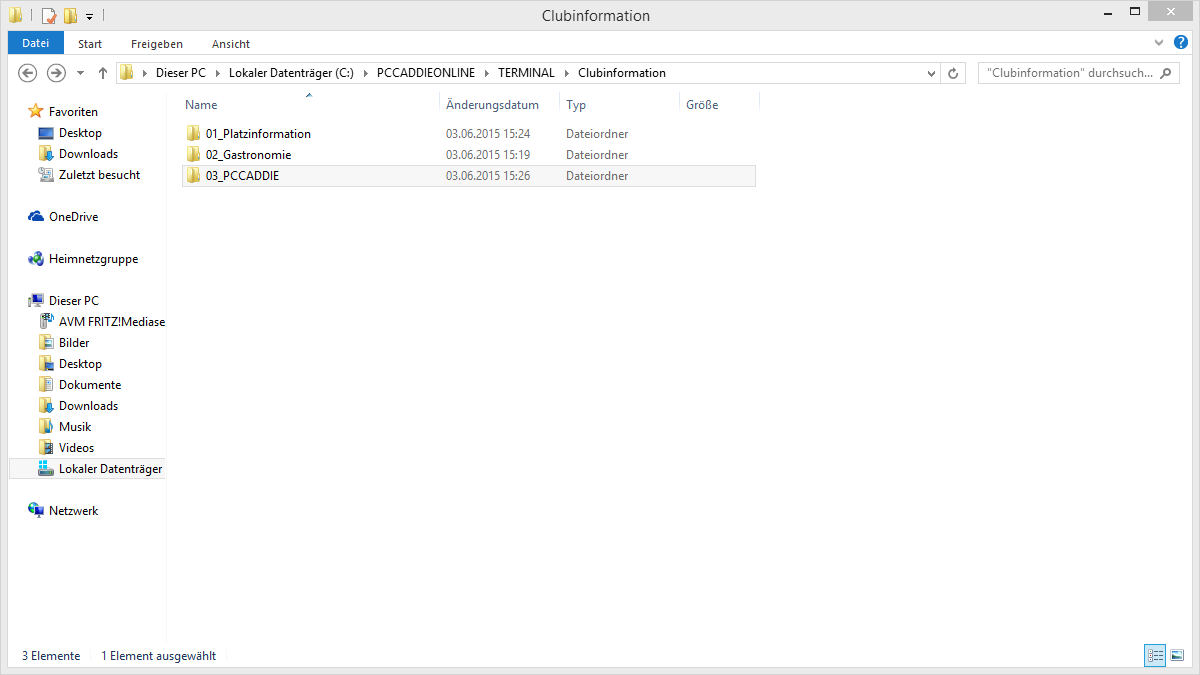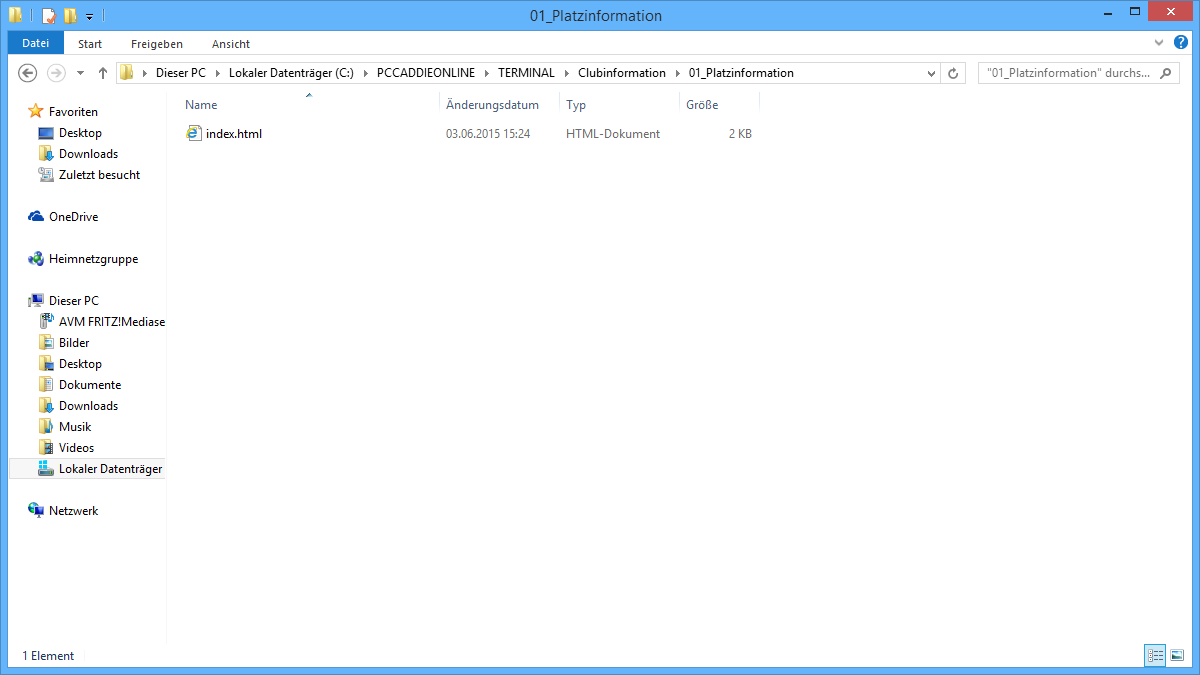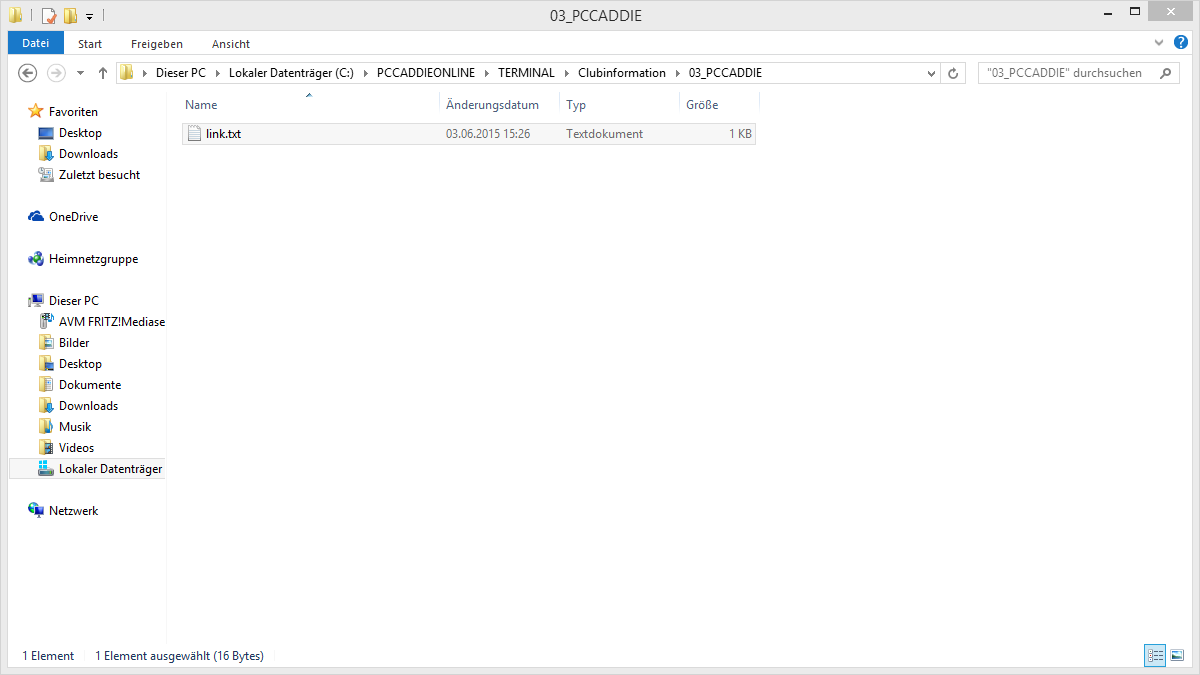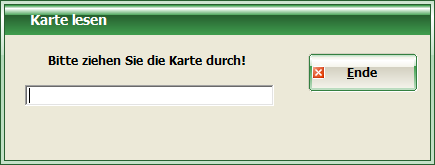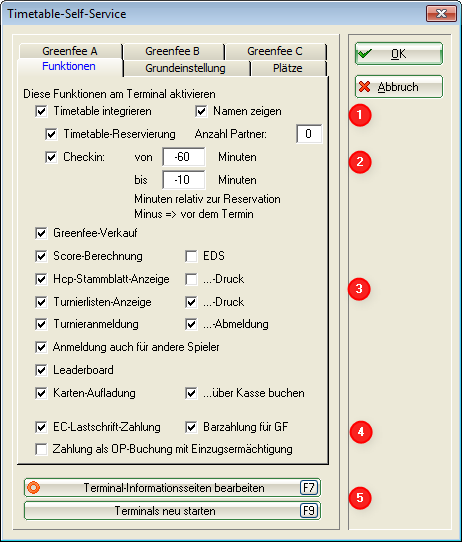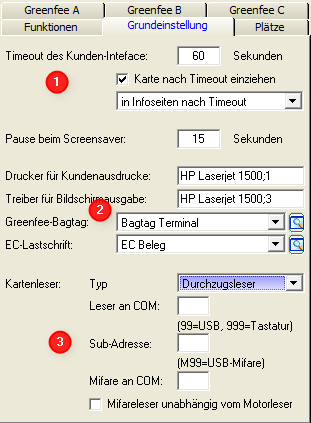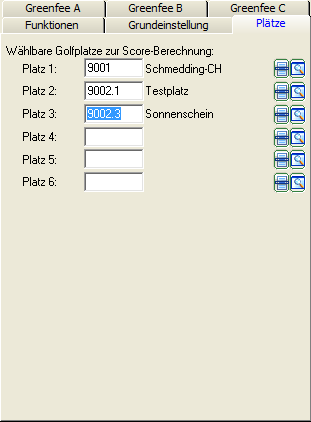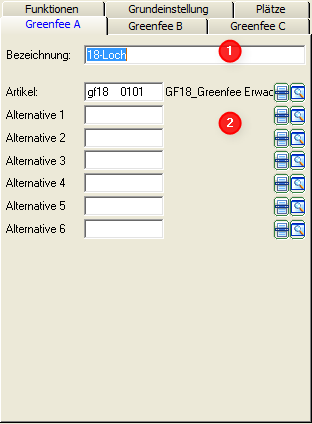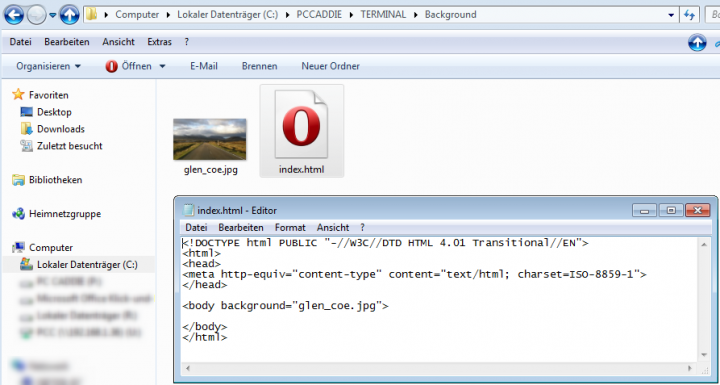Inhaltsverzeichnis
Customer terminal
Click here for the relaunch project of the customer terminal user interface>>>
The customer terminal is an add-on module of PC CADDIE and allows your members and guests to access bag tags or tournament information, even outside the secretariat opening hours. You have the option of operating one or more terminals at the same time. The respective settings and layouts can be identical or different.
The following individual modules are available for the terminal:

- Advertising of sponsors for the Screensaver
- Various pictures of your club for the Screensaver
- Desired classification of the menu items in the club information
- Any password for password-protected pages
**Club information**
Here you can store pictures, information or even gastronomy events, depending on what you want to show your customers and what you want to share with them using the terminal. You can place sub-folders in the Club Information folder, for example, course information, catering, PCCADDIE (link to homepage). These sub-folders should be marked with numbers, and will be displayed at the terminal.


HINT: Use the key combination Alt+F4 to close the terminal interface.
HINT: You can also create a menu entry on the terminal to shut down the computer by inserting the Close button and specifying this in the configuration of the files LINK.TXT and ENDE.BAT:
The contents of the two lines of LINK.TXT are: PASS:abcd, for password query and EXE:„c:\ende.bat“ to call up the BAT file that will shut down the computer. The fileENDE.BAT must be stored directly on c:\ as in this example and contains only one command line with the Windows command: shutdown -s.
If the corresponding menu item is selected, the password is prompted („abcd“ in the example) and the PC is then shut down.
Set up the basic settings

The menu item Timetable/Configure Timetable Self-Service opens the main menu of the terminal. If you do not have a timetable, this menu item will open the Setup/Configure program settings for Timetable Self Service
Functions
- Determine when and how much before the tee time, the golfers can book themselves at the terminal or confirm their presence.
- Define which tournament and handicap functions can be printed.
A corresponding printer must be connected to the terminal.
- Determine which payment options are available.
An appropriate Payment terminal must be set up for EC payment options.
- Use the options to reboot the terminals or go directly into the folder structure (for example, to insert new background images, etc.).

Basic settings

- After how many seconds of inactivity is it assumed that the customer has left? Should a forgotten card be retained? To which function should the terminal return to?
- Definition of printers and layouts for the respective printouts (e.g., start lists, master pages, bag tags, etc.).
- Settings of the specific reader control
Courses
Enter the courses for which you want to allow a score calculation.
Green fee
PC CADDIE provides you with three green fee base types at the terminal. You must enter the main articles (2) for the basic types (1). For example, Green fee A for the 18 hole Green fee, Green fee B for the 9 hole Green fee, and Green fee C for the Range fee.

Background image
An example:

- Keine Schlagworte vergeben