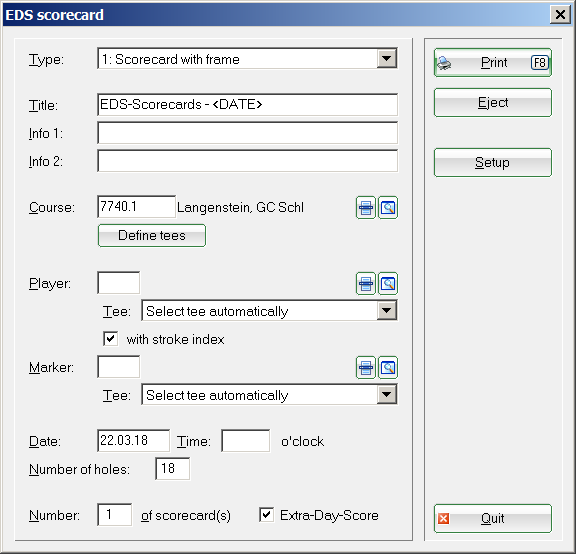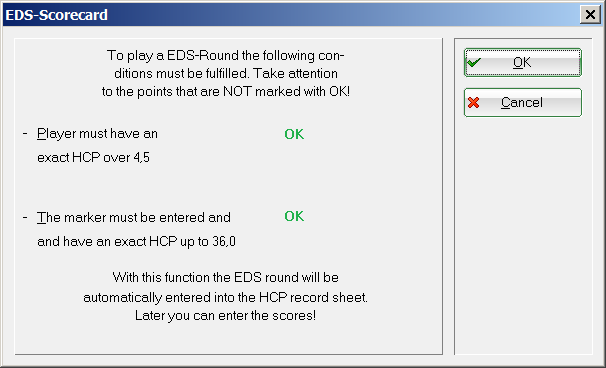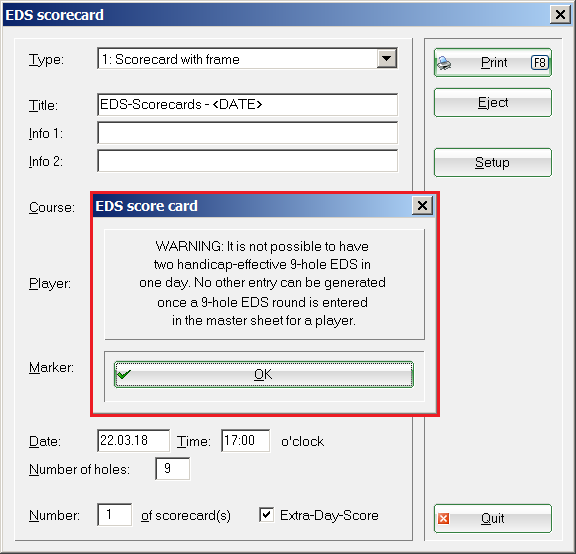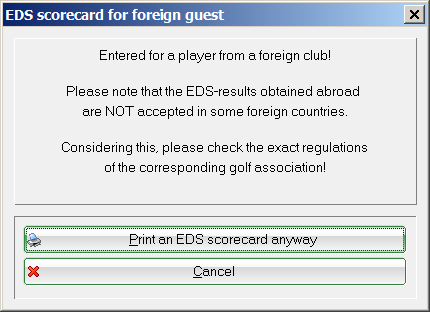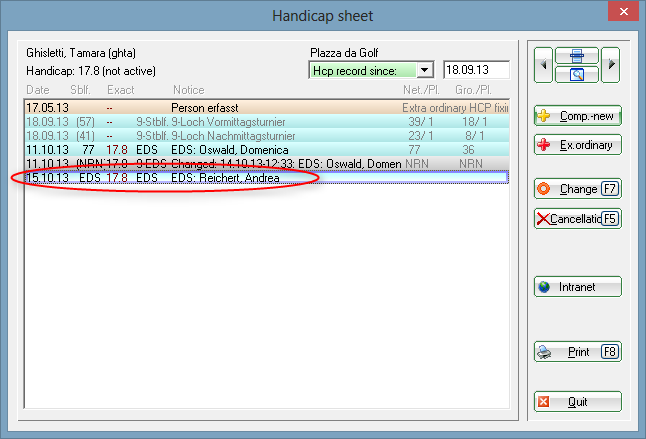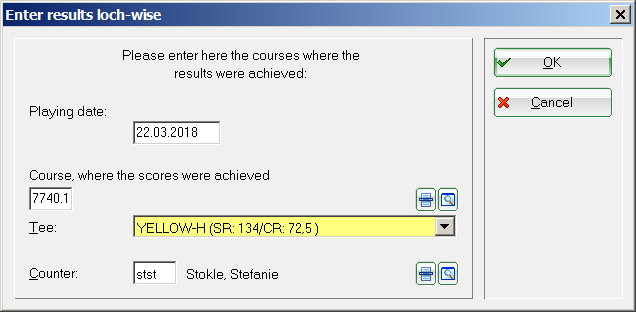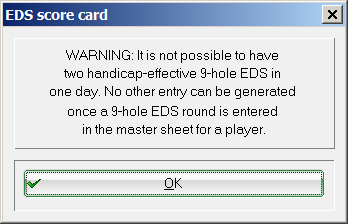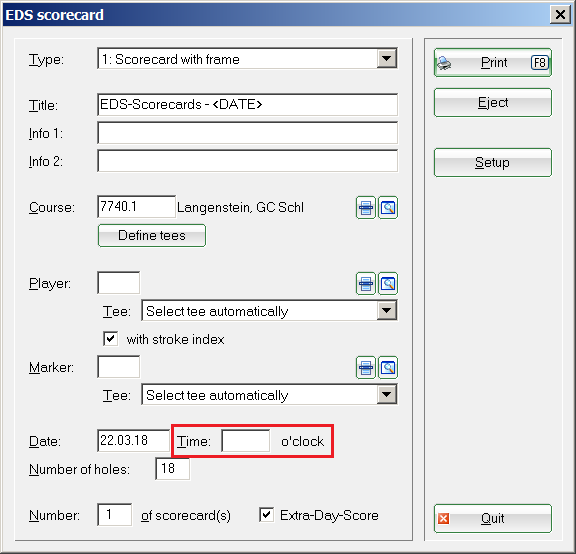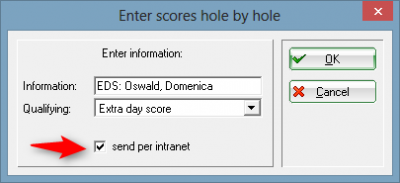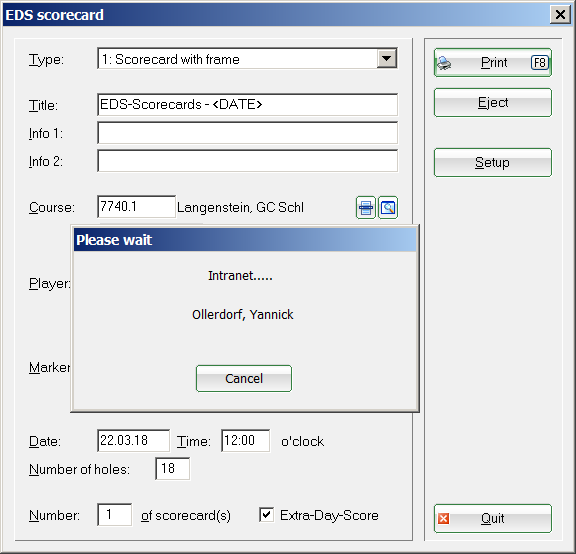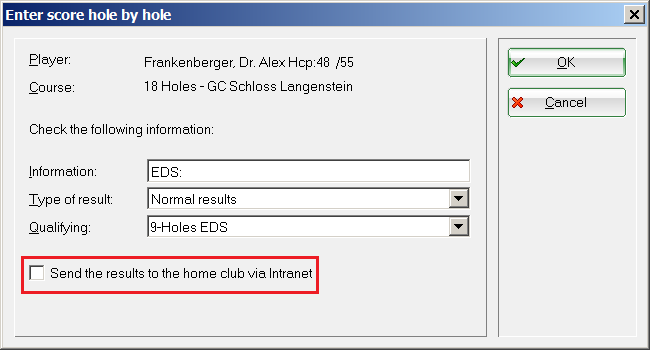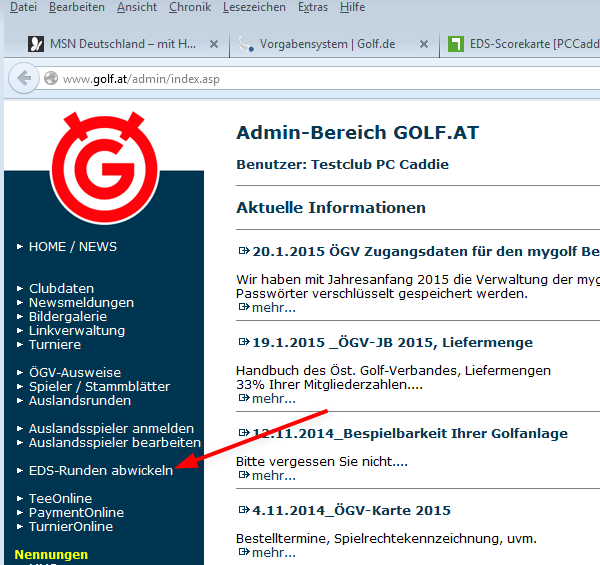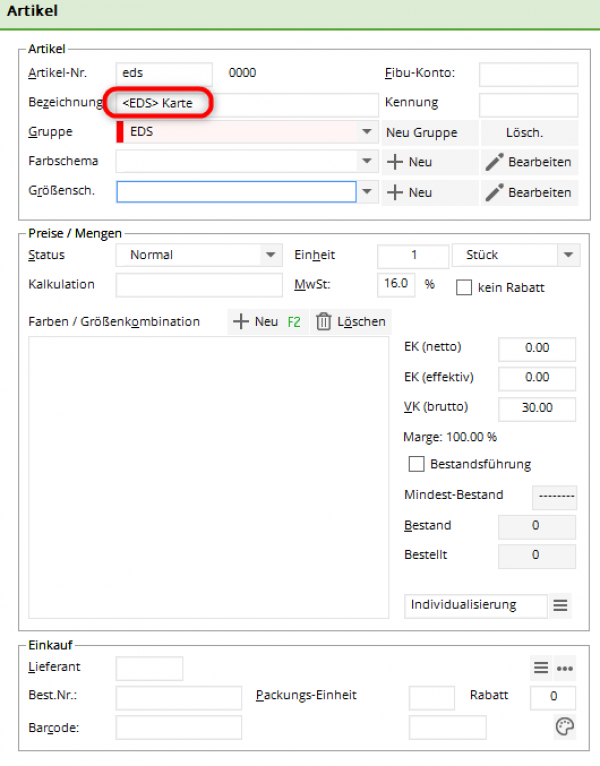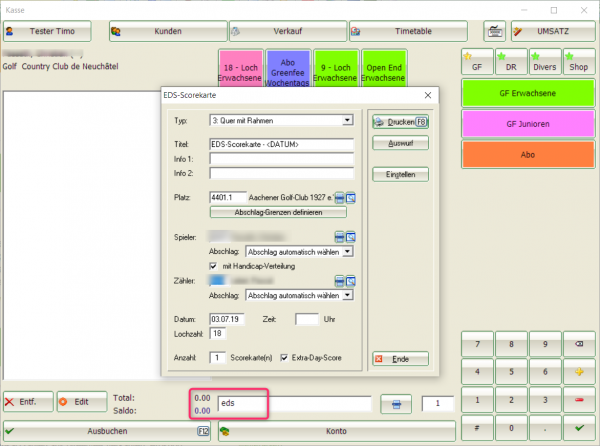Inhaltsverzeichnis
Score-Cards (Extra-Day-Score)
Germany and Switzerland
Players can improve (and of course worsen) their handicap not only by playing in competitions but also by playing so-called EDS rounds. An EDS round is either an 18-hole or a 9-hole round.
An EDS round can be played by players registered with a Swiss home club on all golf clubs and golf courses affiliated with the ASG (Swiss Golf Association).
An EDS round can be played by players registered with a German home club on all golf clubs and golf courses affiliated to the DGV (German Golf Association).
EDS results are sent to the home club via the intranet.
The following criteria must be met (Switzerland, as of June 17, 2020). Verifying them in advance might be helpful:
- EDS rounds can be played by any number of players
- EDS rounds are played over 18 or 9 holes
- EDS rounds are allowed for handicap categories 2 to 6
- Handicap class 1 cannot be achieved with an EDS round.
- Is an EDS still allowed on the scheduled match day? Please see allowed combinations of tournaments and EDS per day.
- PC CADDIE warns you if you want to print an EDS scorecard for a player with a foreign home club.
Changed criteria in times of CORONA (only in Germany, PC CADDIE update from 18.06.2020)
- Handicap class 1 may also play 9 holes EDS and 9 hole HCP effective competitions
- There are no restrictions for handicap classes 1 to 6
- This change was made public by the DGV on June 17th, 2020!
Changed criteria in times of CORONA (only in Germany, PC CADDIE update from 21.5.2020)
- EDS rounds are allowed for all handicap classes.
- EDS rounds for HCP class 1 are only allowed over 18 holes.
- With an EDS round over 18 holes, you can also play in HCP class 1!
PC CADDIE prints an EDS score card for the player, on which the player and counter are entered. To do this, select Handicaps / Print / EDS scorecard:
In this window you can specify the Type of score card , the Course and especially the Player and the Marker, as well as the Number of holes 9 or 18. Note the individual points:
- Is it the right scorecards layout?
- Select the course, i.e., a 9-hole course for a 9-hole scorecard! This is important so that the handicap for 9 holes is applicable (similar to the 9 hole tournament).
- The specifications points are printed by default for players and markers as as specified by „define tee limits“. If you set the tee individually rather than „automatic tee“, the presets from „define tee limits “ are ignored.
- Name the player
- Choose the marker
- Enter a start time (this is especially important for guests, because the HCP is checked at the moment of printing).
- Here you can already specify if it is to be a 9 holes result or a 18 holes result. When you print the card, PC CADDIE creates directly different entries in the handicap record sheet.
- An entry is created in the handicap record only if the „Extra Day Score“ is checked; this will allow you to later enter the results.
- „Generate for player and counter“ ensures that you can print both scorecards one after the other if the player and counter have registered for an EDS!
- „Electronic scorecard“: read under QeSC (only for Germany)
HINT: There is no need to create a new entry in case you have filled the wrong number of holes by accident (the course should have the right number of holes - 9 or 18 holes). You can correct this directly in the record sheet, where you can specify, for example, that this is a 9 holes EDS. This is further explained in the Result input page.
EDS verify function
As soon as all the fields are filled in properly, click on Print. PC CADDIE automatically verifies the system requirements for the extra day score and displays it. In Germany, anyone that has reached an EGA handicap (up to HCP 54) can be a marker; in Switzerland, the marker must have an EGA handicap class from 1 to 5 (up to HCP 36) - the PC CADDIE version used in Switzerland issues the corresponding warning!
Make sure that both points are marked with „OK“. You should cancel the process if one of them is not marked with „OK“.
HINT: A player with 4.5 handicap cannot improve his handicap by playing an EDS round, but he can worsen it. The EDS round is counted as a result and can have a positive effect on tournaments in which the announcement stipulates a certain number of rounds played.
If a player has already played a 9-hole EDS on the same day, you will receive the following message when printing a second 9-hole EDS:
If everything is OK, print the scorecard. The entry in the master sheet for the result input is thus also generated.
Warning for foreign home club
If you want to print an EDS scorecard for a player with a foreign home club, you will receive the following message.
In Germany, EDS results from abroad, when sent over the intranet, are automatically set to „not handicap effective“.
In Switzerland, EDS results from abroad, when sent over the intranet, are automatically set to „not handicap effective“.
Enter the EDS result
Please see
Enter EDS results for detailed instructions on entering EDS results.
When printing an EDS scorecard, PC CADDIE automatically creates an entry in the member's master sheet or in the guest's handicap protocol. You can enter the result here. If you made the entry by mistake, you can also cancel this entry by pressing the „Cancel“ button on the right of the window. For a guest, however, this has no effect if the result has already been entered and sent. You have to upload a changed result to the intranet in order to cancel the faulty entry.
Double-click on the EDS entry and register the played score using the Enter score hole by hole and calculate.
Confirm with Ok and enter the results. For more details please refer to the chapter register_extra_day_score_results.
This entry has no influence on the handicap until the day of play. Even on the day of play itself, there will be no change of handicap as long as the scores of the EDS round have not been recorded. (So you can print, for example, the EDS scorecard with the appropriate registration 2 days in advance). But once the day of play has passed and no results have been recorded (24 hours after the tee-time, this EDS round will automatically be valuated as „No Return“ by PC CADDIE. The handicap of players is raised according to the handicap system.
EDS rounds - result types
You can also select the types of results at the EDS rounds. Thus the EDS rounds cannot modify the handicap.
Several EDS on the same day
If EDS is not allowed (see allowed combinations) you will receive the following warning message (as of 2016):
To enter more than one EDS round for the same player in the handicap record sheet on the same day, it is necessary to give in the teetimes early and late. This is only possibility to find both entries in the handicap record sheet on the same day (considering the combination of the two EDS rounds is permitted.)
Wrong EDS printed
If, for example, you printed a 9-holes EDS scorecard instead of an 18-holes one, you don't have to cancel the entry in the master record. Instead, simply print out a new, correct, EDS scorecard with the same time-stamp. The first entry will be overwritten in the master sheet!
Special features for Switzerland
Generalities
Information that applies to both Germany and in Switzerland can be found here.
The following contains only Switzerland specific information. The rules apply to golfers with a home club that is affiliated with the ASG.
- An EDS-round can be played on a homologated course of the Swiss Golf connected golf clubs.
- The EDS rounds allowed are for handicap classes 2 to 6 (class 6 is available in Switzerland as of 2016)
- Within Switzerland, an EDS round may not only be played in the home club, but also in any course of the Swiss Golf connected golf clubs.
The EDS regulations for Switzerland can be found at: http://www.golfsuisse.ch/asg/handicap.cfm
EDS to obtain the first exact handicap
- The player can obtain an exact handicap three EDS results, with a score of 36 Stableford net points obtained with at least one card. The best three results achieved will be used for the first official handicap.
- Alternatively, the first exact handicap may be obtained by playing in a tournament.
EDS for guest players in Switzerland
Within Switzerland, an EDS round may not only be played in the home club, but also in any course of the Swiss Golf affiliated golf clubs.
Click “Continue” after successfully entering the results as described above. The result will be automatically sent to the player’s home club via the Swiss Golf intranet:
Special features for Germany
Information that applies to both Germany and in Switzerland can be found here. The following contains only Germany specific information.
EDS and QeSC
Please consult out competition page for more information on Qualified electronic scorecard
..or go directly to EDS with QeSC - scorecard printing function
Alternatively, EDS can also be processed with a competition:EDS with QeSC - in a tournament
EDS for guests
Guests from other golf clubs who are affiliated with the DGV may also play an EDS as of 2016. When you enter a guest for an EDS, the intranet guest player query is automatically activated so that the scorecard is printed with the current handicap.
Likewise, you can enter the result in the preset Handicap protocol for guests. The fastest way to access the protocol (for guests as well as for members) is via the menu Handicaps/Edit handicap record and select the guest. You can also open it from the person's mask using the button HCP-History. More details can be found under Enter EDS results for guests.
EDS for VCG – the club-free golfers association
Since 1.4.2016, members of all German clubs can register an EDS in any golf club affiliated to the DGV - this also applies to the VCG. The results are automatically transferred to the intranet.
Read more about „Extra Day Score“ inn the DGV's handicap and game regulations: DGV Vorgabensystem
Send VCG result to the intranet
If you choose „Calculate score hole by hole“ you will be prompted with this question. Check “Send results via intranet to the home club” for VCG players.
Read about „Extra Day Score“ in the Preferences-and game rules of the DGV: DGV Handicap System
Special features for Austria
Enter the EDS directly in the admin
In Austria, the EDS scores are entered directly at the Austrian Golf Association. The ÖGV maintains all the provisions for all golfers in Austria.
Find out more about the ÖGV Specifications system and notes to the EDS.
PC CADDIE offers direct access to the admin area of your golf clubs; right-click on the ÖGV button:
This will open the menu to input the EDS rounds.
EDS for members and guests from the same country
EDS are permitted for own members and also for guests from within the same country, if the home club has agreed and the requirements according to ÖGV EDS regulations are met.
If both you as the host club and the home club of the guest have agreed to allow EDS for guests, then you can process the EDS directly in PC CADDIE. The results are transferred to the INTRANET as competition results.
The processing works like in Switzerland and Germany. More information =>here
Link the EDS scorecard directly to the article in the cash register
This extremely helpful feature applies to all of the countries listed above. You have the option of linking your EDS item directly to the EDS scorecard in the cash register. It should be noted that the <EDS> command is included in the text field in the article.
If you now type the article into the cash register, the EDS scorecard appears directly.
As soon as this has now been printed, the amount will then appear as usually in the cash register for payment.
- Keine Schlagworte vergeben