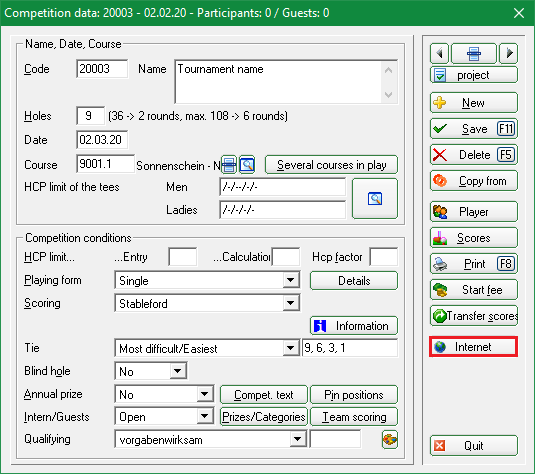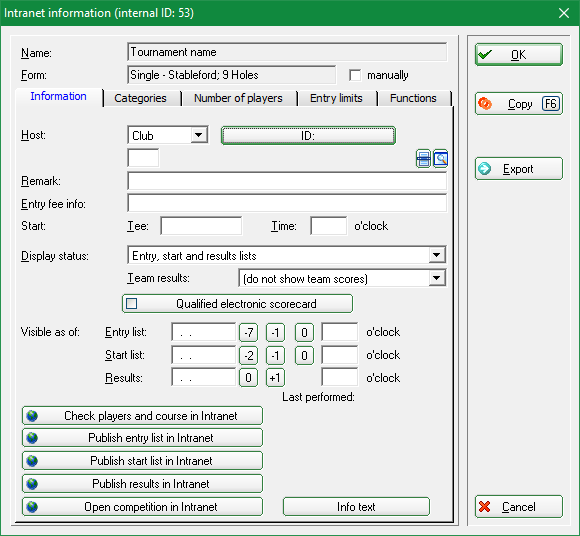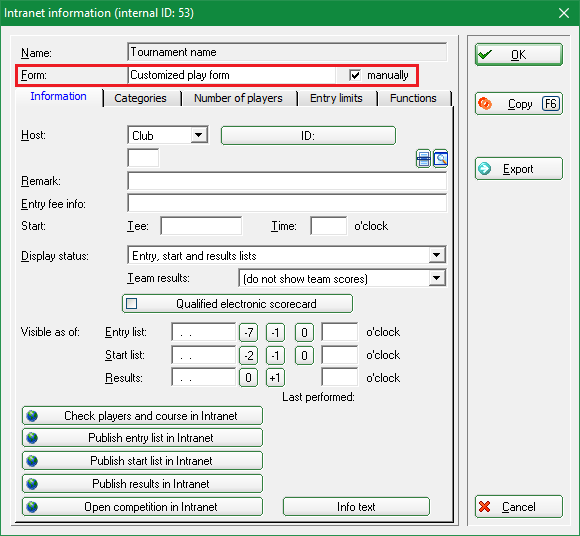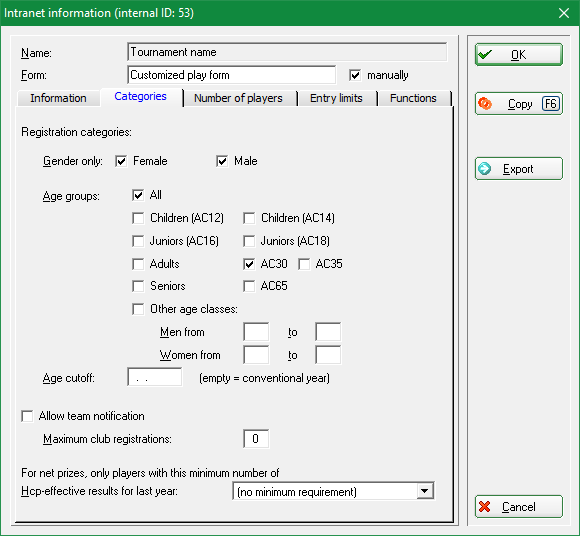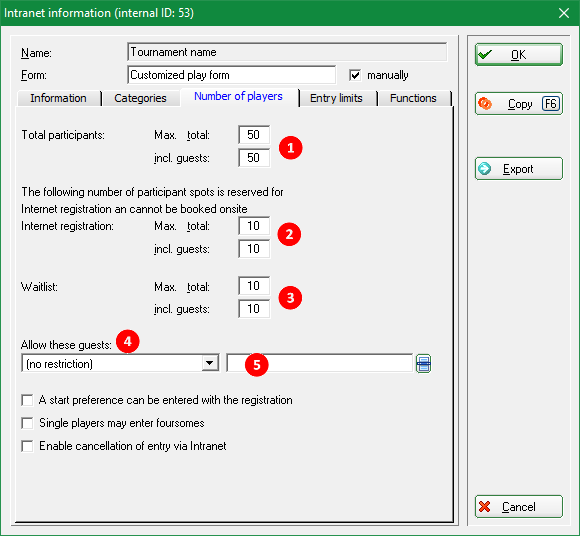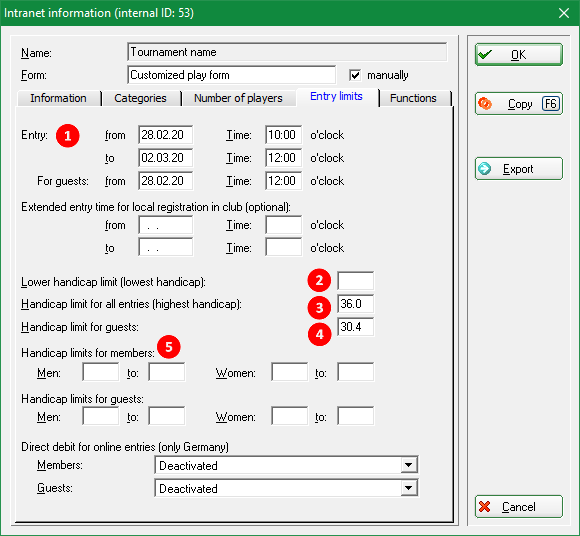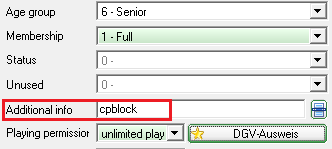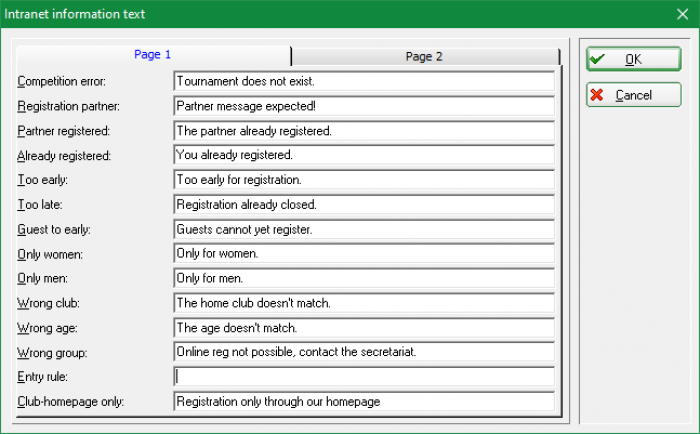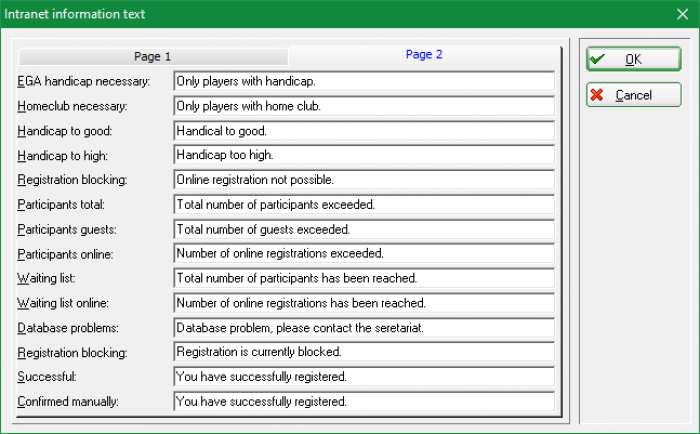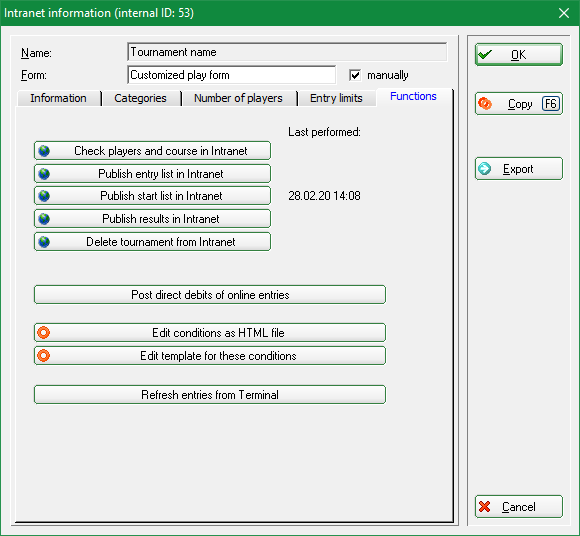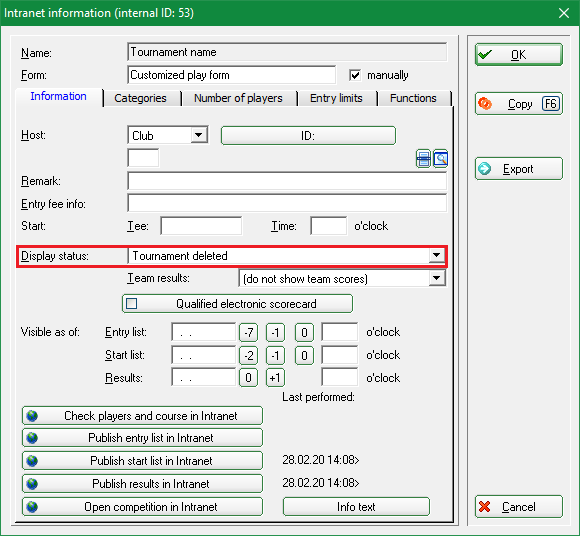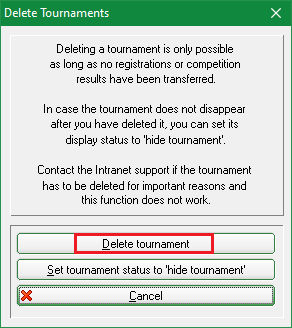Inhaltsverzeichnis
Tournament on the Internet - Germany and International
Online Tournament Management
Our PC CADDIE module “Online Tournament”, which is integrated directly on your homepage, allows the online booking and dissemination of the tournaments. Bookings are made in real time and are entered directly into your PC CADDIE.
Find out more: PC CADDIE://online tournament calendar.
Or follow the online calendar: PC CADDIE://online Turnier-Management: Gut Heckenhof
Upload a tournament on the Intranet
The Internet button and its function.
Find the  button in the main mask of the tournament; pressing it opens a new window where you can make all the settings for the online publishing of the tournament:
button in the main mask of the tournament; pressing it opens a new window where you can make all the settings for the online publishing of the tournament:
Information
The Information tab shows what should be available on the internet.
- Please note the selection regarding the host of the tournament, where you can select whether the organizer is a club or whether this is an official tournament of the golf association.
- Enter the desired information and the entry fee.
- Define the start of the tournament and the starting tee(s), for example tee 1 or “all”.
- The Display status shows if a tournament is published on the Internet or not.
A tournament which has a display status will be uploaded on the Internet during the next Intranet updates.
HINT: The selected view also applies for display on a self-service terminal. - Please note the possibility of allowing the tournament to be loaded by other clubs (tournament export).
- Check players and course in Intranet by pressing the corresponding button. Checking the handicap (for guest players) will be automatically proposed by PC CADDIE at the latest during printing the scorecards.
Information - individual game form
You can also transfer an individual text for the game form (feature available from PC CADDIE version 2016c):
Categories
The Categories tab defines which groups are allowed to register for the tournament.
Use it to enter the desired restrictions.
AC30 is also available since 2918
- Starting with 2016 you can also enter customized age limits. Read more about this!
- Starting with 2016 you can also enter the minimum number or rounds a player must have played (during the current or previous year) in order to be able to participate in the tournament. Read more about what you should pay attention to when Entering the results!
- Select what gender and what age groups can participate in the tournament. You can put several check-marks, for example all age classes from Adult to AC65!
- If the Age cutoff field remains empty, the year of birth is to be considered for the cutoff. Enter the date of the tournament if you want to ensure that the player has reached the age before the tournament.
- Enter the number of handicap effective rounds, if this number is specified in the tournament tender. In this case PC CADDIE automatically checks if the evidence for playing this number of rounds in the previous year exists. There is no possibility to relax this requirement to two years – the required number of rounds must be played in one calendar year. This setting also affects the Entering of the results!
- AC12 = everybody up to 12 years
- AC14 = everybody from 13 to 14 years
- AC16 = everybody from 15 to 16 years
- AC18 = everybody from 17 to 18 years
- Adults = everybody from 19 to 29 years (will be shown as Female/Male in Mygolf, even if you only check Male; if you want to have men only, you can set the age limits only for men , for example!!)
- AC30 = everybody from 30 to 34 years (from 2018, the age must be reached in the current year)
- AC35 = everybody from 35 to 49 years
- AC50 = everybody from 50 to 64 years
- AC65 = everybody from 65
- Other ages = flexible
HINT: These settings apply to both online and on-site registrations. While the internet registration is only possible if all the preconditions are fulfilled, the on-site registration allows for exceptions after the secretariat confirms accepting those exceptions.
The DGV has prepared a new competition system for 2018, and the age classes are slightly changes. In this respect, 2017 was a transition year. There are now also new option, for example AC30.
DGV Wettkampfsystem
Number of players
The tab Number of Players can be used for setting the accepted number of golfers as well as the number of online registrations.
Waiting lists are not supported by DGV-INTRANET(as of September 2017) The number of people on the waiting list is only available with PC CADDIE://online Tournament.
- Define here if the tournament is internal or an open competition. You can also set here which group of people is accepted as guests and how many players are allowed to register in total and online.
Make sure that all the fields are correctly filled. PC CADDIE transmits exactly the information which has been stored.
Different scenarios:
Internal tournament Total participants – define the maximum number of participants / Guests → 0
Define how many registrations can be done online.
Beware of overbooking.
Open tournament with participation of other clubs’ members Define the maximum number of participants. When, in theory, ALL the participants can be guests, you can enter the number for the „incl. guest“ field.
Define how many registrations can be done online.
Beware of overbooking. - Make sure that the number of allowed online registrations does not exceed the total number of participants.
- Define how many persons can be included on the waiting list.
- A tournament with partner clubs can be set up so that only members can register online:
Total participants - define the maximum number of participants and how many of them can be guests.
Define how many registrations can be done online.
Beware of overbooking.
As guests → Only members of these cubs → define the club numbers of the participating clubs.
Entry limits
- This function allows you to set different entry limits for guests and for members. For example, guests can register for a club tournament if it is not fully booked three days before the tournament day, etc.
HINT: Also consider the option of extending the onsite registration deadline. - Set the lowest possible handicap for tournaments with lowest handicap limit (for example, only club handicap 37 - 54).
- Set the highest possible handicap for tournaments with highest handicap limit (for example, no club handicap).
- The handicap can be set differently for members and guests.
- A complete distinction between members and guests, or between men and women is also possible.
Make as little as restrictions as possible here. The handicap limit from the tournament main mask is transferred directly into this screen, and can be processed here. Be extra careful to ensure that the necessary fields are correctly filled. PC CADDIE transmits exactly the information which has been stored.
Block players from registering to competitions
Enter the additional information cpblock in the person's mask
Attention: this blocks the golfer from registering from every competition.
Tournament registration via PC CADDIE://online or MyGolf

The following screenshots present the PC CADDIE preset texts:
You can modify these texts as desired. We are happy to assist you with the settings.
Functions
- Check all the guests in Internet.
- Redraw the tournament from the Internet.
- Edit tender.
- Applications which have been made through the self-service terminal are synchronized with PC CADDIE.
Copy the intranet settings
The settings can be easily copied from previous tournaments using the 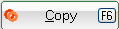 function. Make sure you update the deadlines in relation to the tournament date, that is, the date is taken from the source tournament and adjusted according to the current tournament date.
function. Make sure you update the deadlines in relation to the tournament date, that is, the date is taken from the source tournament and adjusted according to the current tournament date.
Transmitting the tournament
After the settings are made, conform with OK and start the Intranet synchronization.
Delete a tournament from the Intranet
The Internet button and its function.
Find the  button in the main mask of the tournament; pressing it opens a new window where you can make all the settings for the online publishing of the tournament:
button in the main mask of the tournament; pressing it opens a new window where you can make all the settings for the online publishing of the tournament:
In order to delete a tournament from the intranet, go to the Information tab and change the “Display status” to Tournament deleted
You will be prompted the following query:
The tournaments deleted from the Intranet appear in the tournaments overview marked with light grey. You can choose to reactivate these tournaments at any time.
- Keine Schlagworte vergeben