Inhaltsverzeichnis
eScoring with PC CADDIE://Online
Here you will find instructions on how to use eScoring with PC CADDIE. With the PC CADDIE://online eScoring we provide you with an extension to the PC CADDIE://online APP with which players can quickly, easily and conveniently record their results online and transfer them to their local PC CADDIE.
The eScoring uses the direct interface to the PC CADDIE system, which we have been using successfully since 2006 for live scoring of major professional tournaments. In a second step, the live display of scores is also possible via eScoring.
How does eScoring work in practice?
After activating eScoring in your local PC CADDIE and in your club area of the APP, an eScoring code is automatically generated for the customer when the score cards are printed and printed on the score card. This code is the „virtual identification“ of the player. We have deliberately organised this identification so flexibly that players without a club card or from abroad can also work with the system.
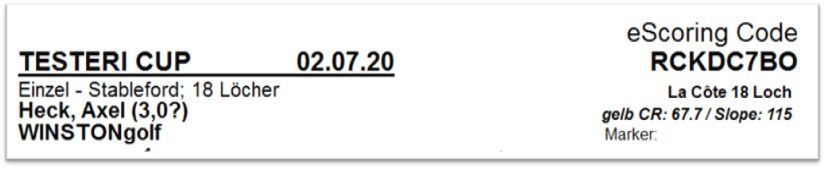
The player can then enter this code in the APP two hours before his start time. Up to four people can be counted per mobile device - so that you can theoretically score an entire flight with one mobile device. After entering the eScoring code, you only have to decide whether the score should be officially counted and submitted for this player or whether this code should only be recorded for the counter. The score is then recorded via an intuitive interface. The APP itself only needs internet access to assign the players and to transfer the results - all other functions also work without mobile data or in flight mode.

What requirements do you need for eScoring?
The prerequisite for use is the online tournament module of the PC CADDIE://Online App and the internal interface in the PC CADDIE programme for „eScoring“.
eScoring instructions
–> PC CADDIE://online Open APP –> Select golf club –> Open menu item „E-SCORING
button „Add player“ and enter the player's code
and „take over“. You can count players officially (with
score transfer) or note down the score for control purposes.
With handover of results:
Check the box „Results of this player should be submitted after the round“. The player is marked with *.
All players added?
Then start „Scoring“. Enter results hole by hole. Switch between players and holes possible.
All results entered?
Then click „Compare results …“. In the general overview, individual hole results can still be
be changed. To submit the results, enter the codes of the player and the counter and „Transfer results“. After that, no more changes are possible.
No internet?
A working internet connection is only necessary for „Add player“ and „Transfer results“. The results are saved temporarily during the round.
- Keine Schlagworte vergeben
