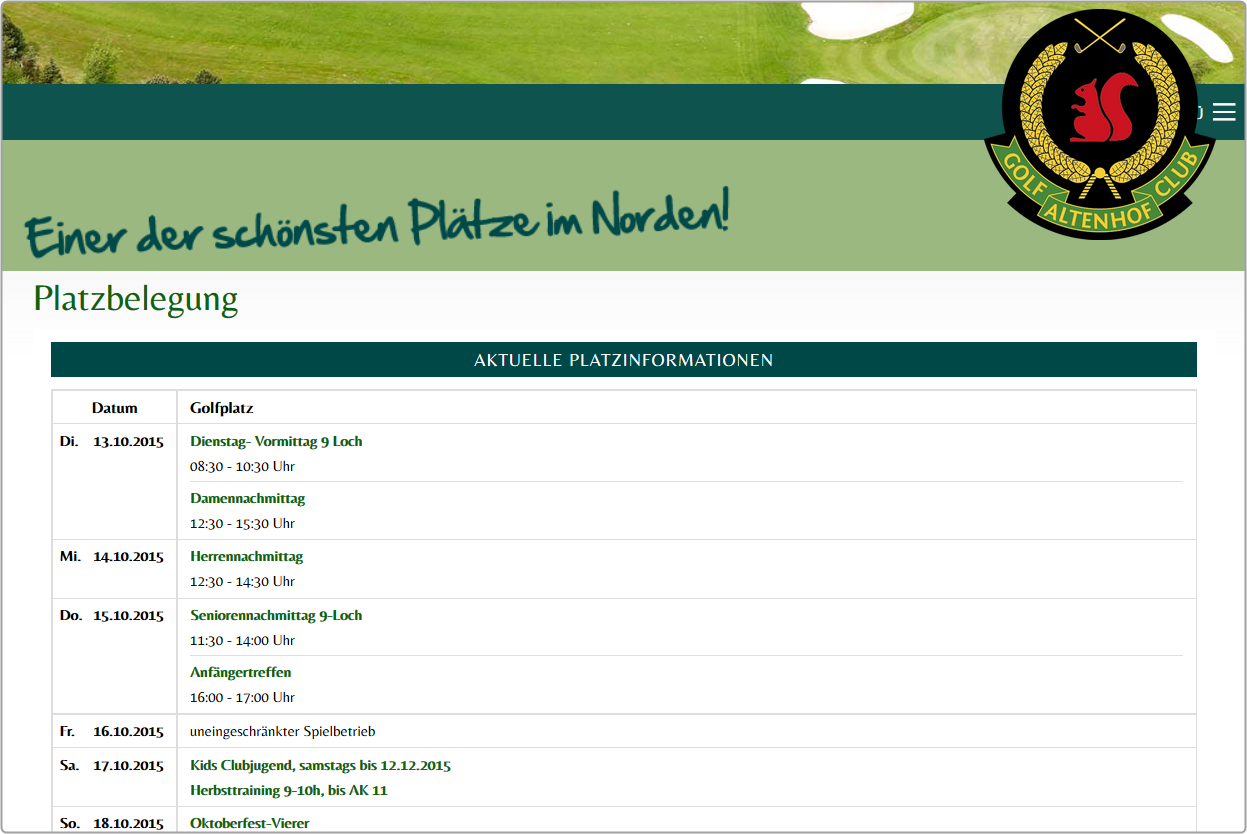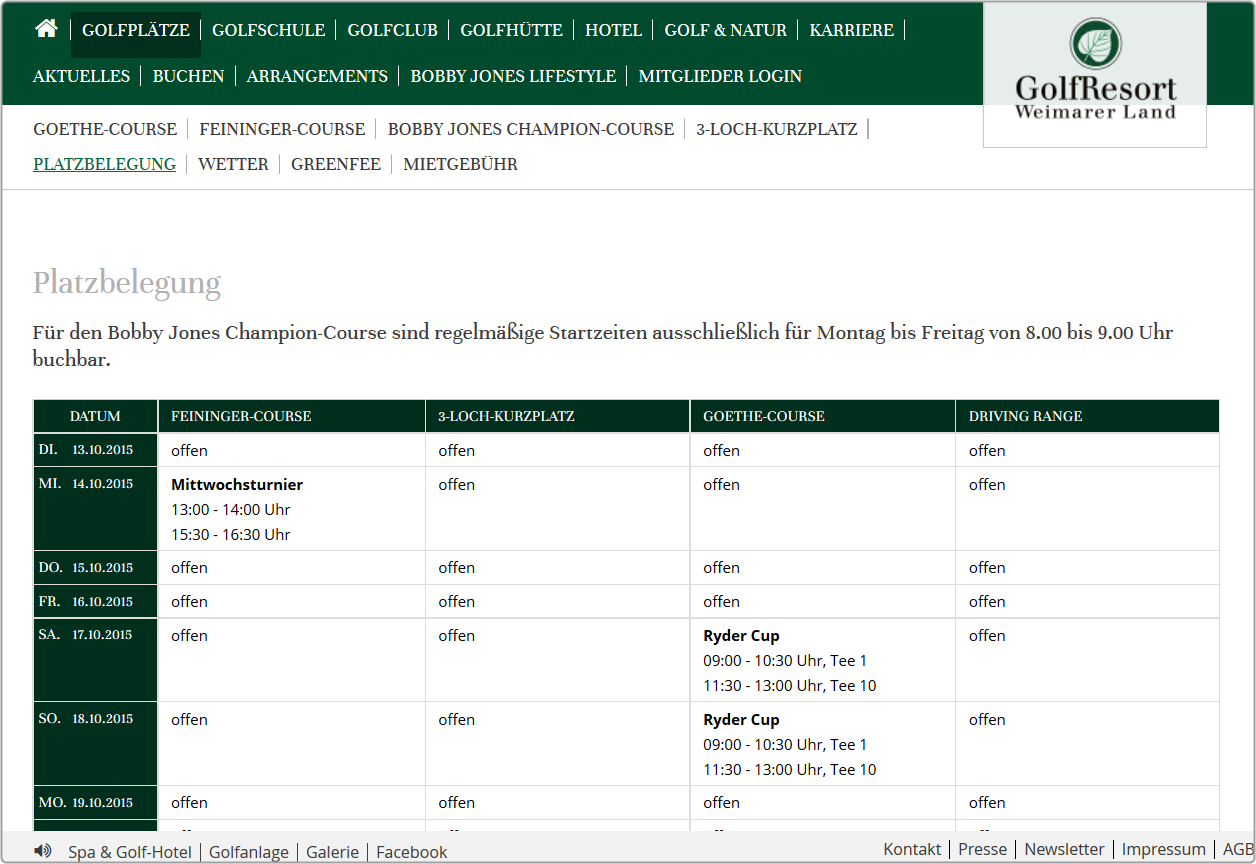Inhaltsverzeichnis
PC CADDIE://online course occupancy
The PC CADDIE://online course occupancy is a possible extension to thePC CADDIE://online Tournament management. With this tool, your customers can get a quick overview of the events on the golf course. They quickly and easily see how busy the course, the secretariat, the driving range or the catering are.

- The tournaments are entered fully automatically.
- The tournament entry connects directly to your PC CADDIE://online tournament calendar via a Hyperlink.
- Course maintenance measures can easily entered via the PC CADDIE Infodesktop.
- Guest groups can be visualized quickly and easily.
- The space occupancy is in responsive design and thus completely adaptable to the output device.
- The design can be adapted to your CI via CSS.
Format
Think beforehand which areas you want to show and record. Below are a few practical examples.
Single-column format
Multiple columns
Configuration
The basic configuration is made after the activation of the tool by your PC CADDIE://online customer service in advance in the PC CADDIE://online Club manager under Club occupancy.
Administration
The club occupancy is created base on automated events and manual entries.
Automatic tournament entries
Please call up the desired event/tournament in PC CADDIE. The button Online takes you to the resource management.
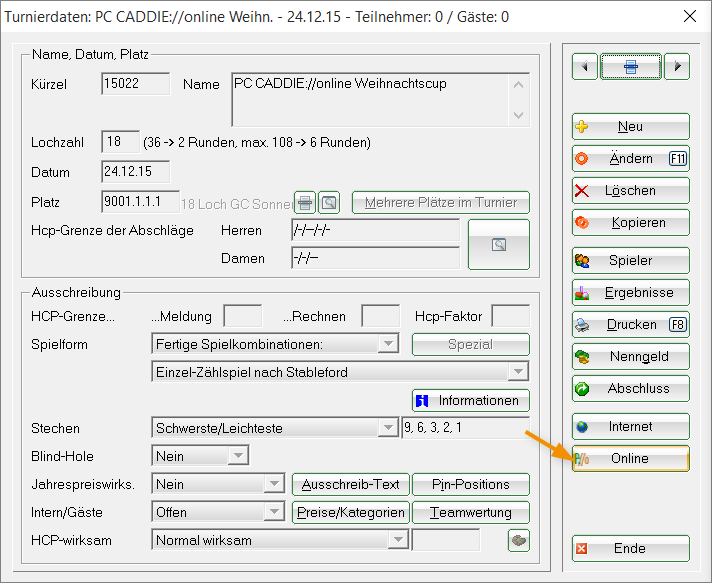
- Enter the Time frame from… to….
- Select the appropriate Resource. The resources are configured in Timetable.
The lockout goes directly as a filter blocking into the timetable. You do not have to book separately over the timetable.
- As Information you can, for example, make a note or mark a different tee or a Shotgun start.
- If it was a multi-round tournament, you can enter a 2 for the 2nd Day and also announce the occupancy.
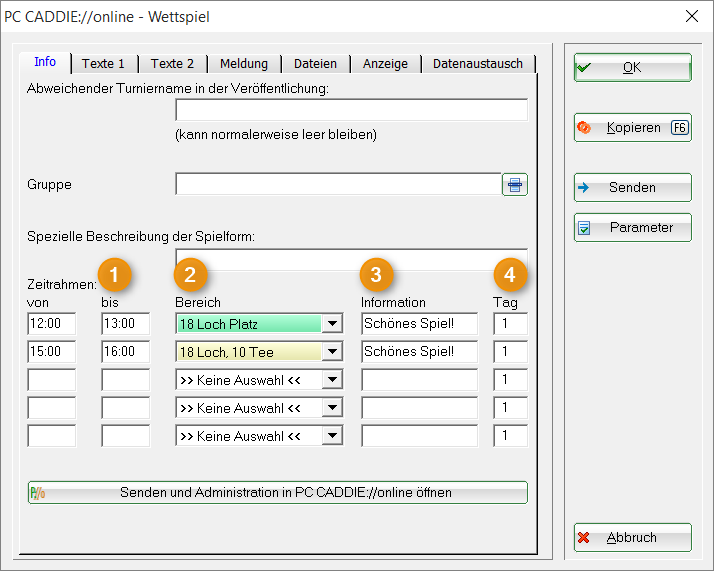
Finally, confirm with OK. The entry goes directly into the course occupancy.
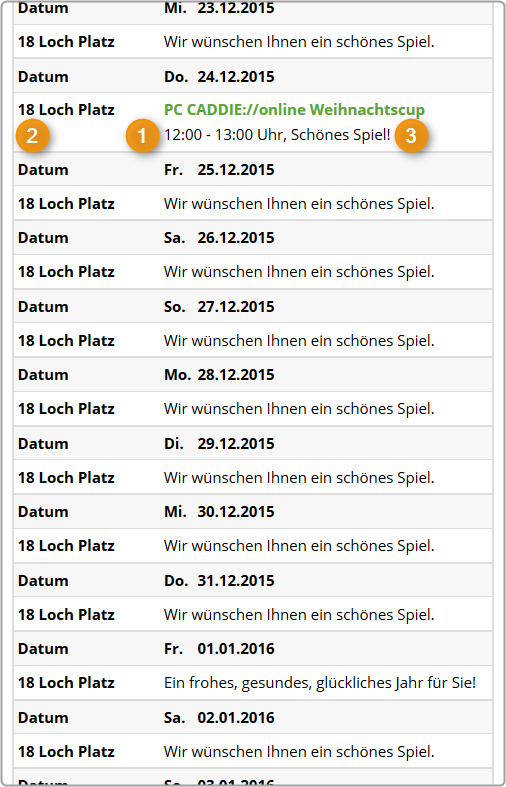

Manual entries
You can also make manual entries via the PC CADDIE://online Club manager for the Course occupancy. The fastest way to access this is via the PC CADDIE Infodesktop.
Standard entries
If there are no events on a given day, you can display a standard text under Course occupancy; the text is entered via PC CADDIE://online Club manager
Questions? Issue? Wishes?
If you have any questions or requests, please feel free to contact your PC CADDIE://online customer service.
- Keine Schlagworte vergeben