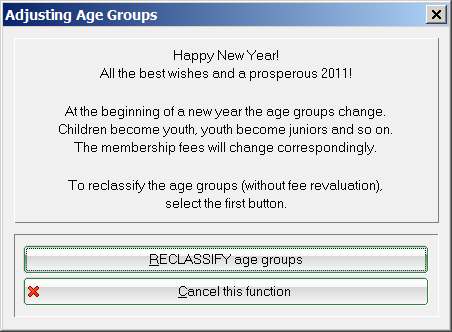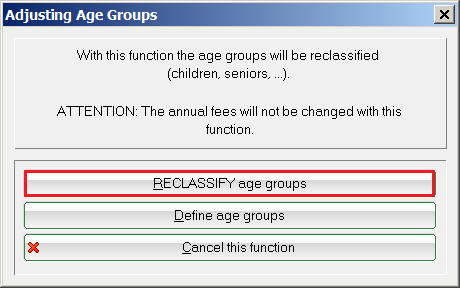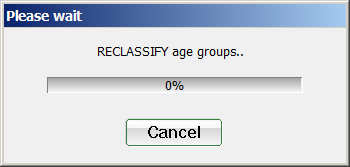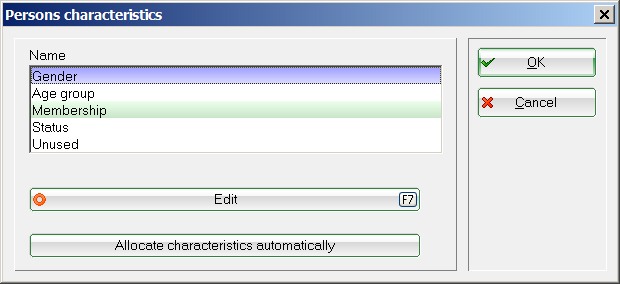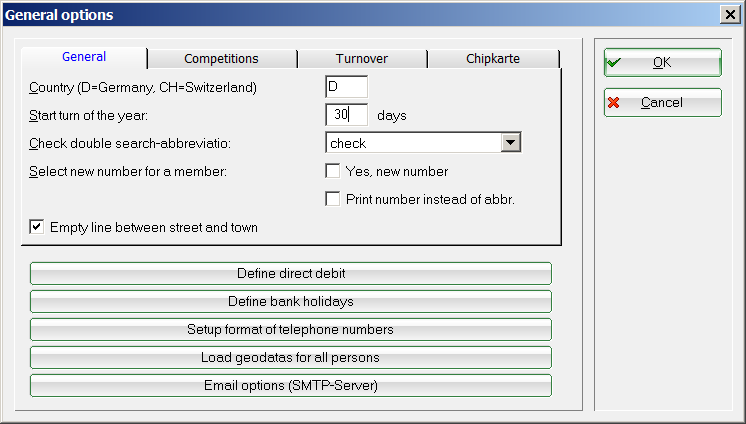Age group adjustment
The age group adjustment is automatically suggested in PC CADDIE at the turn of the year when you start the programme for the first time in the new year. You can then start the programme:
However, if you ever create a new characteristic structure (personal characteristics) in PC CADDIE, it may be necessary to make an age class adjustment. For example, if you have redefined age limits for contributions in the characteristics. In this case, it is essential to carry out a Fast data backup beforehand.
The age group adjustment is carried out via System/Contacts/Age class adjustment in the next window by clicking on the button REASSIGN age groups button in the next window:
PC CADDIE then carries out this assignment using the age groups stored in the system.
Via the button Define personal characteristics (age groups) button takes you directly to the window in which you can define or edit the age groups:

PC CADDIE also offers you the option of bringing forward age adjustments by a few days so that you have the opportunity to make all the necessary changes in the system in December in order to create the new contribution invoices for the coming year.
To do this, please open via Settings/Programme settings/General settings and check the number set under the item Bring forward the year change by x days.
This number of 30 set in the example ensures in the background that PC CADDIE recognises the new members (with entry date 01.01.) as members 30 days before the turn of the year - i.e. from 02.12. - and also orders ID cards for them in December.
You can also start the age group adjustment from 2 December so that the people in the age groups are already set to the new age groups for the following year. From this point onwards, PC CADDIE will then post the automatic contribution allocation the correct annual contributions.
- Keine Schlagworte vergeben