Inhaltsverzeichnis
PC CADDIE://online Marshal Administration
With the PC CADDIE://online APP plus responsive design marshals and starters can keep an eye on the flights in real time. Always suitable for every mobile phone and tablet (responsive design), the view offers functions that go beyond the classic course occupancy overview.
Prerequisite
The marshal administration is available within our PC CADDIE://online APP plus responsive design available. The APP requires permanent mobile radio or W-LAN and can be used on the entire golf course.
Creation of marshal access
A marshal first needs a PC CADDIE://online user account. Once the chosen person has received the access data, their PC CADDIE://online user account can be „elevated“ to a marshal account. To do this, please provide the e-mail addresses used for the marshals to your PC CADDIE://online Customer service for activation.
In the APP, any number of starters and marshals receive their own access.
Additional functions
- The marshal can now book any number of start times for other people.
If the marshal himself is also a member, he will no longer appear in first place when booking. For his own private bookings, he simply has to book himself in the same way as another player.
- Furthermore, regardless of the golfer's personal setting, he can see all names.
- If desired, any number of any number of days can be activated for display.
- After logging in, the marshal has 2 additional menu items which are described below.
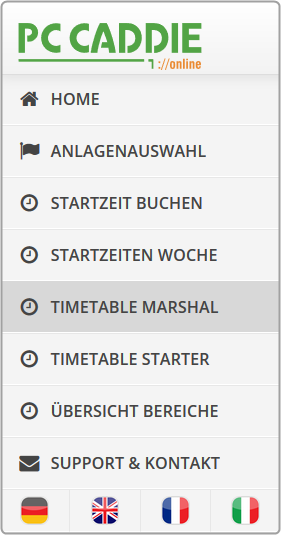
Timetable Marshal
In order to be able to use this menu item appropriately, you must first go to the PC CADDIE://online Club Manager under Marshal / Starter and enter the par and time per hole. After entering the data, the menu item can be used in full.
Static view
There are no playing groups on the course early in the morning.
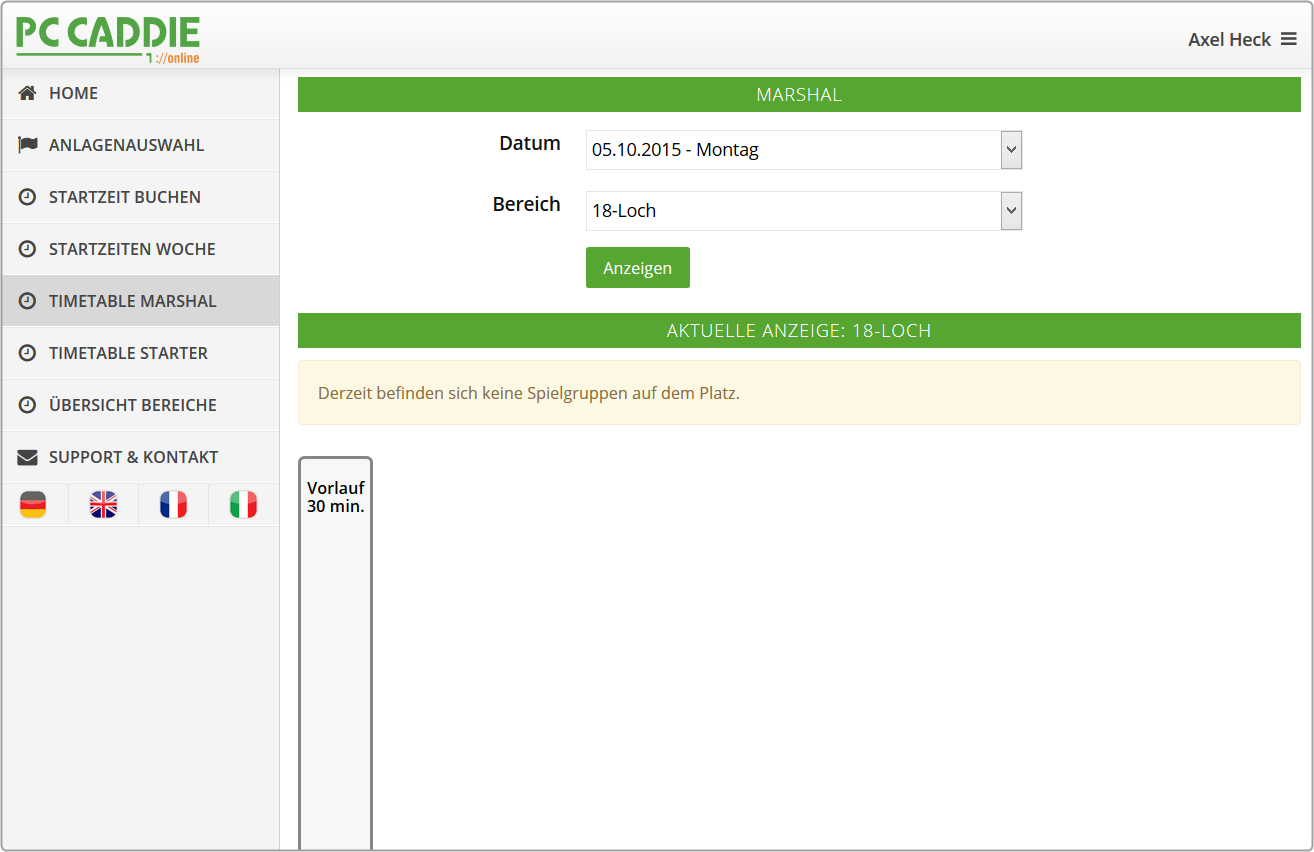
Taking into account the passage times, the flow of play is as follows:
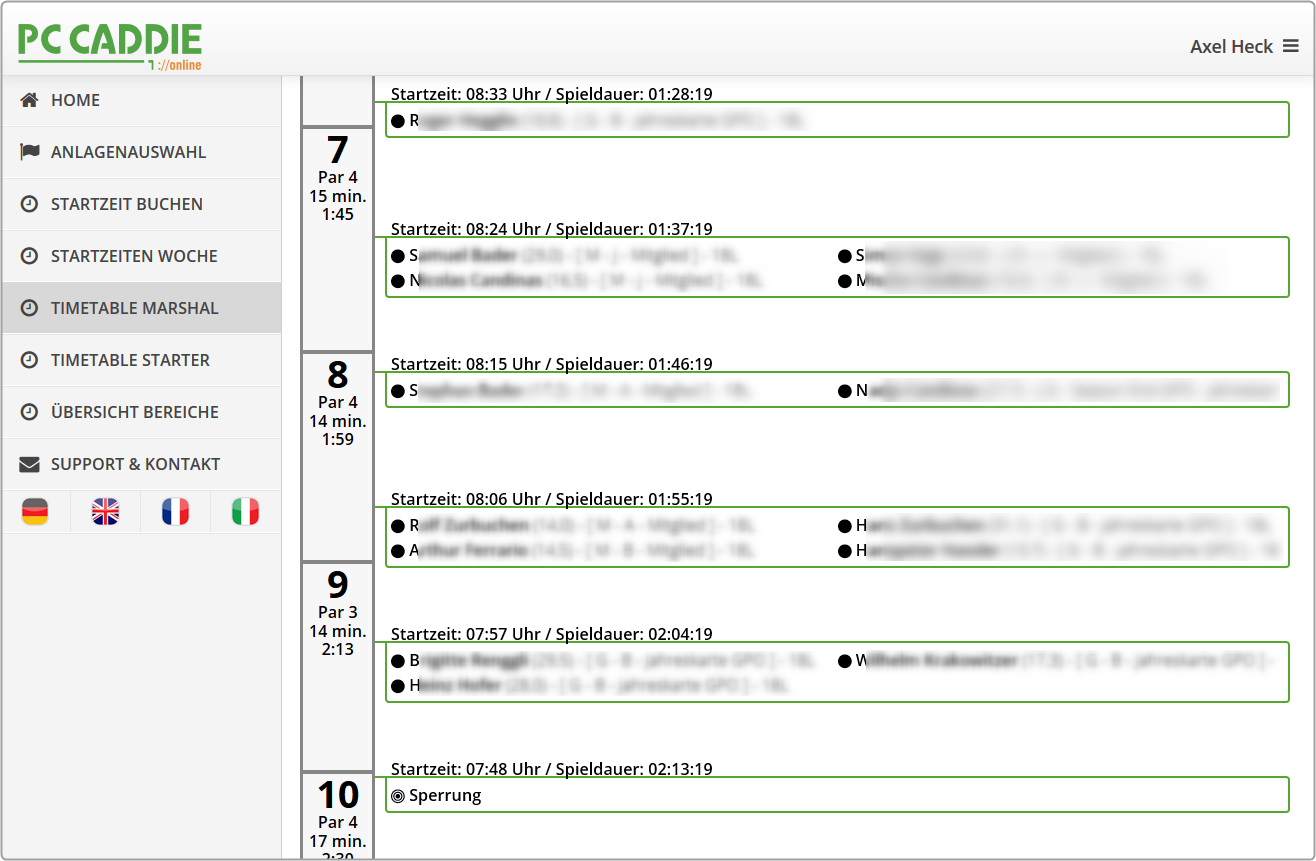
- In an overview, you have a perfect overview of the passage times and flow of play, the flights are calculated and displayed with the start time and planned playing time at the tees. The marshal recognises from the times whether the players are within the specified time and also knows exactly who should be where.
- The marshal can see the player's name, handicap, home club and the name, handicap, home club and the number of holes booked.
- In addition, the marshal can check membership type and playing rights can be made available to the marshal.
- The black dot shows the status, whether the person has already been booked or whether they have paid.
Interaction
If you tap on a flight, the following window opens.
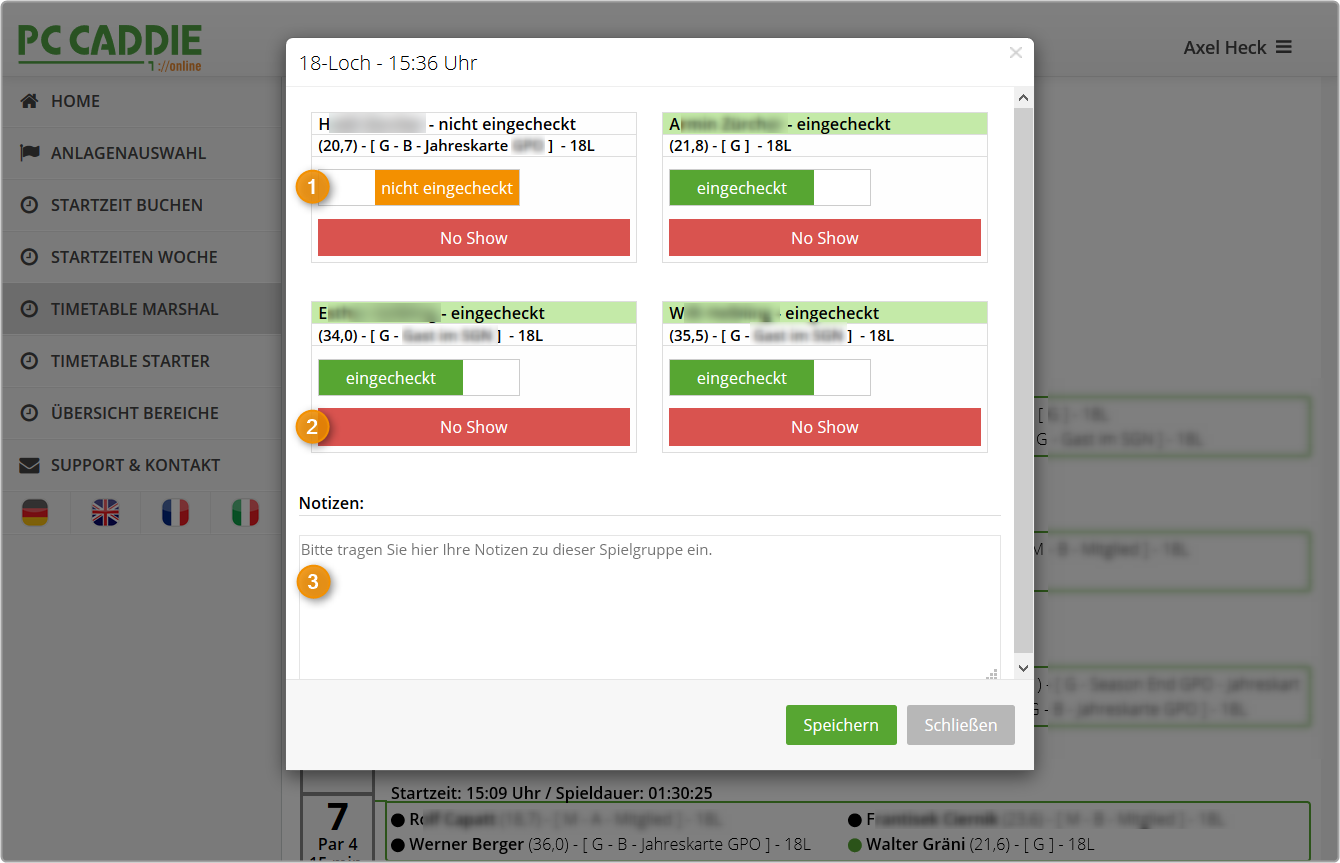
- The check-in status is immediately visible. In the example, we see 3 guests who have already been checked in at the office. Person number 1 has an annual pass. This person can still be checked in if you have seen them.
- If there were only three people in the flight of four, you could „impose“ a no-show. This leads to the PC CADDIE://online Teetime/trainer reservation If configured accordingly, this will result in the online booking being blocked. Here you will find information on the no-show configuration in PC CADDIE.
- The marshal notes any special comments or VIP notes in the info field. These notes are displayed to colleagues on the pitch and in the office.
Exit the window with Save. Refresh when you have the opportunity by calling up the menu item again.
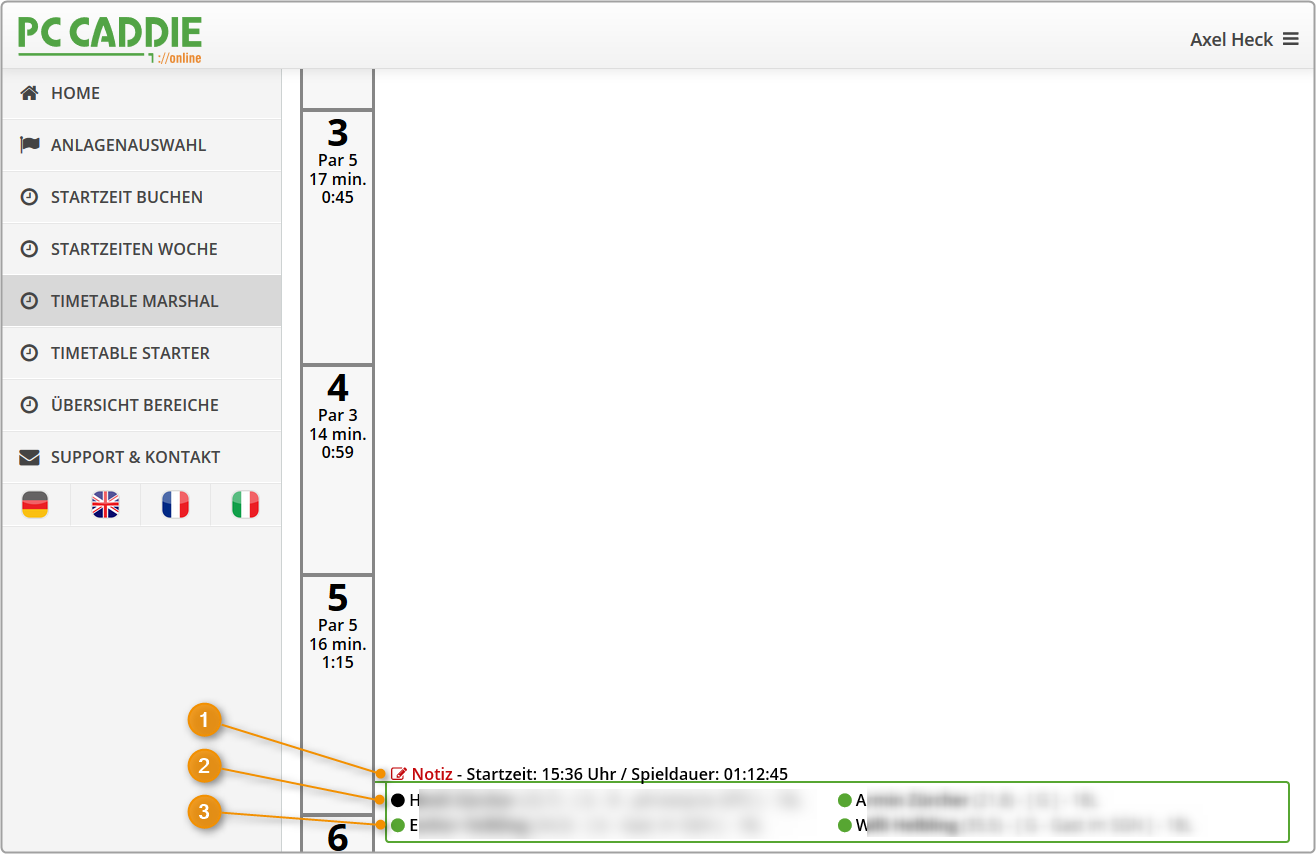
- The note is noted in red.
- The black dot shows you that this person has either not yet been seen or that you need to enquire (secretary's office) whether the player has paid.
- For guests, the always be green at the start of the game. green at the start of the game. In the local PC CADDIE system, Axel Heck has paid his green fee before starting the game.
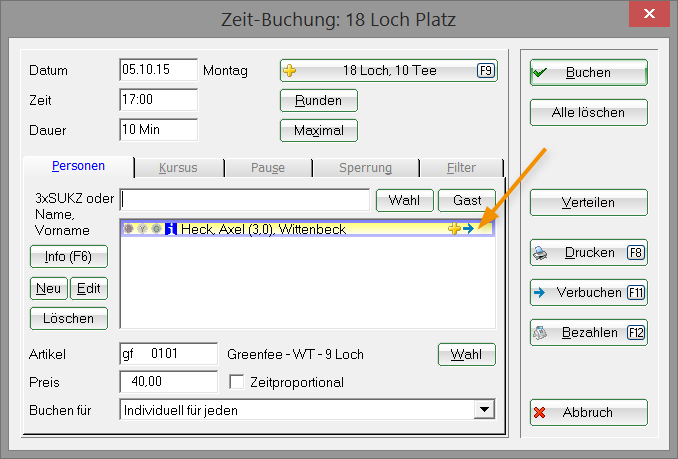
Timetable Starter
The starter always has the most up-to-date list. Even the latest changes via the secretariat or via PC CADDIE://online the secretariat or via real-time booking can be seen on the electronic list.
There is no need to print the paper list via PC CADDIE.
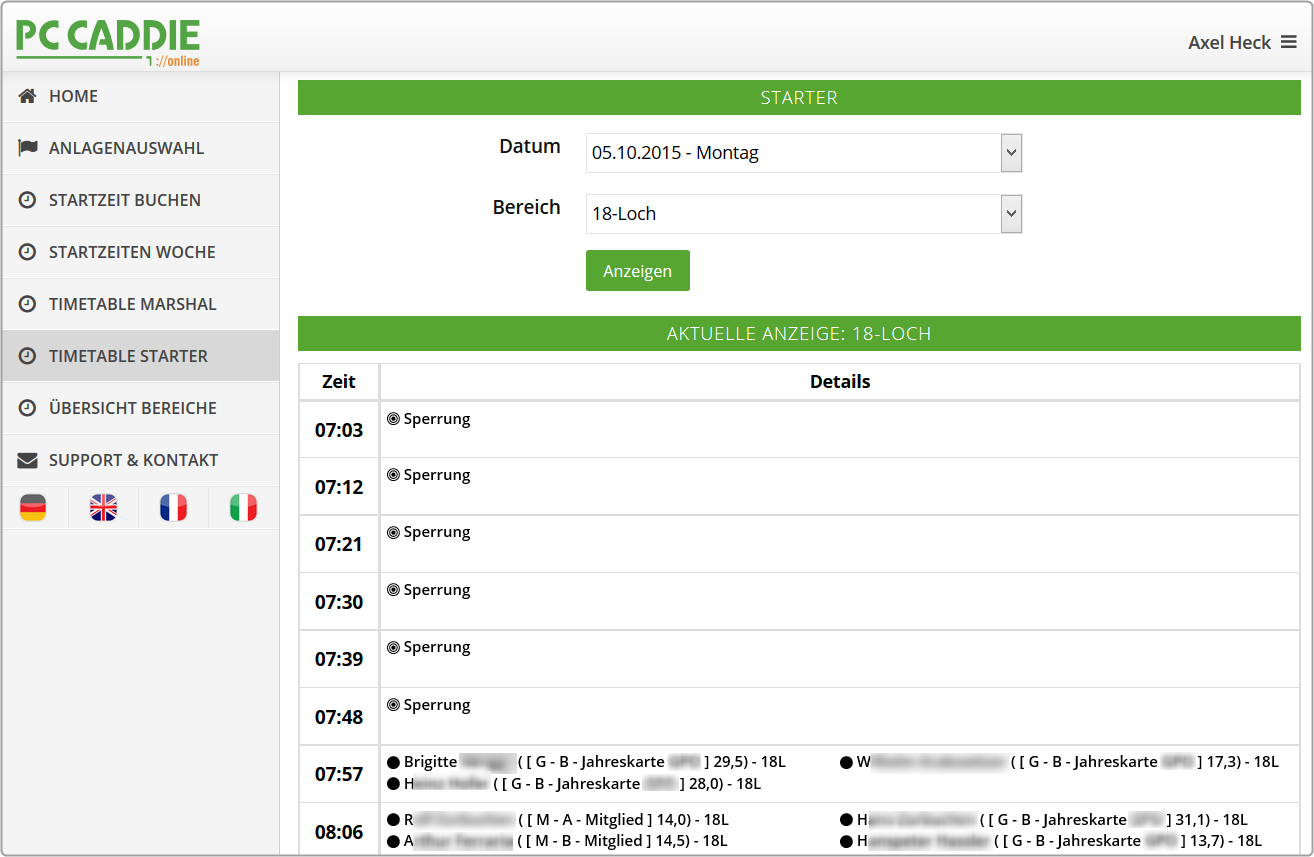
- The starter can distinguish between guest and member.
- The black dot in the image allows the starter to recognise whether the person is already checked in. If this is green, the person has already checked in.
- The member status can even be displayed behind the name. If this helps your marshals, please contact us for Installation of the additional function: PC CADDIE://online Customer service.
- Memberships can also be highlighted in colour for better control. Simply contact your PC CADDIE://online Customer service to do this.
Questions? Concerns? Wishes?
If you have any questions or requests, please contact your PC CADDIE://online Customer service.
- Keine Schlagworte vergeben
