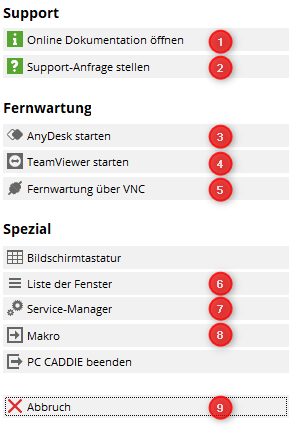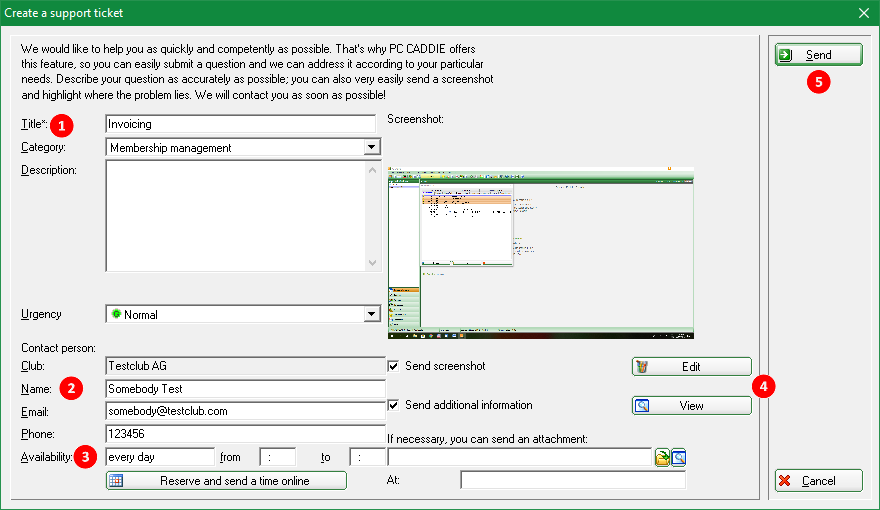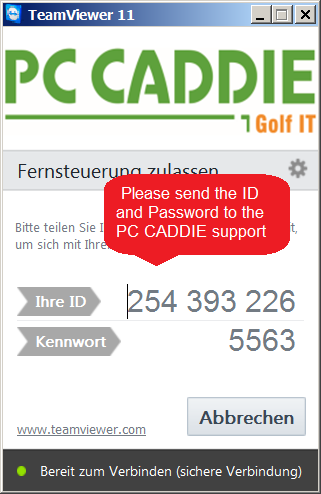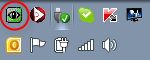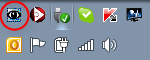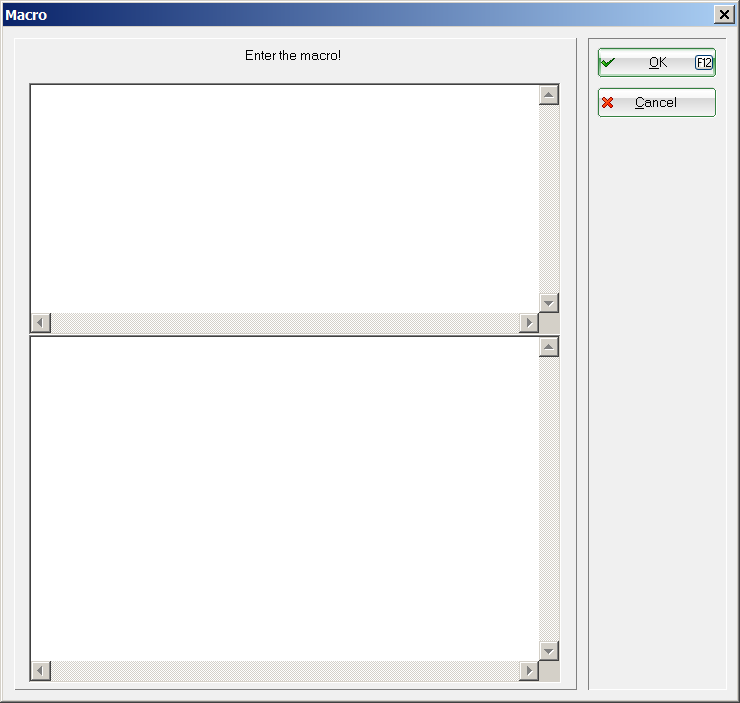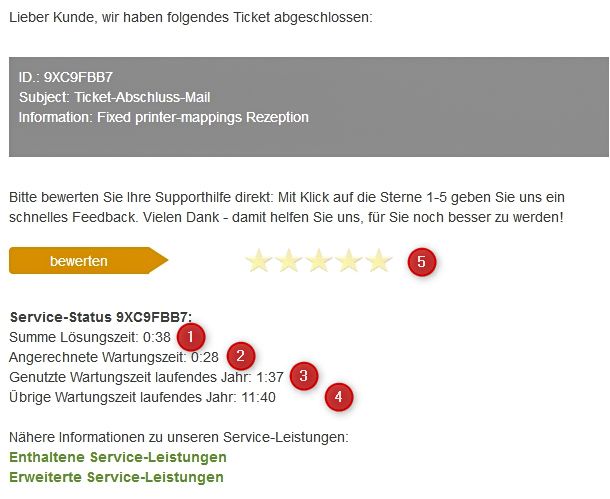Inhaltsverzeichnis
Support and help
Info button
![]()
In the upper PC CADDIE programme window bar on the far right is the green Info button.
IMPORTANT The Info button is a function with priority. You can use it even if PC CADDIE is blocked by an open window or an error message. The button can only be disabled if PC CADDIE itself is no longer responding.
Clicking on the Info button takes you directly to all PC CADDIE help, documentation and remote support functions.
Online documentation
(1.) You can open the online documentation here ![]() . You will be taken directly to the PC CADDIE Wiki, our online manual.
. You will be taken directly to the PC CADDIE Wiki, our online manual.
Make a support request / BOOK your SUPPORT
(2.) Here you can create a support ticket and send us an e-mail with a current screenshot of your acute PC CADDIE problem. Only the text needs to be changed individually and the contact details should be checked, adjusted or supplemented if necessary. In this way, PC CADDIE Support receives the most important information for better problem recognition and solution as quickly as possible.
You can also book a support appointment online.
1. please enter title, category and problem description concisely and in detail
2. check contact person, adjust if necessary or add correct e-mail contact and telephone number
3. reserve a time online: BOOK your SUPPORT
Here you can book your personalised support appointment via our PC CADDIE online reservation. Until 12:00 noon for the next working day or from 12:00 noon for the working day after next. This option is available for all working days from Monday to Friday. It is not possible to book a preferred date at weekends and on public holidays.
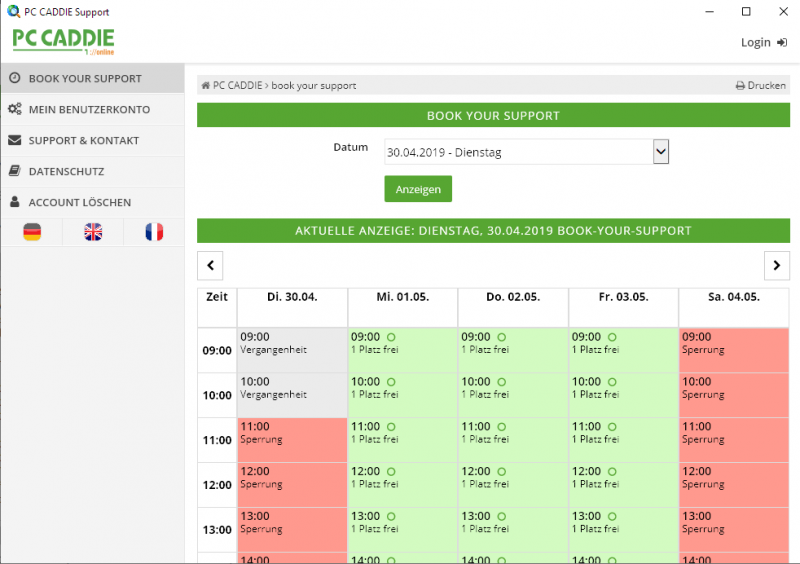
4. edit the attachment and description, you are also welcome to add additional attachments
5. send the support ticket by e-mail for further assistance from PC CADDIE
The next points show the selection of remote support options by our PC CADDIE support staff. After telephone consultation with a technician or customer advisor, you can select the appropriate remote maintenance programme here.
Any Desk Quick Support
(3.) One way to get someone on the computer is to type „ad“ into the macro window. Data is loaded from the PC CADDIE server. The following window opens. Please forward the relevant data to the support employee.
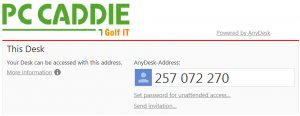
If you do not have a PC CADDIE available, you can  here unter this internet link.
here unter this internet link.
Teamviewer Quick Support
(4.) Another way to get someone onto the computer is to type „tv“ into the macro window. Data is loaded from the PC CADDIE server. The following window opens. Please forward the relevant data to the support employee.
If you do not have a PC CADDIE available, you can 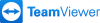 here unter this internet link.
There is a button Join session, which you can click on Execute loads the same window.
here unter this internet link.
There is a button Join session, which you can click on Execute loads the same window.
VNC Viewer
(5.) You are probably all familiar with this most common method. If you would like to add a PC CADDIE employee, you can simply enter their abbreviation in the upper macro field and then confirm with OK to confirm. You can use upper or lower case letters for the abbreviation. Of course, the partner must also be ready for the connection.


As soon as the PC CADDIE employee is on your computer, you will see a green eye in the taskbar:
Once the PC CADDIE employee has left your computer, the eye is coloured blue again.
List of windows
(6.) Here you can see all open PC CADDIE work windows.
It can happen that a window is open but not visible on the screen. This can happen, for example, if several screens are connected and one does not start or the PC is only used with the main screen. You can then use this dialogue to either reposition the windows or close all windows. If the windows are repositioned, they are all displayed on the main screen so that the window with the focus appears first and can be edited.
Service Manager
(7.) All our little helpers are listed in the Service Manager. The services are responsible in the background for ensuring that the data transfer is always triggered. They ensure, for example, that the transfer of data from and to the PC CADDIE online server, to the association, to Fiskaly or to the mail server is maintained.
Normally, the services are restarted automatically after the night run or after an update. If this is not the case, a service can be restarted manually at any time. To do this, simply click on the line of the service and trigger the restart (F4) using the button below.
Macro
(8.) Following instructions from PC CADDIE Support, a window for entering short macro commands opens here. As also under Settings/Macros there are various possibilities to quickly and easily call up different PC CADDIE functions - which are usually only instructed by the PC CADDIE staff.
Tip: You can open the macro window particularly quickly with the key combination Ctrl+Shift+F12 key combination. This always works as soon as PC CADDIE is started.
The dialogue is divided into two halves - please always enter the respective macro in the upper half.
You mainly use this window to „add“ a PC CADDIE employee. This means: You usually start a remote maintenance programme to call a PC CADDIE employee to your computer so that they can provide quick assistance.
Cancel
(9.) Here you exit the support and help options and can continue working in the programme as usual.
Ticket feed-back notification
Every support enquiry is managed in our „CRM ticket system“ and confirmed to the respective contact person in the form of a „ticket opening“ with a unique ticket ID. Please always use the ticket ID for consultations so that we can clearly assign it to the respective enquiry. In order to keep track of the processing, solution and effort involved, we document every activity relating to the enquiry: whether a telephone call, processing or the involvement of other specialist departments. Once the enquiry has been resolved, we „close“ the ticket and send you a „ticket closure email“ in which the solution is briefly summarised and the time required is documented. As each of our customers has a maximum, free time budget with the maintenance agreement, we can transparently document the times charged for each enquiry, see the following graphic:
1) Total solution timeshows the total time we needed to solve the enquiry
2) Charged maintenance time: is the time that we offset against the available maintenance time
3) Utilised maintenance time current yearIs the total time of all requests that we have offset against the available maintenance time
4) Remaining maintenance time current yearThe remaining free time available for requests in the current calendar year
5) 5-star feedback: here you give us your open satisfaction about the solution process and the result in the form of 1-5 stars
For 95% of our customers, the agreed maintenance time is sufficient for all requests that arise. In the case of changeover processes or personnel changes, approx. 5% of our customers require more time for consulting and training, but also for tidying up or structural improvements. In most cases, it is advisable and favourable to actively design these processes instead of solving the tasks in day-to-day business through short-term queries in support. We are happy to advise and support you here.
Maintenance packages
From 2022, PC CADDIE offers three different maintenance packages. You can find more information here: Maintenance packages
Price list 2024
Here you will find the module price list that will be valid from 1 January 2024 >>>Price list 2024
§13b (UStG) service recipient as tax debtor, invoice from PC CADDIE without VAT
We occasionally receive queries as to why invoices for licence and maintenance costs are sent to our customers without VAT. Therefore, here is a brief explanation. If you have any further questions, please contact our support team!
§13b (UStG) Service recipient as tax debtor PC CADDIE AG is a company based abroad. Therefore, the tax liability for all services is transferred to the recipient of the service. In these cases, the service provider may not show any VAT on its invoice; instead, the service recipient must declare the VAT to the tax office responsible for it. If the service recipient is authorised to deduct input tax, they can claim input tax in the amount of the tax liability transferred to them. For this reason, all invoices issued by PC CADDIE AG are recognised in accordance with § 13b UStG. The corresponding legal text can be found here: https://www.gesetze-im-internet.de/ustg_1980/__13b.html.
- Keine Schlagworte vergeben