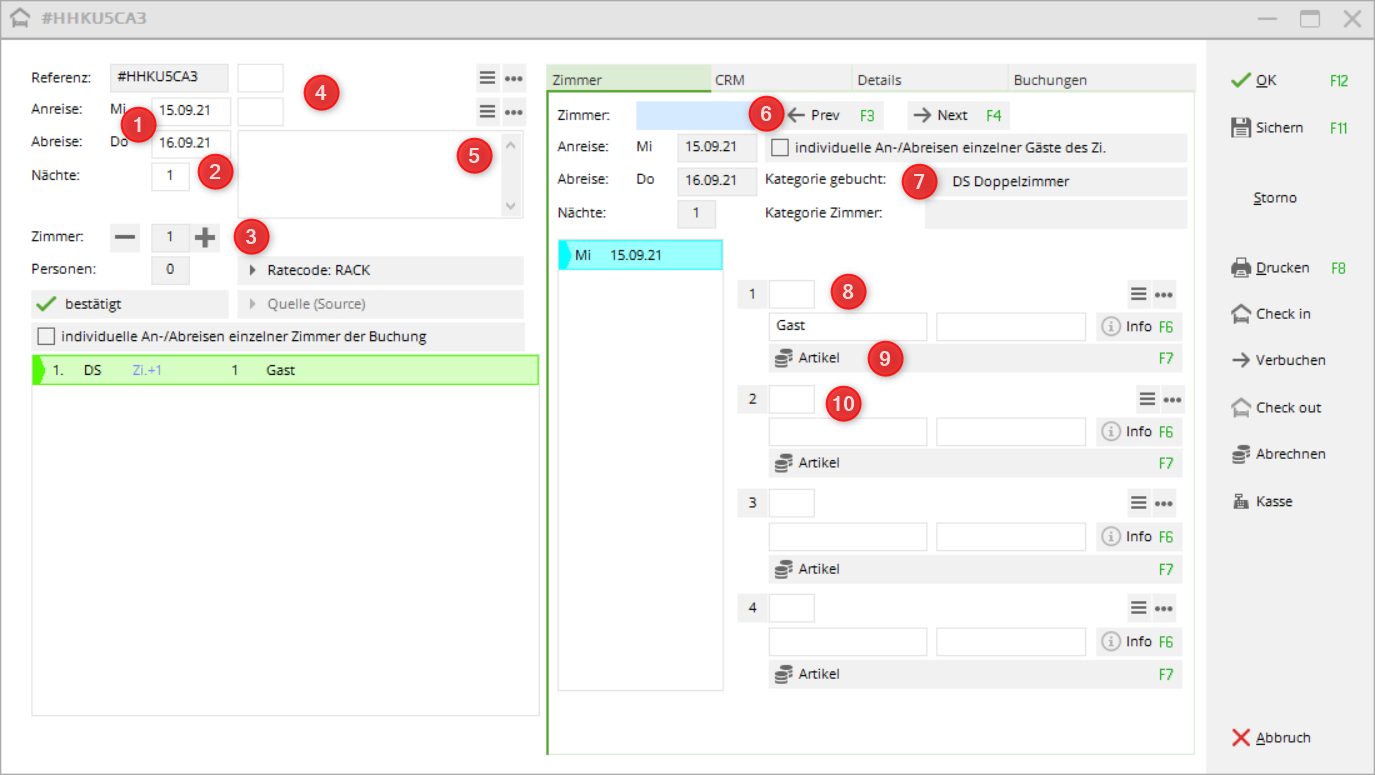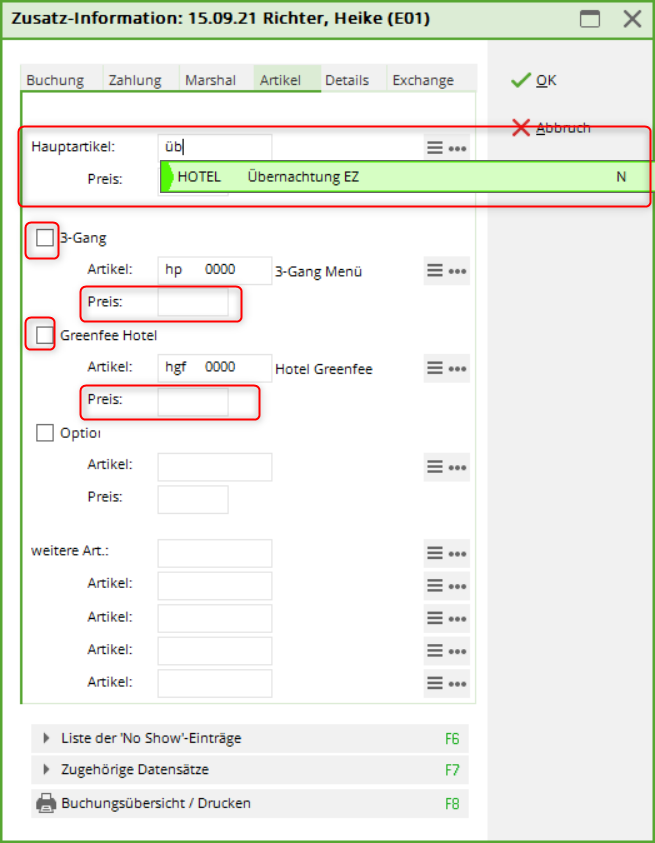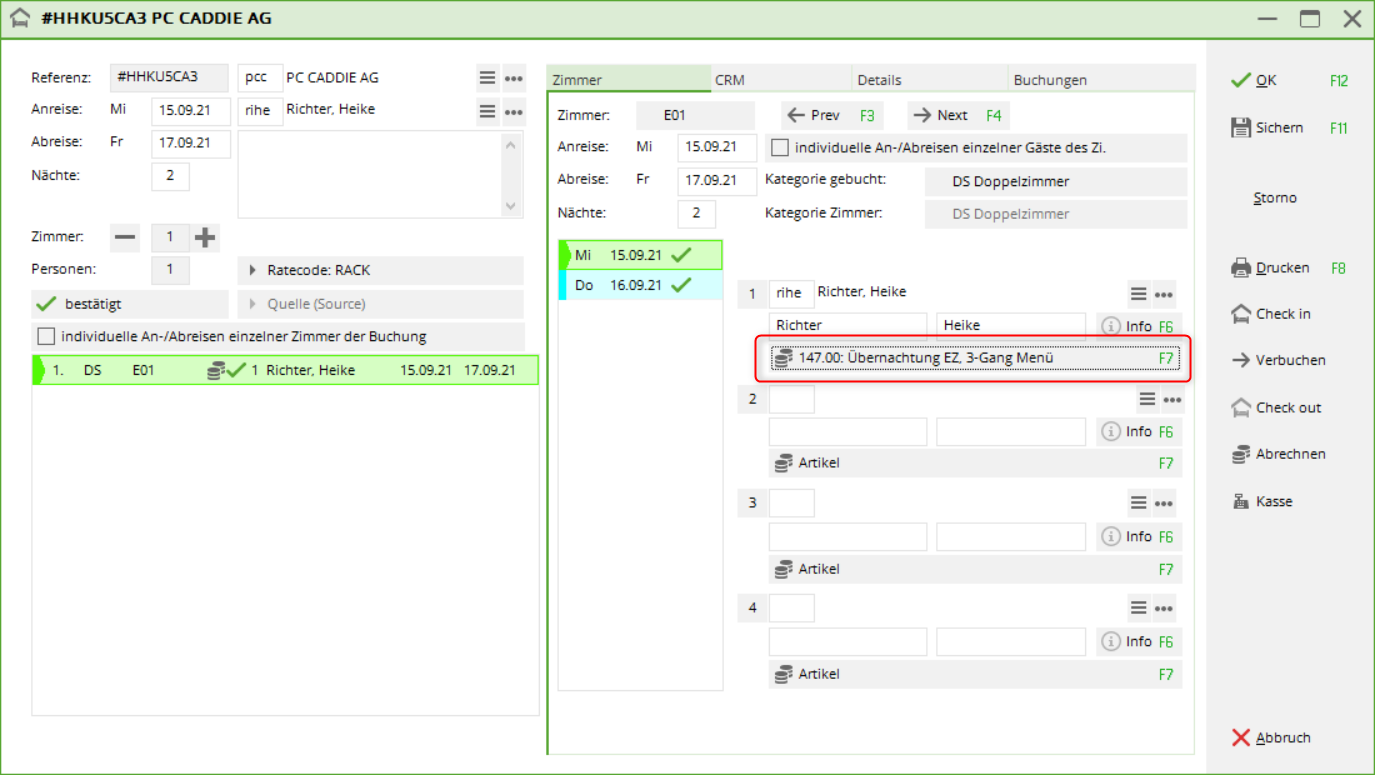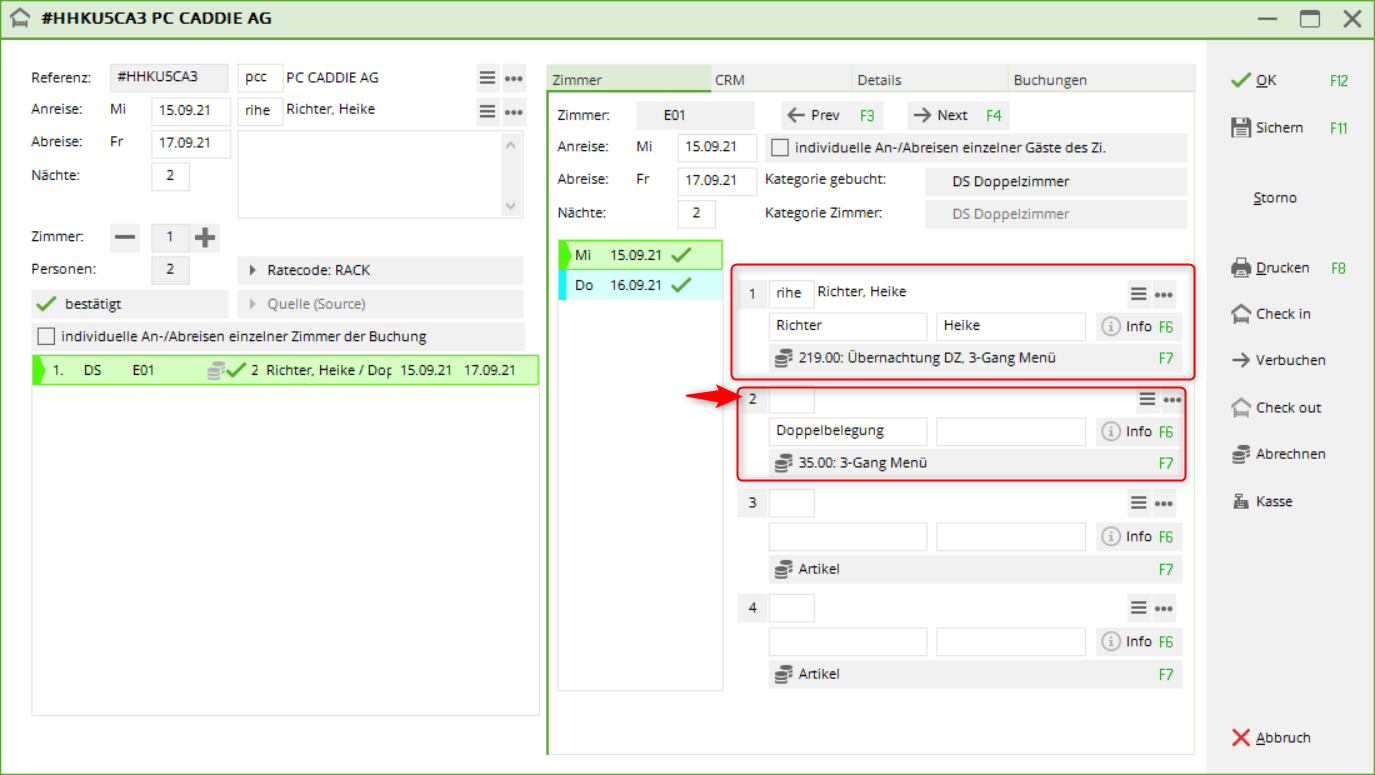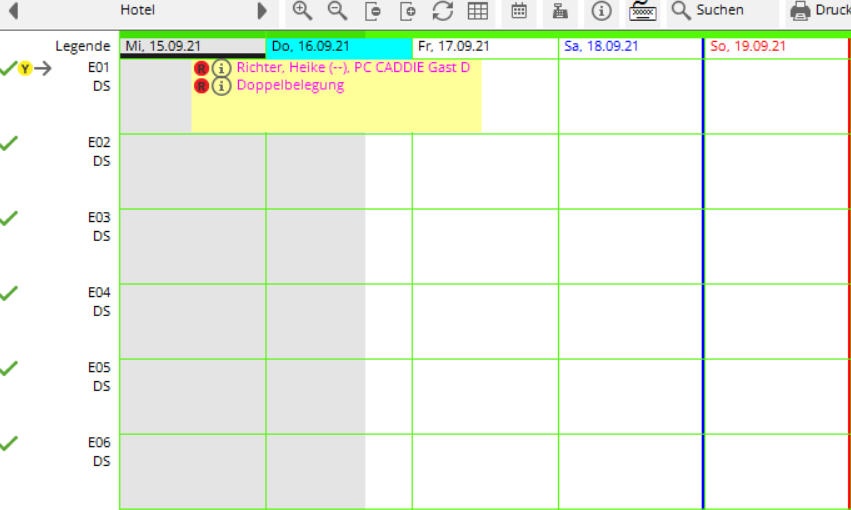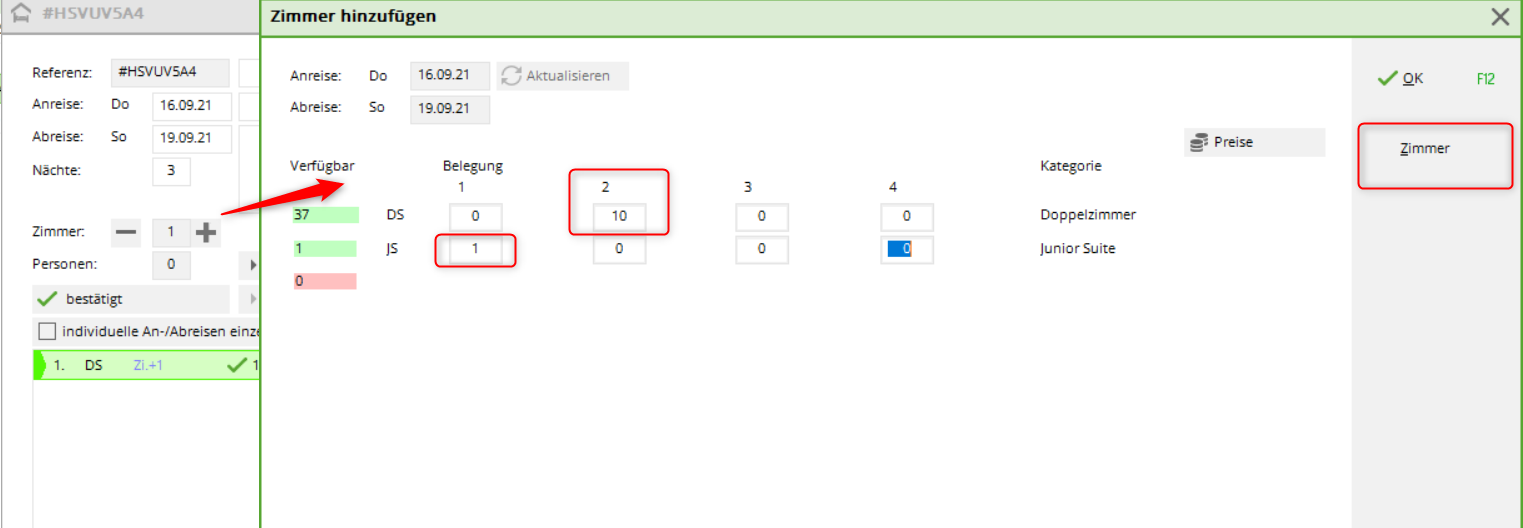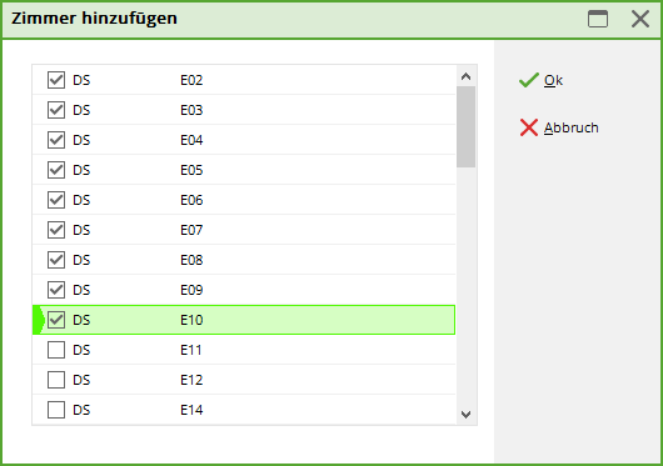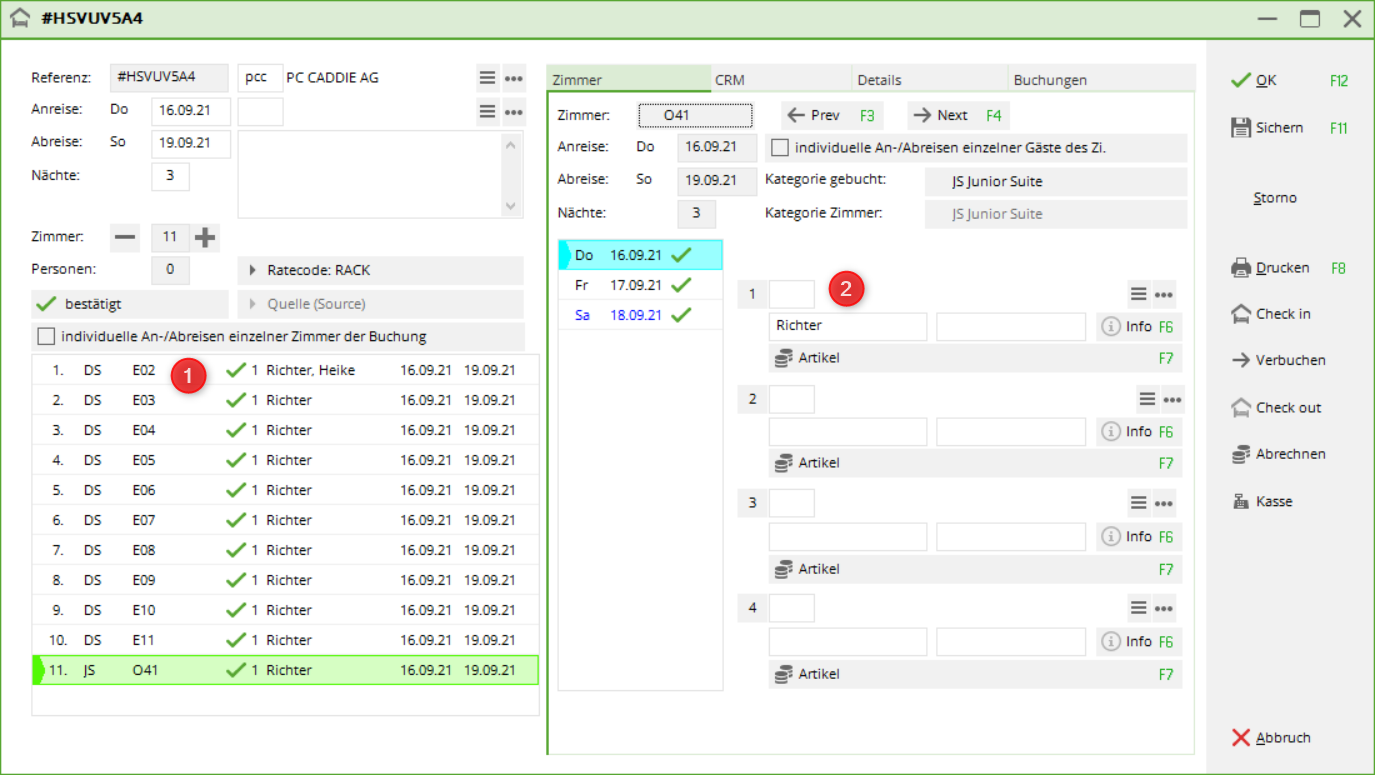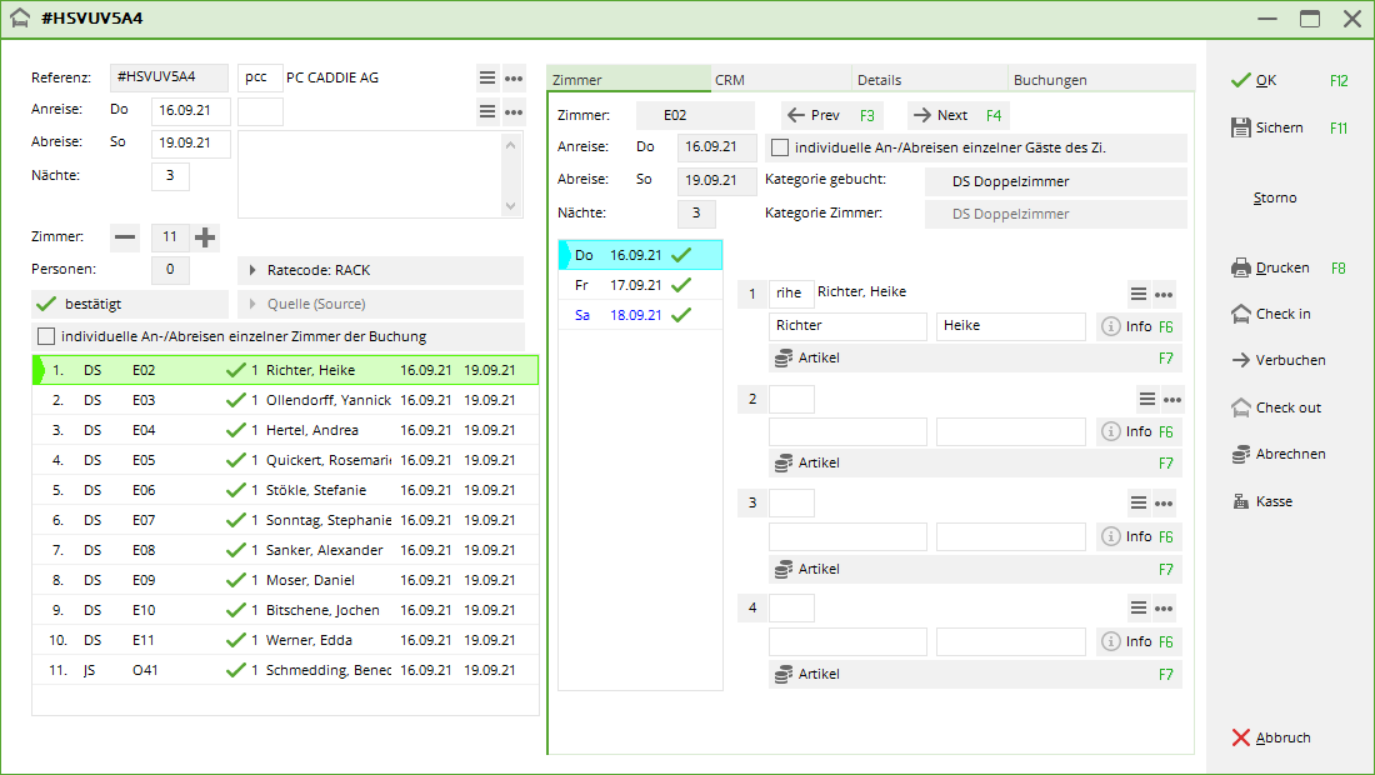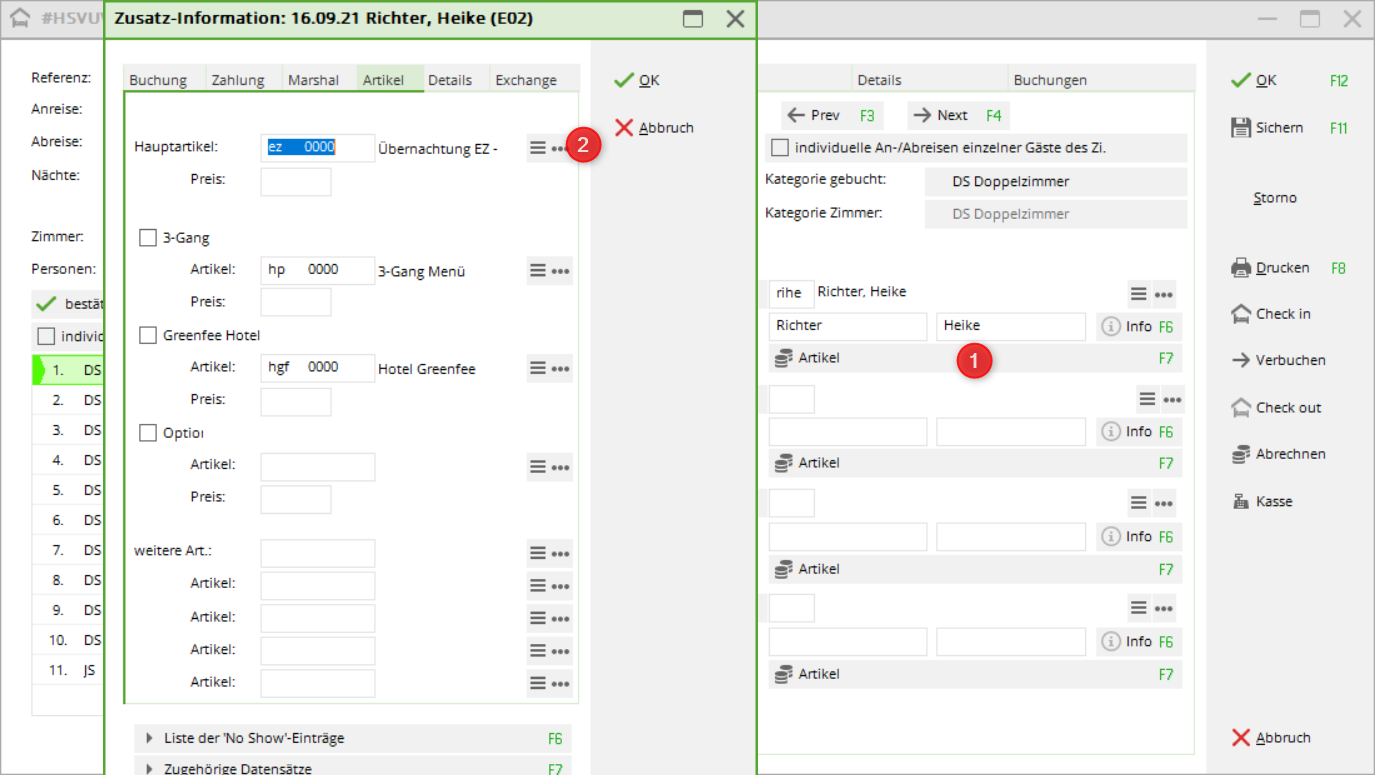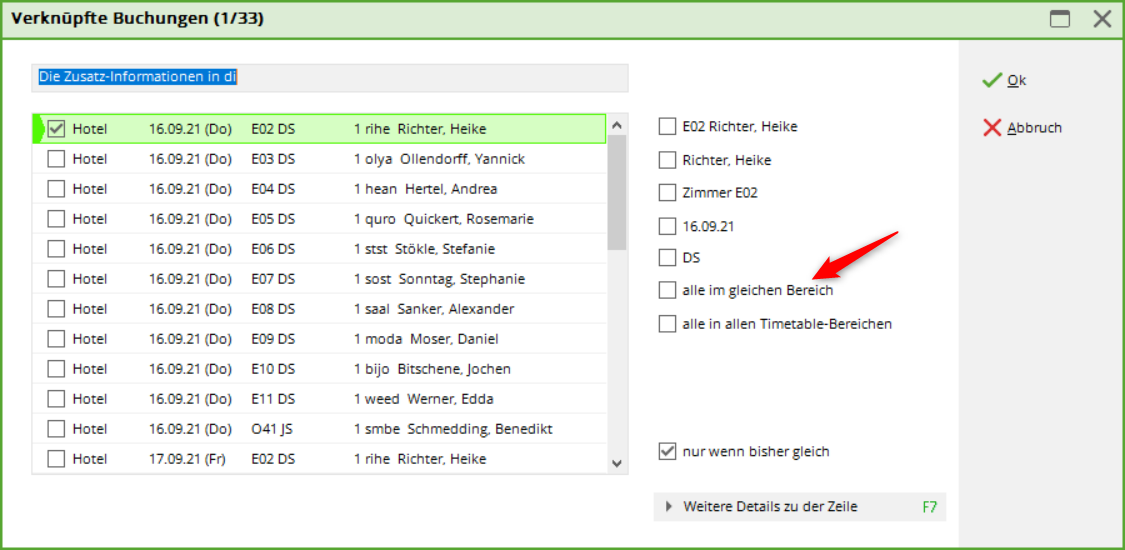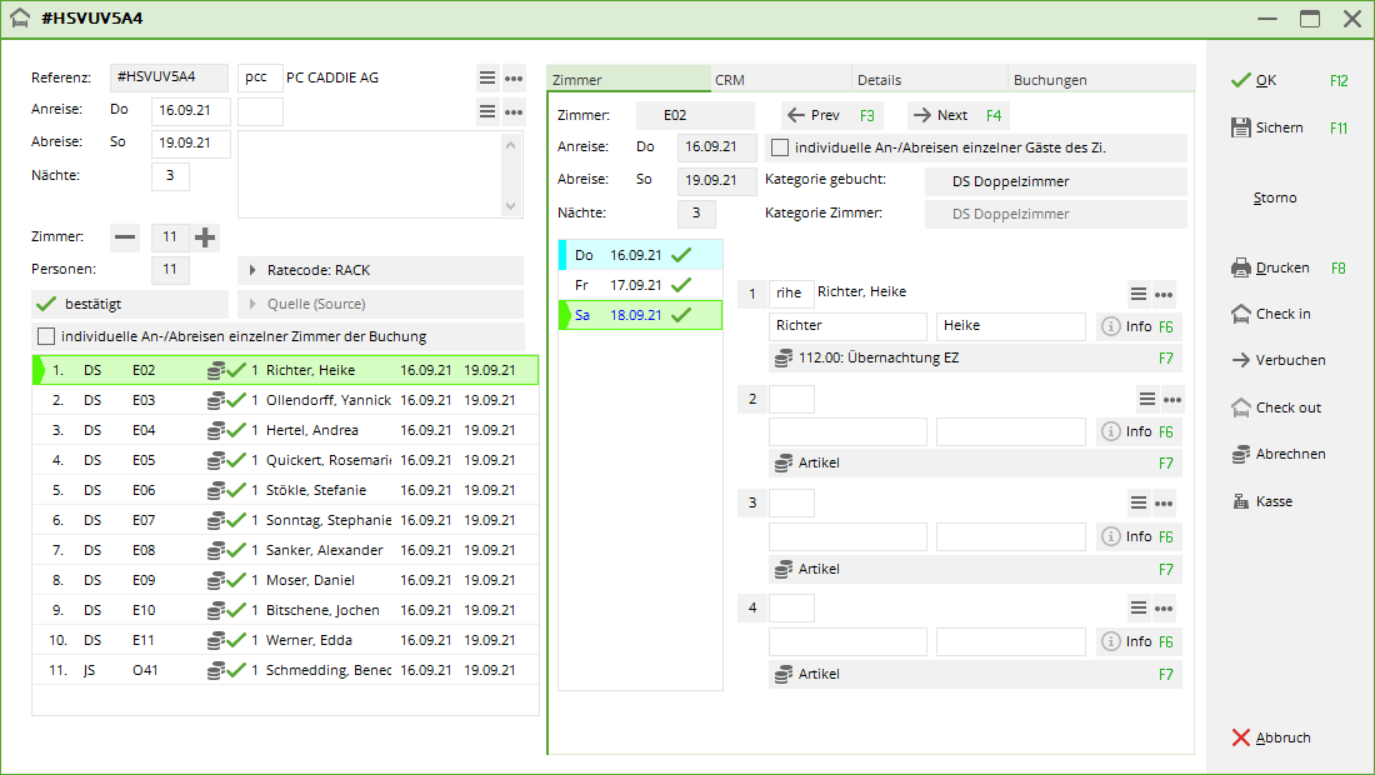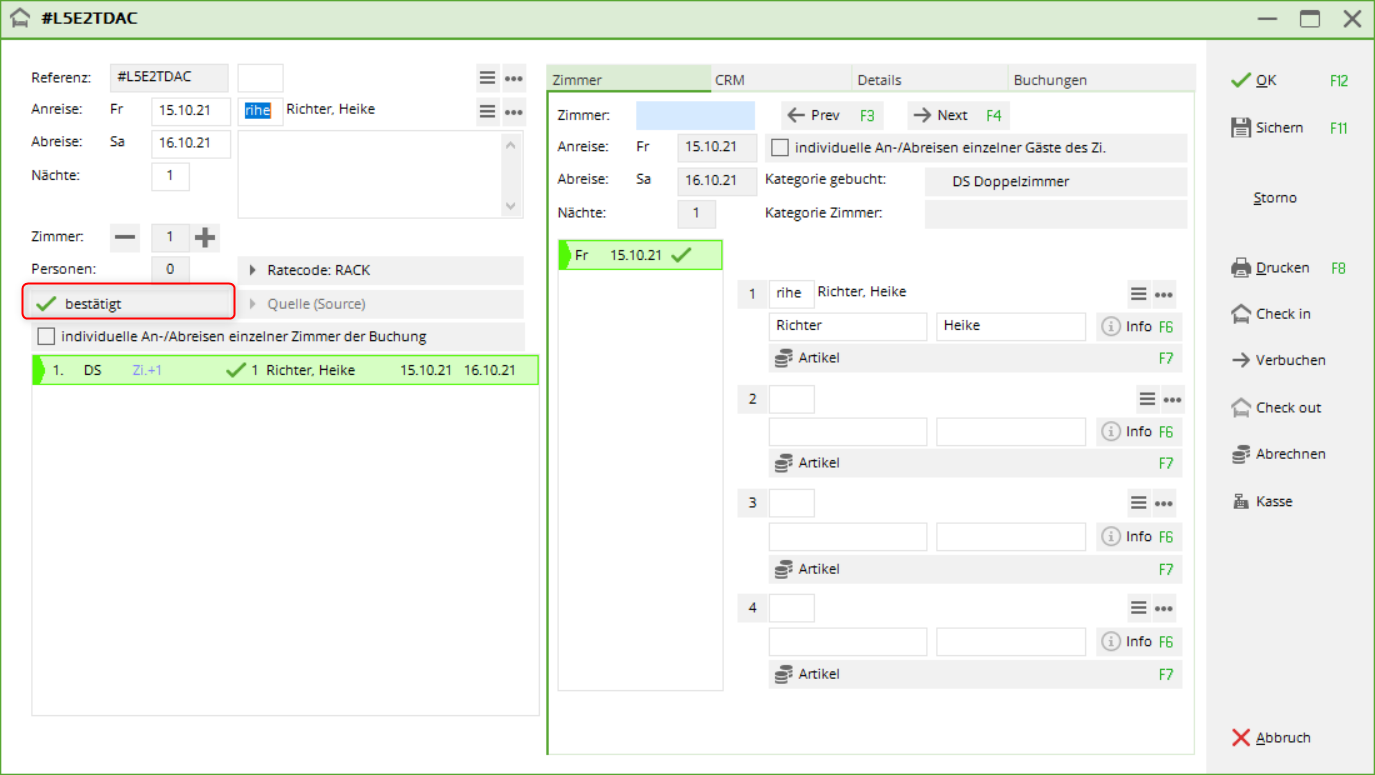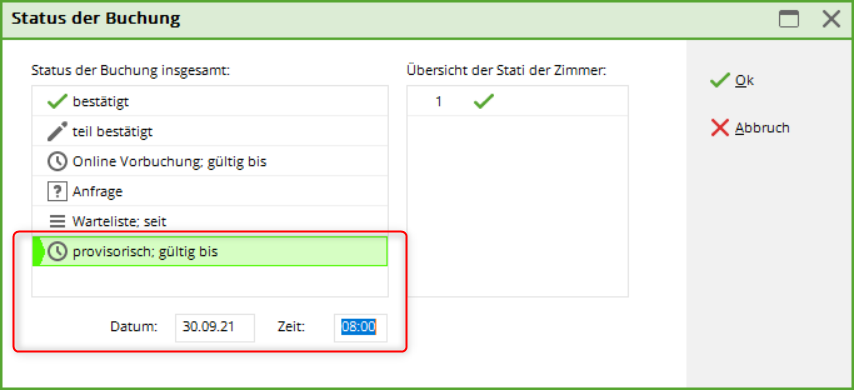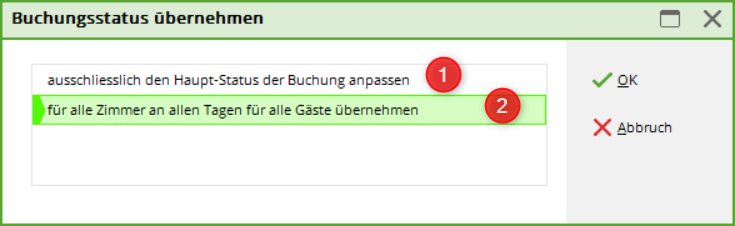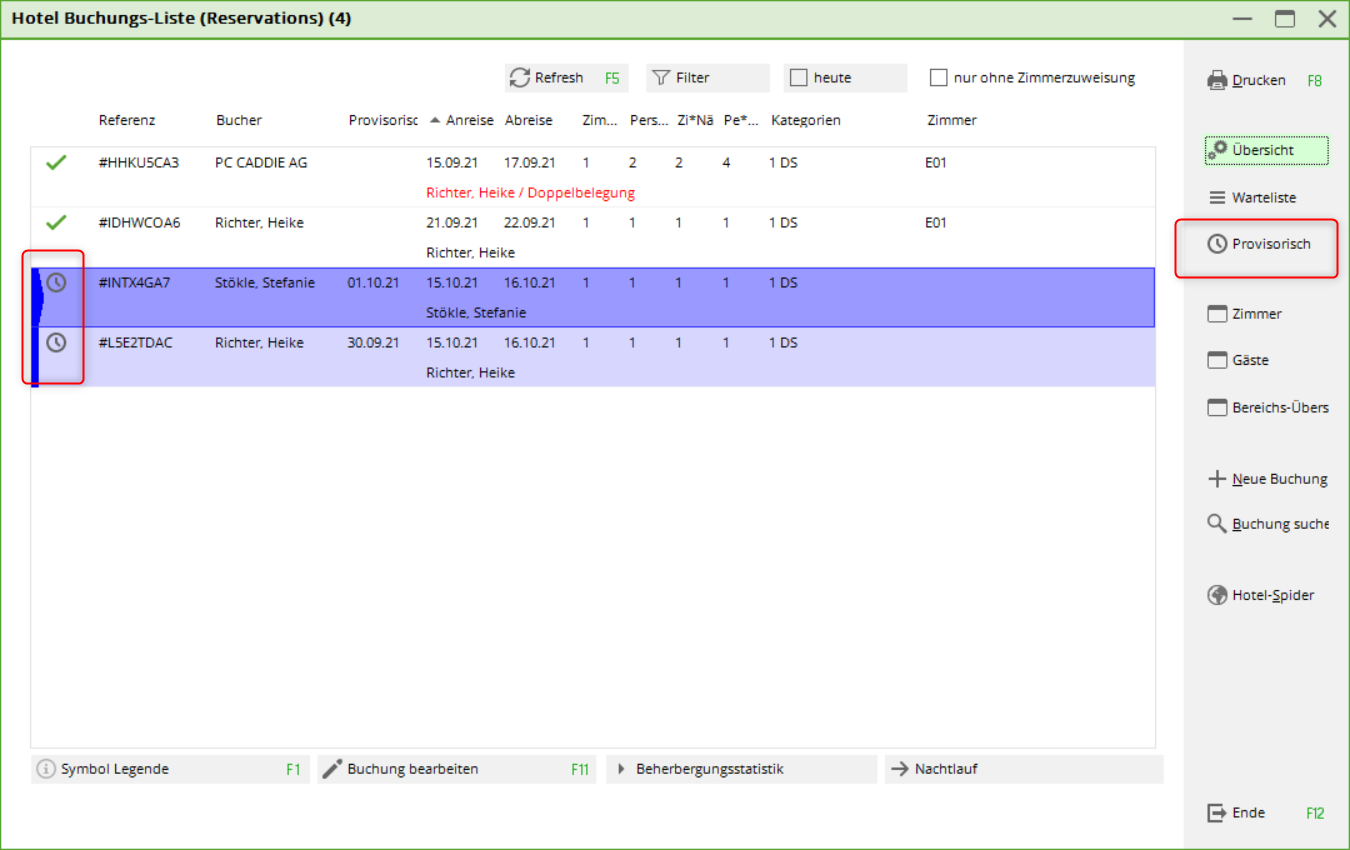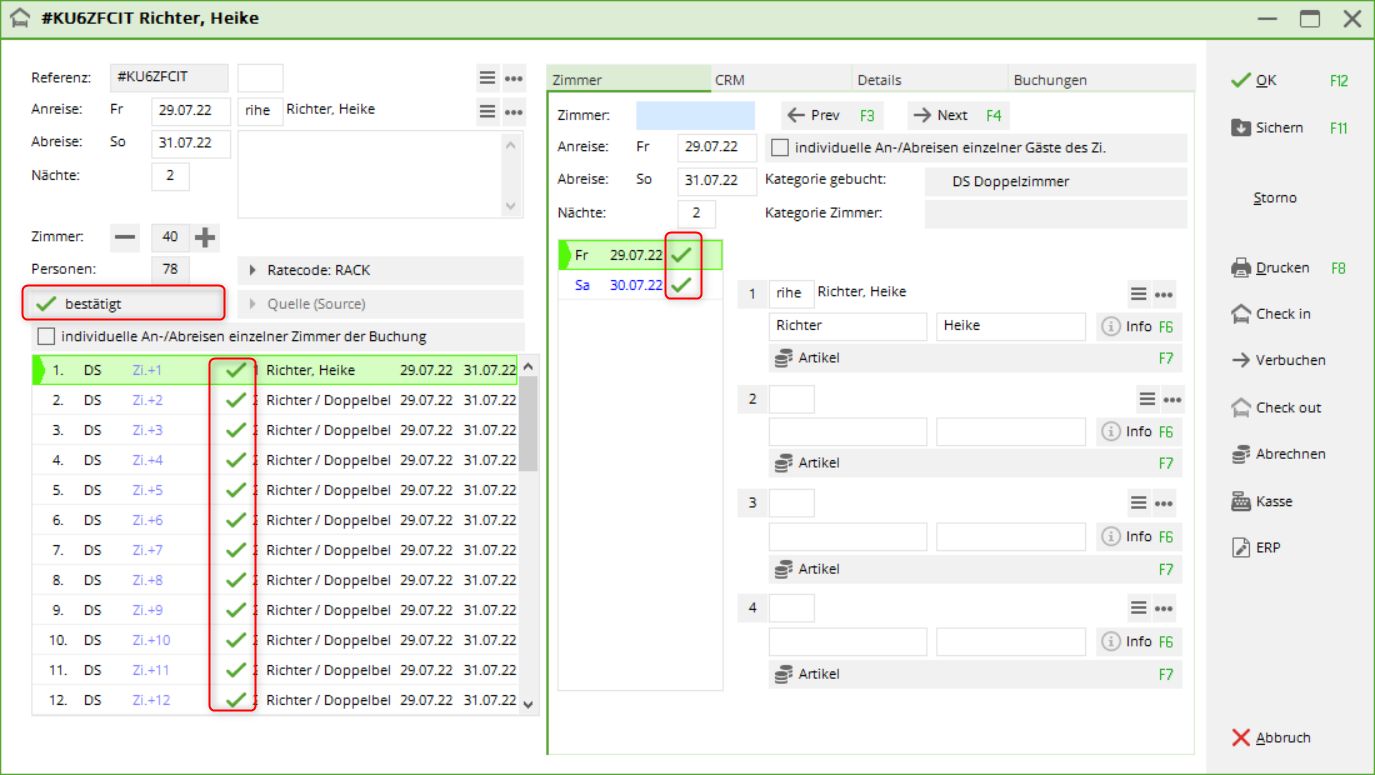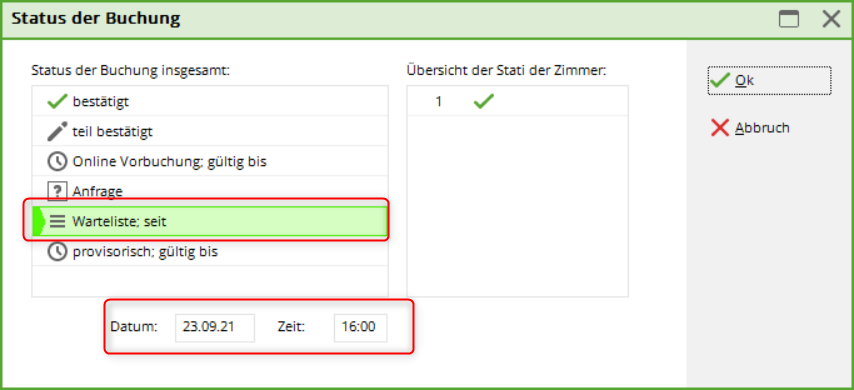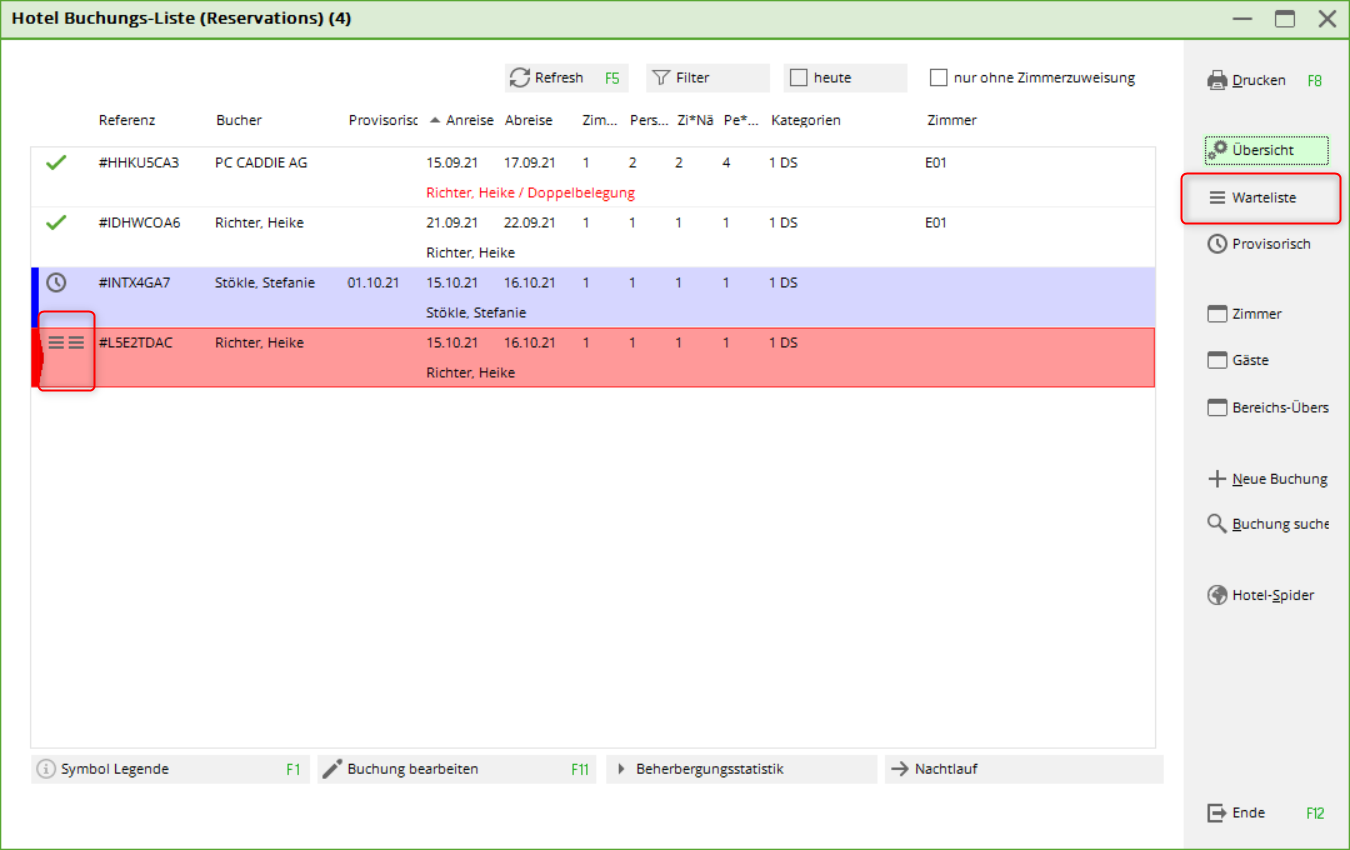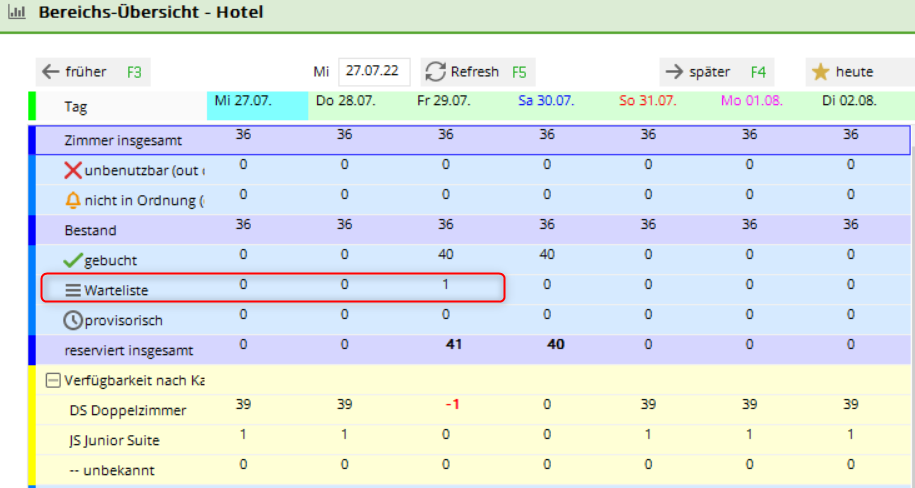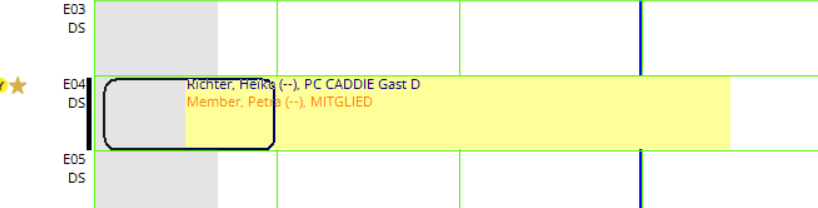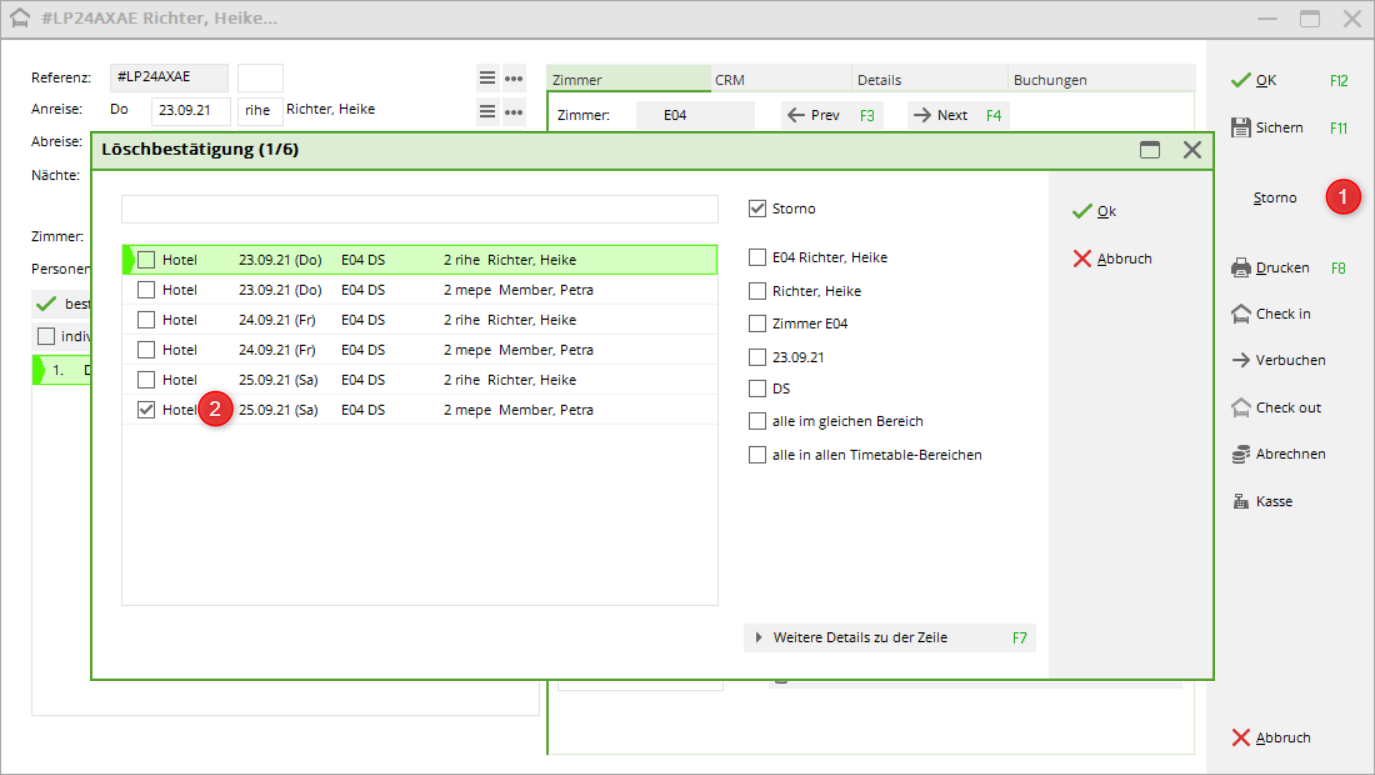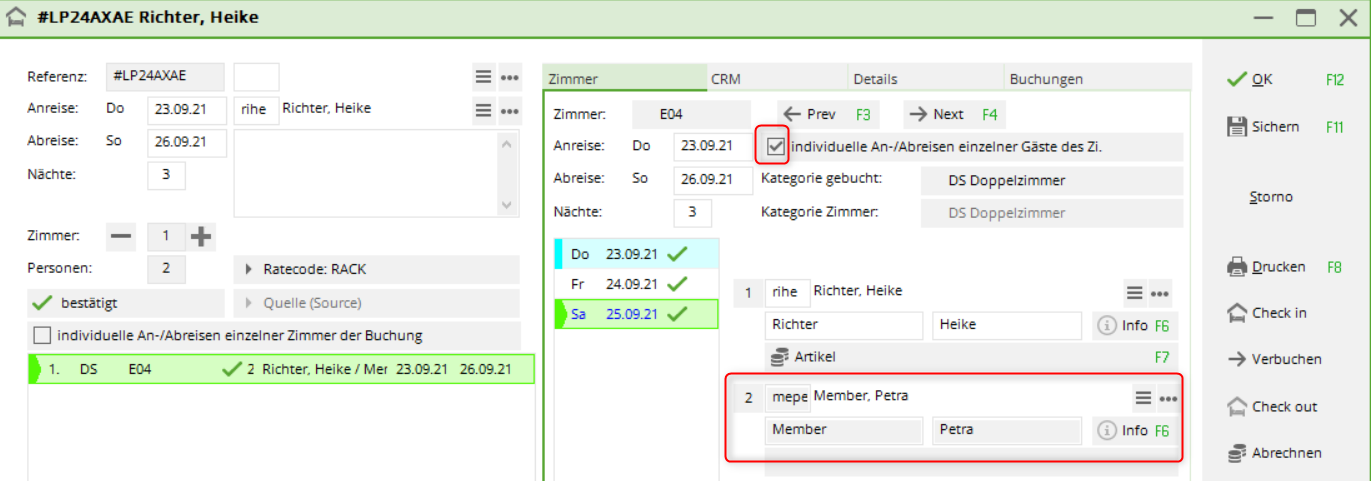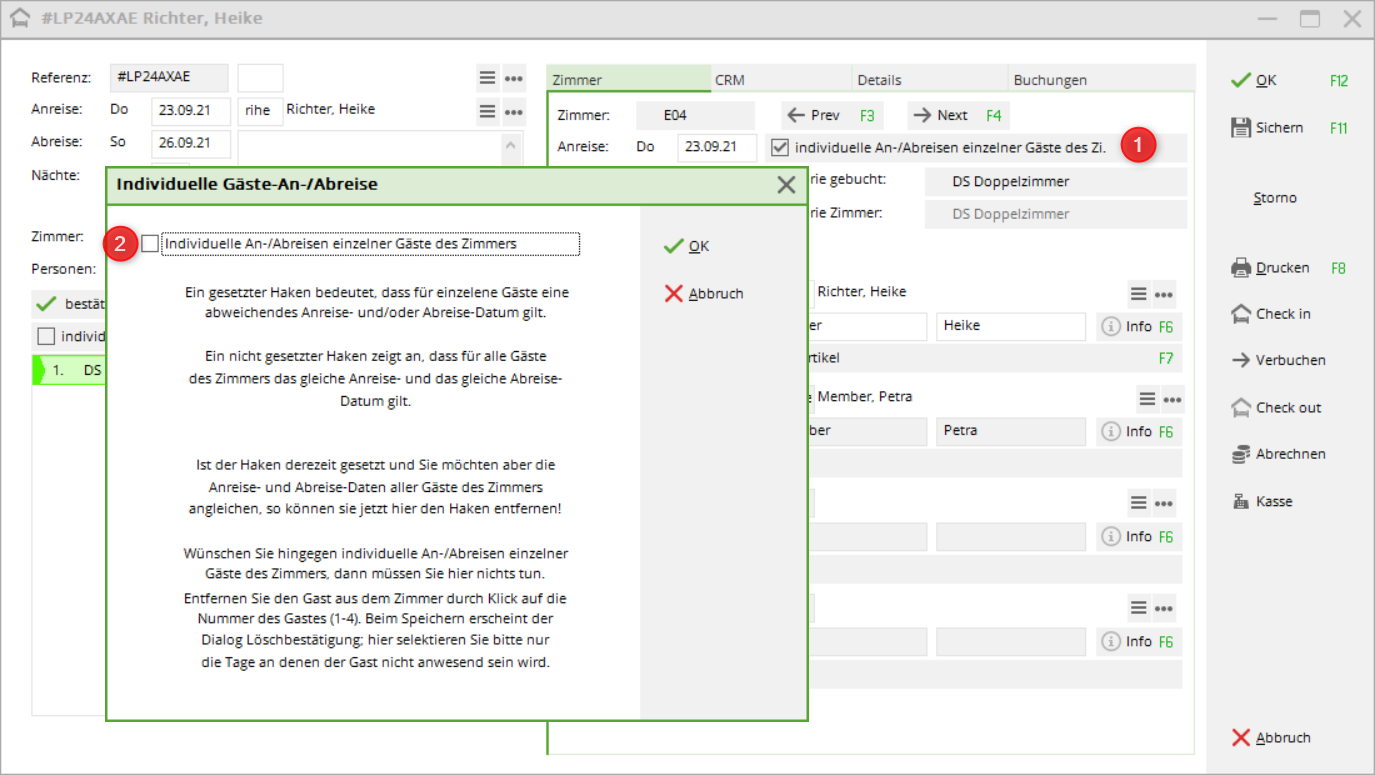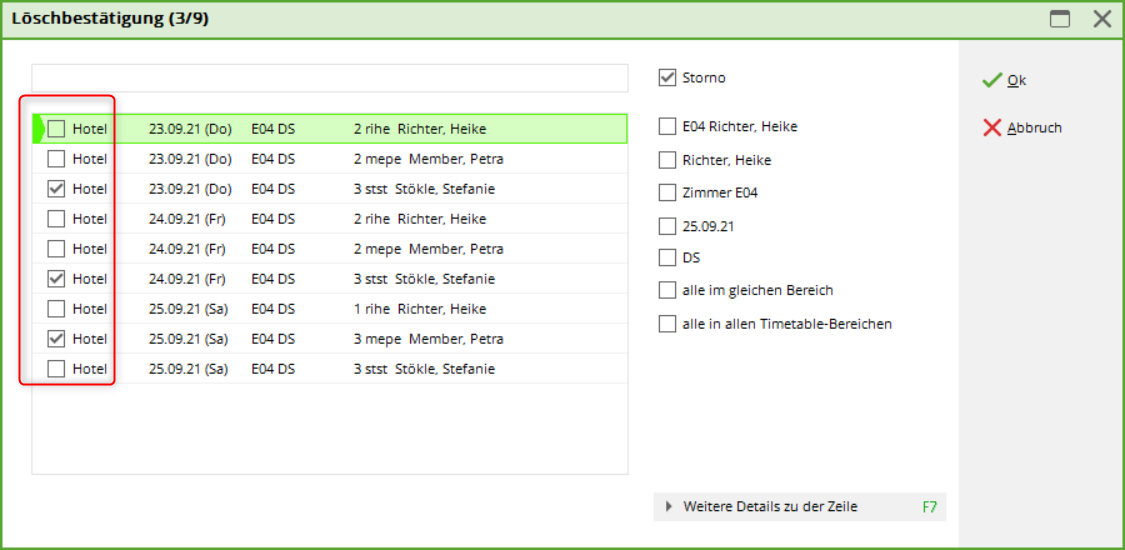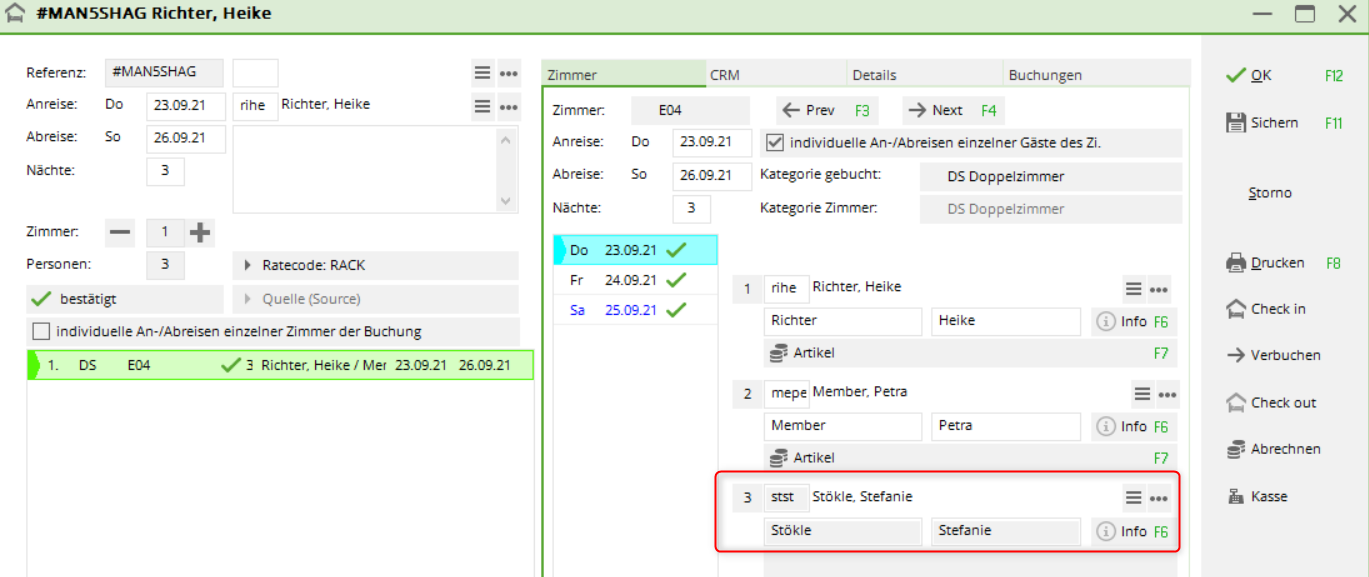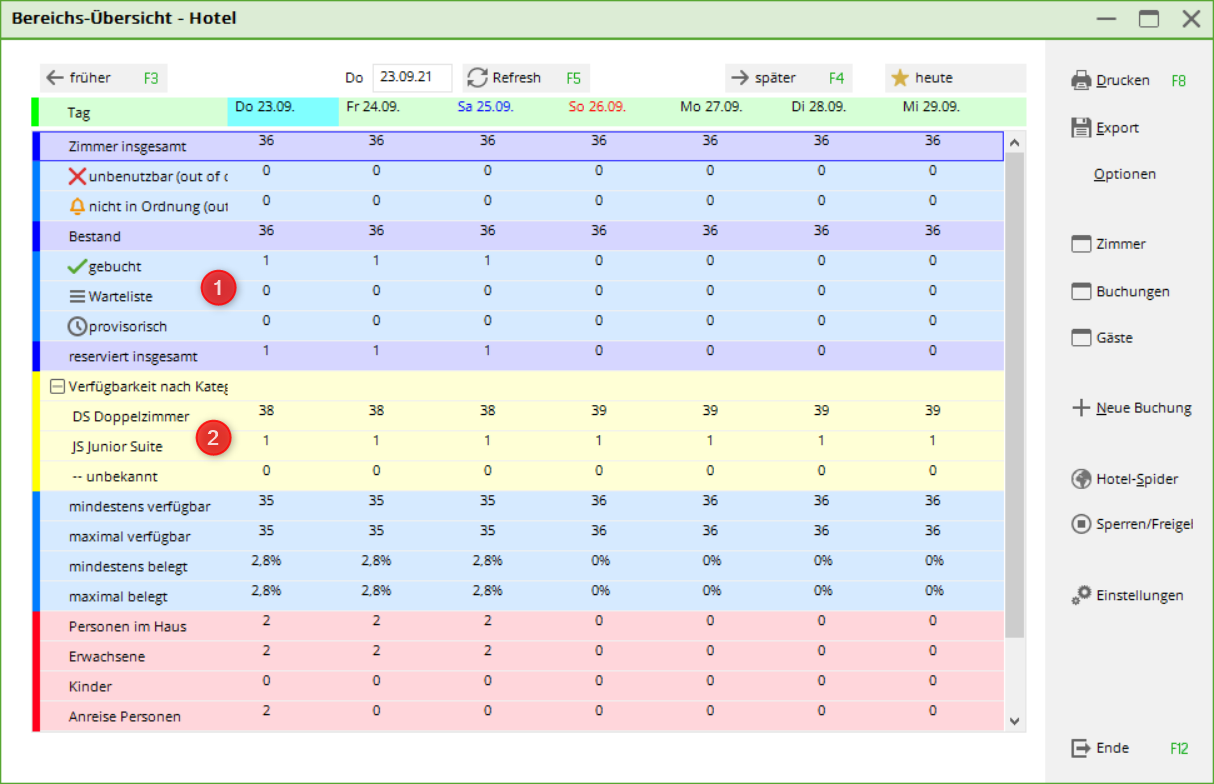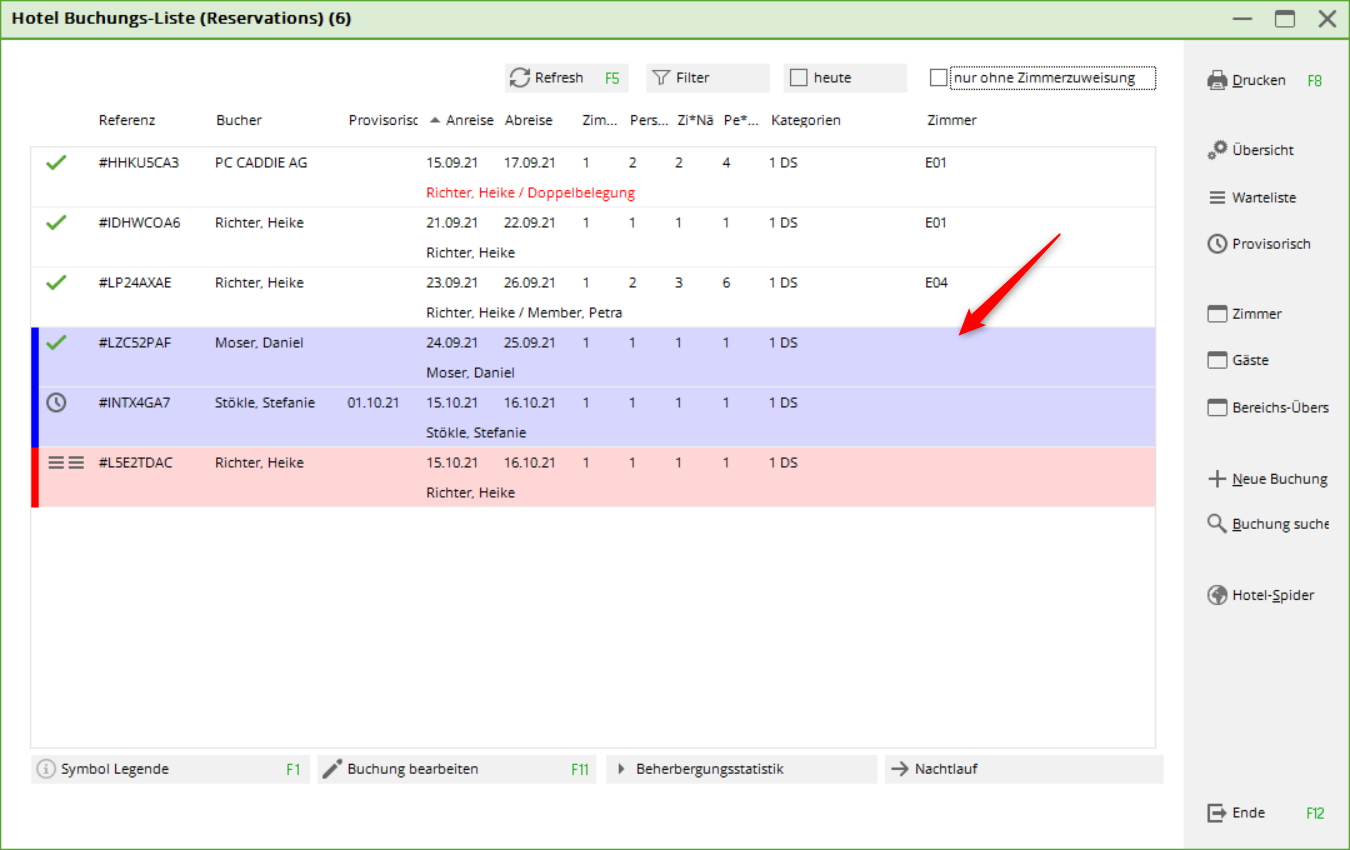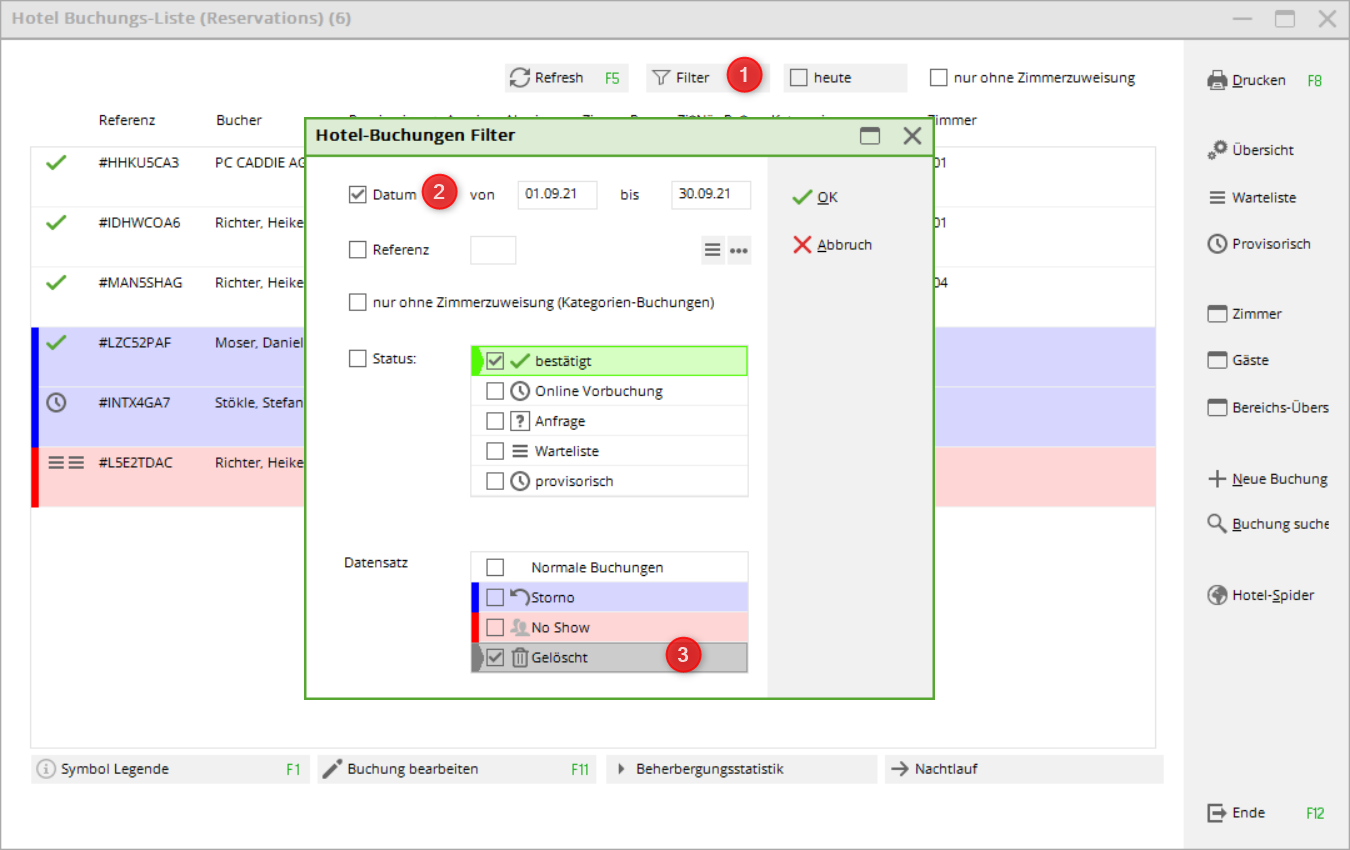Inhaltsverzeichnis
Room booking
Room bookings can generally be made as bookings with room categories or with immediate allocation of a room number. Both are possible independently of each other and can also be combined.
If you enter bookings with room categories (without assigning room numbers), the night run automatically assigns the room number.
The room booking: Single/double room
Double-click on a specific room on the desired day or the button New booking button in the various hotel dialogues opens the booking screen:
- select the corresponding arrival and departure dates.
- enter the number of nights accordingly (default is 1 night).
- enter the number of rooms accordingly (default is 1 room).
- For reference bookings (e.g. via companies), integrate the company's data record.
- Free text field for customised information.
- the category is displayed by default, select accordingly in case of changes or/and
- select the room number (it is not absolutely necessary to assign a room number immediately - see section below)
- Select the guest or create a new guest (if not already present).
- select the article (if you want to create a new article, please read Article)
- for a double room booking, either enter the second name or click on the button 2 button.
- with OK to confirm and finalise the booking.
The room booking could look like this, for example:
Room for Heike Richter, 2 nights 15.09. to 17.09.2021
- The overnight stay of Heike Richter is covered by the company PC CADDIE AG (reference field).
- The note of the invoice transfer is provided as information in the free text field.
- Double room was selected as the room category
- A room number with E01 has also already been assigned (the booking can also remain as a room category booking only. The room number can be assigned, but is not mandatory).
- The guest's name has been entered.
- The article…… is missing
Enter the article for this booking in the field main article field or via the list button on the right-hand side. If the guest has booked half board and/or green fee, please tick the corresponding boxes (or price changes).
The room booking for a single room with half board for 2 nights is complete and looks as follows:
If, for example, half board is only booked for the first evening, the 3-course menu for the second night can be removed.
The room booking for a double room can look like this:
If the name of the second guest is not available, simply click on 2to mark the double occupancy.
The booking looks like this in the timetable:
Through the i you can recognise the additional information (entered in the free text field).
The room booking (groups)
For a possible group booking, for example, 11 rooms (10 double rooms and 1 suite) are required. With the help of the button + button to select the rooms:
With the help of the click on Room the room numbers could be assigned immediately if required.
- The names of the various guests can now be assigned to the rooms by marking the respective room number on the left and entering the names on the right….
- the names are entered.
The group booking is complete…..
However, the articles are still missing…..
- By clicking on the button article and
- after selecting the correct accommodation article and OK …. the following window opens:
With the help of the tick All in the same area this item is applied to all rooms listed here. Or - if desired - only tick the relevant rooms.
The group booking is complete: all names, all room numbers and all items have been assigned:
The provisional room booking
A room booking is a confirmed booking by default. If you would like to turn the booking into a provisional booking, this can be done by clicking on the confirmed button on the left-hand side. Please note that provisional bookings must always be processed manually. They are not automatically deleted after the expiry date, nor is the status automatically changed to „confirmed“:
This window opens:
Please select the category „Provisional, valid until“ and fill in the date field.
You will then be asked whether you only want to give this ONE room the status provisional or the ENTIRE booking:
- only THIS ONE room booking is provisional
- ALL rooms in the booking are provisional
In the window Hotel bookings window, you can recognise the provisional booking by the icon.
You can also make a provisional booking at any time using the Provisional button to display these bookings only.
The room booking on the waiting list
A room booking is a confirmed booking by default. If your hotel is fully booked, the new booking is automatically set to waiting list status.
Please note that waiting list bookings must always be processed manually. They are not automatically deleted after the expiry date, nor is the status automatically changed to „confirmed“:
This window opens when the „Confirmed“ button is edited manually:
Please select the category „Waiting list;since“ and fill in the date field.
You will then be asked whether you only want to give this ONE room waiting list status or the ENTIRE booking:
- only THIS ONE room booking is provisional
- ALL rooms in the booking are provisional
In the window Hotel bookings window, you can recognise the waiting list booking by the icon.
You can also make a waiting list booking at any time using the Waiting list button to display only these bookings.
The booking will also be listed in the waiting list line in the availability overview.
The room booking (individual arrivals/departures)
First of all, make a normal booking for the desired period:
For example: a double room for 2 people for 3 nights:
If, for example, Mrs Petra Member is no longer staying in this room for the last night, click on cancellation and cancel the last night:
As soon as you click OK the button is activated Individual arrivals/departures of individual guests in the room and the name of the guest - in our example Petra Member - is only displayed in grey:
Now another person would like to spend this night (from 25 to 26.09.21) in room E04. Here the button individual arrivals/departures of individual guests of the room must first be deactivated. must first be deactivated:
Then you can enter the name of the guest, in our example Stefanie Stökle as the 3rd name in the booking mask in order to activate the deletions accordingly via the cancellation button:
Stefanie Stökle is now also shown in grey as the 3rd guest for the first two nights - she is only arriving for the last night:
The room booking WITHOUT immediate allocation of the room number
It is common practice in the hotel industry to only book room categories and only assign room numbers on the day of arrival (or the day before). This handling is also possible in PC CADDIE.
The current room situation can be viewed at any time using the Availability overview. How many rooms in which category are booked or still available. See also paragraph Availability overview.
In the Hotel bookings window (Timetable - Hotel bookings), the bookings without room allocations are easily visible.
They are labelled blue and the room number on the right is missing.
The night run ensures that the rooms are assigned automatically every night (before the guest arrives).
Of course, you can also allocate the room manually at any time. It is also possible to mix bookings with fixed room numbers (for regular guests, for example) and category bookings at any time.
Deleted room bookings
- Keine Schlagworte vergeben