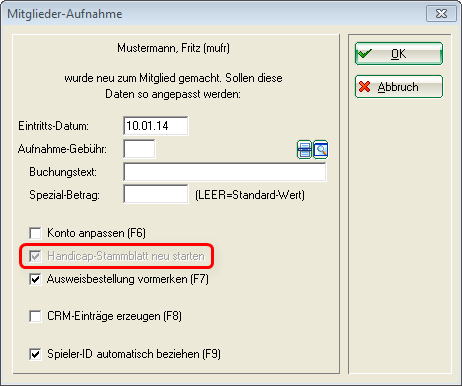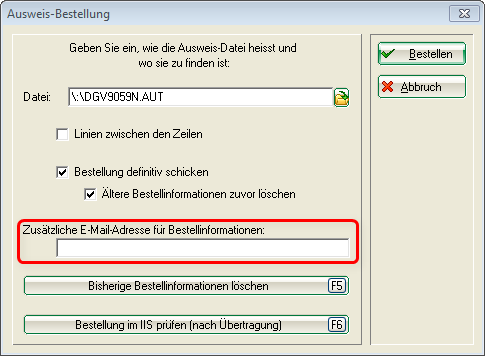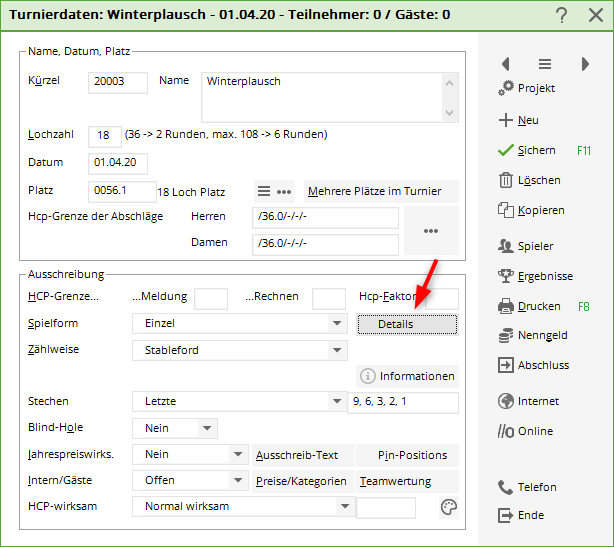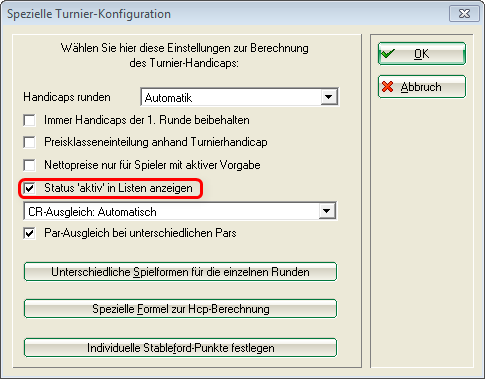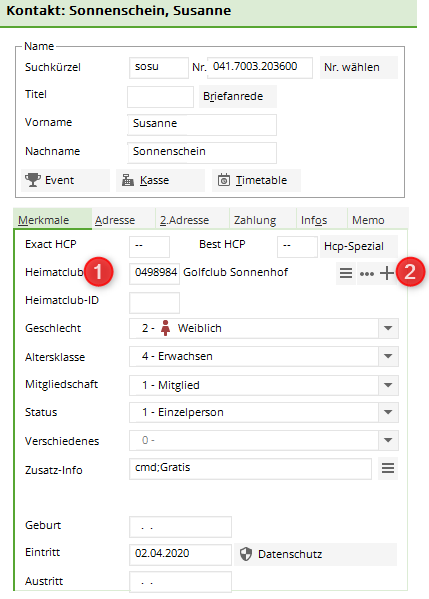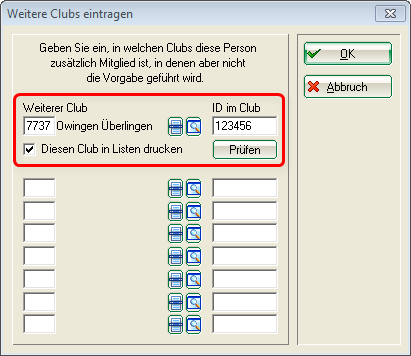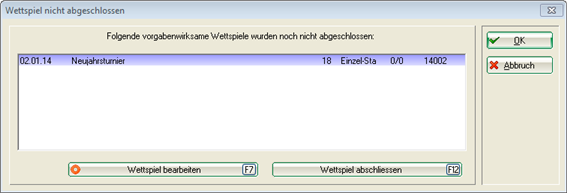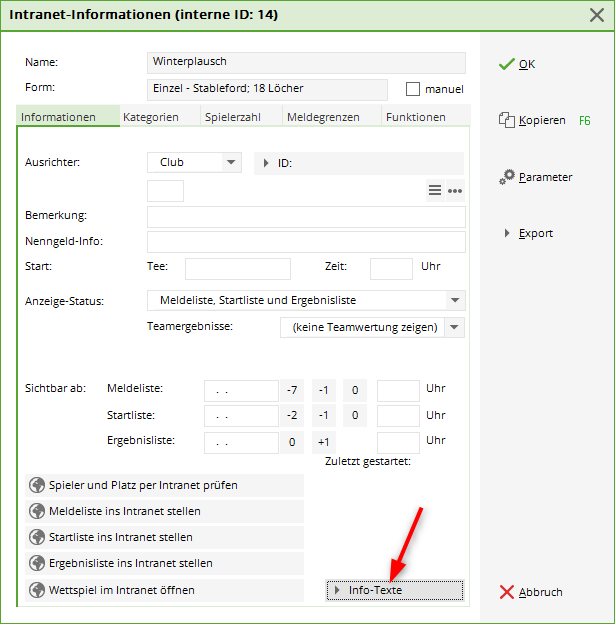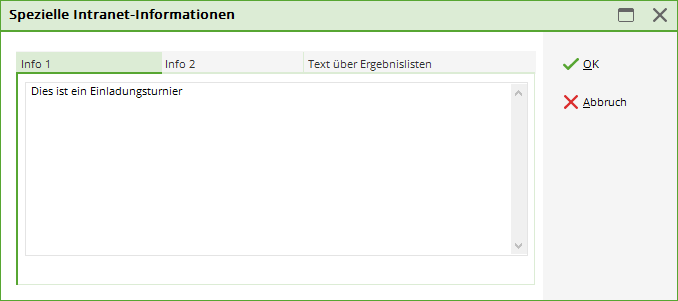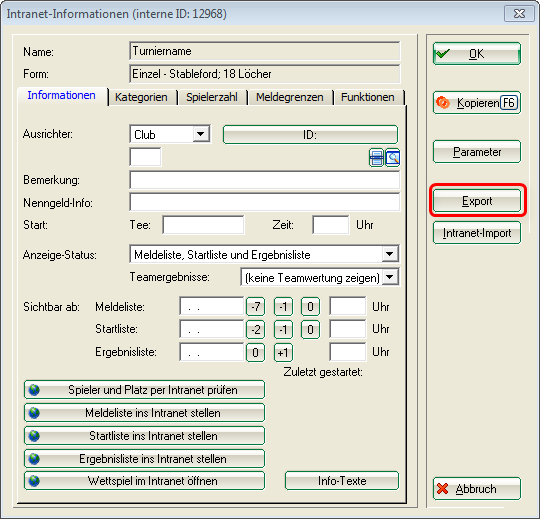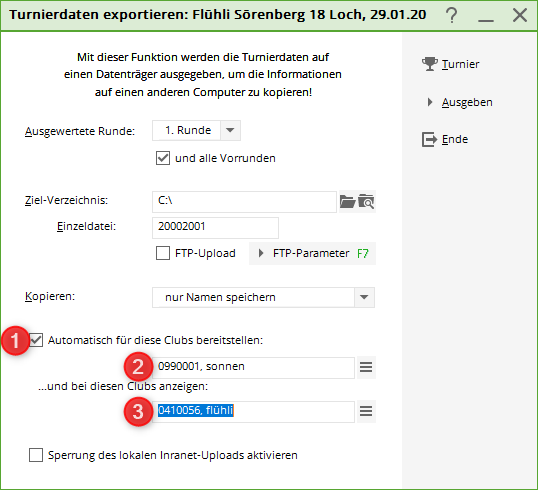Inhaltsverzeichnis
Annual update 2014 Germany
Dear PC CADDIE customers,
the PC CADDIE update 2014a is available for download for all customers within their maintenance contract.
With new developments we would like to support your daily routine and make it more pleasant. A detailed overview can be found on the right, in the table of contents or by just scrolling down. We wish you a good start to the 2014 season!
Benedikt Schmedding
and the whole PC CADDIE Team
DGV-Intranet - Changes

Administration of handicap record sheets
Admission of members
With the admission of a new member the following mask will appear when saving:

In practice this means you should be very careful with resignations. As soon as you have entered a date of leave to a member you will only have the possibility to load the handicap record via Intranet in case the member re-enters.
For this you will need as already known the player's latest card data, club number, membership number and service number. Especially the service number can only be provided by the players themselves.
Receiving result notifications
When a scored result of a member is being transferred by another club via PC CADDIE and it was determined that the original handicap was incorrect, you will get a warning in the window „Current information“. When clicking this information you will get another warning „Attention: Check original handicap! The player entered the competition of which this data derives with a different handicap then given in his record sheet. Please check the reason and ask the player if other results might be missing leading to this difference. We point out applying rule 6-2 (Handicap) and clause 3.5 (player's rights and responsibilities) of the DGV-Handicap system.
Printing handicap record sheets
When printing a handicap record sheet the gross scores will be listed.
Ordering membership cards
When ordering you have the possibility to add another e-mail address to section 3 (ORDER) so it will also receive the information about the current status of membership card orders:
Course data
It is possible to let the golf association rate very short green tees (i.e., for kids). When fetching the course data from the Intranet it will look like this:
Tournaments
Active status in lists
You can now individually set for each tournament to show the handicap status ACTIVE in tournament lists. To do so enter the check mark in the competition mask as follows:
Player's club in lists
For players that have a membership in several clubs there is a new option to display the desired club in lists, for example, for team tournaments, even though the player's handicap is recorded in a different club.
All these clubs the player has a membership in will be provided when launching the guest Intranet query.
The PC CADDIE person mask will still show the club with handicapping authority as usual in Home club:


Reminder for closing competition
For a handicap qualifying tournament you will get the following notice if a tournament has not been closed. This notice will already appear after 3 pm on the same day of the tournament as soon as you close PC CADDIE and the closing process for the tournament has not yet been made. Also you will get this notice when starting PC CADDIE each morning.


Info text on Mygolf
You can now also add info text to each tournament for the Intranet which will then be displayed on Mygolf. To do so click the button Internet in the competition mask.
Display feature on Mygolf
As you might know you can provide the tournament data for another club over the Intranet, i.e., if a tournament with several rounds will be continued in another club.
It is now possible to display a tournament on Mygolf at another club. An example could be a friendly match where players from your club but also from the neighbour club can sign on for.
To display a tournament on another club’s Mygolf site, click the button Internet in the competition mask and then click Export as you can see below.
- Enter the check mark for making it available
- This is where you would enter the club number of the club that should be allowed to load the whole tournament into its own tournament list and continue to work with it.
- This is where you enter the club number of the club where the tournament should additionally be displayed at on Mygolf. In case of several club numbers you separate the numbers with a “;„ (semicolon).
- Keine Schlagworte vergeben