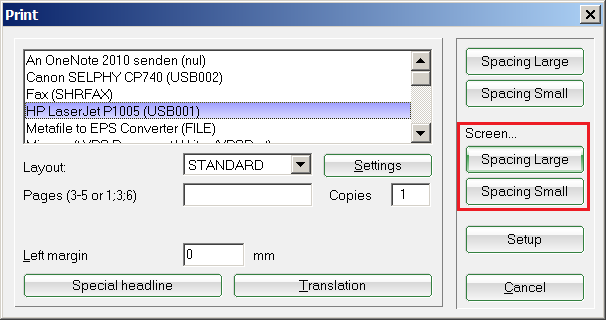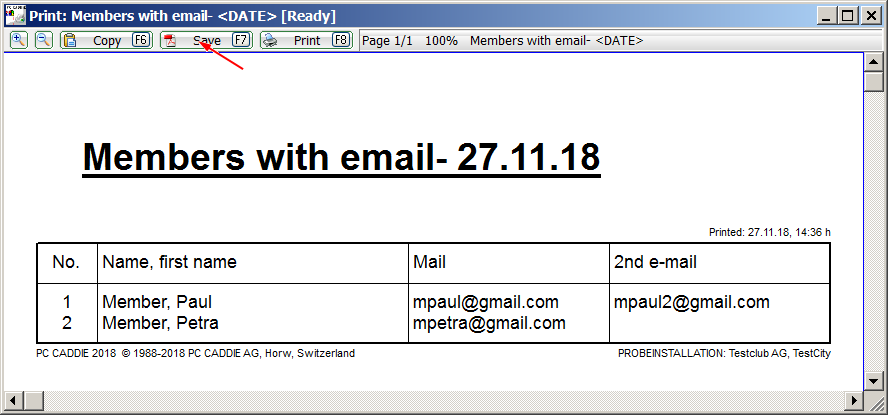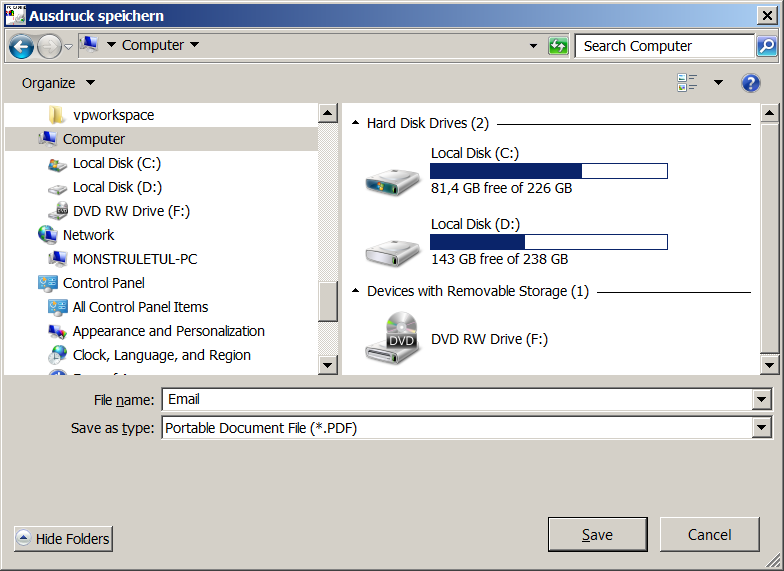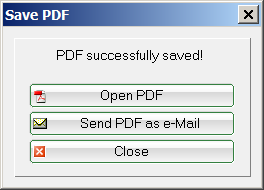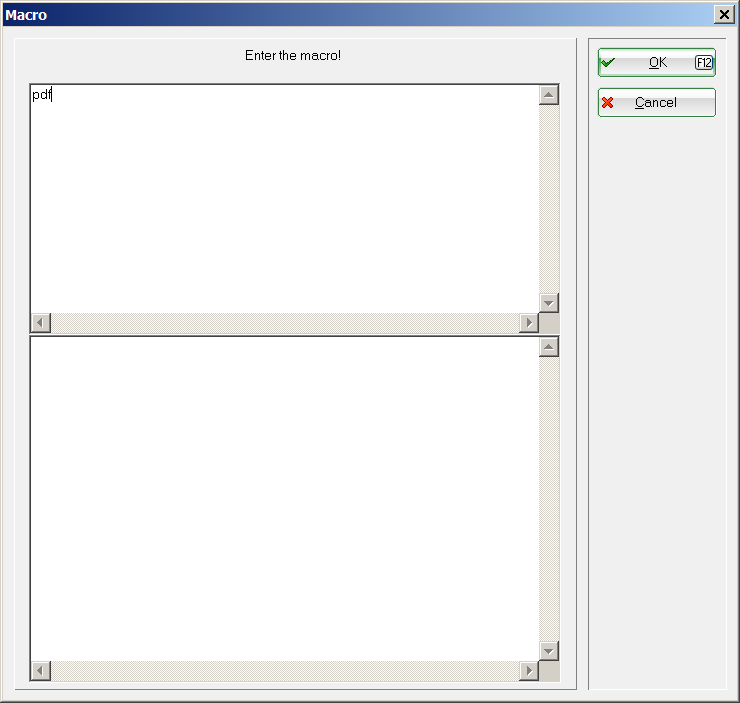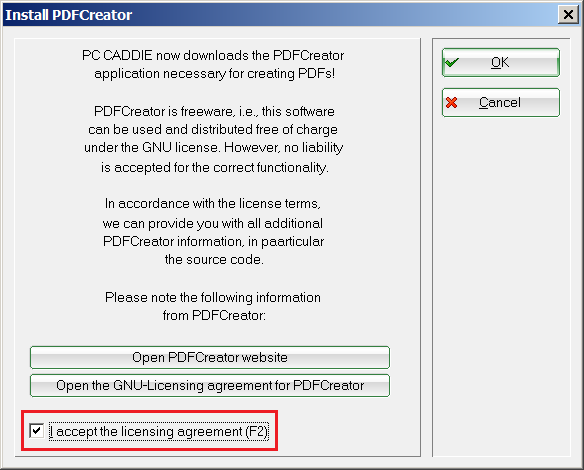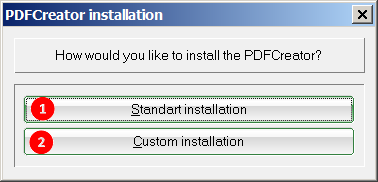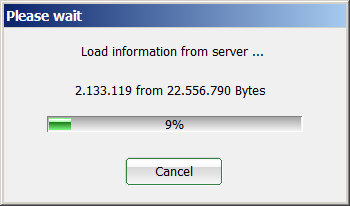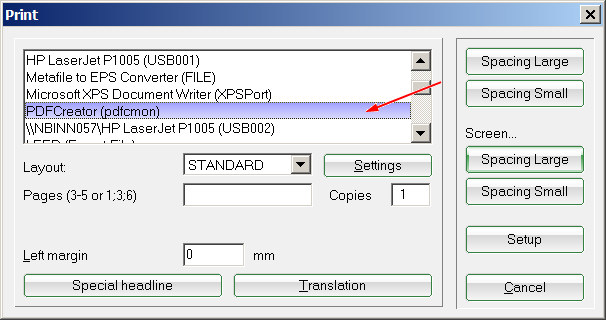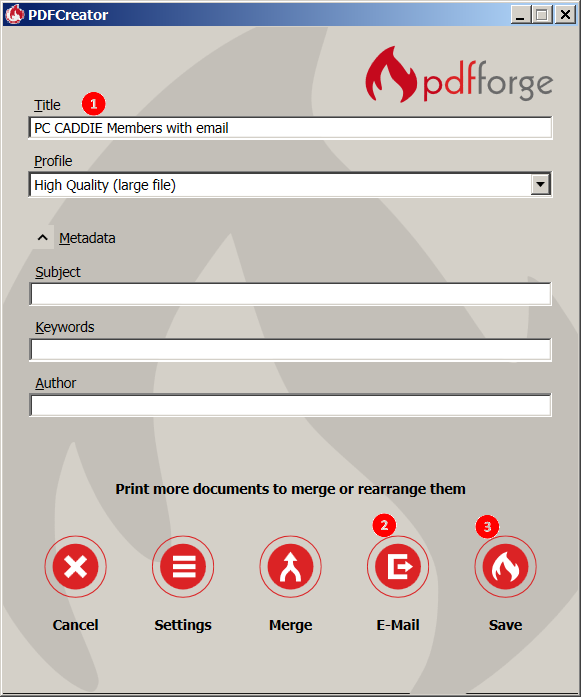Inhaltsverzeichnis
PDF printing
PDF printing from PC CADDIE
TIP Any printing from PC CADDIE can also be done without installed printer as a PDF file. Simply print the document to the screen:
In the screen print, you can click the above button Save (F7) button above:
The following dialogue opens:
Here you can name the pdf file. To do this, simply enter the following in the line Name PDF line. If you also enter …and send to the following e-mail address insert an e-mail address and click Send the pdf file will be emailed directly from PCC.
You also have the option of saving the file save the file directly in CRM or Save to any location. If you have selected the second option, the following window will appear.
The printout can be saved directly under the respective document title.
Once you have saved the document, the following option is available:

PDF printing from all programmes
PC CADDIE offers you the option of installing a free PDF printer. The installation is a local installation, i.e. the tool must be installed locally on each PC. For the installation it is of course also necessary that a Windows user with installation rights is logged in.
Installation
In the menu, go to Settings/Macros and enter the macro „pdf“:
Start with OK and the following window opens:
Tick the box next to I accept the licence conditions (F2) and confirm again with OK.
PC CADDIE then offers you the following 2 options:
- The standard installation installs the printer on the PC. It is valid for all users.
- The Customised installation applies to users who are logged in at the time of installation.
Select an option. Information is then loaded from the PC CADDIE server:
Application
Print any document (from Windows or from PC CADDIE). You will find the PDFCreator in the printer selection:
Select this and send the document to the printer. The print window will then open:
- The document title is automatically generated by PC CADDIE.
- Here you can see the current time.
- Use this button to send the document directly by e-mail.
- Save Save the document. If you select this option, the Explorer will then open and you can select the appropriate storage location.
- Keine Schlagworte vergeben