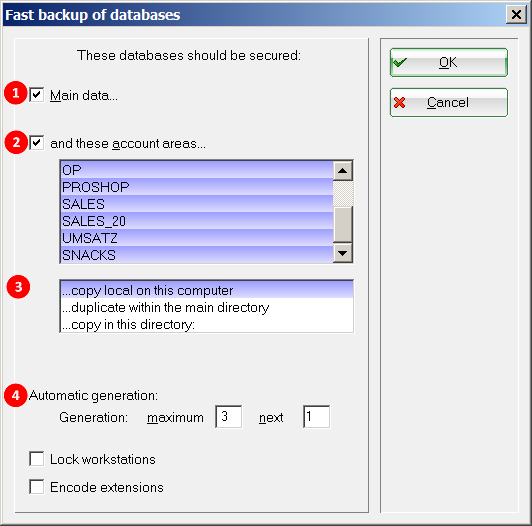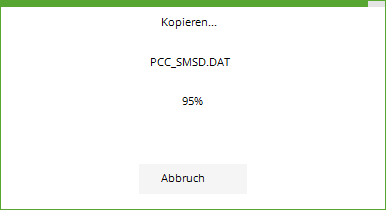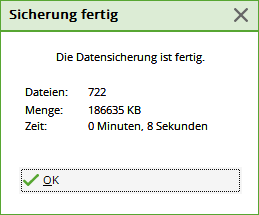Fast data backup
You can find this function under System/Fast data backup
At least once a year, the PC CADDIE support team has to intervene as an „emergency doctor“ to bring the PC CADDIE data back to life after a server defect or operating error. It is often only in such a situation that many clubs realise that the data backup that has been active for years is not working at all.
Based on this experience, PC CADDIE suggests a local data backup of all important data every Wednesday morning, so that in the „worst case“, data from the previous week is still available on at least one of the local computers.
The local data backup should only ever be an additional „backup of your data backup“ and not replace it. We recommend that you keep a backup off-site in a safe place (fire, extinguishing water, theft, etc.).
If you are not sure whether your data backup is working, contact your IT service provider to be on the safe side and have the backup checked with a data restore (test restore of a file).
You should also make a local data backup whenever you make major changes to PC CADDIE. In your PC CADDIE, go to End/Quick data backup. In most cases, the settings have already been made correctly here. We will go into the settings in more detail below:
- All main data are backed up completely.
- All account areas also require a complete backup.
- Here you should „Back up locally on this computer“ should be selected. It is also possible to back up to other directories here.
- The automatic generation prevents you from using up your storage space unnecessarily. Three generations are set here in the default settings. PC CADDIE creates 3 folders: SICHER01, SICHER02 and SICHER03. In the example backup process, the SICHER02 folder would currently be filled. If it had reached SICHER03, it would automatically start again with SICHER01.
If a backup is made manually, you can save it with a separate number (4). To do this, enter a number in the „Next“ field that is higher than the number in the „Maximum“ field. This allows you to find the last backup more quickly.
Once all the settings have been made, confirm them with OK and the backup process will proceed as follows:
The result of the data backup should be similar to the following:
„Better safe than sorry.“
- Keine Schlagworte vergeben