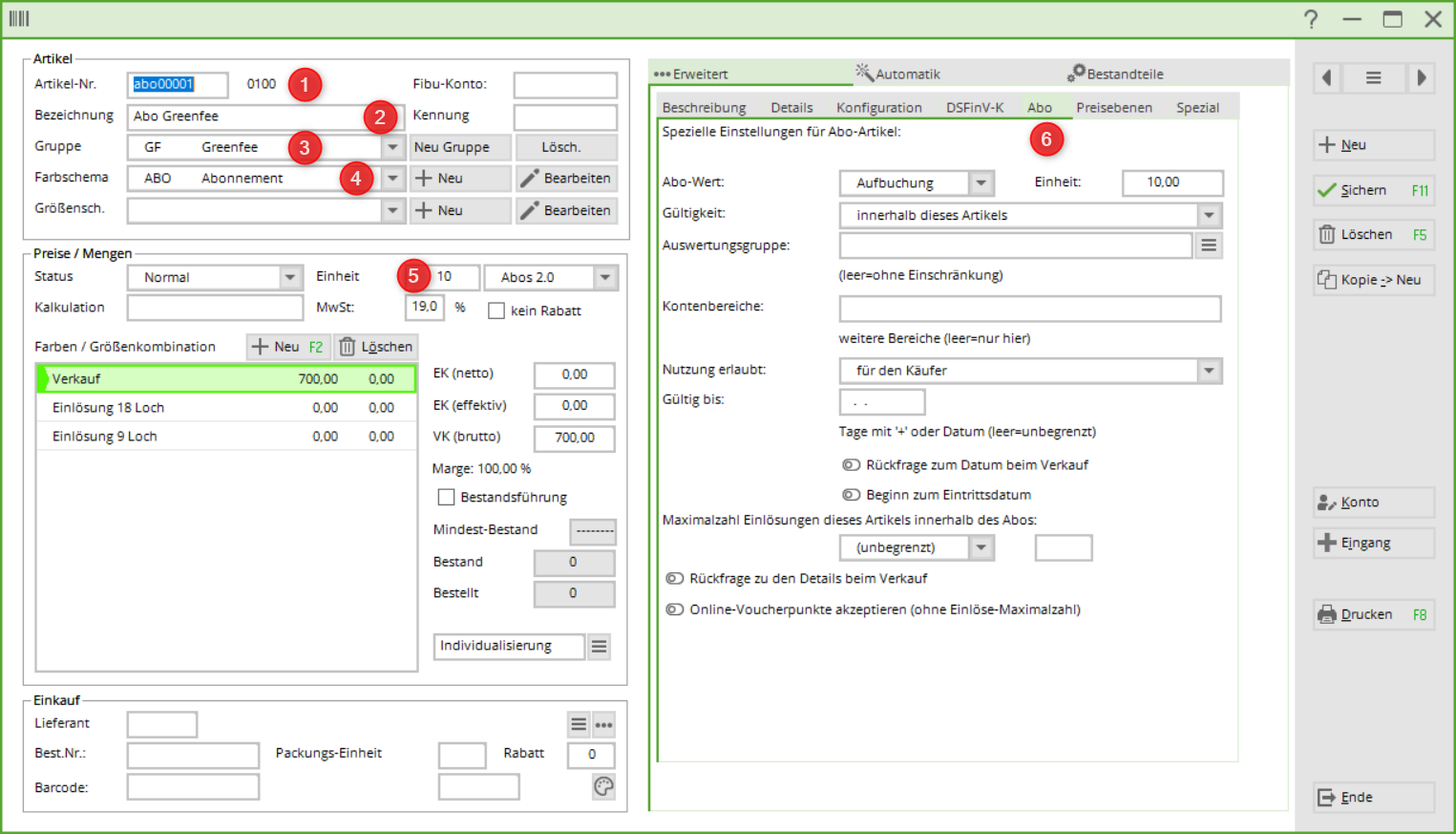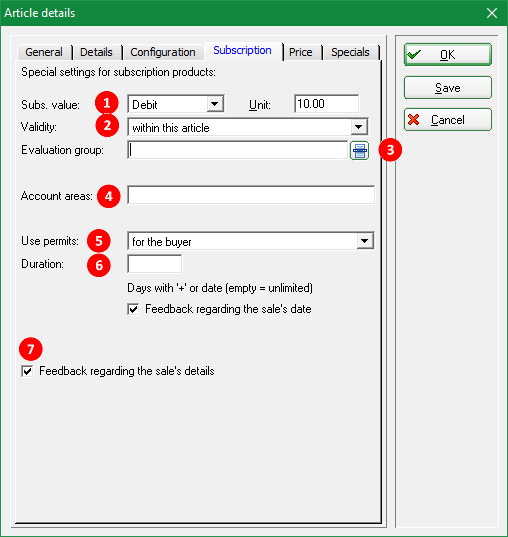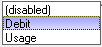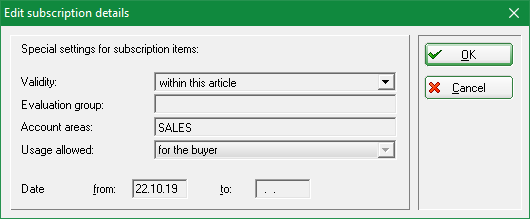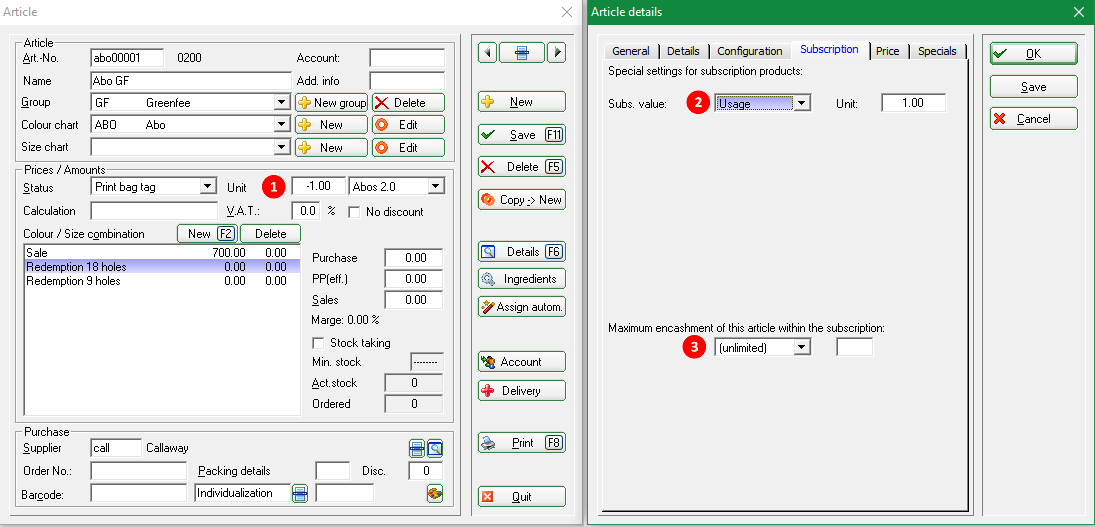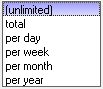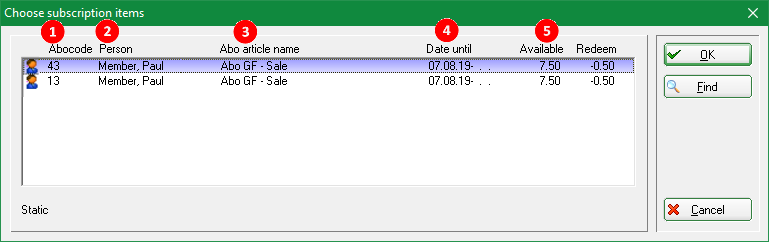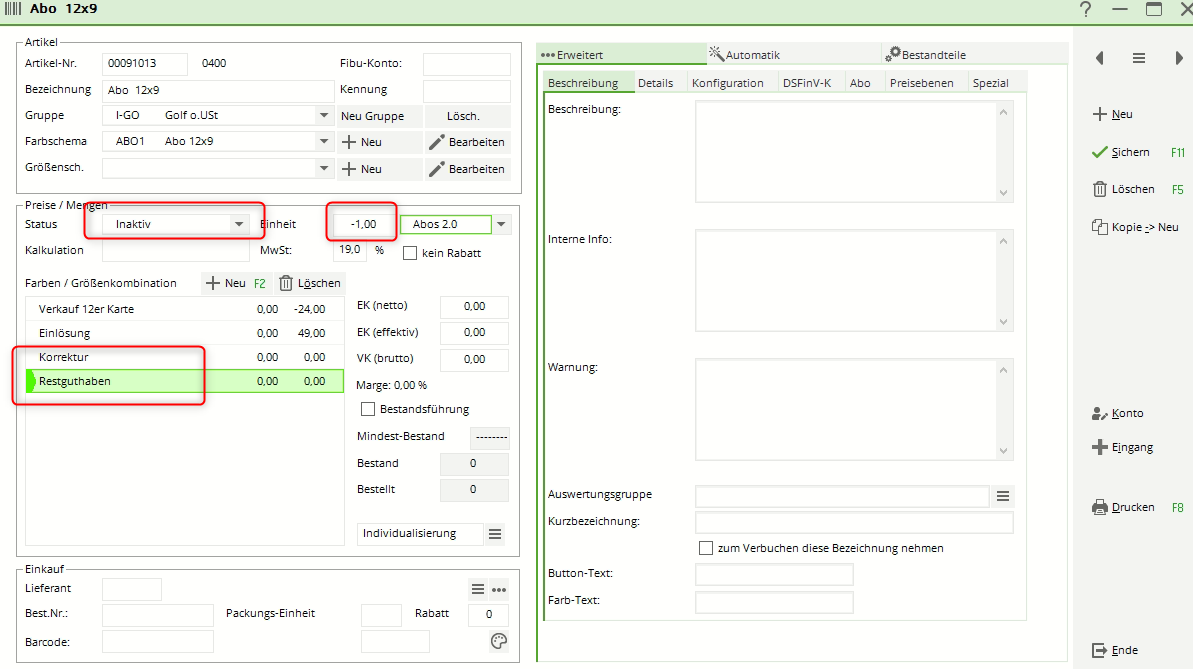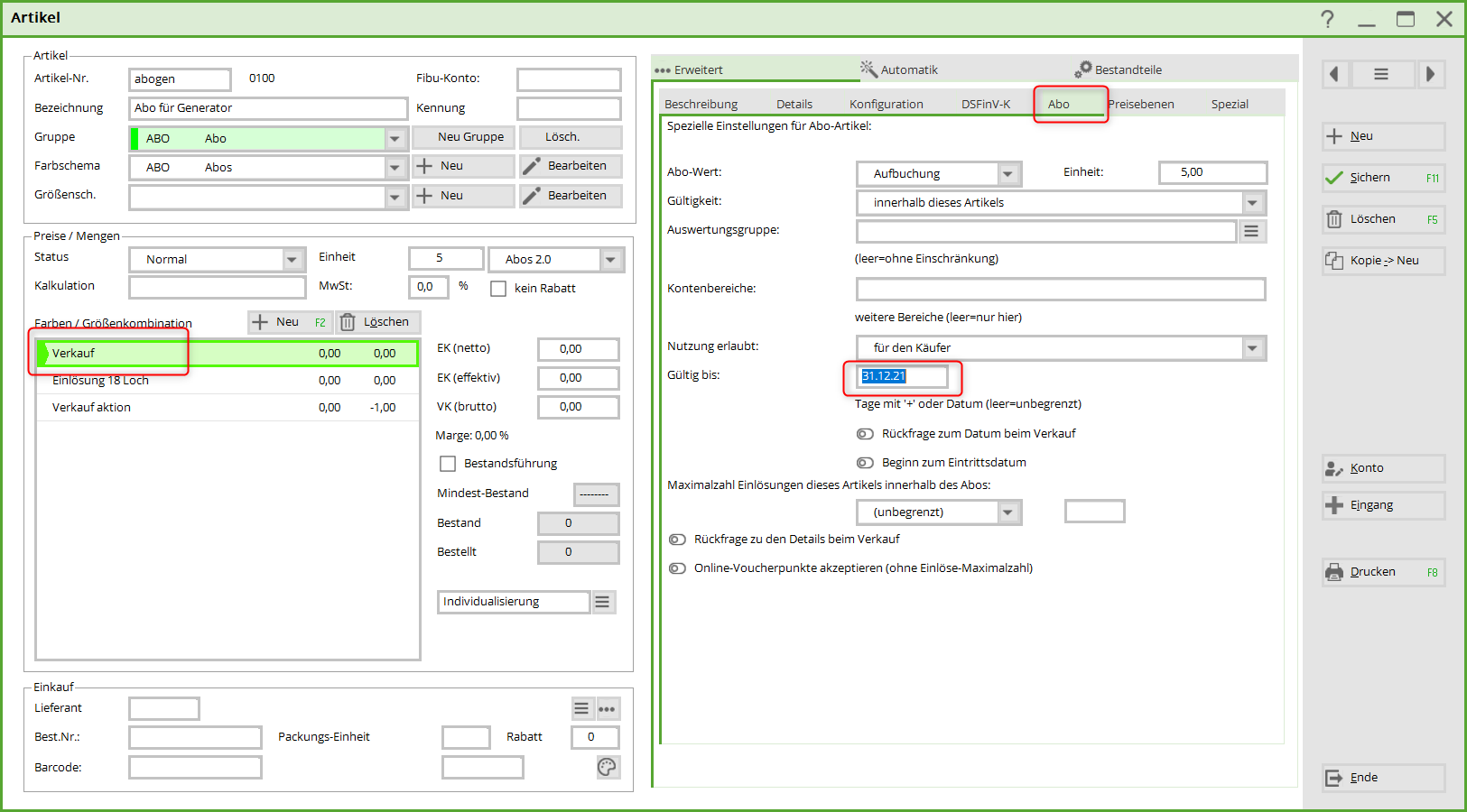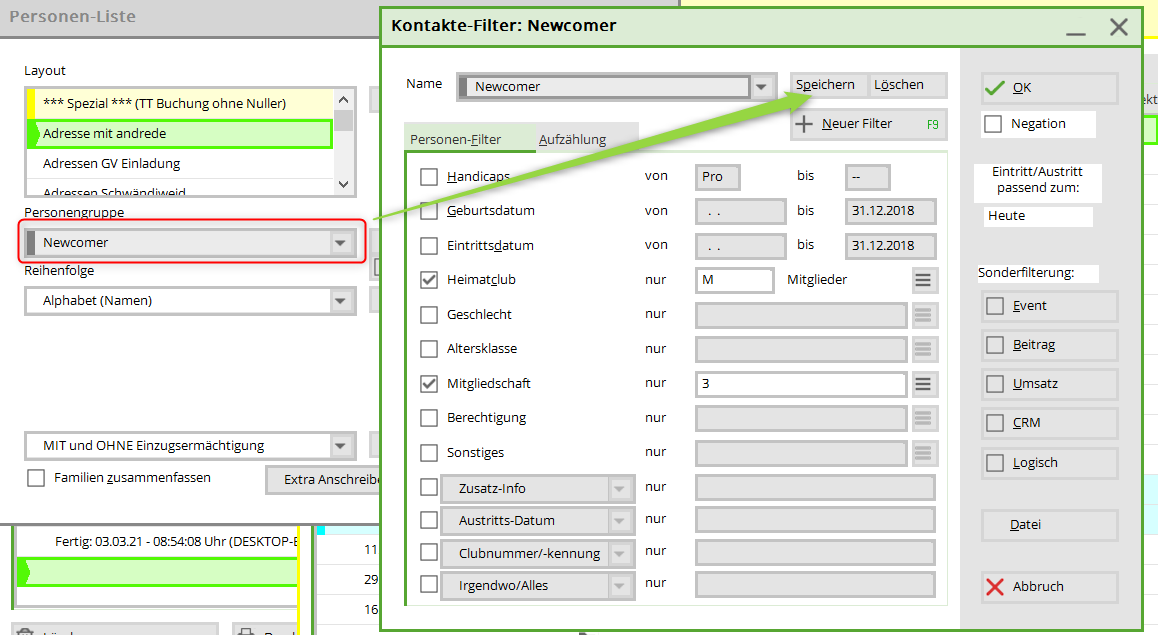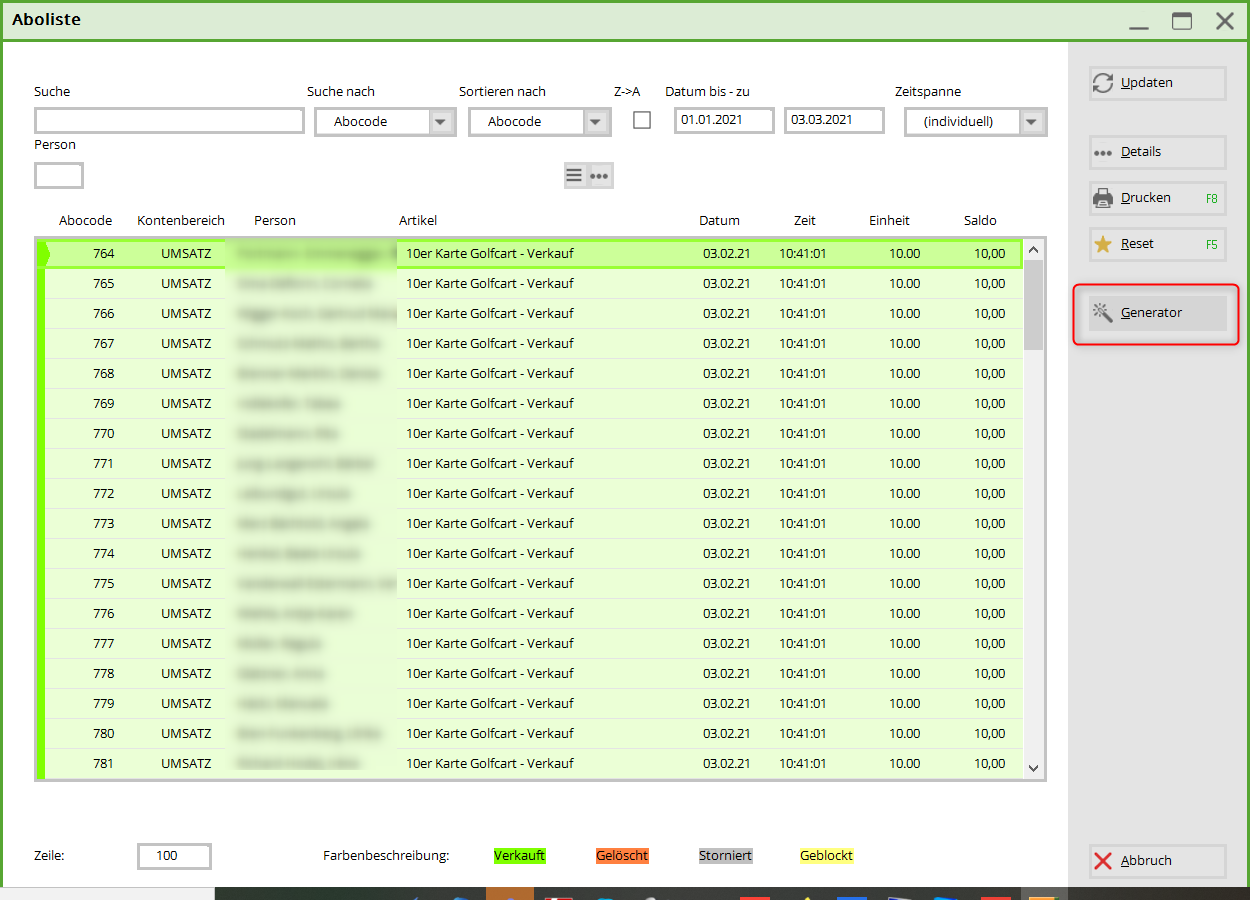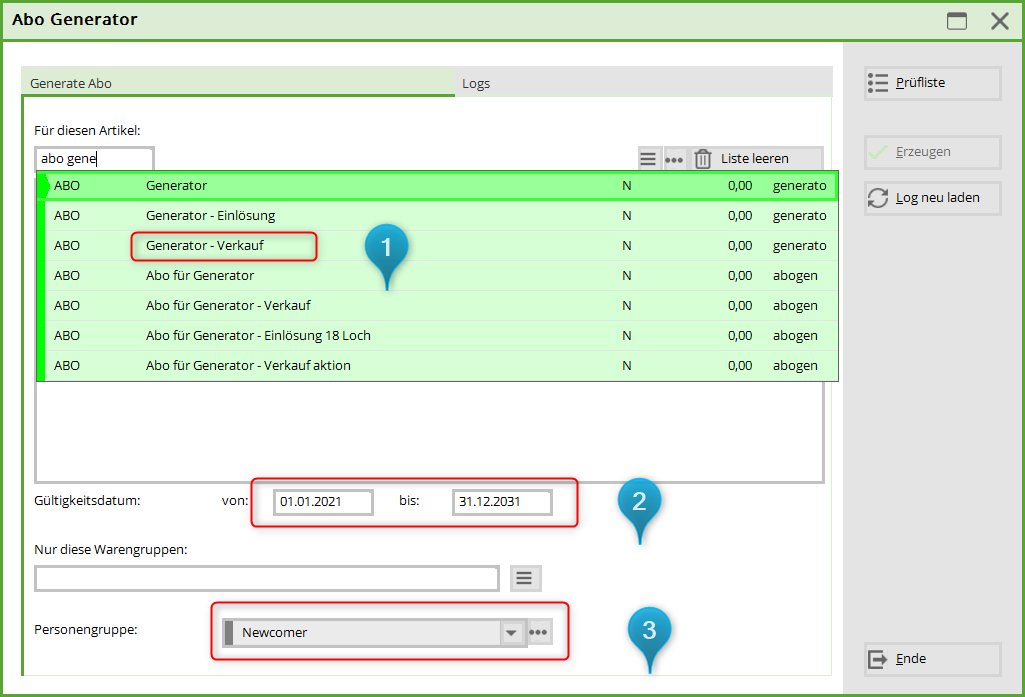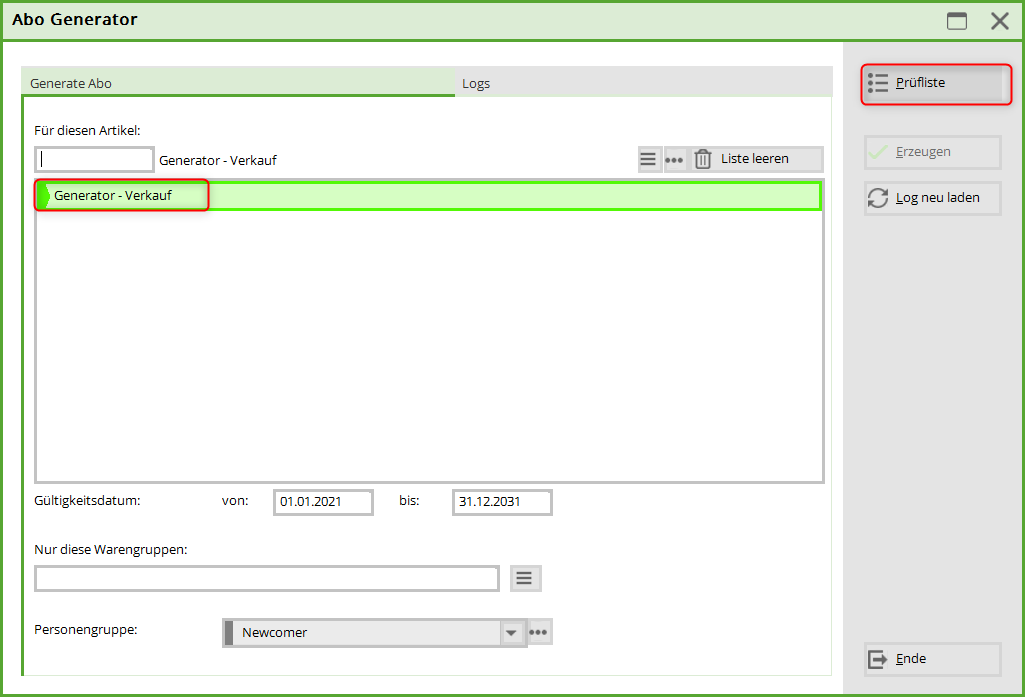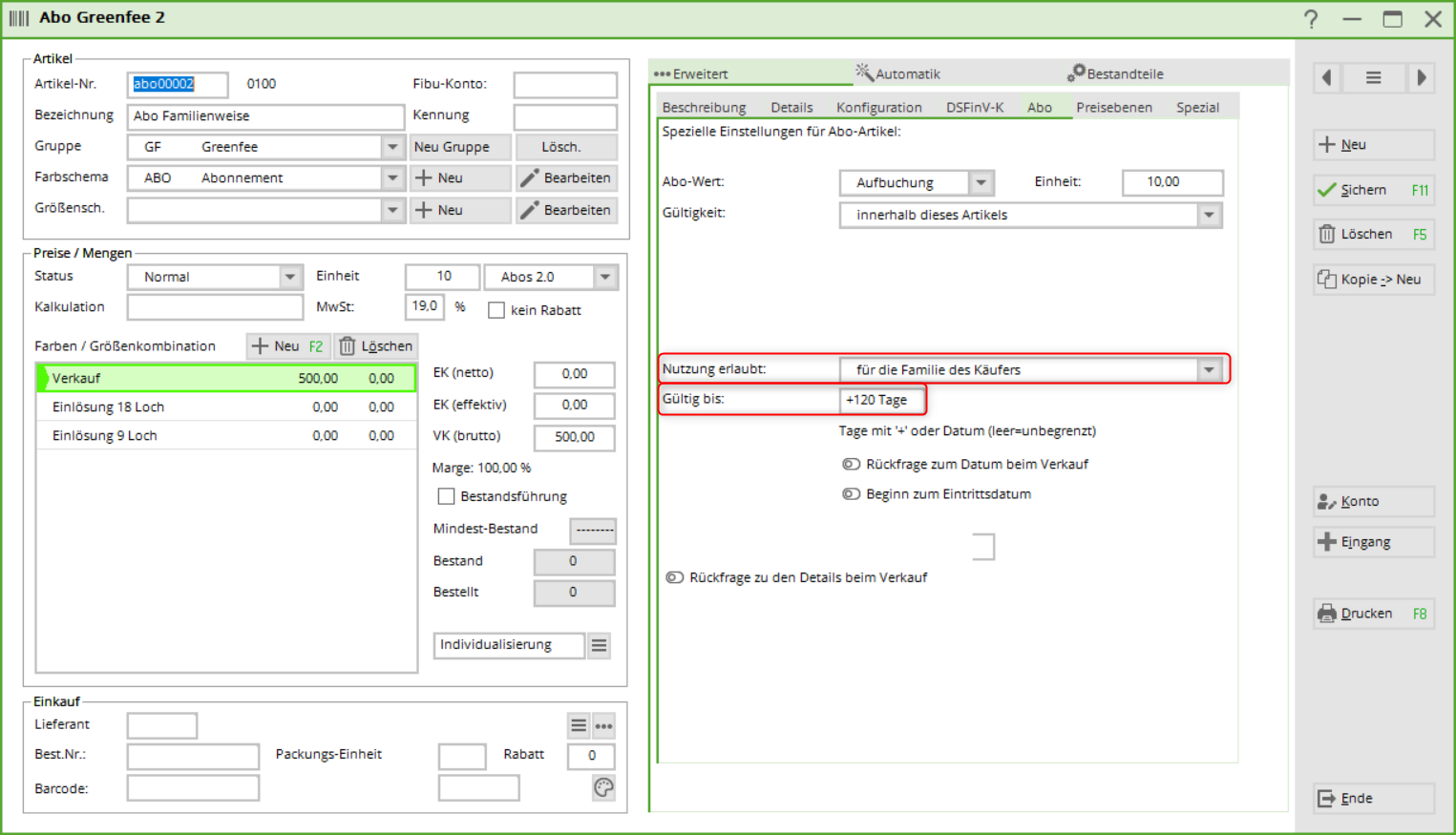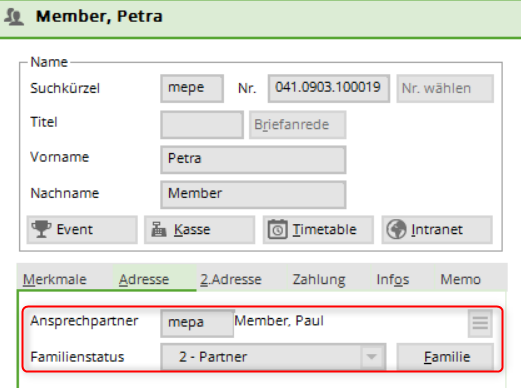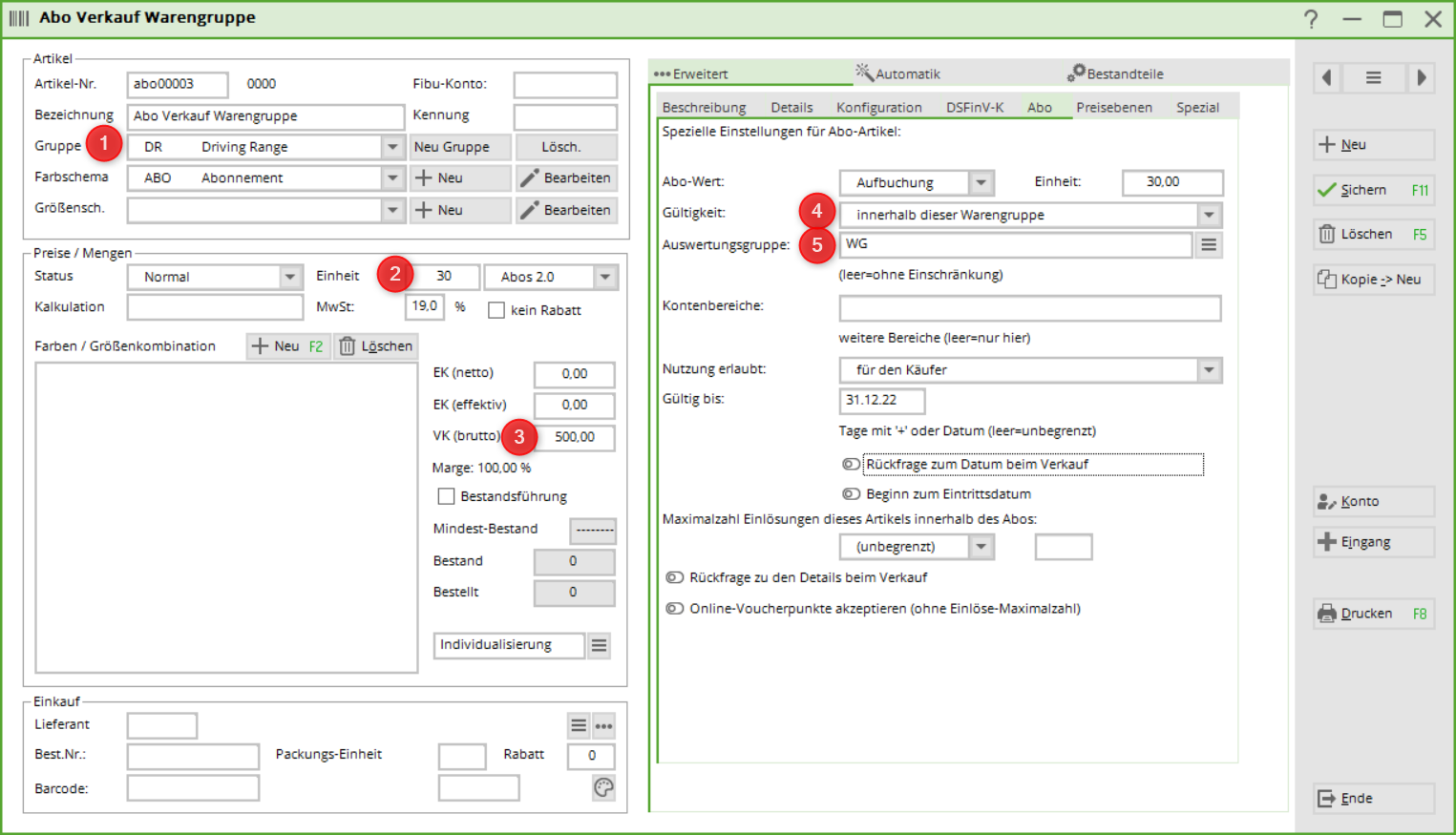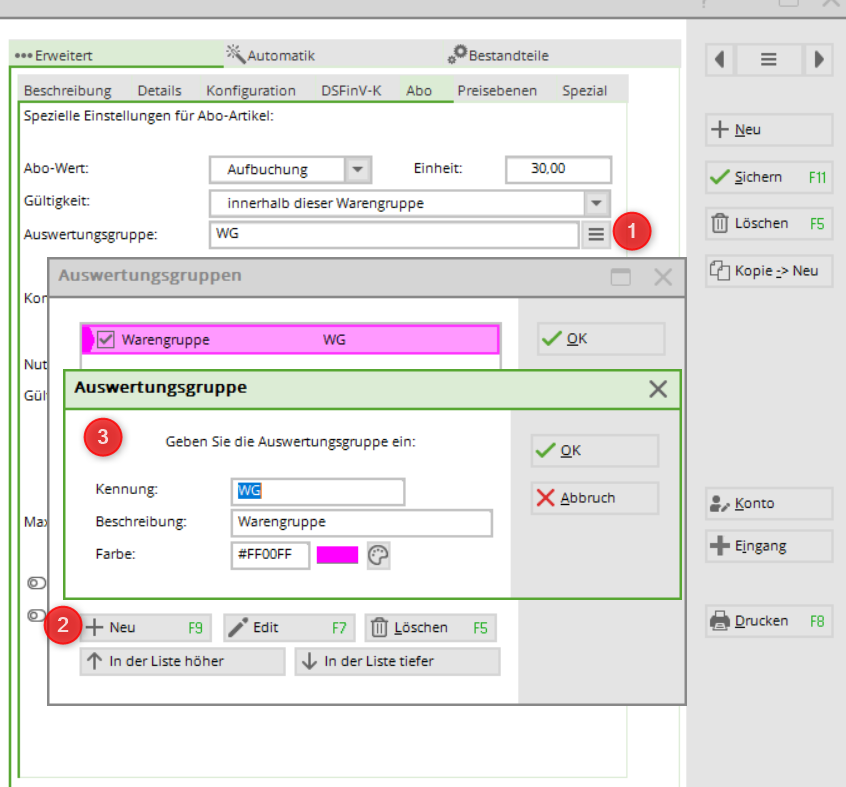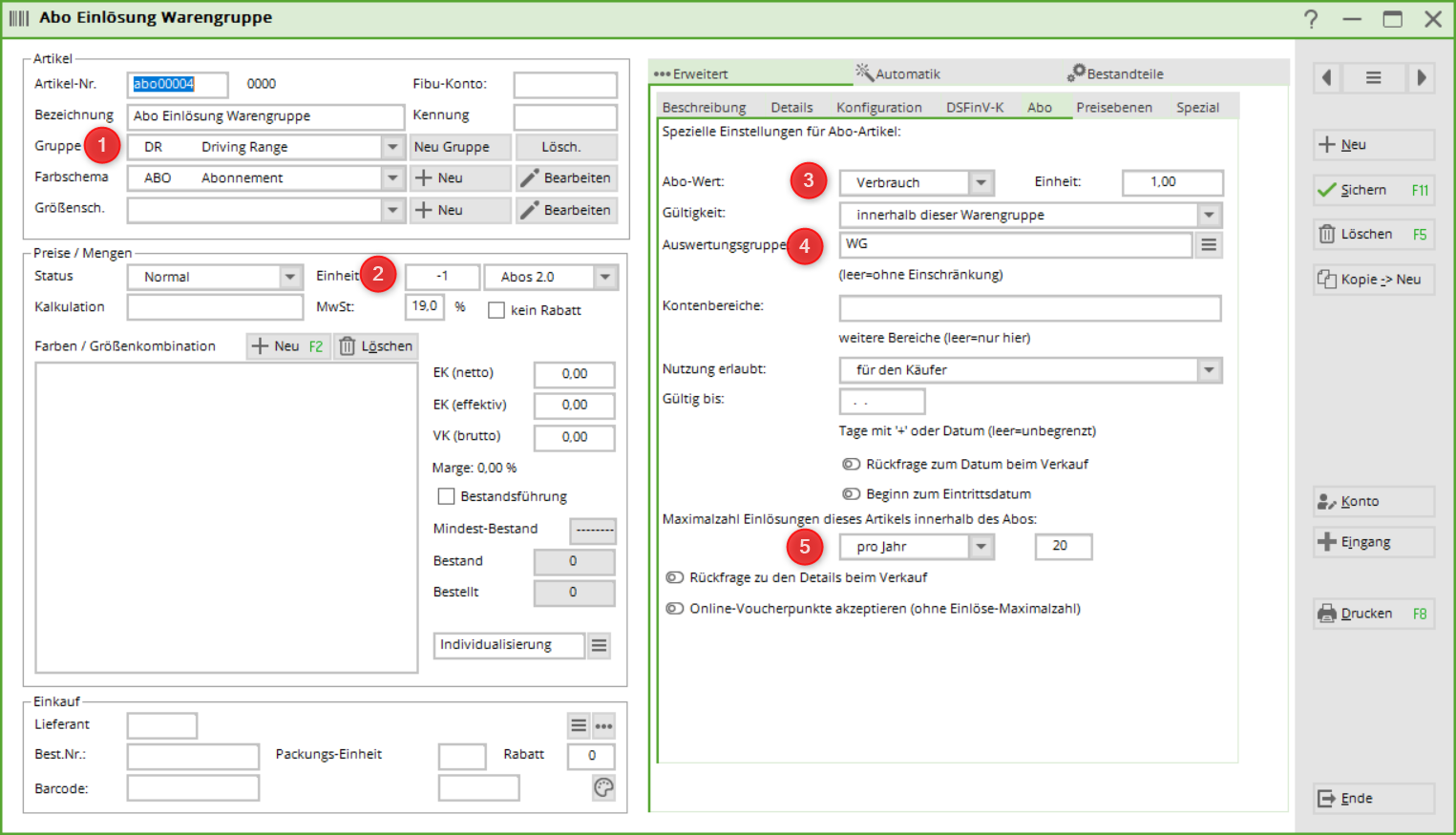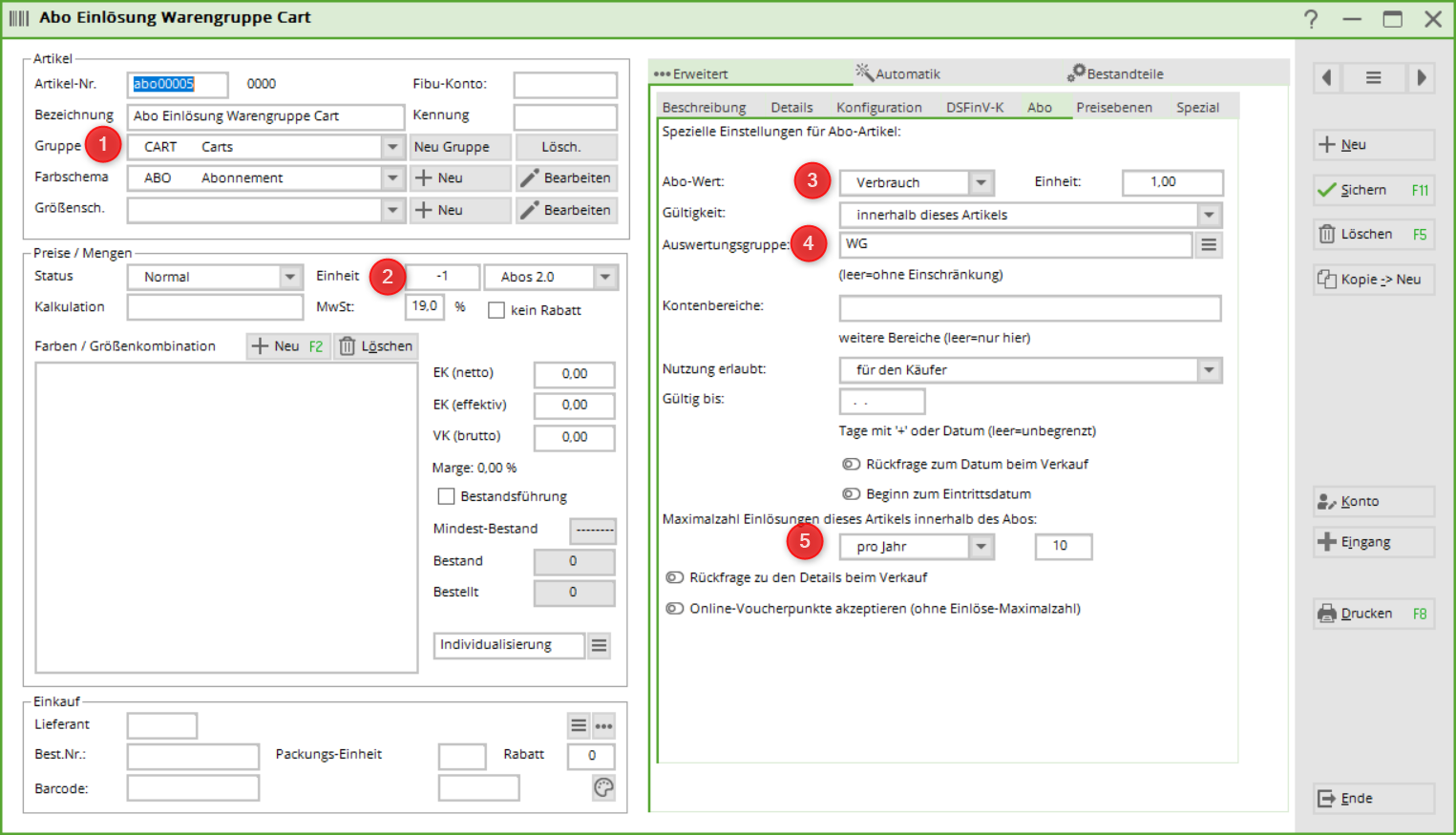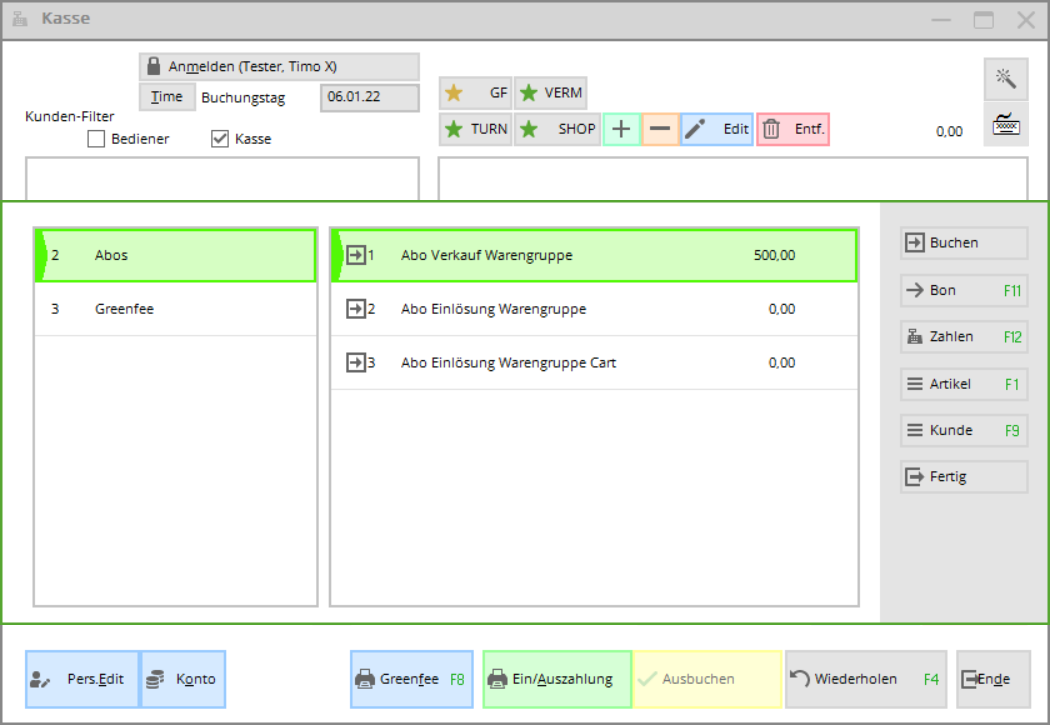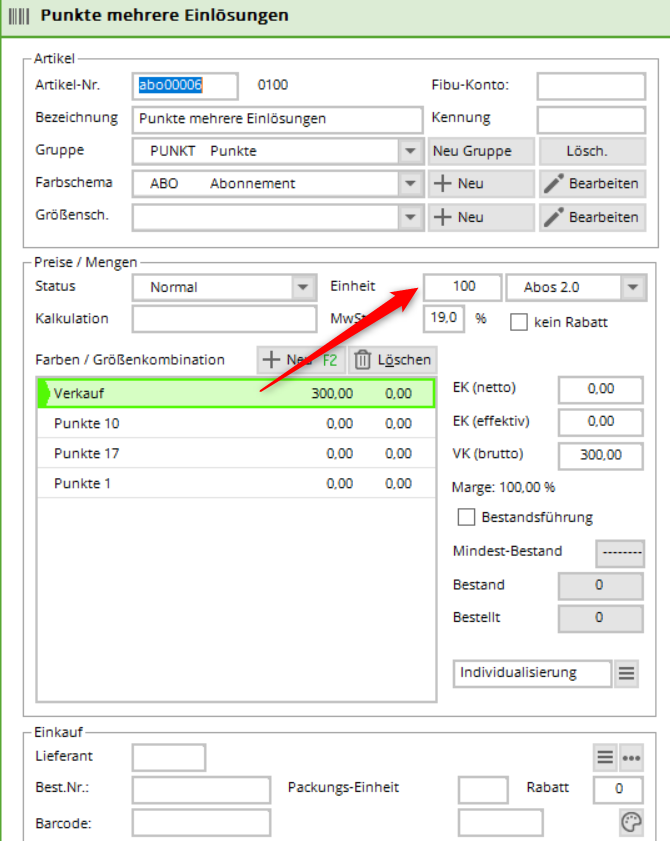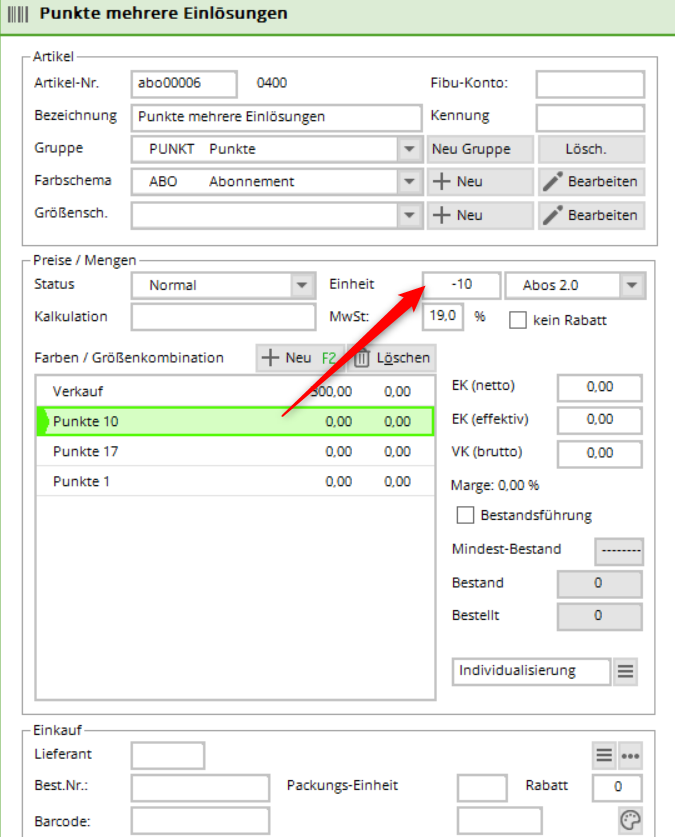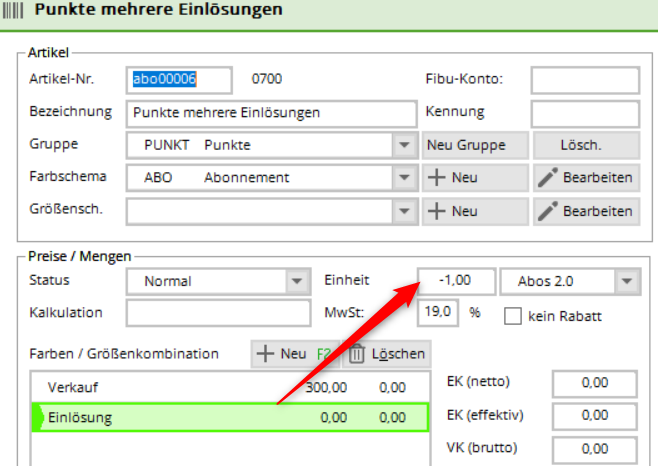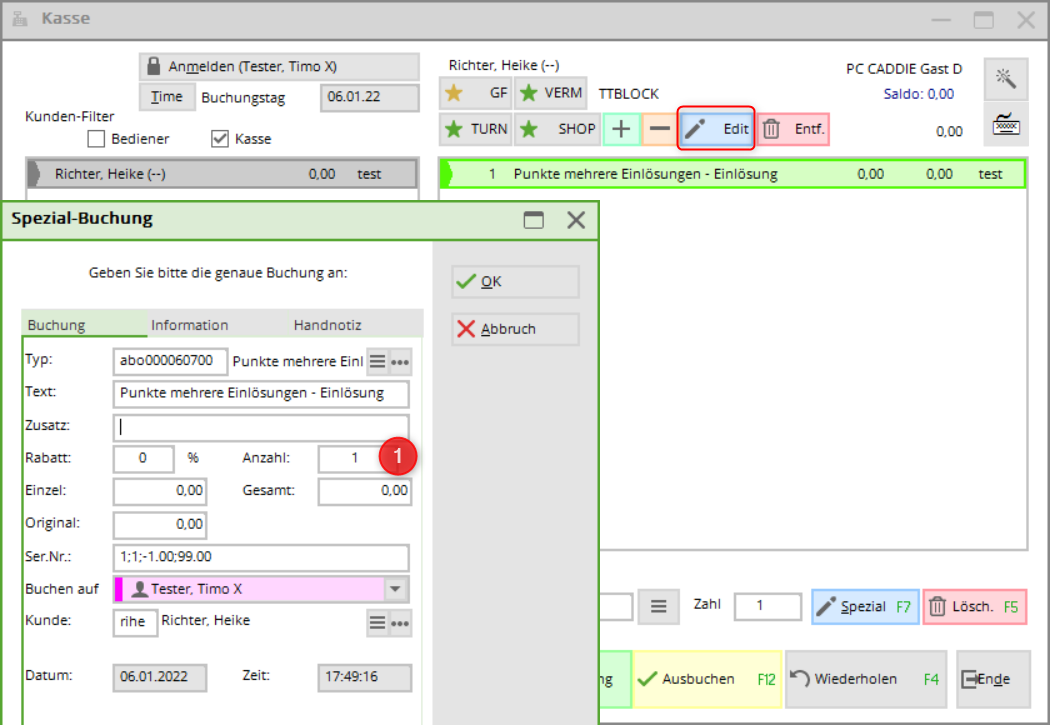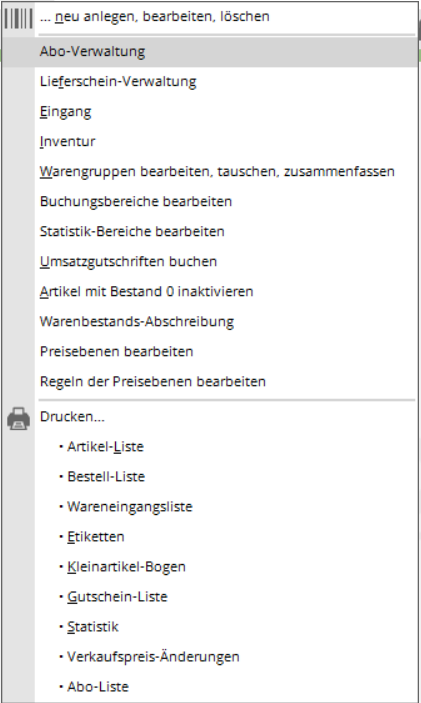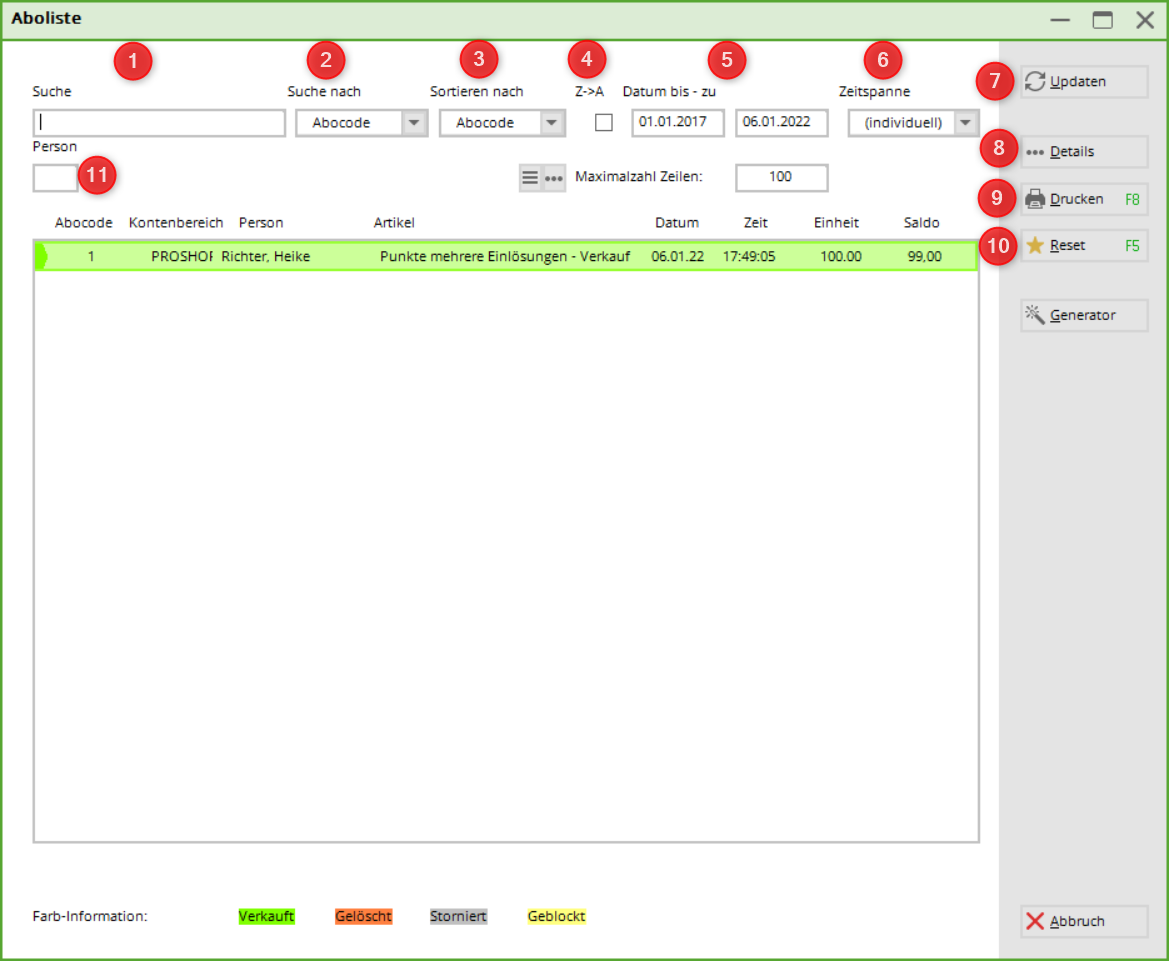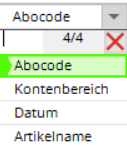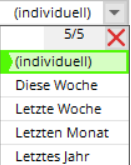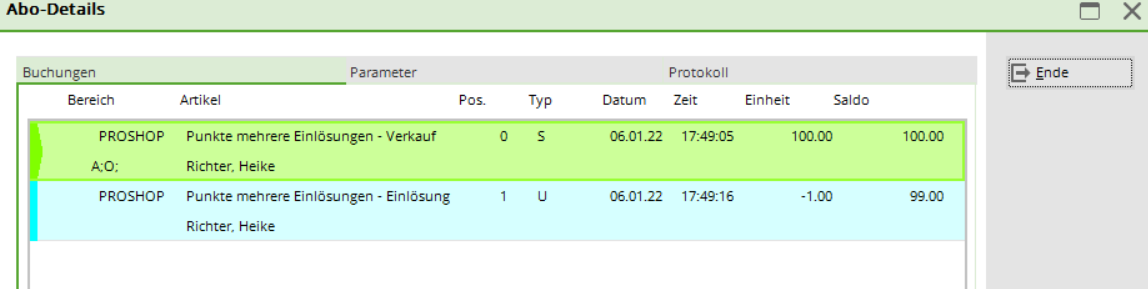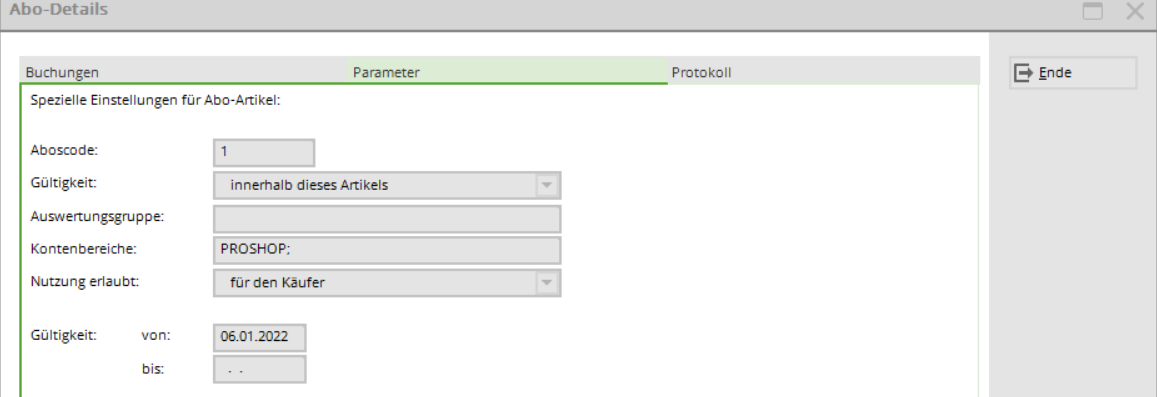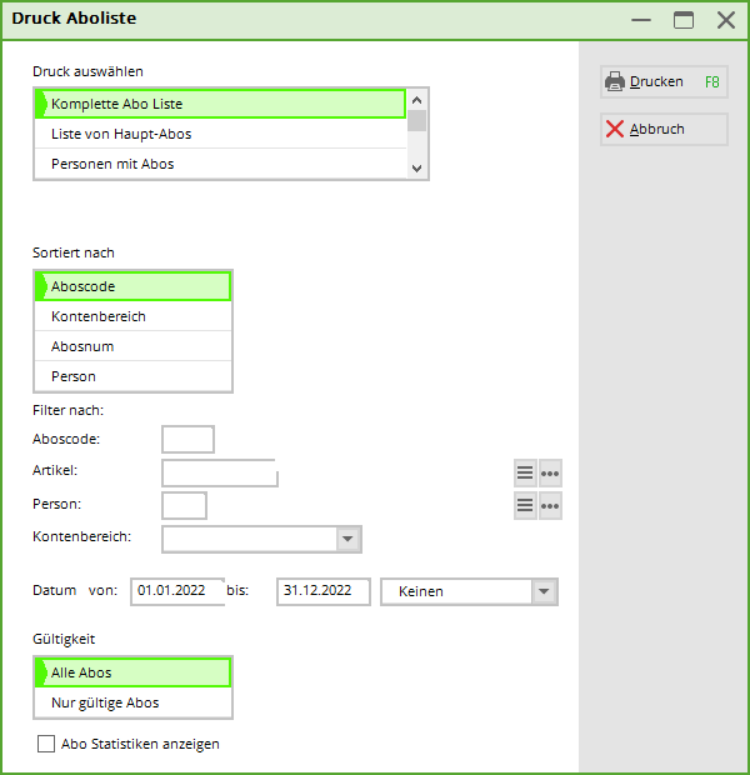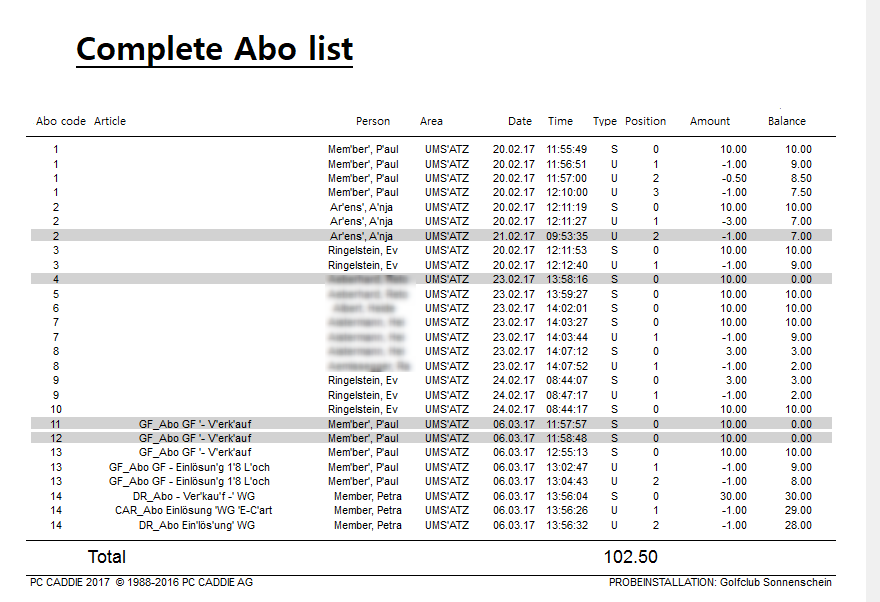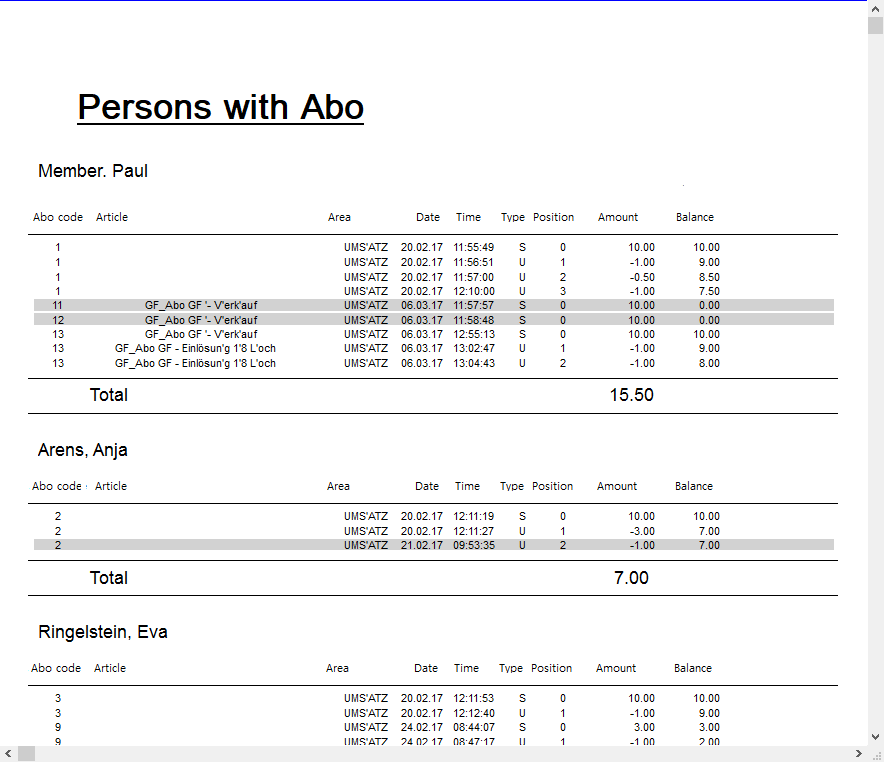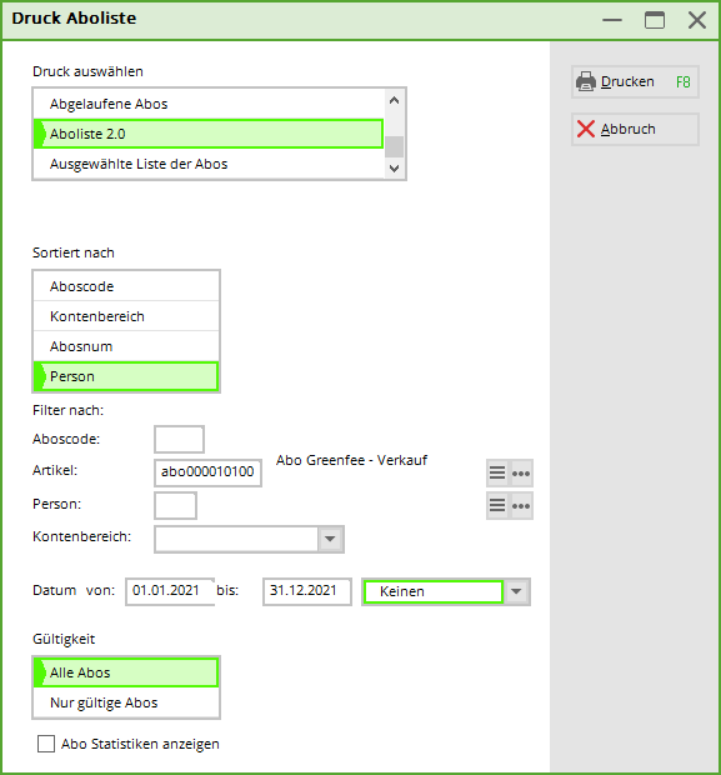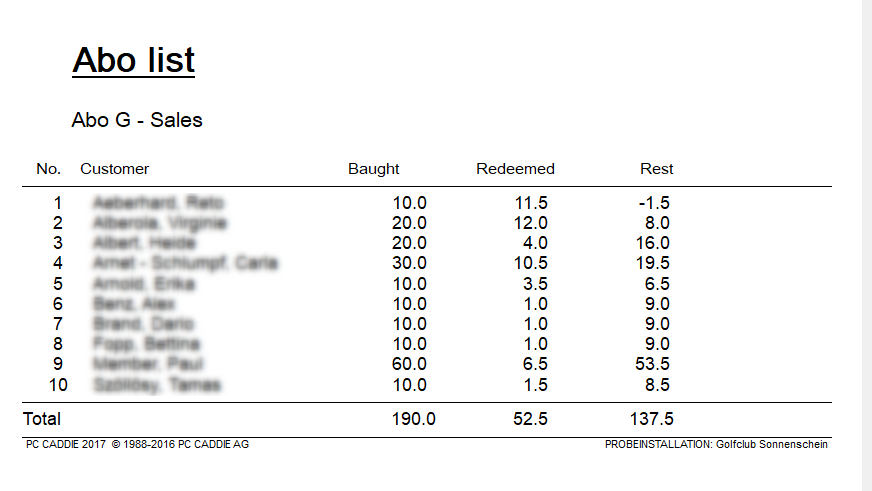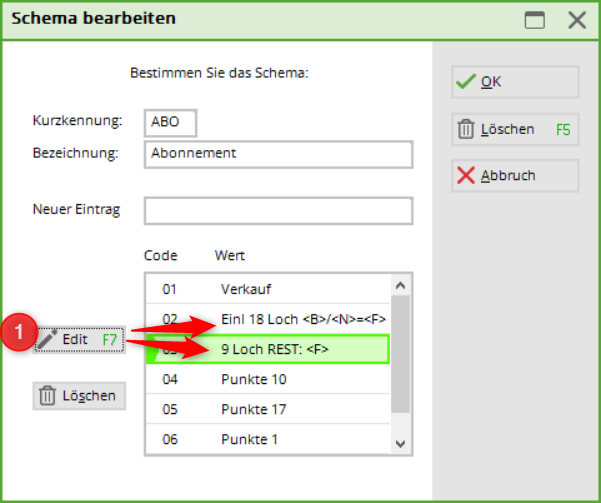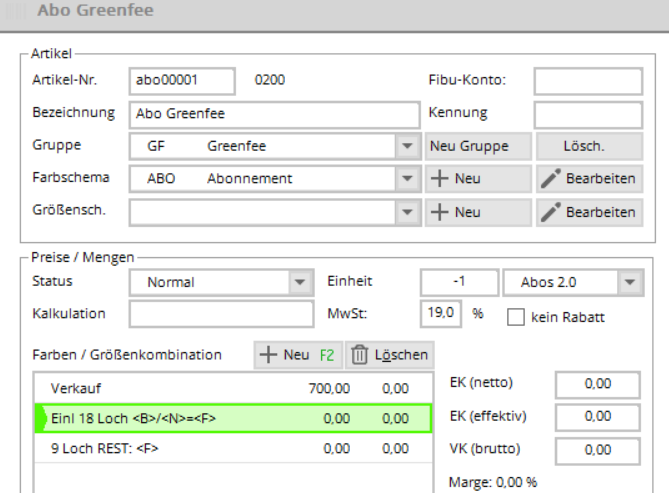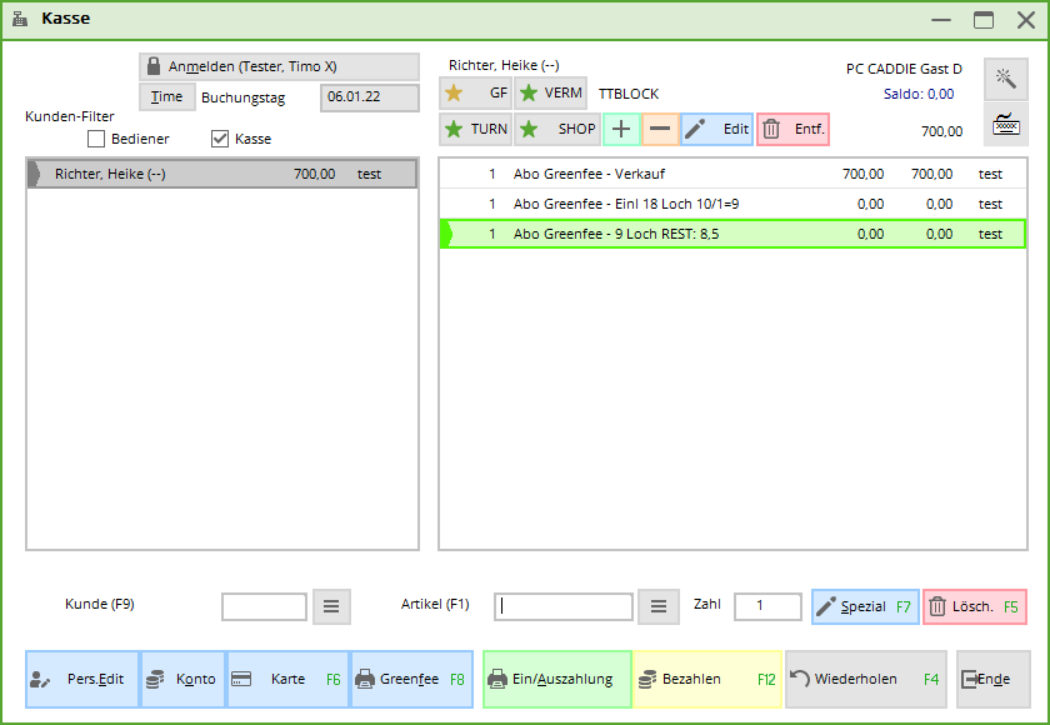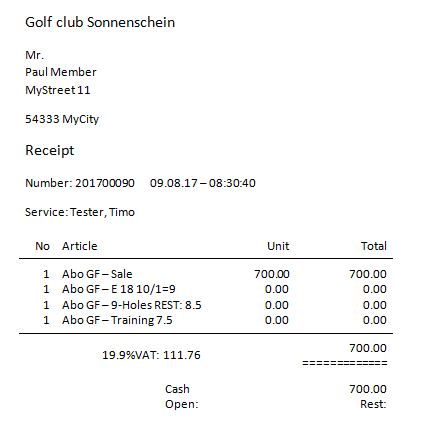Inhaltsverzeichnis
Subscription management 2.0
- The advantage of subscription management 2.0 is that a subscription is no longer managed in a person's account, but has its own database.
- It is very easy for customers to print an evaluation of all their purchased and redeemed subscriptions.
- Subscription 2.0 also offers the option of limiting the item sold to a specific date or period, e.g. a validity period of 365 days for the subscription, in which case any unredeemed subscription credits expire.
- The Abo 2.0 item is also transferable - either to the customer's family or to any guest. All of this can also be seen on the overview that you can print out for the customer with the name, date and time.
- If you want to limit a redemption, e.g. redeemable twice a week or month, this is now possible.
- ABO 2.0 makes life in the office much easier and makes many Excel lists unnecessary.
Create article
1. enter article number
2. enter article description
3. create or select product group
4. create colour/size scheme
5. select unit and subscription 2.0 (new subscription management). The following is important here: Unit on sale: e.g. 10-card, i.e. 10. Unit on redemption: -1 or -0.5.
6. there are further special settings here, especially with regard to a validity date, until when the subscription is valid.
The main setting is applied - both for sales and for redemption.
Subscription sale
1st subscription value:
Whether sale or redemption, is taken from the main item mask
2. validity:
- for all articles (e.g. for different product groups)
3. evaluation group - for different product groups, the common evaluation group must be entered here. (Only displayed here with special function. Otherwise under the „General“ tab)
4. account areas: can be redeemed in different account areas. (Only with special function - please contact support and only if the evaluation group matches)
5. use permitted:
- for the buyer's family (family summary)
- for everyone (e.g. member brings guest and wants to deduct the GF from the subscription)
6. valid until: Validity of the subscription
7. enquiry about the details of the sale.
The details created in the item are displayed during the sale. However, these cannot be changed.
Subscription redemption
1. negative unit (-1 or -0.5 etc) automatically causes the subscription details to be saved as a redemption.
2nd subscription value is taken from the main screen. Unit is converted to positive
3. maximum number of redemptions of this item within the subscription:
Redemption at the cash desk
Call up the person in the cash register and then enter the desired subscription item. The overview of the member's travelcards will open.
1. subscription code: Subscription number
2nd person: Person who purchased the subscription
3. subscription item name: item name
4. date until/on: validity
5. available: Remaining credit
Correction of a subscription/remaining credit
As soon as a travelcard has already been redeemed (even if only once) or the daily closing has already been completed, this travelcard can no longer be cancelled. The sale of this subscription can also no longer be cancelled.
The sales item cannot be set to minus in the cash register either.
Another sub-item is required for a correction. This must be adjusted before the booking - both the unit and, if applicable, the price (repayment in minus). This is the only way to address the subscription database.
The item Remaining credit and Correction are specially set to inactive.
If there is a correction and/or remaining credit redemption, this must be deliberately changed in the article. The unit can also be adjusted at the same time.
E.G.
Member still has 7 remaining credits
Change the item unit to -7 (instead of -1 as it is now) and the remaining credit is cancelled in one posting.
Please remember to set the item to inactive again afterwards so that it is not accidentally taken from the cash register.
Importing a subscription for a group of people via generator
The generator can be used to assign any free subscription item to a selected group of people.
Please note the following points.
- Create, edit and delete the article via Article/new and extend the validity in the sales article under the Subscription tab to the valid end date.
- Create and save the desired group of people
- Open subscription management and select generator
- IMPORTANT:
Select the sales item directly!
Enter the expiry date!
Select the person group (do not create the filter at this point, then it will not work!)
Then click on Checklist. It takes a while until something is visible. Please wait! Do not click again. It works in the background. Print the checklist on the screen.
The „GENERATE“ button only becomes active once the list has been printed. Click it to import and confirm the request. You must wait again. After a certain time, depending on the amount of data, until Pc Caddie imports the subscriptions.
Subscription examples
Subscription for the whole family
Select under Details: for family. In this example, the validity is set for 120 days from the date of purchase.
It is important that the families are grouped together correctly.
Subscription in different product groups
Example: Sale: Driving range product group
Redemption: Driving range product group: 20 x redemption of range fee Product group carts: 10 x redemption e-cart
3 articles must be created. 1x sale with WG Driving Range, 1 x redemption with WG Driving Range and 1 x redemption with WG Carts
Sales article:
1st merchandise category for sales items
2. select unit & subscriptions 2.0
3. price
4. validity „for all articles“
5. evaluation group: WG
(1. open list, 2. button: NEW, 3. name evaluation group)
Redemption item no. 1
1st product group for redemption items
2. enter unit
3. subscription value - is automatically transferred from the main item
4. enter evaluation group
5. maximum redemption of this article within the subscription: 20 x per year
Redemption article 2
1. product group of the redemption item
2. unit
3. subscription value - is automatically transferred from the main article
4. enter evaluation group
5. maximum redemptions of this article within the subscription: 10 x per year
Practical tip: Create a useful quick selection - this makes handling in the checkout easier
Subscription with different redemption options
E.g. points system. Sale: 100 points at Euro 200.00. For this, the guest can play both at the weekend and during the week. play. Different points are deducted, 15 points at the weekend, 10 during the week. For DR he can buy balls for 3 points.
If there are only a few redemption variants, as in the example here, 3 balls. The article is created as follows
Sales item
Redemption item - first variant:
Redemption 10 = -10 under unit
Redemption 17 = -17 under unit
Redemption 1 = -1 under unit
Redemption item - second variant:
Only one redemption item with -1 unit is created. In the checkout, the value must be set to the desired value using the  button to the desired
(1) number individually each time. This way you are independent with the number of points.
button to the desired
(1) number individually each time. This way you are independent with the number of points.
Subscription management overview
You can find the overview under the menu item
1. search: you can search by article date, subscription code etc.
3. Z→A: Reverse the display order
5. date: validity from - to
7. update: Selection is updated (also with Enter)
8. details of the respective person/subscription
9. printing
10. reset: Resets all settings to their original values
11. person: Search for individual person
12. sum, how many lines are displayed (can be changed. Attention, the dialogue takes longer with a higher number)
Print the subscriptions
Here you can print various analyses/views of the subscriptions.
Example 1: Complete subscription list, 01.01.2017-31.12.17, All subscriptions
Example 2: Persons with subscription, 01.01.2017-31.12.2017, All subscriptions
Example 3: Subscription list 2.0 = Subscription list
All persons of a selected article with initial stock/redemption & remaining stock as of TODAY
Print remaining subscription balance on receipt
If you want your customers to print the remaining subscription balance on every receipt, this must be created as follows be created.
Add the description in the article under colour/size combinations (1).
The article will then look like this:
The letters have the following meaning:
| B | Available stock or the current credit balance. This is always adjusted |
|---|---|
| N | Unit which is deducted on redemption |
| F | Remaining stock |
| E | Validity end date |
It looks like this in the cash register:
This is how it may look on the receipt:
Subscriptions are also taken into account for online bookings with payment
A price rule must be created that precedes the rules for the „normal“ green fee prices. This means that the rule for the subscription must be higher up in the list of rules than any of the green fee prices.
When a booking is made, PC CADDIE checks whether the corresponding subscription item has been booked in the player's account. If there are still units remaining, the subscription redemption item is displayed. If all units have been used up, the subscription rule is skipped and the appropriate price rule comes into effect.
But beware! The units are only redeemed at check-in. It is therefore quite possible that someone can book start times in excess of the remaining units and does not have to pay for them directly online and the correct price is only displayed in the timetable when checking in on site.
If this is not desired, an additional rule could be created, for example, which only allows advance bookings for subscription holders.
- Keine Schlagworte vergeben