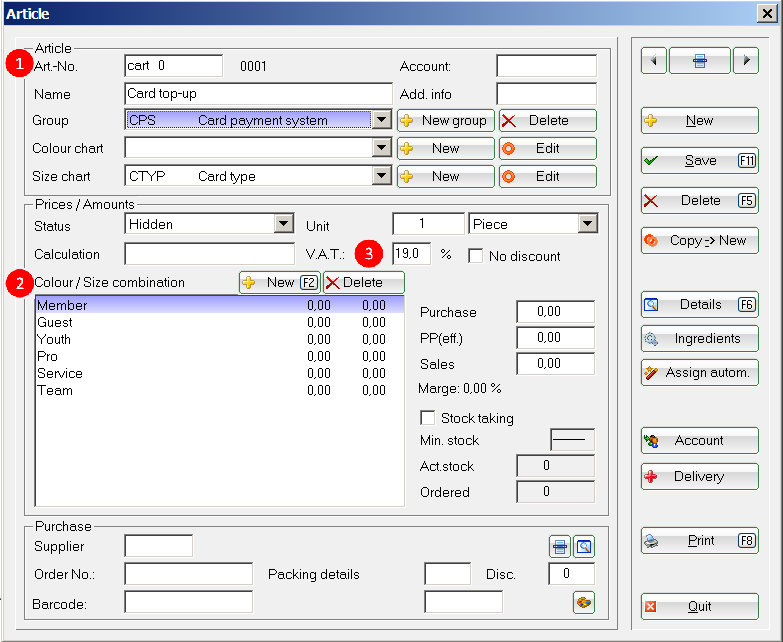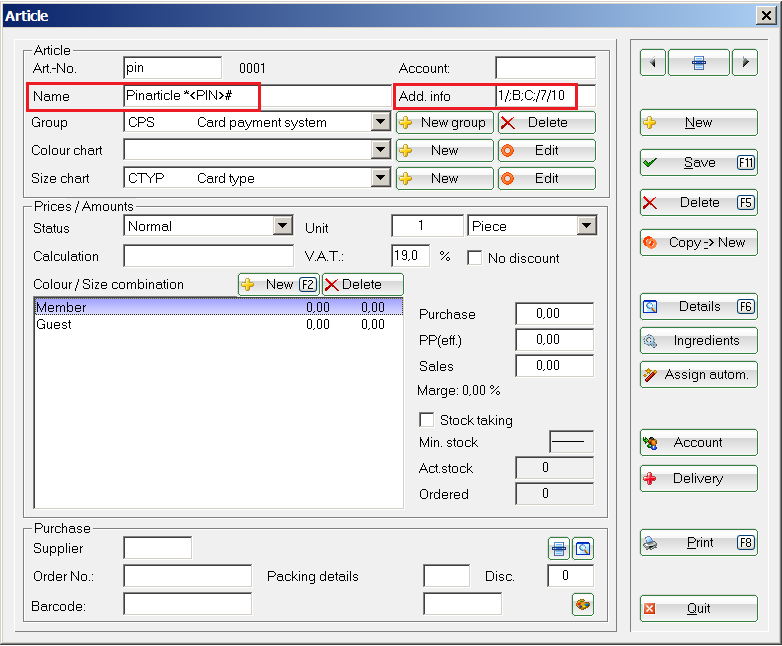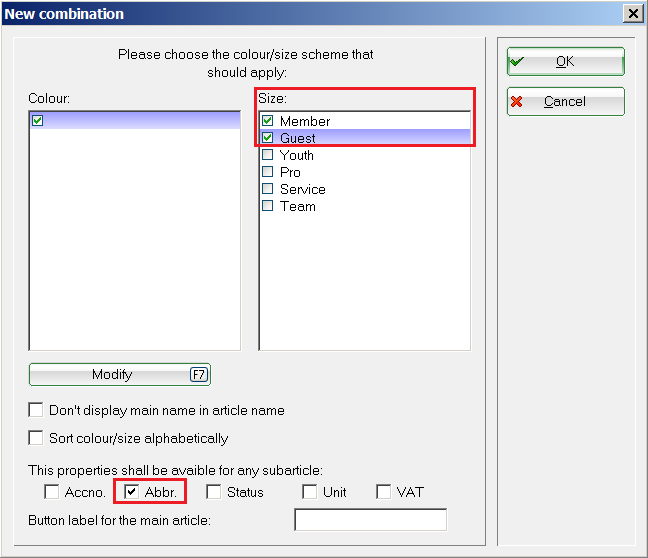Inhaltsverzeichnis
Card system special articles: Basic articles, PIN articles, special values
Special articles are required for the PC CADDIE.id card systems. First check whether you are in the correct account area. Open the PC CADDIE menu Turnover/contribution types/articles/...create, edit, delete and create the vending machine items. You can use an access pin to grant guest players, for example, easy access to changing rooms, toilets or the caddy hall.
Basic articles
The basic articles for card revaluation and card cancellation are assigned in the General settings allocated in the
Card revaluation → kart
Card devaluation → kbez
- Here you can see the example for the article card upgrade → kart. All articles should have the status „Hidden“ status.
It is possible via the definition of a size scheme the different card types separately by defining a size scheme. The size scheme must correspond 1:1 with the card scheme in the items. Size 1 corresponds to card type 1.
- The definition of VAT must be clarified with the operator.
The articles for the purchases are defined in the vending machine parameters.
Ball machine: Ball booking at the ball machine → ba1
Green fee: Automatic range fee booking via the card → cash
Extended evaluation options
With the special parameter CARD_TYPEASSIZE PC CADDIE automatically creates a size scheme „@CTYP - card types“, which can be used when creating special articles.
By creating the following articles, PC CADDIE offers the option of analysing PIN or points bookings separately:
| Article no. | Description |
|---|---|
| kartp | Card revaluation points |
| kartpin | Card revaluation PIN |
| ba1p | Booking ball machine - points |
| kbezauto | Card payment machine |
| kbezpin | Card payment via PIN |
| kbezpinp | Card payment PIN with points deduction (to be verified) |
| kbezp | Card payment points |
Pin articles for online systems
The pin function must be stored in the article description as follows: *<PIN>#. The asterisk calls up the function on the reader, the pin is generated by PC CADDIE, the hash closes the process.
The parameters entered in the identifier are separated by a slash (/):
1st parameter: 
2nd parameter: The authorisation authorisation of a PIN is defined here. Several authorisations separated by semicolons can be inserted.
3rd parameter: The validity in days from the time of booking is defined here.
4th parameter (optional): If you add this value, a fixed number of points is assigned to the PIN.
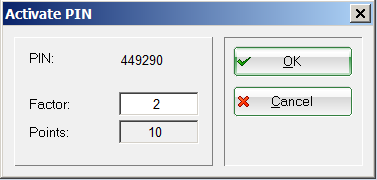
Omit this value if you want to top up the PIN with a monetary value.
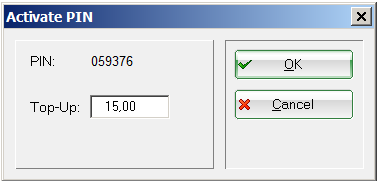
Either:
card type/;authorisation1;authorisation2;/validity in days/number of points
or:
Card type/;Authorisation1;Authorisation2;/Validity in days
If you only want to generate one door pin, you can top up the PIN with the value 0. You need a special parameter for this. Please speak to your PC CADDIE support about this.
TIP If you also want to print the PIN on the bag tag, the Identifier…
2/;D;/7//GFINFA:Damen-PIN: (so you can have the text „Damen-PIN:“ in front of it)
…or simply…
2/;D;/7//GFINFA (so only the PIN is used)
(analogue for B…)
…is used. In the bag tag template, the field <GFINFA> or <GFINFB> must be taken into account.
TIP Free ball purchase with the green fee sale: You can also combine the PIN system with a green fee/range fee article (status bag tag print) if you enter the following in the identifier the following parameter:
PIN:2/;B;C;/7/5
This gives the card type 2 - guests 5 free points for the ball booking. This applies to areas B and C and is valid for 7 days. Separated by , several functions can be stored in the identifier.
Field for printing on the bag tag: PIN: <PARA11>
Article for loading the automatic special value
- Keine Schlagworte vergeben