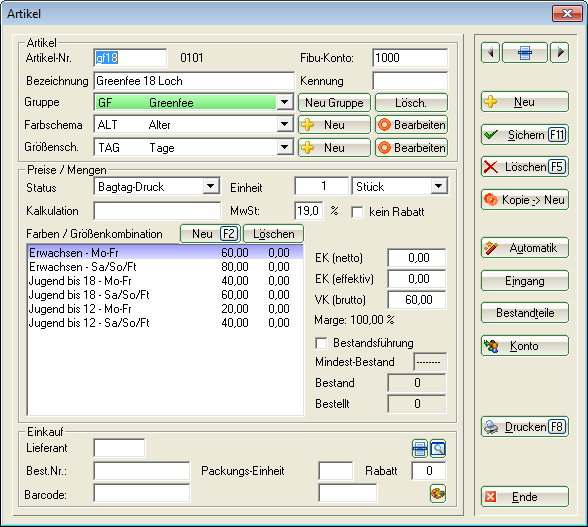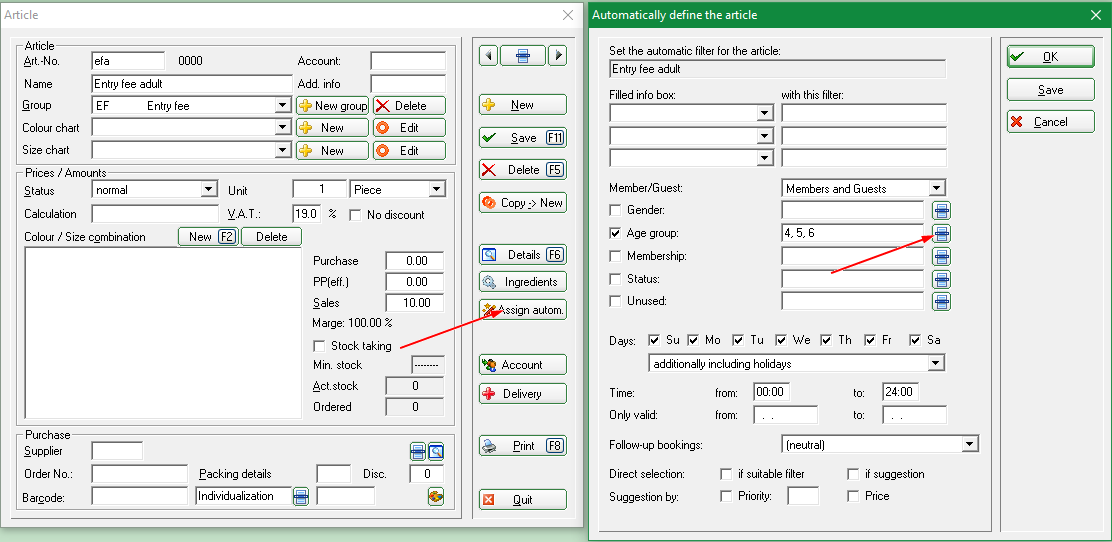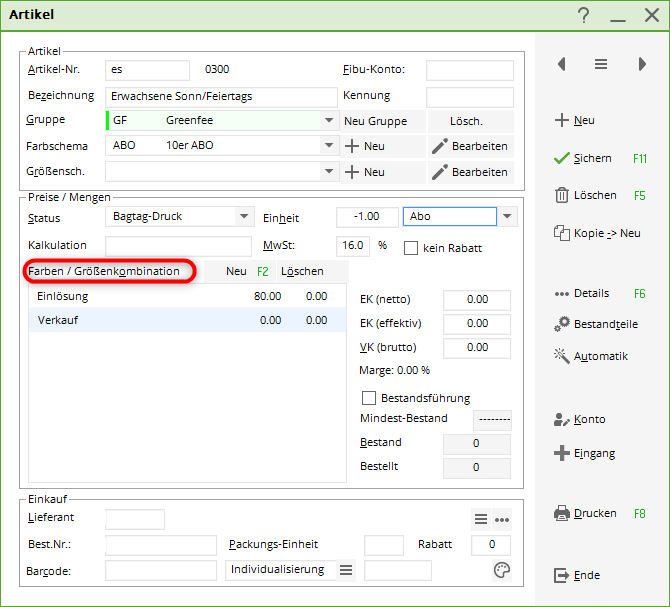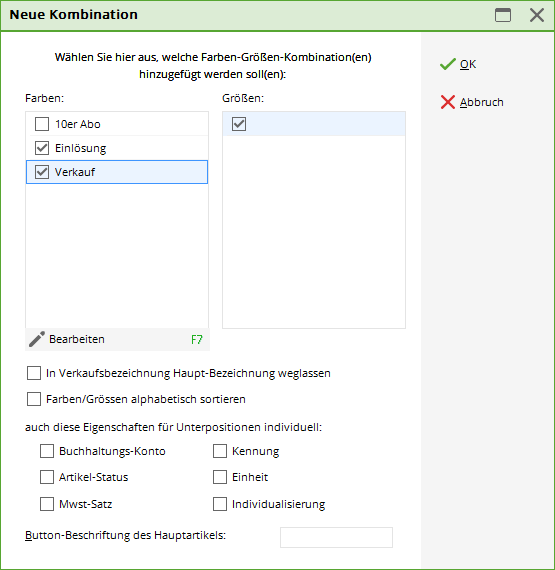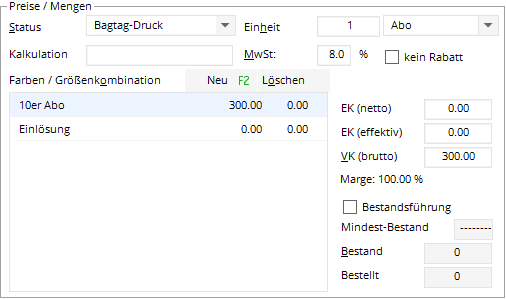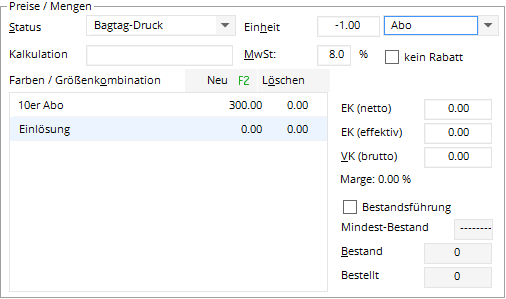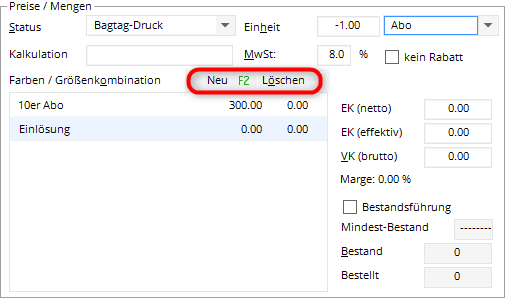Inhaltsverzeichnis
Greenfee article
Create green fee article
For the general creation of an article, please read the chapter create new, edit, delete . Further considerations are necessary for green fee articles, which are explained here. Articles with colour-size combinations are a classic component in a pro shop. These can also be used very well in a figurative sense for the creation of green fee articles.
Consider in advance which combinations will be used. Adult/youth/seniors; day ticket/18 holes/9 holes/short course/combination; weekday/week-end/FT/Mo-Thu/Fri-Sun; until 10.00 a.m. early time/from 4.00 p.m. sundowner; partner club A/B/C/D/E; discounted tickets; and more.


Organise your green fees as follows:
| Item name | Colour | Size |
|---|---|---|
| GF 18 holes | Age | days |
| GF 9 holes | Age | Days |
| GF Partner clubs | Partner clubs | Days |
| GF Cards | Cards | Days |
- In the colour scheme „Age“ is included, for example: Adult, Youth, Senior, up to 12 years…
- In the size scheme „Days“ contains e.g: Mon, Mon-Fri, Tue-Fri, Thu, Fri-Sun, Sat-Sun, FT…
- In the colour scheme „Cards“ colour scheme includes, for example: Leisure-Breaks, voucher book…
Now, to obtain sub-items, combine the colour scheme with the size scheme and you will get the following Farben/Größenkombination:
Article automation
Example green fee
You can use the automatic article function to automatically assign a suitable article to the customer. This is very practical for individual green fee tariffs, for example.
The automatic function can be used in the following modules, among others:
For example, you can make the settings so that only the green fee items that are also valid for Saturday/Sunday are suggested in the checkout at the weekend. If you click on the Automatic button, the window opens:
The meanings of the article filter are:
- Filled info field: Filter here, for example, for people with specific additional info or specify the home club group for partner club rates. You can also filter here by lockers and caddy boxes or by payment method - discover further options for yourself in the selection.
- Member/Guest: Decide here which group of people this item should apply to:
Members and Gäste:Alle Persons and initially regardless of membership status.
Members only: Only persons who are currently members.
Guests only: Only people who currently have guest status (not a member).
Joining and leaving appropriate: This setting can be useful in conjunction with a membership status that does not make you a „DGV member“ (e.g. a taster membership). However, you still want only those people to be filtered who have not passed their leaving date at the time of booking.
Entry and exit matching all codes: Select this setting if you want to filter people who match within the system group (multi-club installation) and the associated club numbers. - DaysDefine the days on which the article is to be assigned. For example, tick the box for Monday only if you want to define a green fee item as a „Monday rate“. You can also specify only certain times here - e.g. for a discounted early bird rate until 9 a.m. or specify a date range if you want to filter your winter green fees, for example. With Subsequent booking you can also specify whether this article applies to 9 or 18-hole bookings.
- Direct dialling: Activate direct selection if, for example, you want to filter the items from the quick selection in the checkout directly according to the criteria set above. PC CADDIE will book the correct green fee item directly. If filter matches means that this item will be booked directly as soon as the filter matches. If you have several matching items with the same filter within an item, you can click on if suggestion to define which of the matching items should primarily be used. To do this, specify whether priority or by price should be decided. By price means that the cheaper item is always selected. With Priority you can decide for yourself which item takes priority. Please note that items are sorted alphabetically here. The number „11“ would therefore come before the number „3“. It is better to work with letters when assigning priorities.
If you would now like to set, for example, that this article is only valid on Mondays and only for adult guests, you can do this via Member/Guest, age group and days accordingly.
A green fee for the neighbouring club with which a green fee agreement exists can also be defined via Filled info field „Home club“ and with this filter „4711“ (club number of the neighbouring club).
If you want to assign an article for green fee players based on the playing rights and, for example, now want to assign an article for unrestricted playing rights you can define this playing right using the field Filled info field field.
The letters to be defined for the playing rights are: Status (neither gold nor silver) or no info|
| Letter | Playing rights |
|---|---|
| U | Unrestricted playing rights, but NOT regional |
| R | Unrestricted right to play AND regional |
| No right to play | |
| CHK,R | would mean „all except regional“, i.e. „U,N“ would correspond to |
Overall, there are many possibilities and filtering options here. Please contact us for further help and advice.
In earlier times, these identifiers existed, but this is obsolete as of 2023:
| Letter | Playing rights |
|---|---|
| U | Unrestricted |
| G | Gold status (includes U) |
| R | Regional |
| E | Restricted |
| S | Silver status |
| K | No right to play |
| N |
Example entry fees
To use articles in the betting game for the automatic entry fee, create normal articles without colour/size schemes.
Example article Adult entry fee
If you click on „Automatic“ in the article, you can set who the entry fee applies to. In the betting game, you can then adjust the price for the betting game under entry fee so that you only need 1 entry fee article for adult players.
Info field "Function in club"
| Function | Function CH* | ID |
|---|---|---|
| President | 01 | |
| Vice-President | 02 | |
| Captain | Captain | 03 |
| Youth manager | 04 | |
| Treasurer | Treasurer | 05 |
| Managing Director | 06 | |
| Manager | 07 | |
| Club Manager | 08 | |
| Club Secretary | 09 | |
| Groundsman | 10 | |
| Secretary | 11 | |
| Headgreenkeeper | 12 | |
| Greenkeeper | 13 | |
| Honorary President | 14 | |
| Honorary Member | 15 | |
| Headpro | 16 | |
| Pro | 17 | |
| Architect | 18 | |
| Proshop manager | 19 | |
| Ladies-Captain | 20 | |
| Mens-Captain | 21 | |
| Seniors-Captain | 22 | |
| IT Supervisor | 23 | |
| DGV licence trainer | 24 | |
| Trainer | 25 | |
| Press officer | 26 | |
| Chairman of the Board | 27 | |
| Executive Board | 28 |
*if different
Subscription 2.0
The description of the new subscription management can be found here.
Subscription article
A subscription item is a subscription that you can use, for example, for a ten-card green fee (see example below) or comparable items such as range fees, coaching lessons etc.

Create the article „Ten-player card“ under the „Green fee“ product group. The colour scheme „ABO“ with the sub-items „Sale“ and „Redemption“ must also be installed or selected. Now click next to Colours/Size combination click on New (F2):
Select „Sale 10-card“ and „Redemption“ here.

Now the combination is in the article. Select „Sale 10-card“ with the mouse and enter the following as the unit „10“ and „Subscription“ and the Sales price (gross) for example „300.00“ for the ten-ticket. If you wish to print a bag tag for the sale, the status „Bag tag print“ should be selected.
Then click on „Redemption“ and enter the unit „-1“. If you wish to print a bag tag when redeeming, the status „Bag tag print“ should be selected.
It is not necessary to enter a price when redeeming the card. These entries ensure that PC CADDIE prints out a bag tag for the purchase of a ten-card when the ten-card is „sold“ to a customer (e.g. as a receipt for the customer). With each „redemption“, PC CADDIE calculates how many green fees have already been used and provides you with information. A bag tag is automatically printed with a price of „0.00“. Annoying, manual signing off of customer card tens is no longer necessary. Each redemption is documented in the PC CADDIE customer account with the date and time and remains traceable.
With the button delete button to the right of the New button (F2), incorrectly selected combinations can be removed again as long as the article has not yet been booked.
Select the relevant combination and then click on Delete.

- Keine Schlagworte vergeben