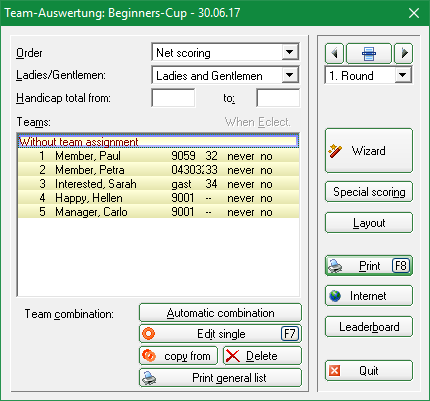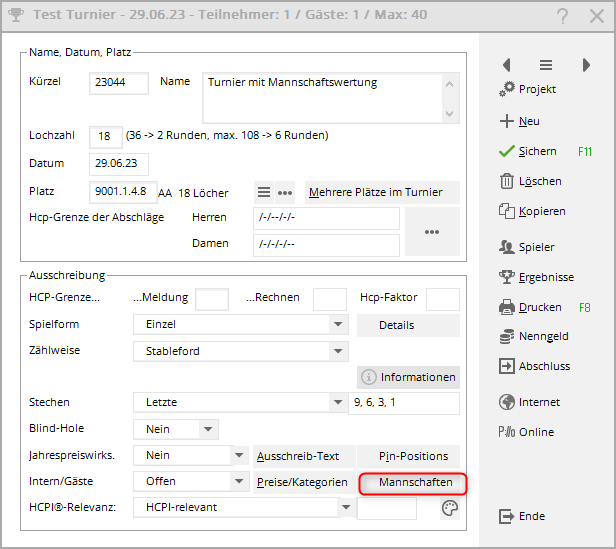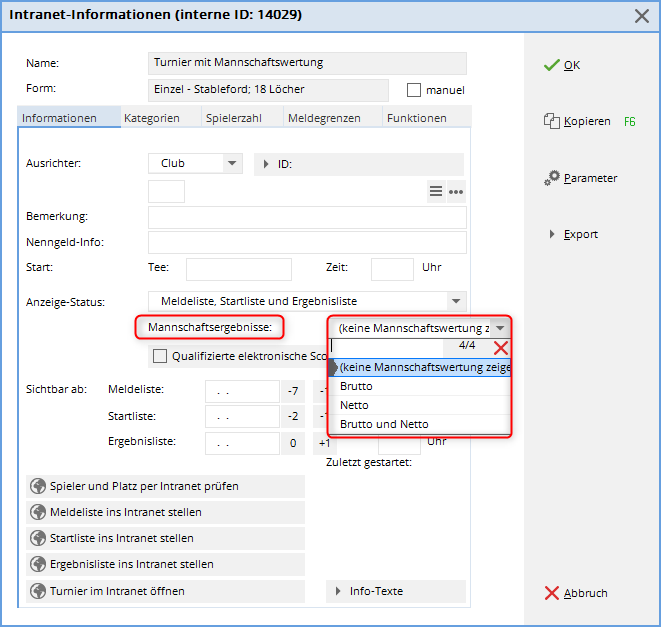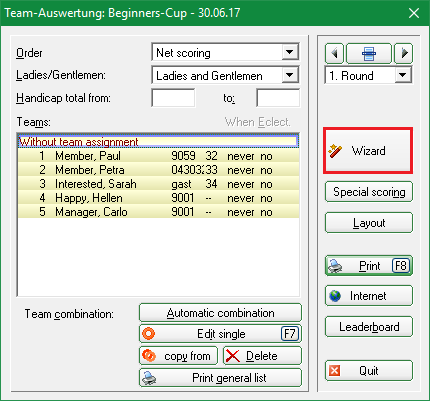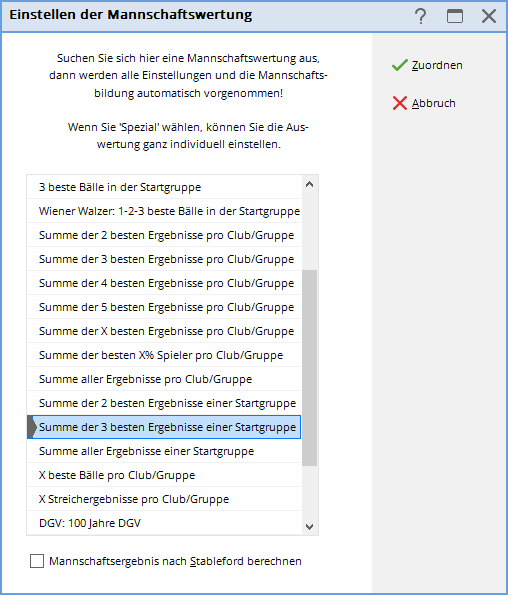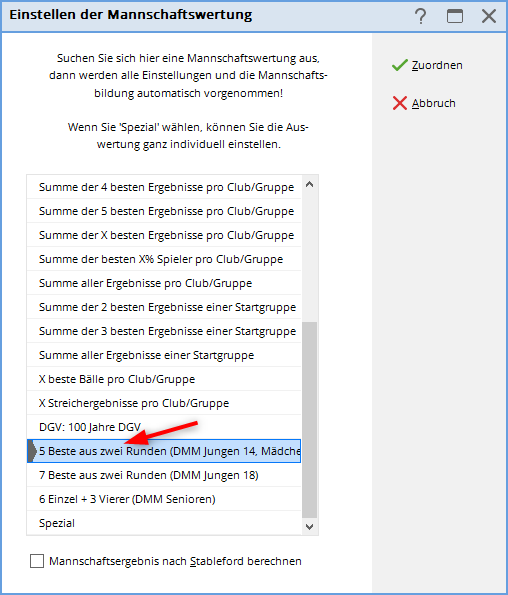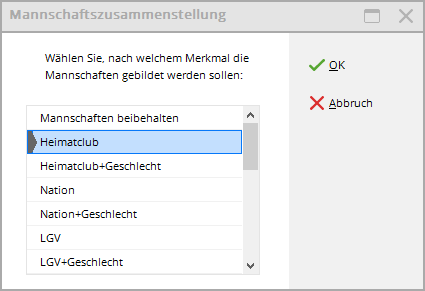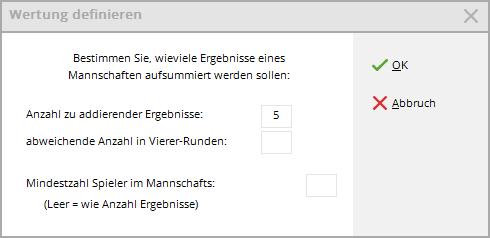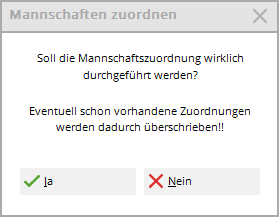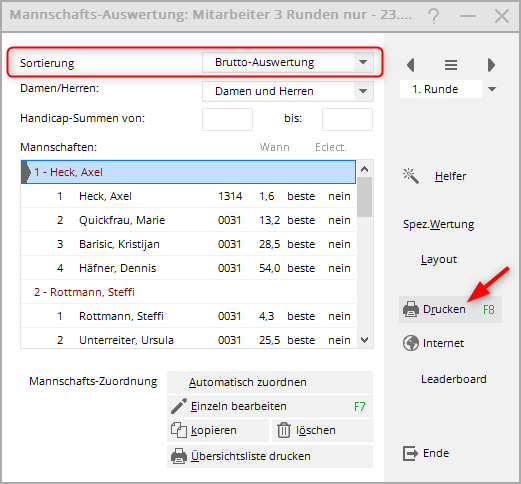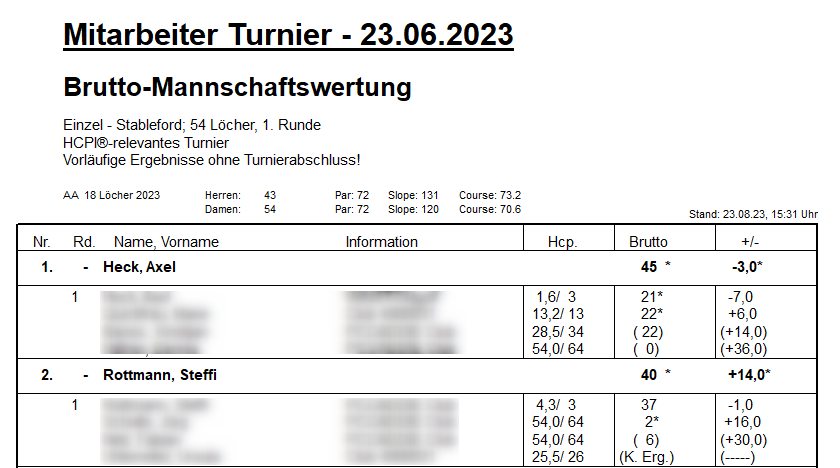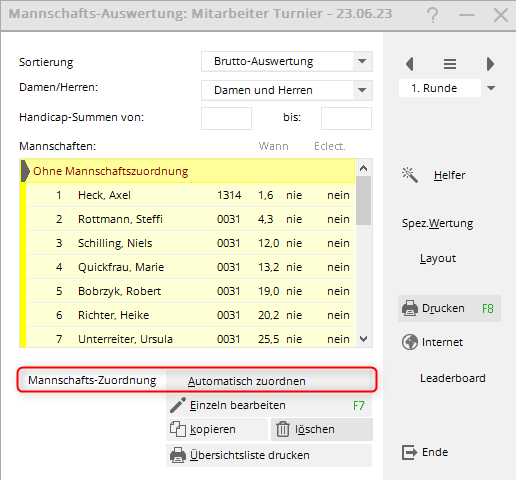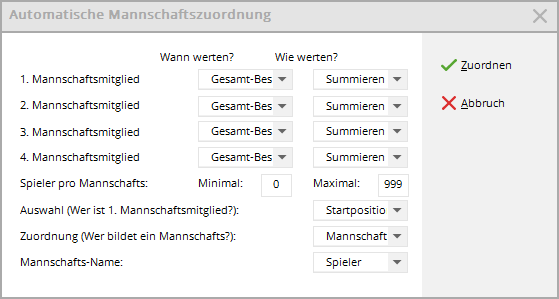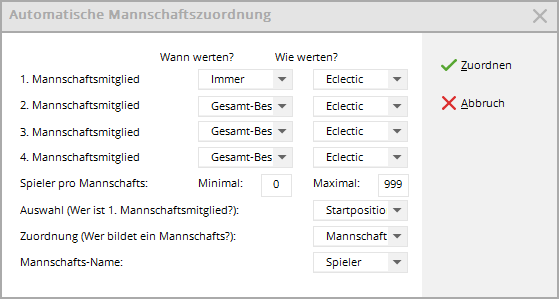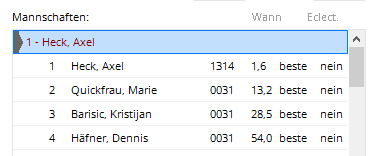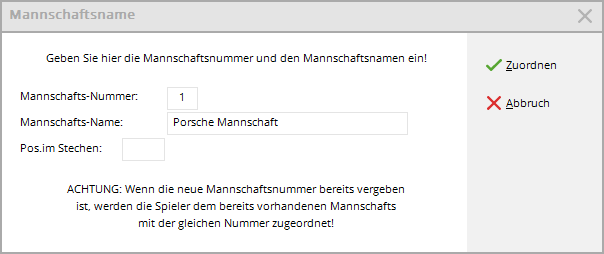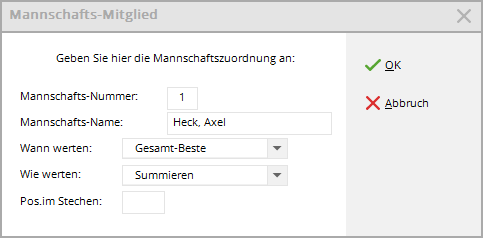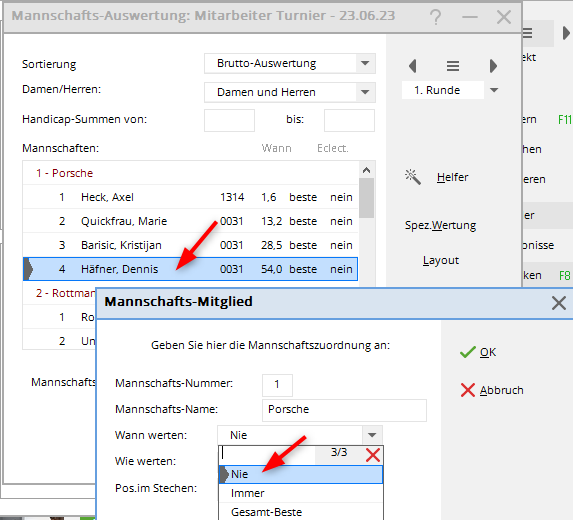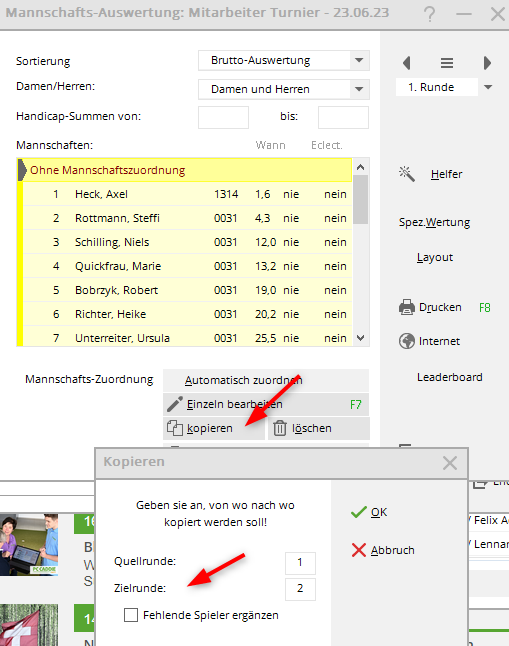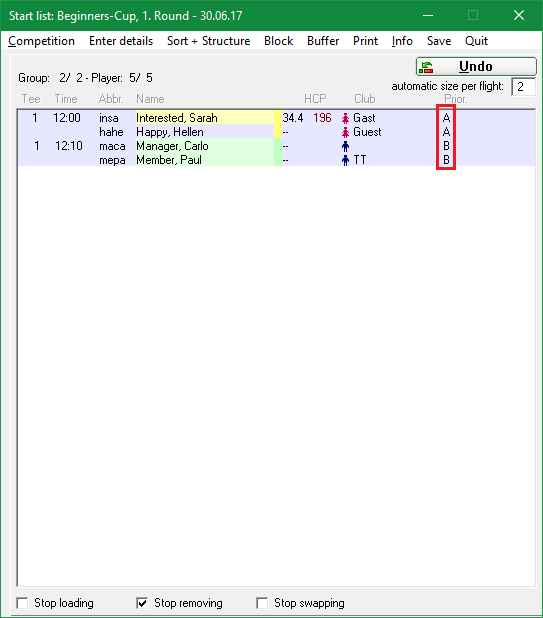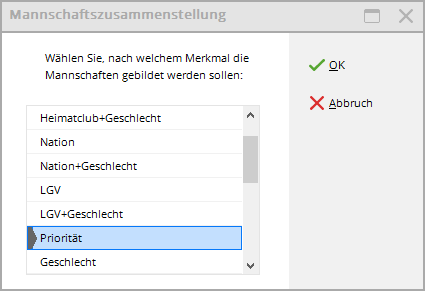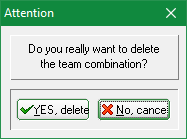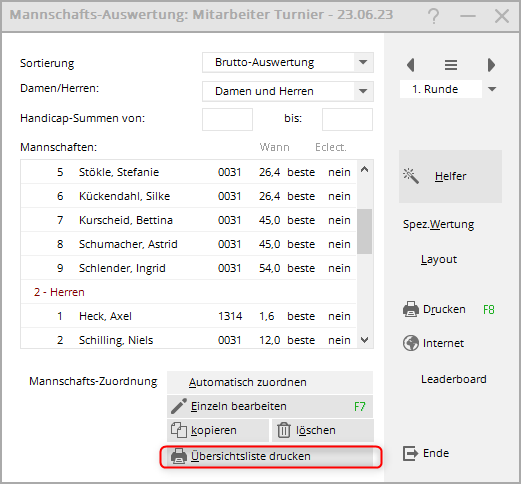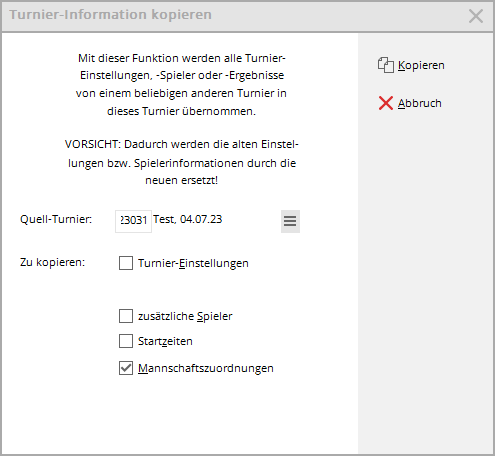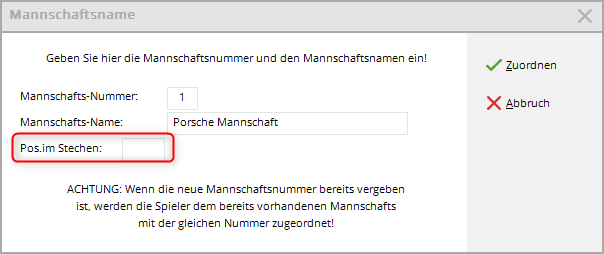Inhaltsverzeichnis
Team classification
With the PC CADDIE team ranking you can quickly and easily determine the results of Pro-Ams, league matches, friendly matches and interclub tournaments.
Information: The team ranking cannot be not be used in combination with Blind Hole can be used. Although you can use the tournament with Blind Hole for the individual results, you should set Blind Hole back to NO (or to PRIZES) if you use the team ranking!
In addition, the team ranking in combination with individual Stableford points possible.
If you would like to carry out a team ranking with PC CADDIE, please first check whether you have entered a team ranking in the tournament input mask via the button Teams button in the tournament entry screen. If you do not yet have the additional module, please contact PC CADDIE Support.
Call up the function via Tournaments/Print…/Team ranking :
Or select the button Mannschaften:
Send team score to the Internet
Make sure that you assign the teams first!
Only then set in the tournament basic settings under Internet that you want to display a team ranking:
If, in addition to the team ranking, you also want to display certain individual rankings, create the desired prizes under Prizes/Categories (also important if you only want to display a total gross and total net prize).
It is not possible to put only one team ranking online. The individual results are always transmitted by default.
Standard procedure for creating a team ranking
In most cases it is sufficient to use the two buttons helper and Print (F8) buttons in the team ranking:
Helper button
First press the Helper.
A list of the preset team scores will open.
At the end of the list, please pay particular attention to the settings that are determined over 2 rounds. These analyses can only be used in multi-round tournaments.
We will now continue here with the „standards“:
Select the desired team classification for your tournament from the list. „Result“ always refers to the total 18-hole result, „Balls“ always calculates the result per hole. Starting group refers to the player group. If you make your selection with Assign you will be taken directly to the queries Team composition and Special scoring queries (see the following sections). For entries containing an „X“, you will be asked after confirmation which value should be used for „X“.
If you wish, select Calculate team result according to Stableford, e.g. if the individual score for a Pro-Am is to be calculated according to the counting game, but the team score according to Stableford.
If no special option is selected (Stableford), the team score is calculated using the same scoring method as the entire tournament. If the tournament is already set to Stableford, it makes no difference, whether this option is selected or not!
Once you have selected the desired team scoring, confirm your selection via Assign. Next, the window opens in which you can select the team composition. Home club„ is often used here, for example for league games or friendly matches. „Keep teams“ makes sense if you have previously put together the teams individually.
Confirm the query with Yes. PC CADDIE will now compile the teams for you according to your selection.
You should now check the team composition in the list and, above all, check whether there are any players „without team assignment“ at the bottom of the list who could not be assigned automatically. If necessary, you can also assign these manually by selecting the player, clicking on „Edit“ and entering the team number.
If you change the start list, change the club for players or change other settings that may affect the team ranking, you should always check the assignment with the helper again. It is advisable to always check the allocation again before the first printout of a team results list so that everything is correct for the award ceremony.
Scoring over CR or over par
Very often it is stated in league tournament announcements (teams with scoring of complete individual results) whether scoring „over par“ or „over CR“ is required.
When scoring over CR, CR equalisation must be switched on; when scoring over par, this should be set to „no CR equalisation“.
Team scoring over CR or over par
Print button
After the assignment has been made, you can Print (F8) to start the evaluation. You can select beforehand whether you want to print net or gross:
Further options for team evaluation
In the vast majority of cases, the normal procedure described above will suffice. In the following section, we describe the other options for team scoring, which also make very special scoring (special) possible.
Automatic allocation
The automatic team assignment (button Assign automatically) automatically organises the players into teams according to selectable criteria. The following setting options are available:
The first step is to specify when and how the individual players are to be scored for the team. This specification can be made separately for the first four players of a team. The order in which this is done is determined later (see below). The fifth and every other team member is assigned the same setting as the fourth player.
At When to score? determines whether and when the player is scored. There are three options:
- A player can be completely removed from the ranking („Never“)
- He can always be included in the ranking („Always“)
- Include a player in the ranking only if he is among the X best players in the team („Overall best“). The number X can be freely selected before calculating the team score.
Under How to score? you determine how the player should be included in the evaluation. Either the result of the individual team members can be summarised to a total („Sum“) or the overall result is determined as an eclectic result („Eclectic“). Combinations are also possible here.
In a Pro-Am tournament, players B, C and D belong together and form a team with the Pro. The joint result of players B, C and D should be determined as the eclectic of the two best balls of this team (the two best balls are, for example, B and C, the results are compared and the eclectic result is determined, player D is not taken into account). In order to obtain the joint team result, the Pro should now be added. For such a configuration, the simplest option for the setting is to use the „Helper“, namely the selection „Pro-AM: Pro + 2 best amateur balls“.
- For players B, C, D, the setting is then automatically: „Overall best“ and „Eclectic“
- For the Pro: „Always“ and „Totalise“
You can also view this setting again under „Assign automatically“ after the assignment via the helper.
With Players per team you can set how many players of the team should be counted.
The selection of team members is made here according to „starting position“. It would be good to switch to „Handicap“. This means that the pro (or best HCP in the match) is always scored, even if it is a woman and she does not start first in the match. If the selection was made in starting order, the ranking will always be in this order.
The assignment (Who forms a team?) is by lot in our example. You should print an overview list for checking purposes, especially after the automatic team assignment.
Automatically assigned team members can be edited with the function Edit individually (F7) function to change their team score. To do this, select the player to be edited.
Edit team players individually
With the button Edit individually button (F7), individual players can be individually assigned to teams or removed from a team. The type of scoring can also be configured. PC CADDIE distinguishes whether you Edit individual (F7) while a player is selected in the list or while the team name is highlighted.
If the selection is on a team name as above, the following dialogue appears, the settings of which apply to the entire team (all players in the team). You can also change the team name individually here and name the team „Porsche team“, for example.
Each team must have its own team number team number. This number is used to assign the players to the team. If you set this number to „0“, the players are removed from the team ranking.
However, if you have selected a player in the list and then Edit individually (F7), this dialogue appears:
If the team name or the position in the play-off is changed, this will of course affect the entire team.
Team number, When to score and How to rate only refer to the activated player. By changing the team number, you can easily assign the player to another team.
Further information on Position in the play-off can be found here: Play-off in the event of a tie
Change team name
Just as you can assign a player individually to a team, you can also change a team name.
Select the line with the team name and select „Edit“.
No return (NR) and disqualification (DQ) in the team competition
Assign No Return (NR) or disqualification (DQ) to only one team player, the entire team is consequently dropped from the ranking.
On the other hand: If the rest of the team is allowed to count towards the score, place the individual player in the team ranking never score.
This is how you do it:
Go directly to the tournament data entry and select the button Teams. Find the player, select him and click on Edit individual (F7). Set to „never rate“ and confirm with OK.
This will ensure that the team is still included in the ranking. Then make sure that the number of results required in the announcement is still available for scoring.
Too few results for the team
The score for a team is usually determined by CR or over par. If you have fewer results for a team than stated in the invitation, a team would have fewer strokes over CR than with one player more, for example, and would therefore be far ahead in the ranking. Consider whether you should remove the team from the ranking or whether you should, for example, enter a „dummy player“ with the name „Player missing“ in the tournament and in the team, and only enter „stroke results“ for this player.
Copy team assignment from another round
For tournaments over several rounds, you can copy a team assignment by clicking on Copy the team assignment can be copied from another round.
Team composition with the help of the start list
Teams can also be subdivided according to the priorities from the start list or the gender of the players. Prioritisation is particularly useful if people without uniform characteristics are to be grouped together in a team. To do this, enter a priority when entering players in the start list editor - behind the person on the far right (under Prior.) - enter a character of your choice. You would assign an „A“ to all players from team A, a „B“ for team B and so on.
To ensure that your teams are put together according to priority, select the „Priority“ option when putting the teams together:
Delete team composition
Click on Delete, if you want to delete the entire team grouping.
And confirm your selection in the next window with Yes, löschen:.
The players remain, but no longer have any team assignment.
Print overview list
You can use the team list to get an overview of the team allocation. The team number and scoring method for the players appear here.
Results are not available in this list.
Copy team settings from another tournament
Basic knowledge about Copying tournaments
If an evaluation in 2 separate tournaments is necessary due to the announcement, and the teams may also be set individually, there is also the option of copying the team settings from another tournament. Of course, this only makes sense if the players are the same in both tournaments. However, it doesn't matter if some players only exist in one of the two tournaments. You can then manually assign them to a team again in the team ranking.
Caution: Before you copy, make a quick data backup
Select the tournament into which you want to copy into (the tournament where the setting is still missing), then click on copy on the right, select the tournament from which you want to get the team setting and set ONLY for Team assignments as shown in the following screenshot:
Special rating
Use Special scoring, if you want to configure the scoring specifically.
For example, imagine a 2-round tournament. You may need a score of 4 singles from one round and 2 foursomes from the other round, and you cannot set the rounds with the „string options“, as you cannot evaluate 1 string in one round and 2 string results in the other round (except with multi-team scoring, which in turn does not have the advantages of a result list directly from a tournament over 2 rounds).
If you work with the helper beforehand…
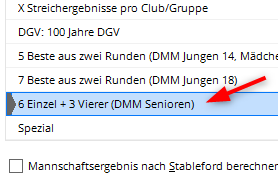
…you can then click on the button Special button to change the number.
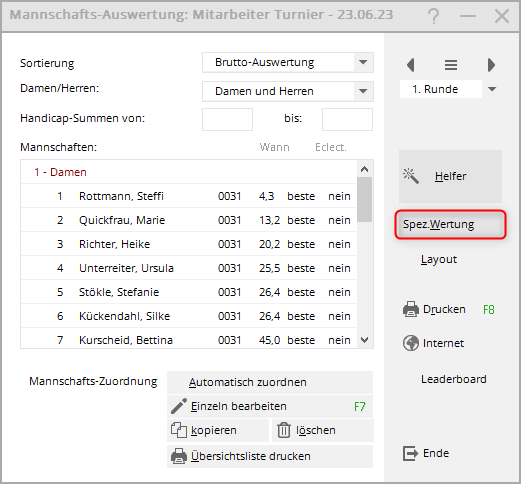
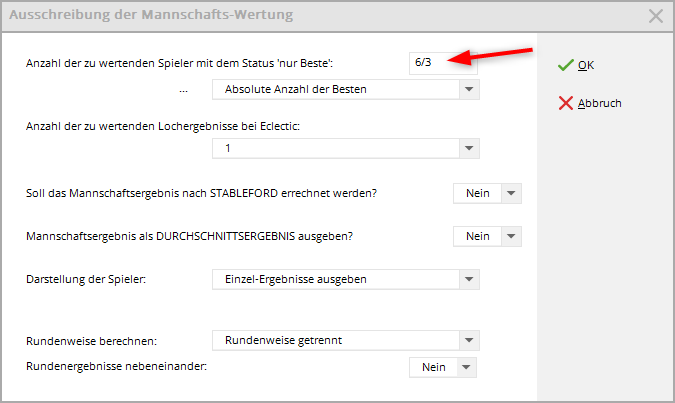
Then simply change the 6/4 to 4/2
These settings are often already made by the helper correctly. Only in special exceptions can something else be adjusted here.
For example, you can display the hole results for all players here. This is particularly useful for pro-am scores such as „2 best balls in the flight“ etc. To do this, simply select Display of players „Display hole results“.
Play-off in the event of a tie
Please note that PC CADDIE cannot automatically carry out the play-off in the event of a tie in the team ranking, depending on the tournament announcement. Select the order manually (note the tournament announcement text!) by editing the team with Edit individual (F7) to the correct position:
For Pos. in play-off you can manually adjust the order if the results are equal. If two teams are tied, a „1“ is entered here for the team that is better in the play-off, a „2“ for the worse team and so on.
Automatic piercing
The announcement does not mention anything specific about the jump-off for a team classification?
If in the basic settings of the tournament jump-off Last, heaviest, or heaviest/easiest is set for the play-off, this is also used in the team ranking. This means that if, for example, 6 players are scored, the results of the holes set for the play-off are always added together for all players.
If one of the other play-off settings is selected in the tournament, the order of play-off in the team ranking is random (these options cannot be supported everywhere in the programme).
Team scoring with foursomes and singles
Foursomes and singles - number of results per round can be set the same
A team championship in which 1 pair is cancelled in the foursome and 1 player is also cancelled in the singles can be wonderfully created in 1 tournament with different forms of play and also complete the 2nd round HCPI relevant, in the „Helper“ you would then select „X cancellation results per club/group“ in each round and have 1 result cancelled in each case.
Foursomes and singles - different number of results per round
As soon as you carry out team evaluations over several rounds with different numbers of results to be evaluated or scratch results, prepare this well in any case.
In many cases, you can use the helper and the special setting foursomes and singles in 1 match over 2 rounds.
In a multi-round tournament, the team score must always be set the same in each round.
This means, for example, that 1 stringer is set in each round (e.g. class foursomes and singles), or there is a tournament with 1 stringer across all rounds (this variant must even be played in a 2-round tournament).
With all other settings, you can also create the rounds in individual tournaments and handle the team ranking with multi-team scoring (only the PDF is available for online display). Think carefully about how best to realise your tournament announcement in practice. Also think about the presentation on the Internet.
Make use of the possibility offered by Special scoring explained a little further up the page, for all variants of fours and Einzel-Wertungen:
There is a choice via the helper: 6 singles and 3 foursomes. If you are using this for the team ranking, you can select Special to change the number of singles and foursomes to be scored.
Multi-team classification
The multi-team ranking is always used if several rounds from different tournaments are to be analysed for the team ranking (the teams should be identical (team number)).
You can find the instructions for this under Multi-team scoring.
- Keine Schlagworte vergeben