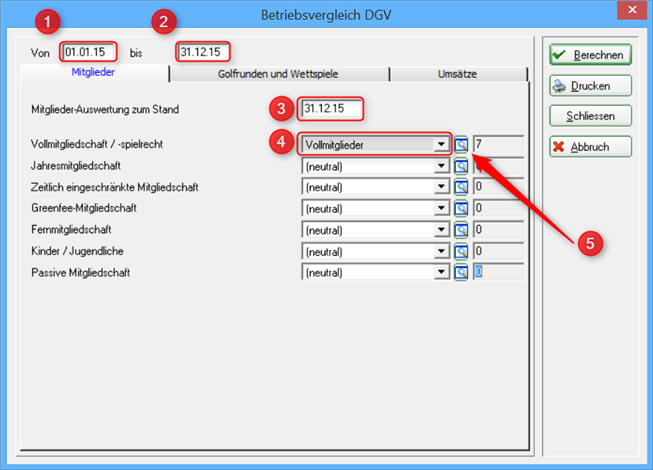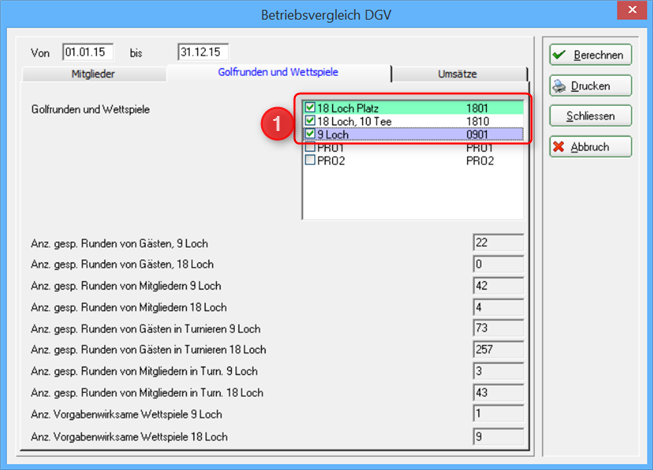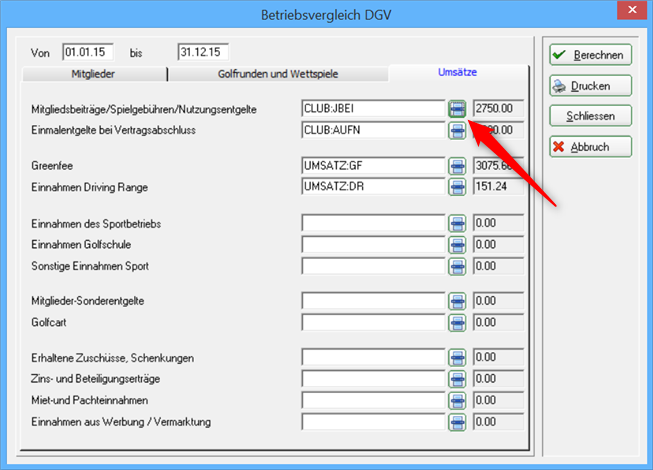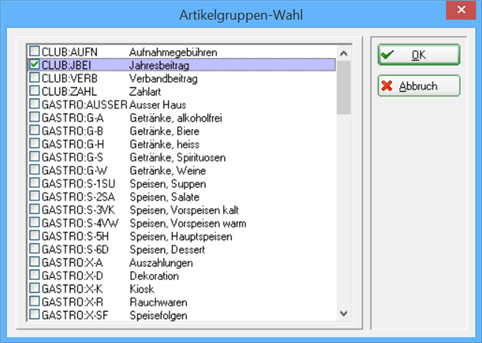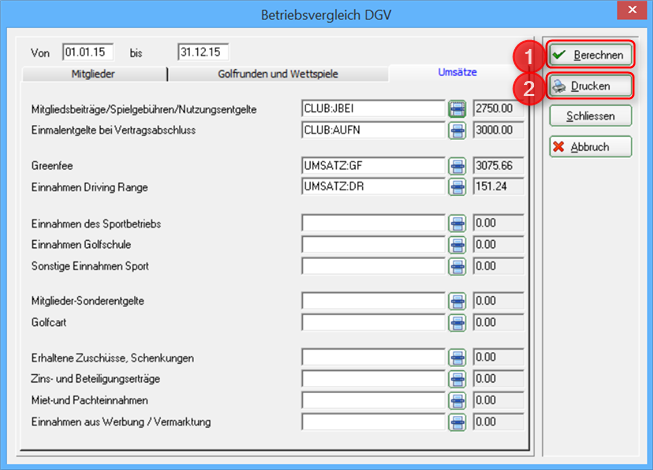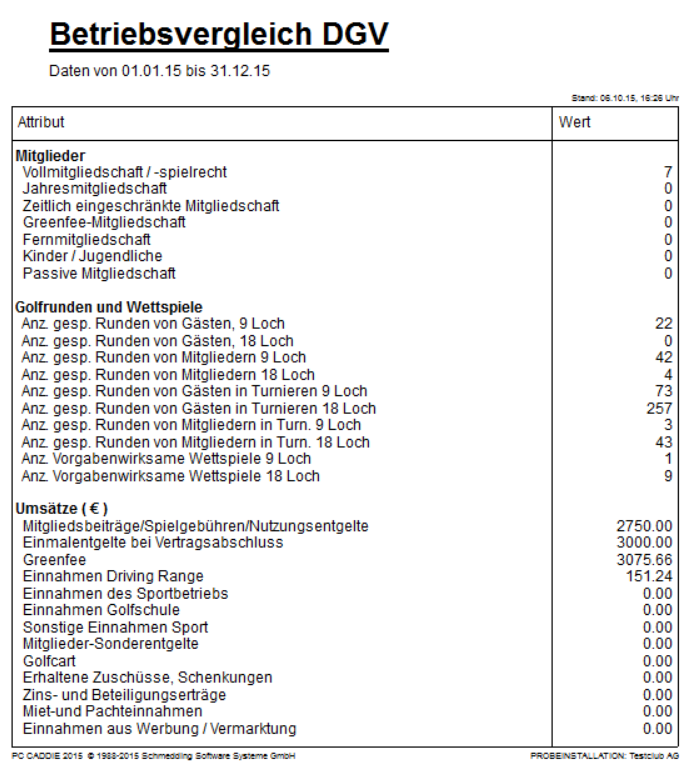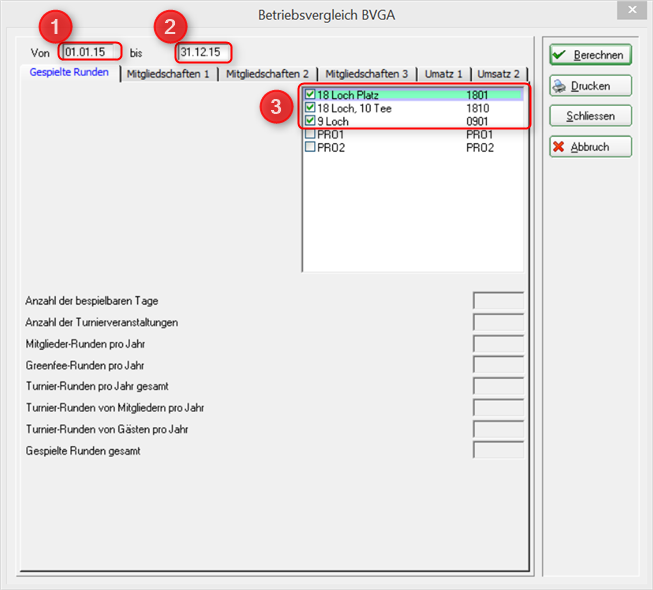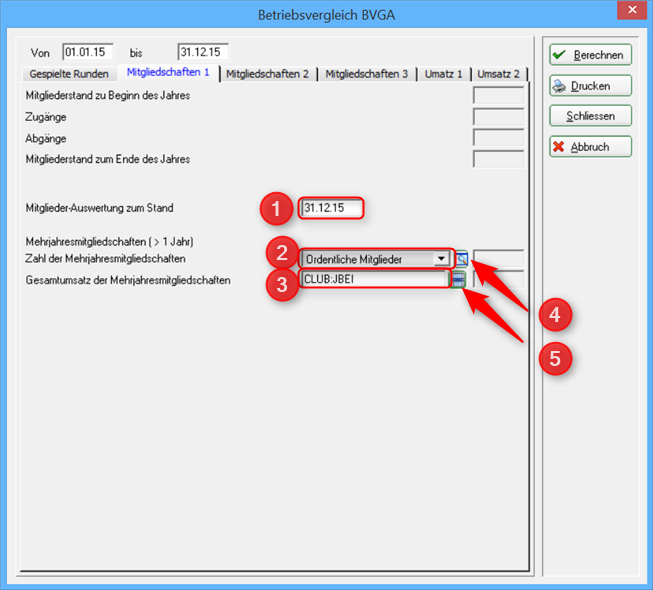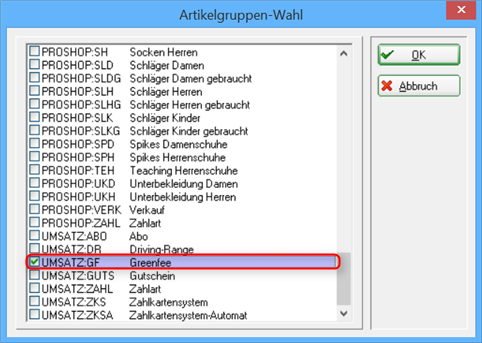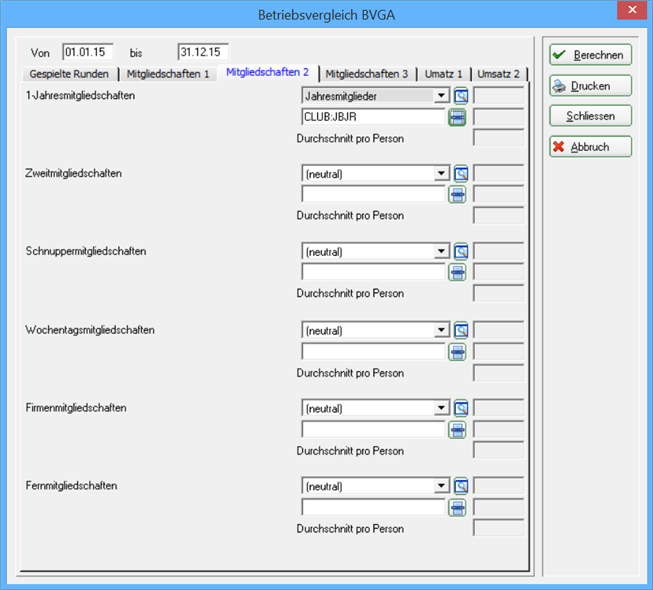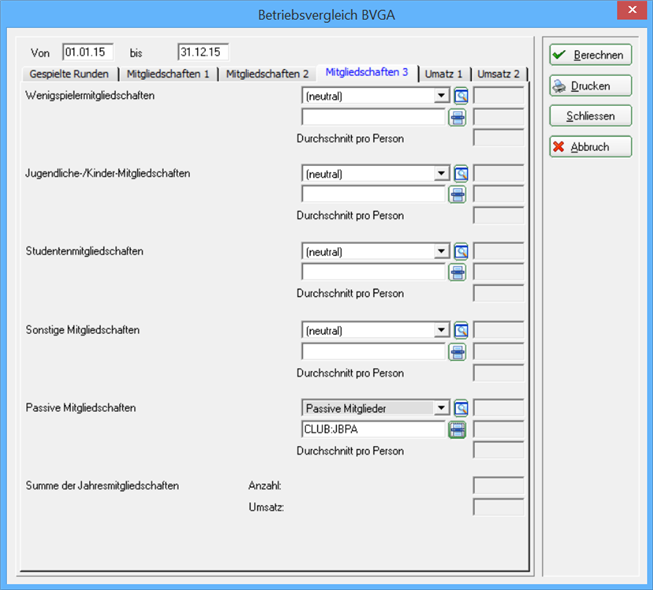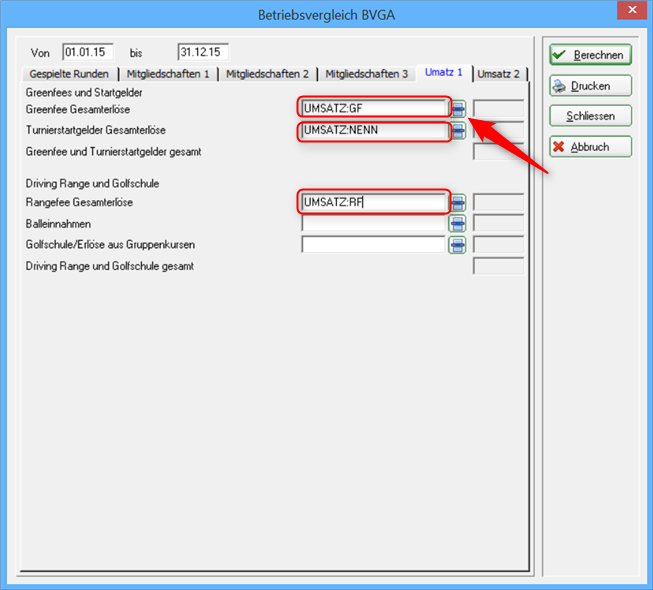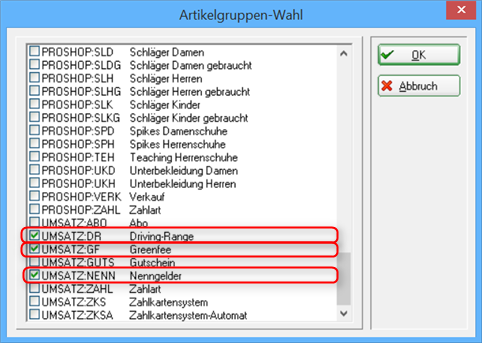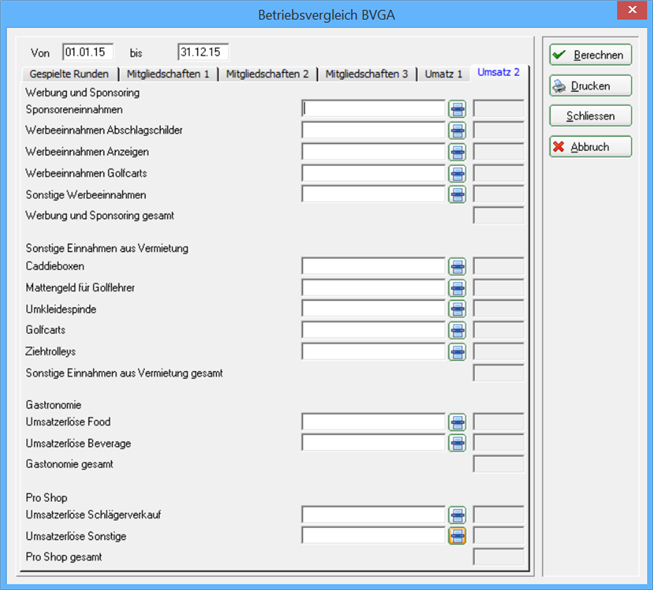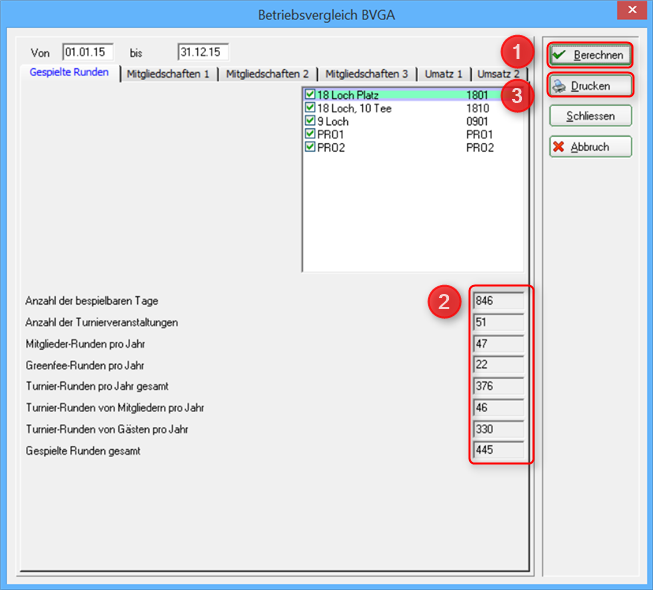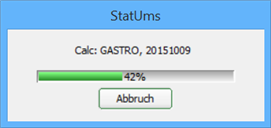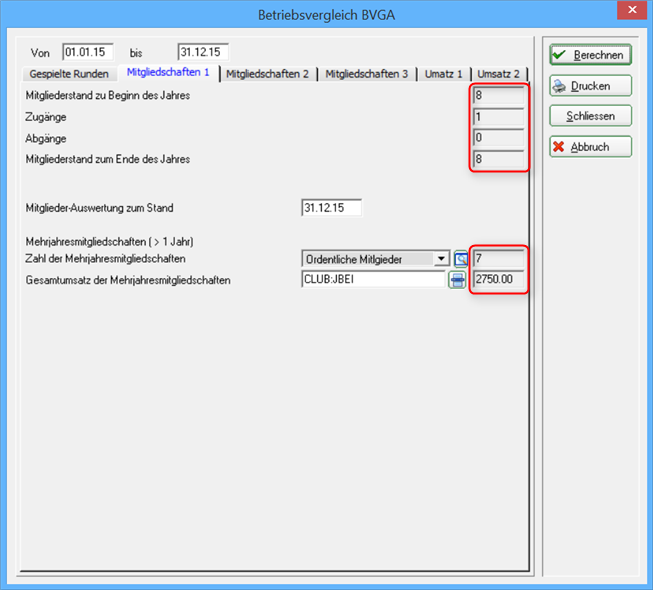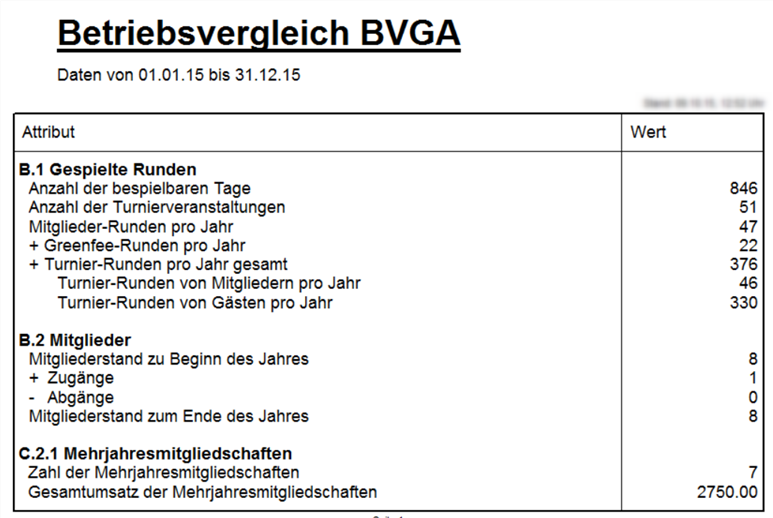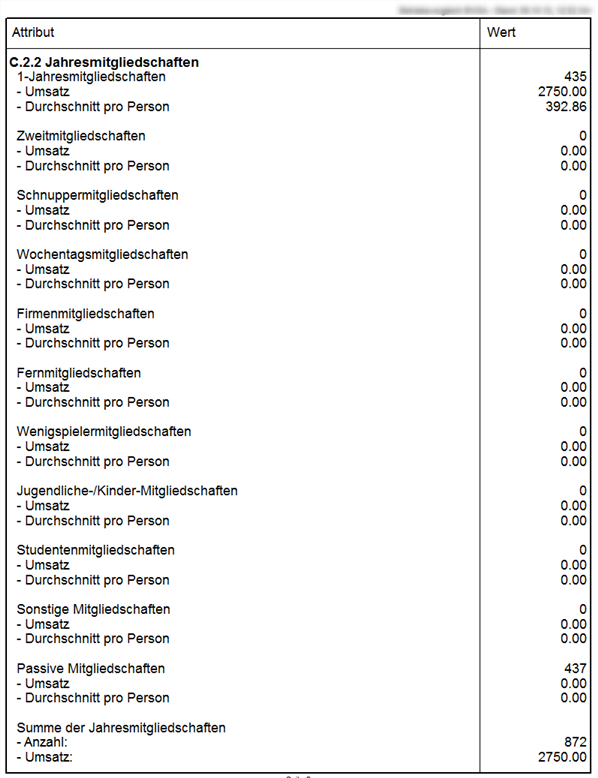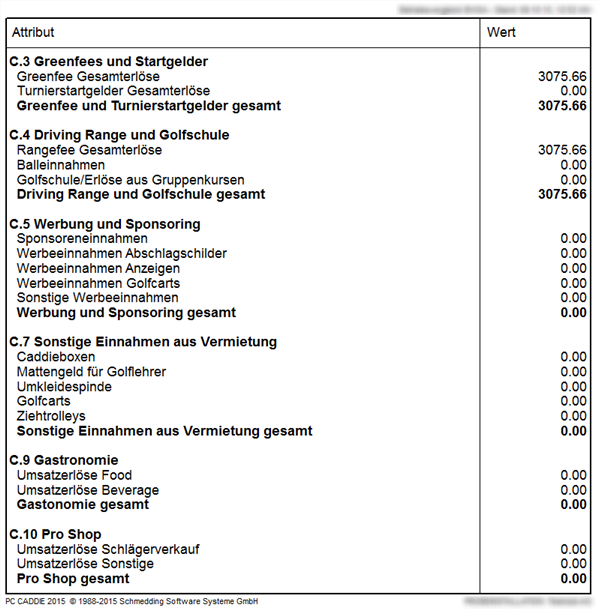Inhaltsverzeichnis
Company comparison DGV/BVGA
With the module DGV / BVGA comparison module module, PC CADDIE offers a centralised evaluation function for the company comparisons of the German Golf Association (DGV) and the Federal Association of Golf Courses (BVGA).
Simply enter the required data in PC CADDIE.
PC CADDIE then calculates the values, which you can then
to the relevant association.
The advantage lies in the standardised input and calculation of the benchmarking data for each club or operator.
In the menu, select Persons/DGV Company comparison or BVGA Company comparison.
Company comparison DGV
Click on the menu item Persons/DGV Company comparisonthe following window will open:
You are in the first tab Members.
- For 1. and 2. specify the comparison period. From and to specify the comparison period.
- In 3. you define the date of the member evaluation.
- Here you define the person group of the respective membership form.
- If these have not yet been created, you can define them under 5. Define them.
Please also refer to List of persons under the menu item Person group - Select all forms of membership that exist in your club. If you do not have a membership form, select neutral. In this example, only full membership/right to play is defined.


In the 2nd tab Golf rounds and competitions tab, tick the corresponding timetable areas that are to be included in the operational comparison.
The number of rounds played by guests and members, divided into 9 holes and 18 holes, as well as the number of 9 or 18 hole tournaments with a handicap are calculated automatically. No further settings are required here.
In the tab Turnover tab, the company comparison is cross-account area. If you click on the list button (arrow), you will see all existing product groups in the respective account area (see screenshot after next). Tick the corresponding article selection here. In our case, the product group annual fees was selected in the CLUB account area.


If you click on the list button, the following window opens.
Here you can see that the article group selection is available from both the CLUB account area and the GASTRO account area. All other product groups are also displayed for you. These may of course differ from the selection shown here!
Once all entries have been made, click on 1 Calculate.
PC CADDIE calculates the totals. You receive the following display.
After the calculation, the totals are visible in all three tabs (members, rounds of golf and competitions as well as turnover) in the grey fields on the right.
Finally, you can print the entire company comparison under point 2 Print.

DGV Company comparison
Company comparison BVGA
Click on the menu item Persons/BVGA Company comparisonthe following window will open:
You are in the first tab Rounds played.
- For 1. and 2. specify the comparison period. From and to for comparison.
- In 3. you define the timetable areas to be included in the evaluation.
In the tab Memberships tab, define at 1 tab, define the status of the member evaluation. Enter the date here.
- With 2. select the group of members who have a multi-year membership.
- If this group has not yet been created, you can select it under 4 to define the member groups.
Please also refer to List of persons under the menu item Person group - At 3. select the account area in which you write your annual invoices or the product group of the articles. If you click on 5. the following opens Article group selection. Here you can easily make your selection by ticking the box.
Please also fill in the tabs Memberships 2 and Memberships 3 accordingly. Here you have a further choice of different types of membership that are taken into account in the company comparison.


In the tabs Turnover 1 and Turnover 2 tabs, proceed in exactly the same way as for memberships. Select the correct product group here. To do this, click on the article group selection button again (see arrow).
The following selection opens:
Here you select the merchandise category of the account area for the individual sales.
If all the details and all the required fields have been filled in, you can click on the Calculate button to have PC CADDIE calculate the data. This may take a while.
You will then see that all the details for point 2 are filled in.
PC CADDIE calculates all data:
As an example, you can also see the completed data in the tab Memberships 1 and Turnover 1.
You can then click on 3 Print to print the data and transfer it to the forms provided by the Bundesverband Golfanlagen:

</ignore>BVGA Company comparison
- Keine Schlagworte vergeben