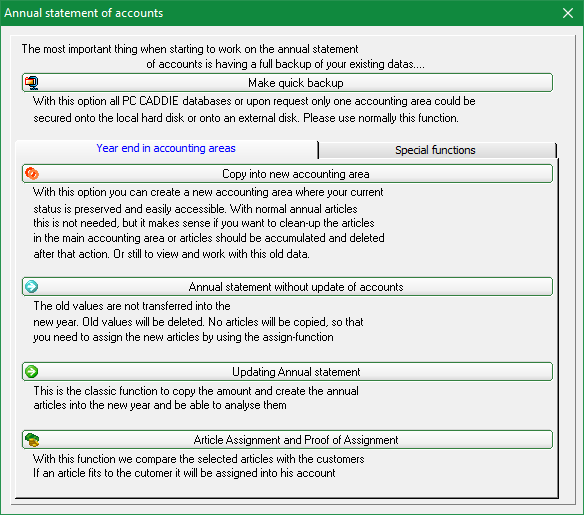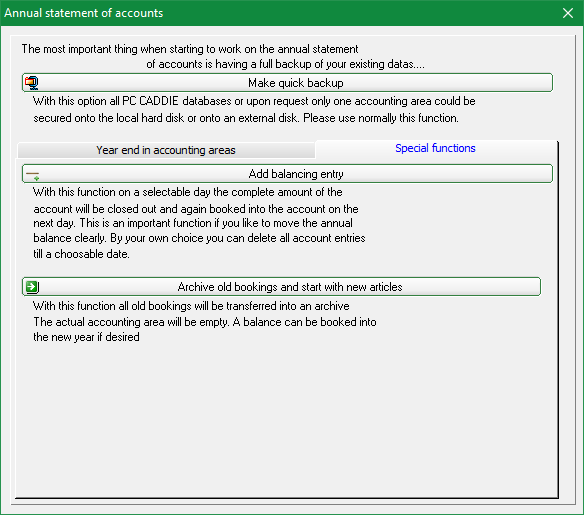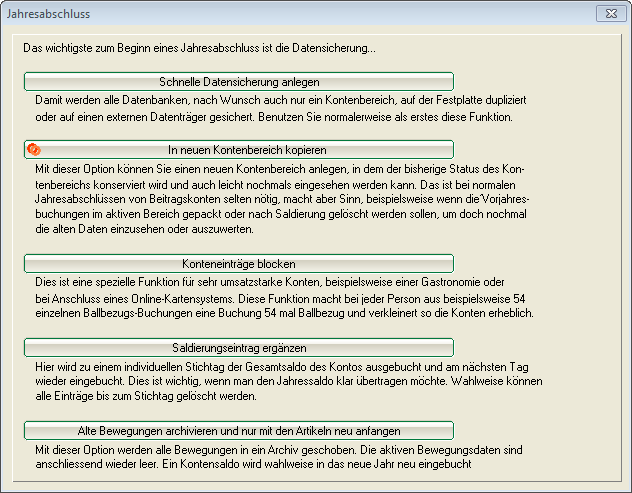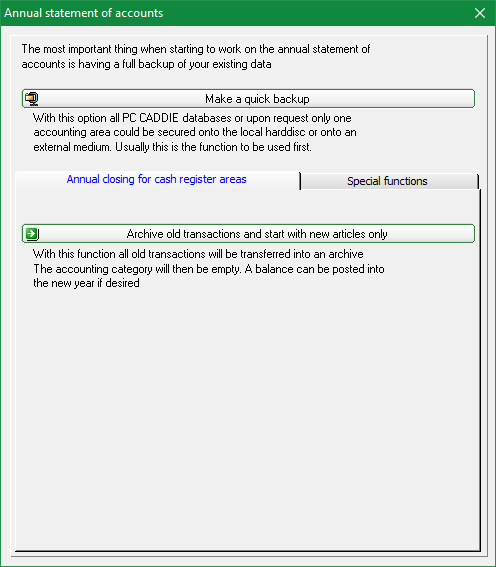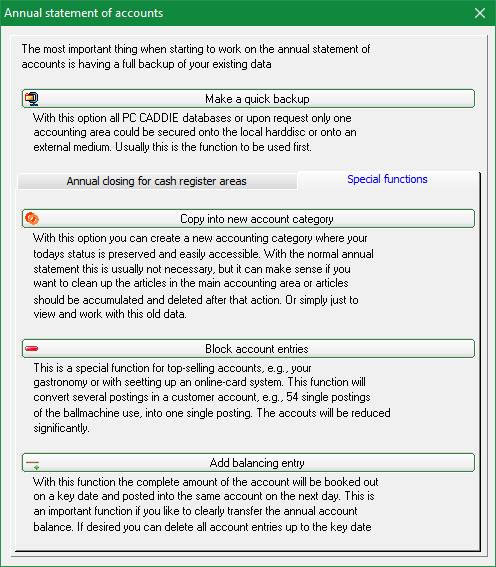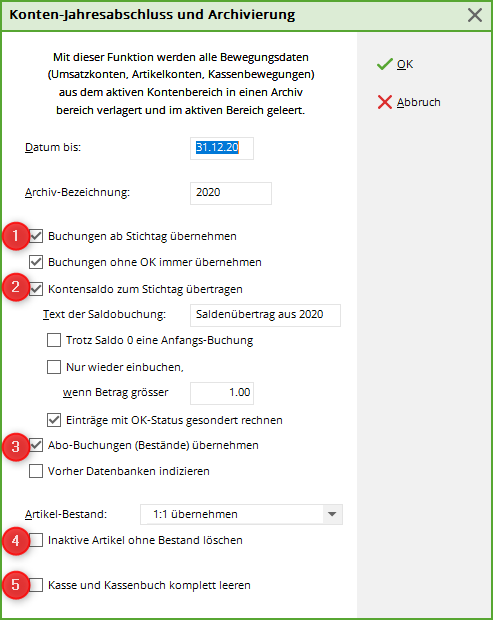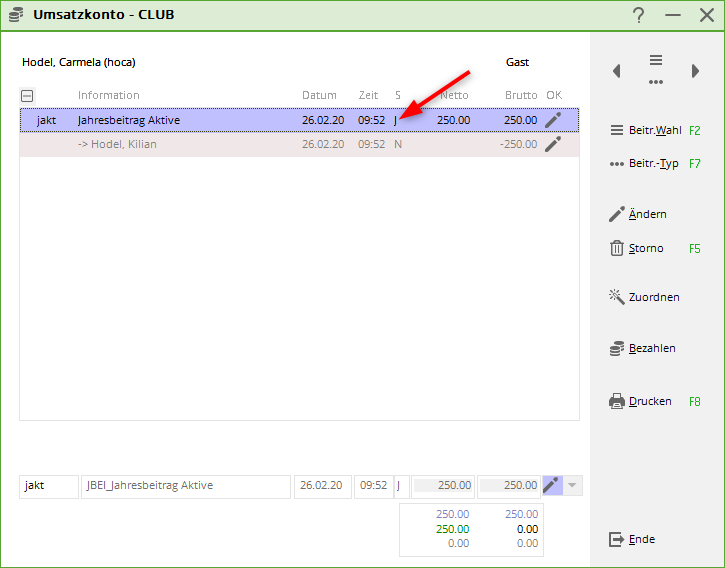Inhaltsverzeichnis
Annual financial statements


Options for contribution and cash account areas
You can find the functions under Turnover/Year-end closing/Year-end closing. If you are in a contribution account area (CLUB), the selection looks like this:
As of version 2016d from January 2017, this query looks as follows: Functions have remained the same.
In a cash account (SALES) you get the following selection:
As of version 2016d from January 2017, this query looks as follows: Functions have remained the same.
Create a quick data backup
If you have not yet created a data backup via End/Fast data backup you can also do this under Turnover/Year-end closing/Year-end closing/Create quick data backup Create.
It is recommended that you insert the respective year-end number for Next in the automatic generation function.
Example: The year-end closing is carried out from 2014 to 2015, then fill the field behind Next with 14.
In this way, you also have an annual data backup that remains in place.
Copy to new account area
You can use this function to copy an account area as an archive. The current area is not changed.
As soon as you click OK the copy is created without further enquiry.
You can call up the archive after it has been created: Select account area
After you have copied an account area as an archive, you can, for example, edit the current account area, which is still unchanged. First make a balancing entry with the default settings. This is important so that you still have your balances in the current account area after the subsequent deletion action.
You can then delete the account data from previous years in a further step (you still have this in your archive): Delete account entries. This frees up the current accounts area and makes it faster to create lists of all kinds.
Add balance entry
You can find the explanations here: Add balance entry
Archive old movements and only start again with the articles
This is the most „radical“ year-end closing function and should only be started by experienced users. Remember to back up your data here too.
- If you have already posted entries to the accounts in preparation for the future, e.g. admission fees as instalments, these are retained if the tick is set to „1“.
- In the current account area, the open balance is retained as a balance transfer. However, if you would like to receive not only the open amount as information, but also the invoice number and the items that are still open, please tick Always accept postings without OK tick.
- If this box is ticked, the ABO credit balances of the ABO items (this ONLY applies to the old ABO status, not ABO2.0, these are retained) are retained in a cash account!
- In a cash account area, you can delete articles that are set to „Status inactive“ when archiving. In advance you could, for example, for the account area PROSHOP Automatically switch items without stock to „inactive“ via the menu item Inactivate article/article with stock 0.
- If you tick the box here, your cash book will then be empty. If you have activated cash inventory management on the daily closing, the opening balance must be posted again. In addition, the daily closing numbering starts again with number 1.
Only for contribution account areas
Year-end closing without account update
You can find this function under Turnover/year-end closing/year-end closing/year-end closing without account update
If you start this function with the default settings, the due date in your articles with „Annual status“ will automatically be set 1 year ahead.
In addition, the „annual“ status in the accounts is changed to „normal“. This was particularly important in the history of PC CADDIE when there was no automatic contribution allocation and the articles were posted to the accounts via „Annual accounts with account update“. This is still a good maintenance measure today. Here, the „J“ (see the following image of an account) is changed to „N“.
Annual financial statements with account update
Explanations can be found under: Updating the annual contributions
Automatic contribution allocation
You can find the instructions here: Automatic contribution allocation
Only for cash account areas
Block account entries
This function is not recommended for use. For more information, see: Blocking account entries
- Keine Schlagworte vergeben