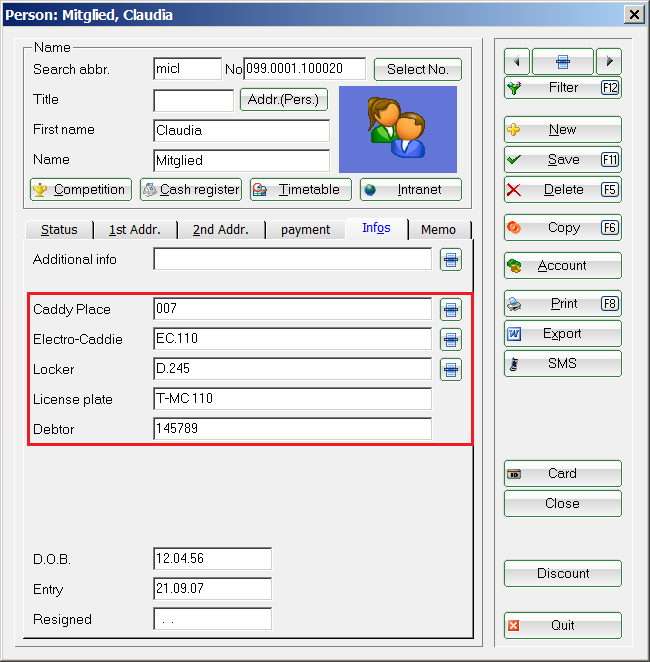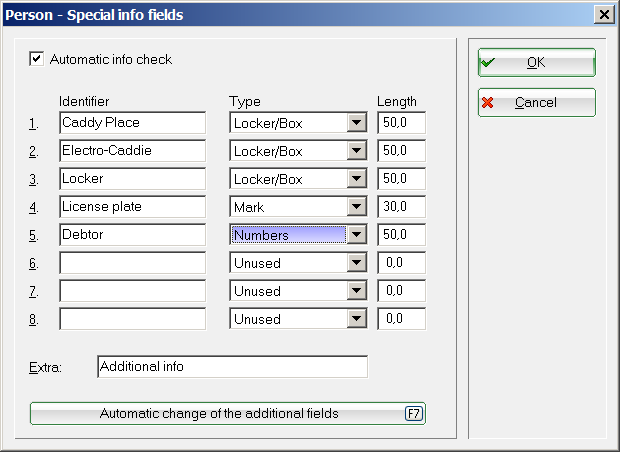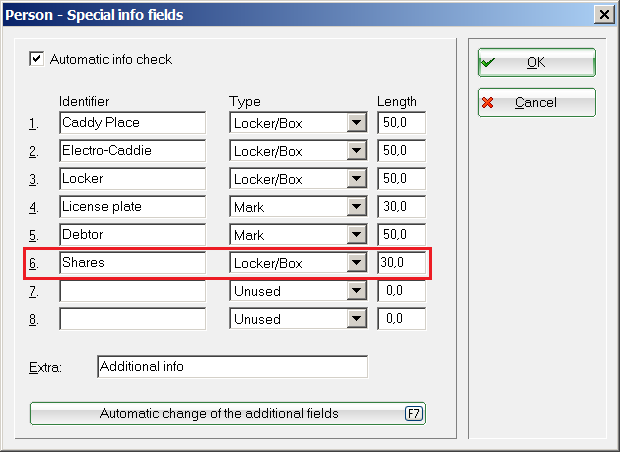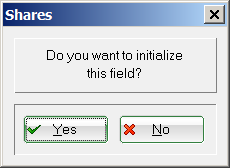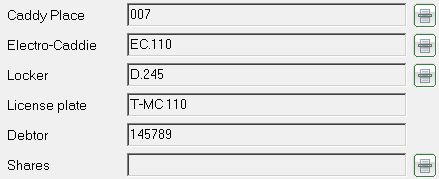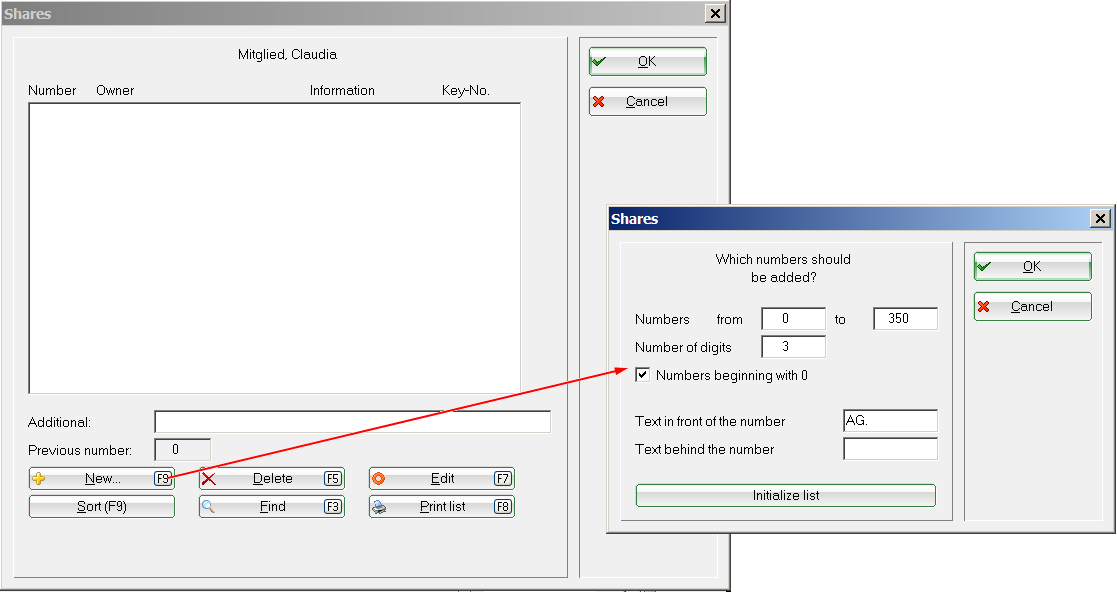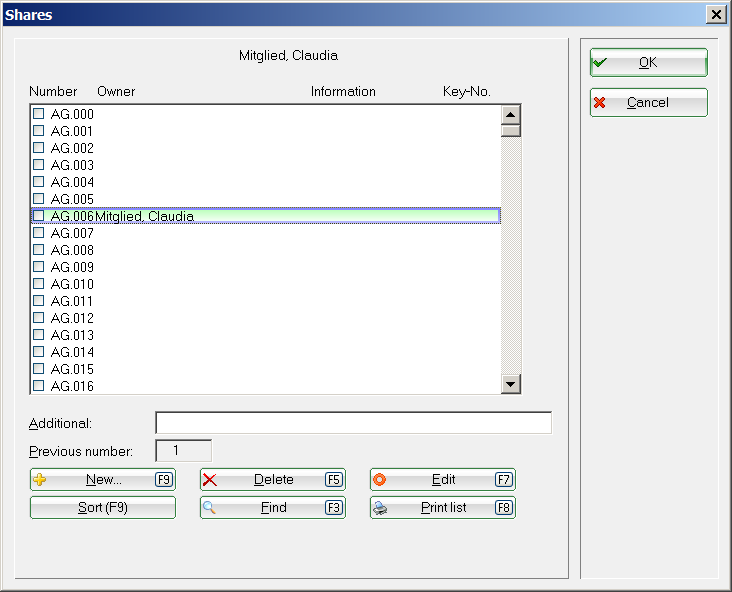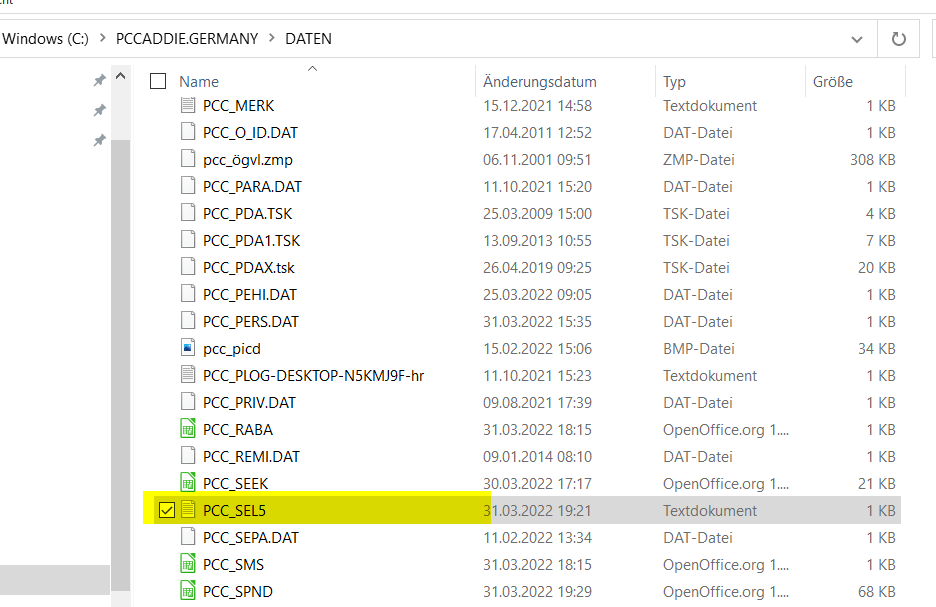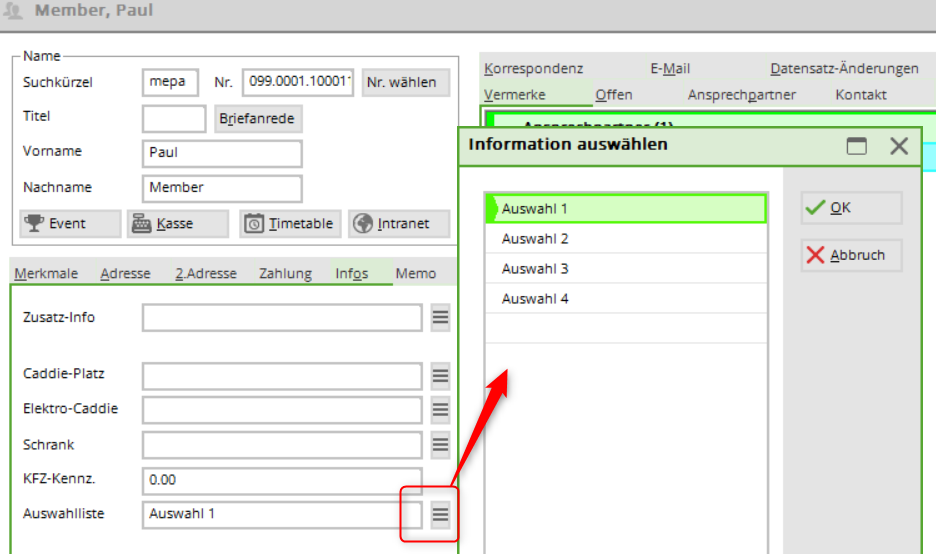Inhaltsverzeichnis
Additional fields of the contacts
To store additional personal characteristics in PC CADDIE, you also have the option of in the tab Info tab to define personal fields yourself. You have the option of defining up to eight fields:

Creating additional fields
Please think first of the Quick data backup
Open via Settings/Programme settings/Personal additional fields to open the following window:
TIP Manage not only caddie boxes and cabinets in PC CADDIE, but also your shares. Here we would like to explain how to create the additional fields using the share as an example.
Then click on the next free unused line and enter the description „Share“. As type „Cabinet/box“ must be selected here.


Confirm your entry with OK and confirm the next window with Yes.
The new additional share field is then available in all personal masks under the tab Info tab:
To open, either click on the list icon or right-click on the first image in the icon bar to open the selection:
Now configure the number of allocated shares in PC CADDIE.
Use the button New button to specify the corresponding number of shares.
In the fields from… to… you can enter the numbers to be added. For example, if you want to add the shares 0-100, enter a „0“ in the first field and a „100“ in the second field. With Number of digits you determine the maximum number of digits required. Then activate numbers with leading zeros. With this activation, PC CADDIE will always fill in the maximum number of digits. For example, if you have entered „3“ as the number of digits, the share with the number 5 will appear in the list as „005“. This ensures continuous numbering. For Text before the number enter the text/letter that should appear before the numbering. For example, enter „AG“ for a public limited company. Anything before the number will be included in the numbering.

Text after the number Zahl: Enter the text/letter here that should appear after the numbering. We recommend that you use this function if you want to set the prices later depending on this code letter. depending on this code letter. Please select a separate letter for all types with different share prices; no letters may be assigned twice.

You then have the completed selection list available and can assign the shares to the corresponding persons.
Various additional field types
PC CADDIE offers you various field types for the creation of additional fields. The field length is limited to a maximum of 70 characters and can be customised here.

This setting is to be used for all information that is managed using numbers. This field type must be selected when storing customer „numbers“. However, this is only important for customer numbers if the member numbers cannot be used as customer numbers with the Accounting export module because the accounting department has already assigned other numbers internally.
This type allows you to manage various information via lists (see also the explanation of Caddie boxes).
It is also possible to define a selection list and save it in the PC CADDIE data directory. Various fixed selection criteria can be stored in this list. The field should be a character field with a length of approx. 30-50 characters. The file is called e.g. PCC_SEL1.txt for the 1st field (other digits analogue to field 2 PCC_SEL2) and must be a text file. (ending:.txt)
Automatic change of additional fields
Please carry out a quick data backup before making any automatic changes - better safe than sorry!
This function is purely a calculation or replacement routine. For numeric fields, for example, X*1.09 can be entered to convert a „Euro“ field into a „Franc“ field, or a validity date can be extended by 1 year with X+365, also for numeric fields.
If the target field is a text or cabinet/box field, the normal commands (such as those used in a list of persons) can be entered to fill any content in the additional fields.
The function is also particularly useful if you want to reorder the additional fields, for example. If, for example, a new field should definitely be at the top, then you can move all the field contents down one after the other (starting at the bottom, of course!)…
- Keine Schlagworte vergeben