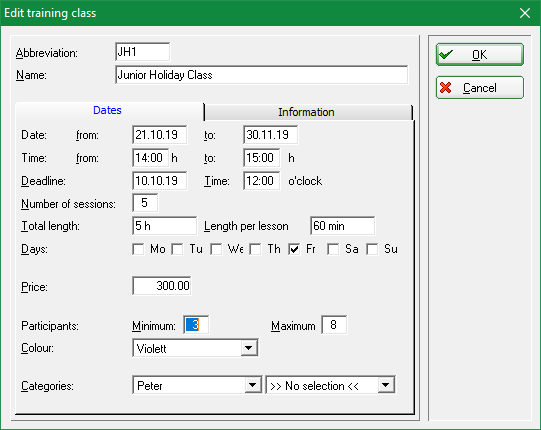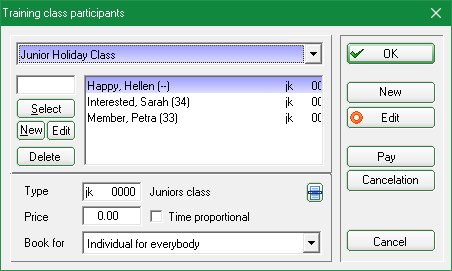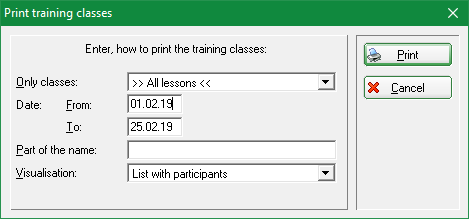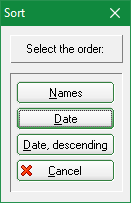Inhaltsverzeichnis
Edit Golf training classes
With the help of the timetable you can make the annual planning for your training classes. Go to Timetable/Edit training classes or click the button Training class to configure your classes. While working in the timetable, you can also press the key K:
Create a new class or edit an existing class
To create a new training class click the button New class (F9) or Edit class (F7) if you like to edit an existing class:
As usual, you enter an Abbreviation for your class. In the following example we will create the junior holdiay training class. Our abbreviation is „JH1“ and the name is „Junior Holiday Class“.
| Date | The class will take place from 21.10.2010 to 30.11.10 |
|---|---|
| Time | from 2:00 pm – 3:00 pm |
| No. of dates | The class will take place five times |
| Total length | 5 hours in total |
| Length per lesson | 1 hour each |
| Days | Every Friday |
| Area | By Peter (golf teacher) |
The class will take place from 21.10.2010 to 30.11.10 (Date), always between 2pm and 3 pm. In total, the class will take place five times (No. of dates), with a total duration of 5 hours (Total length); each class will be 1 hour long (Length per lesson) and will be held on Friday (Every Friday). The instructor is Peter (Area). Has all required information been entered, confirm with Enter or OK..

Participants
Via Class participants (F6) you have the possibility to add all participants in advance.
To select a person enter the search-abbreviation or click the button Select to choose out of the list. If a participant shall pay for the class you can start this process via the button Pay. You can also cancel a payment with the button Reversal.
In the lower part of the window you can specify type, price and for whom the reservation shall be made (Book for).
Print classes
By using Print list (F8) you can print a list of your training classes:
Select the classes and the layout you want to print and confirm your choices with Print or press Enter.
Sorting
Book a class in the Timetable
Read more on how to book training classes here: Book training classes.
- Keine Schlagworte vergeben