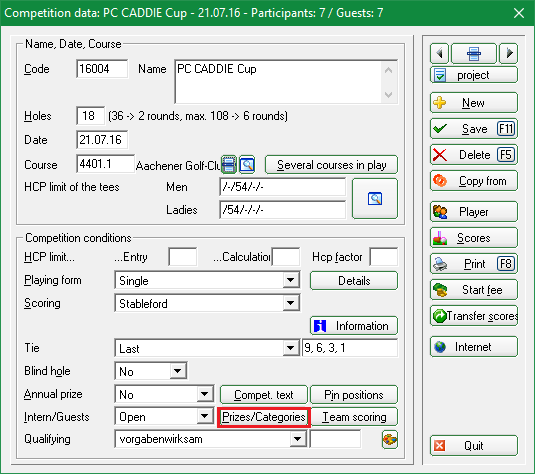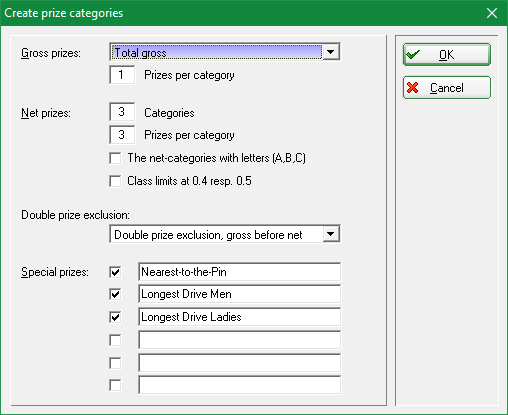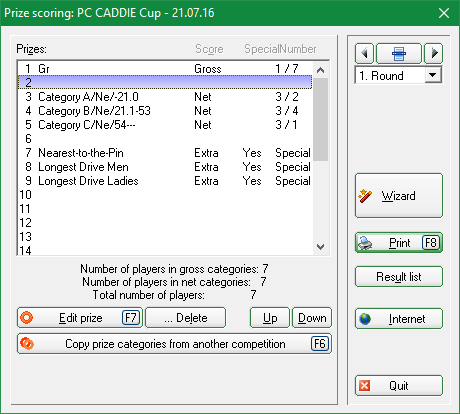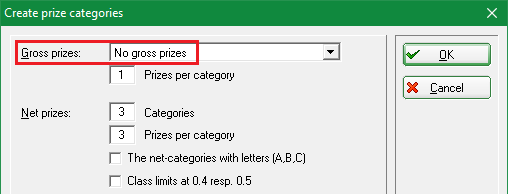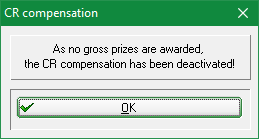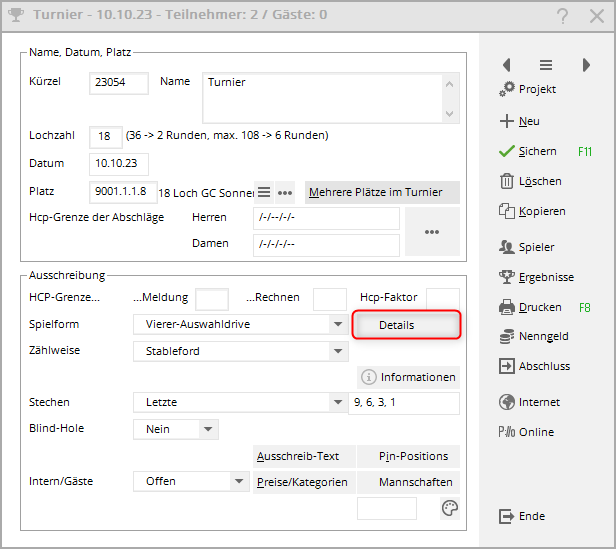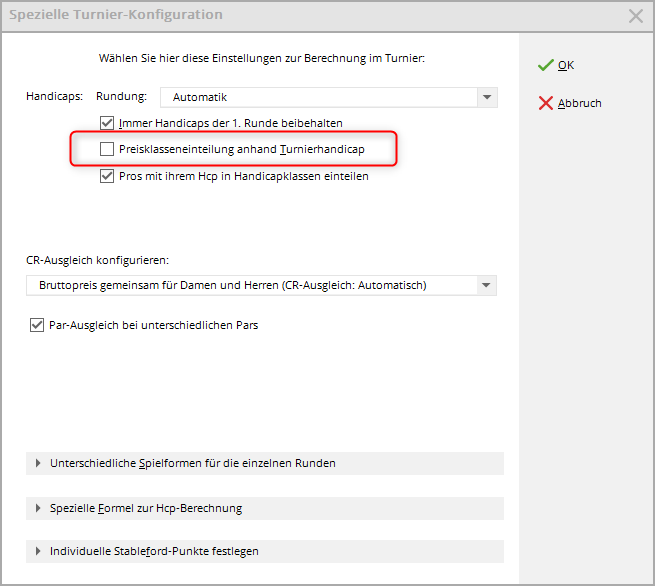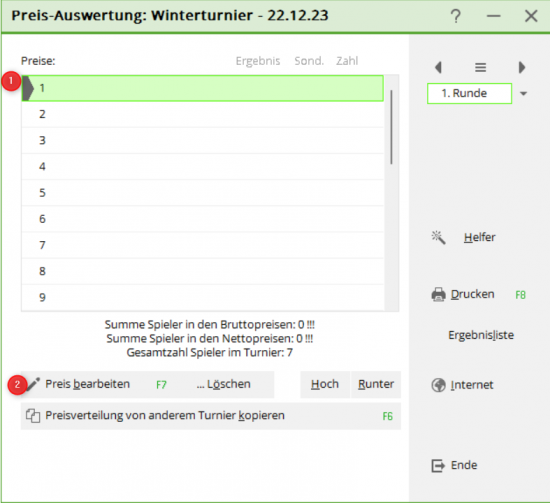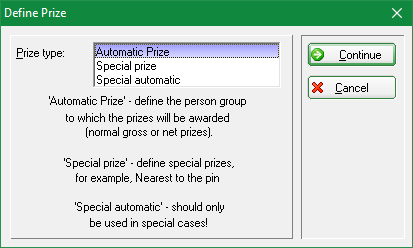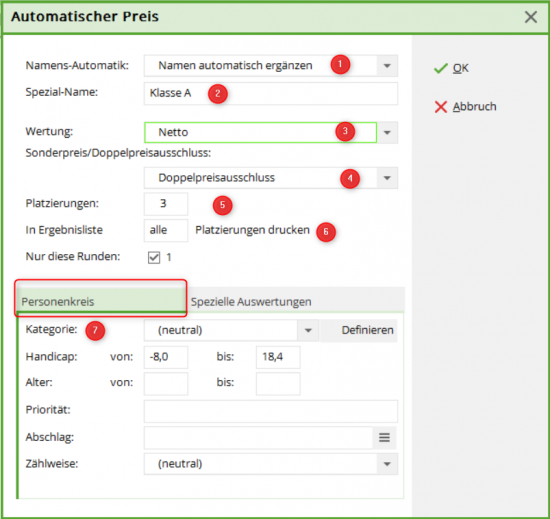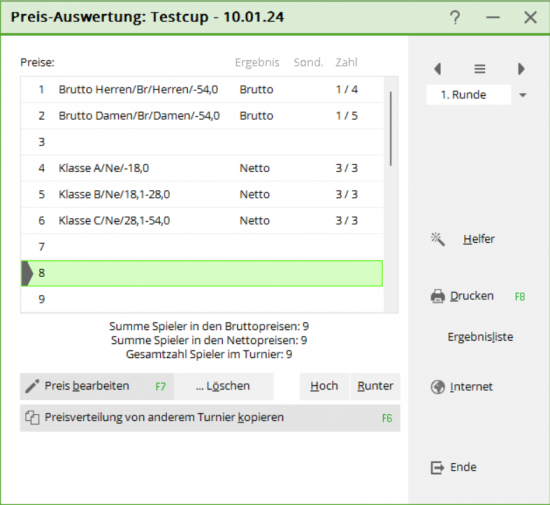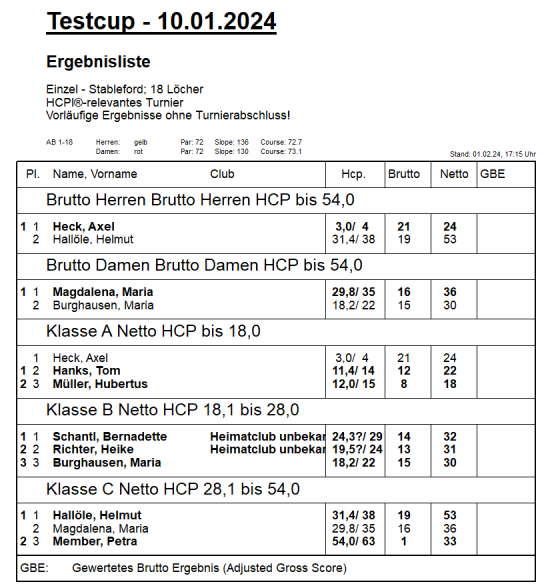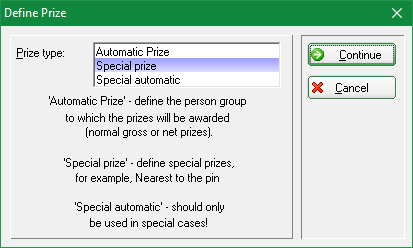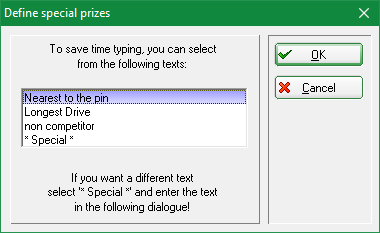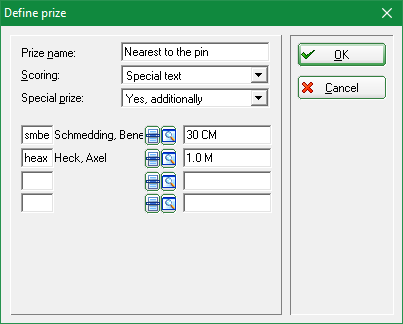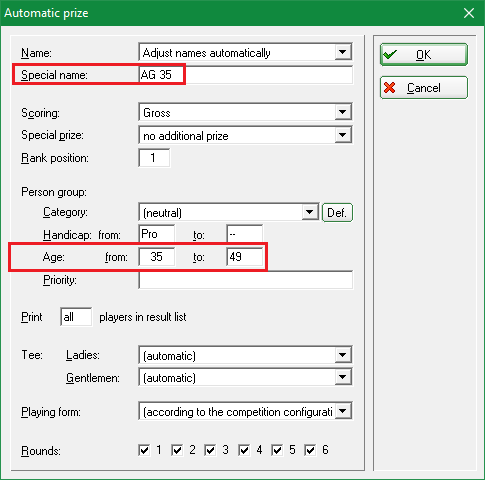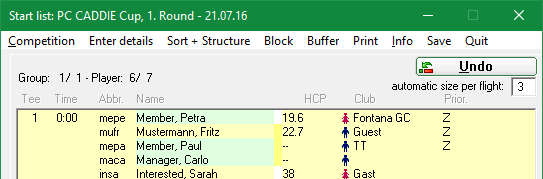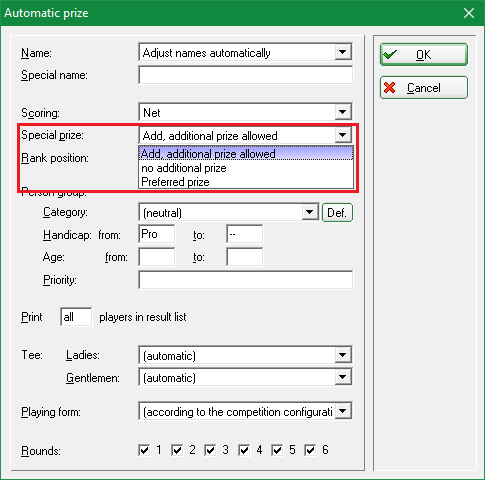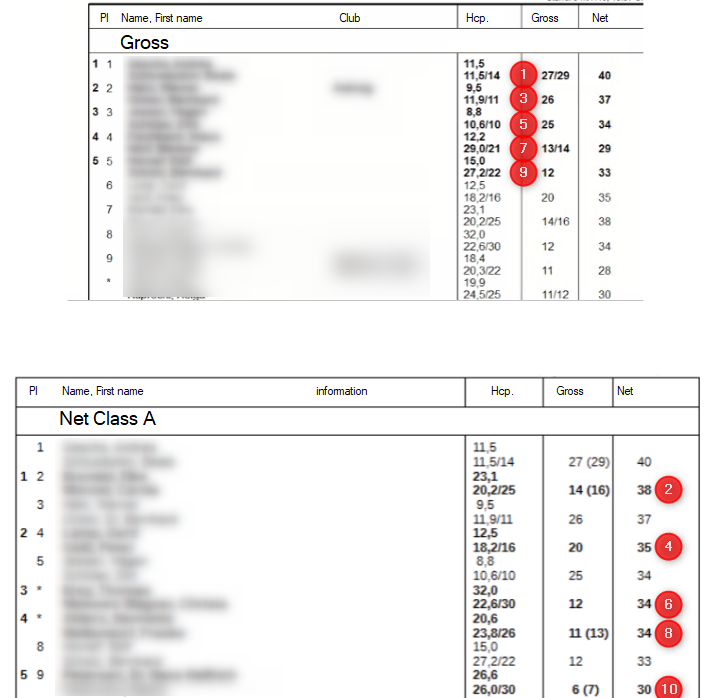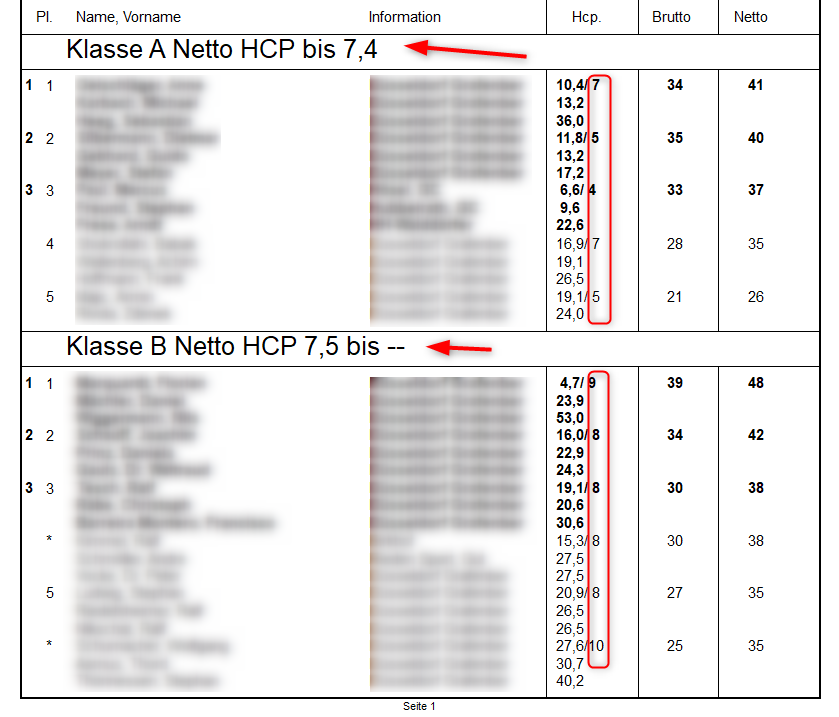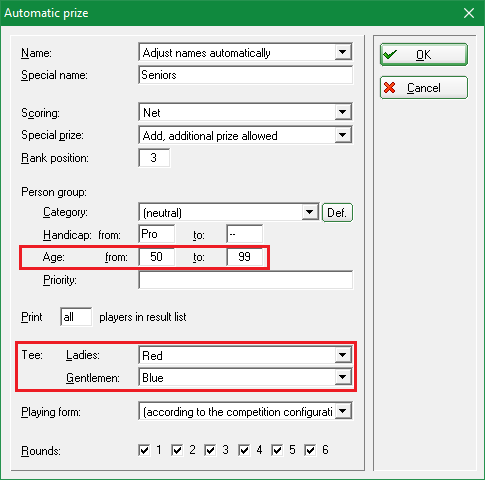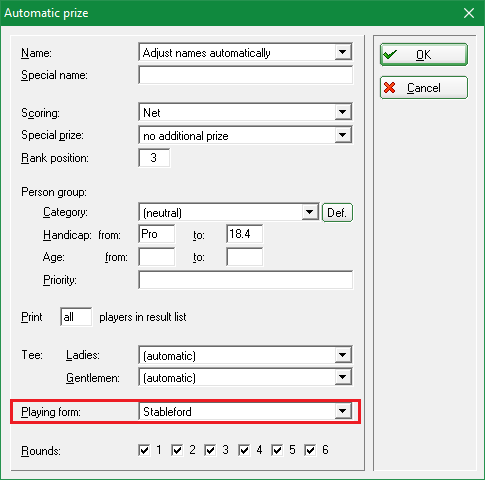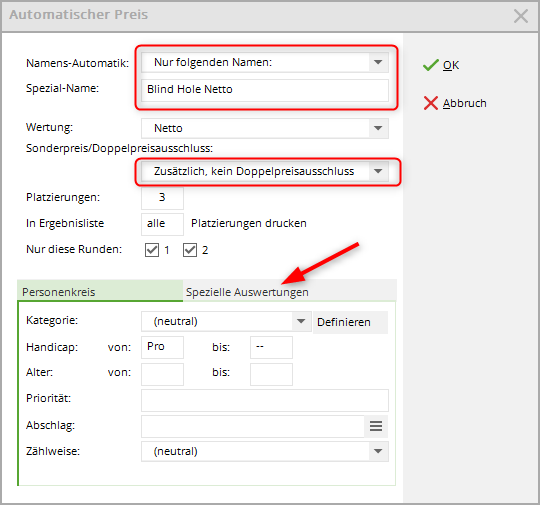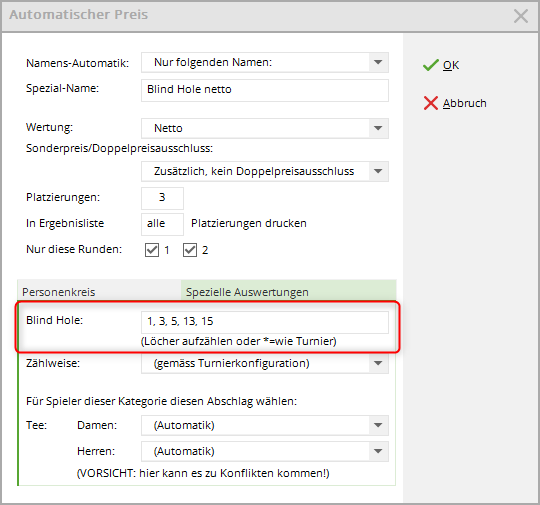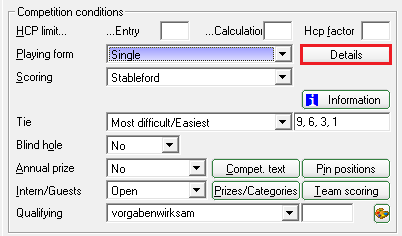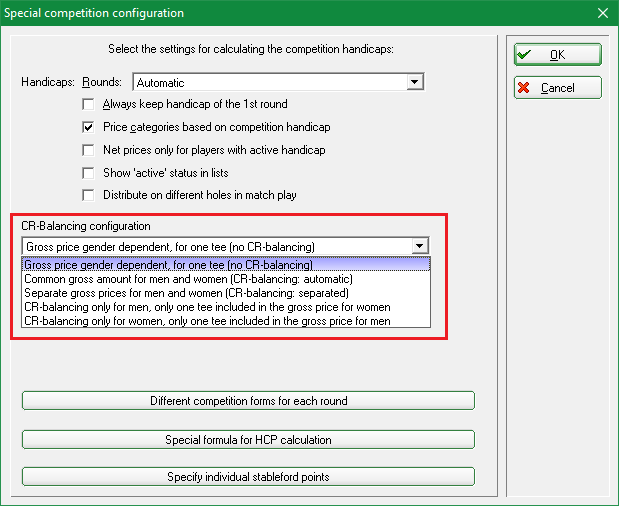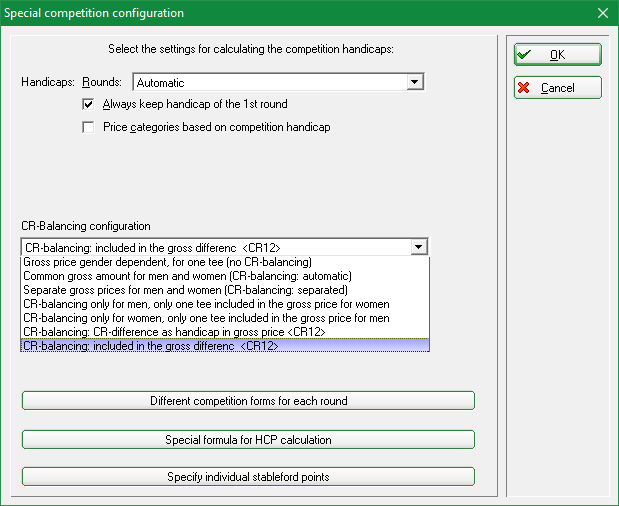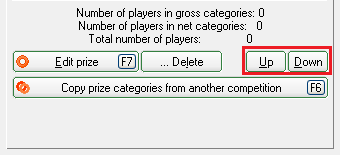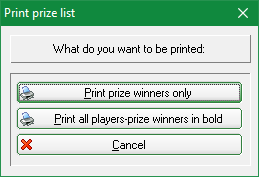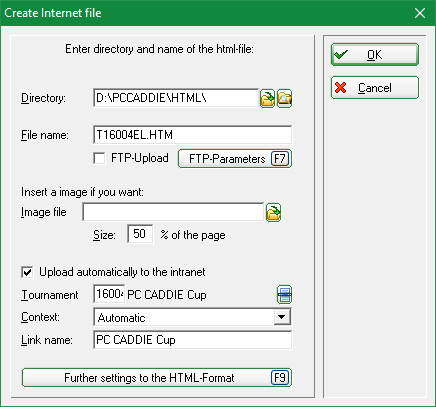Inhaltsverzeichnis
Price evaluation
This function can be used to record the prizes to be awarded at the tournament. The player scores are then analysed according to this information. The result is a list showing which player has earned which prize. You should already use this function to create the prizes according to your tournament announcement when preparing the tournament.
PC CADDIE can then automatically integrate this prize information into the announcement text. Select Tournaments/Print…/Price evaluation and then the tournament for which the prizes are to be defined in order to access the prize evaluation function. Alternatively, you can also click on the button Prizes/Categories button in the tournament input mask:
Helpers
Use the practical helper for price categorisation:
The following window opens in which you can prepare the prices.
Depending on which gross prices you set here, the setting for the setting for CR equalisation is automatically adjusted in accordance with the regulations of the golf associations and is fair for the gross prices.
- The helper divides the prize categories into groups that are as equal as possible if the players have already been entered in the tournament. So if you had 60 players, the helper would calculate the groups in such a way that with 3 net classes, almost 20 players (depending on handicaps) would be included in each class. Then click on OK and you will see the finalised prize classification.
- If no players have yet been entered in the tournament, the helper will divide the handicaps „mathematically“.
- If you tick the class limits at 0.4 or 0.5 the division will also be done mathematically, but in the case of e.g. mathematically equal sized groups at 14.7, the division will be done at 14.4 and this will also influence the group size (depending on the HCP of the participants).
If the groups do not meet your requirements, you can change them manually. Pay particular attention to the grouping for foursomes (e.g. scramble or chapman foursomes). The helper cannot always divide by common course handicap, even if the tick „Price class division by tournament handicap“ is set. Here you should always edit or check the prices manually.
Helpers and CR equalisation
Depending on which gross prices you set with the helper, the CR equalisation setting setting for CR equalisation is automatically adjusted in accordance with the regulations of the golf associations and is fair for the gross prizes.
If the CR equalisation setting is adjusted by using the HELPER, you will receive a message. If no message is displayed, the setting for CR equalisation was already correct, nothing is changed and therefore no message is displayed for the changeover.
Example
CR equalisation is set to automatic:
For example, you do not set a gross price in the helper:
The following message appears:
CR equalisation has been automatically changed to :
Classification of price categories for fours
Prize classes for foursomes are categorised according to the sum of the HCPI of both partners.
In addition, especially for foursomes with a shared course handicap, there is the option of categorising the „price category classification based on the tournament handicap“, i.e. based on the shared course handicap.
This can be set directly in the tournament screen by clicking on Special and ticking the appropriate box.
Foursome and several rounds
Prize settings with HCP limits (usually net) are always determined on the basis of the HCPs of the 1st round. This also applies if the 1st round is a foursome. In this case, the pairings are always used to determine the prizes. If there are prizes according to your invitation to tender that have been advertised ONLY FOR THE 2nd round, for example, it is necessary to hold the 2nd round in a single tournament to determine the prizes (please note that from PC CADDIE version 14.1, the DGV no longer allows results to be copied into a 2nd tournament).
The tick: „Prize classification according to tournament handicap“ divides the pairings according to common course handicaps.
In aggregate and fourball, however, the players have an individual handicap within the pairings, so this setting is nonsensical. In this case, a price category can only be categorised by added HCPI if required.
Define prices individually
Read also =>new functions in the price settings, for manually created prices and blind hole.
The list in the dialogue is initially empty. The prices are entered here one after the other, as shown in the illustration. To do this, move the cursor to the first line (1) and click on Edit price (F7)(2).
In the following query, the basic price type is queried first:
You have the choice between „automatic price“, „special price“ and „special automatic“.
Automatic price
In principle, you should select „Automatic price“ for all prices that PC CADDIE can determine itself, i.e. automatically. Such prizes are, for example, the typical gross and net prizes in various categories. Especially for club championships with several gross categories, you work manually here.
Let's start with the net prizes in our example, assuming you want to distribute the following prizes for your tournament:
- 1 gross men's prize
- 1 gross ladies
- 3 net for HCP 0-18.0
- 3 net for HCP 18.1-28.0
- 3 net for HCP 28.1 to 54
First confirm the selection „Automatic price“ with Next. You will then be taken to this view:
Normally behind Automatic names (1) „Add name automatically“ is selected. This means that PC CADDIE automatically completes the selection in the Rating („Gross or net“) as the name. If you would like a different title for this prize, you can select Automatic name „only the following names“ and then in the field Special name (2) field and then enter a customised name. For example „Class A“. Now select Rating (3) for our example „Net“.
For Special price/double price exclusion (4) usually select „Double prize exclusion“ for net prizes. Only for „Nearest to the Pin“ or e.g. „Longest Drive“ is „Additional, no double prize exclusion“ used. For more information, please refer to the section „Gross before net and special prizes“.
For placings (5) in our example, enter a „3“ for the Class A net prizes (as there is a 1st, 2nd and 3rd prize here) and a „1“ for each of the gross prizes (as there is only a 1st prize here).
The field In results list … Print placings (6) can be used for gross prizes, for example. If „all“ is entered here, „all“ players are printed (who are set in the price group). If you enter a „5“ here for the gross prize, for example, only the first 5 players will be printed in this price category in a results list divided into price categories (display 5 is the default setting for gross if you divide the prizes with the helper).
In the new „Group of persons“ tab, you will see the familiar settings such as person filter, handicap, age, priorities.
In the field Category (7) field, you can use a person filter to freely define who should receive the prize. You need such filters for prices that are restricted by gender, for example. The „green“ PC CADDIE person filters „All women“ and „All men“ are automatically used for separate gross prices for women and men (helpers). Other filters such as the use of additional information for tournament participants (e.g. sponsor tournament with special price for employees) can be defined by clicking on the button Define button and check them again at any time.
→ Link to description: Create person filter
If a price category is only determined by the handicap, you should never create a person filter for this handicap range, but always use the fields below. Handicap from … to … (8) (only here are the starting handicaps from the tournament used for the categorisation, with a person filter the current HCP is always used, and these are already different after the end of the tournament than at the start).
Please note that for all foursomes competitions, the restriction is based on the HCPI total of both partners or on the joint course handicap (with price category classification according to tournament HCP for foursomes).
With Age from…. to … (9) you can enter the age, e.g. from 35 to 49 (for AK35)
The selection for tees (10) allows you to summarise players who have played individually from a certain tee, for example.
If you have created all the prizes according to your invitation, it could look like this (according to our example): 1st gross ladies and 1st gross men 1st - 3rd net class A/B/C
Here you can see a sample printout with prices in the list:
Special price
PC CADDIE cannot automatically determine prizes such as „Nearest-to-the-Pin“ or „Longest Drive“ based on the result. In such cases, however, PC CADDIE offers the practical option of including the winners of such prizes in the list of winners:
Select after Define prizes (F7), select „Special prize“:
Then click on Weiter:
- Select a suggested price or activate „* Special *“ to determine an individual price. Confirm your selection with OK.
- The names can still be changed after selection.
For the scoring you have the choice between „Gross“, „Net“ and „Special text“. If you select „Special text“, you can manually enter four prize winners with their respective results. If you select „Gross“ or „Net“, you can specify eight players. PC CADDIE automatically enters the gross or net result as the result.
You can also make the following special settings if you use one of these characters as the first character in the result text:
| * | No position number is displayed in the list (normally the list would show „1st tester, Timo - 2nd Tina tester“) |
|---|---|
| # | In a foursome match, both players are printed (otherwise only the specified partner is printed) |
| : | In a four-player match, both partners are printed - but the position number is omitted. |
Special automatic
„You should not or only in special cases. Assignment is much simpler and more comprehensive using the personal filters.
Set prices for different rounds
This is required for certain club championship competitions!
For example, if you no longer want to include the prize for seniors in the 3rd round of a multi-round tournament, uncheck the box for round 3.
the tick for round 3.
Since 2024, you can use this to specify that a certain round should not be counted for the seniors.
Seniors can thus also be included normally in an additional ranking (e.g.: men's club champion) over 3 rounds (without a tournament copy being necessary for the evaluation - according to the DGV, results can no longer be copied since 2024 anyway).
Define prizes according to age
The age for our example AK35 is determined according to the year of birth: current year minus year of birth is the age (e.g.: 2016-1980 = age 36)
If you want to determine the age based on the tournament date, for example, enter the date at Age cut-off date (Competition - Internet - Categories)!
Define prizes according to priorities
Do you need a prize for very specific tournament participants? Then simply prioritise them individually in the player editor, e.g. with „Z“, and you're ready to go.
Set the individual price setting in the same way:
For all other players who do not have priority now, you can also set the prices with priority * as shown in the following screenshot. If you do not want the lists to show e.g. Netto Prio*, set the price to Only the following name and fill as required:
Gross before net and special prices
When setting each price, you have the following options special price you have the following choice:
- „Additional, no double prize exclusion“
This prize is always won in addition to other prizes and is used for special prizes such as „Nearest to the Pin“. - „Double prize exclusion“ and „Priority prize exclusion“
All prizes for which the „Double prize exclusion“ or „Priority prize exclusion“ option is selected are mutually exclusive. This means that a player can only receive one of these prizes. For example, if he achieves the first gross, he will no longer receive a net prize. Which prize the player receives is usually determined by the order in which the prizes are listed. For example, if you want „gross before net“, first enter the gross prizes in the prize definition and only then the net prizes. The order in the price list is always important. If you subsequently want to insert a price with a high priority, edit it in a free line and then move it to the next line using the Up button to move it up in the price list. - The difference between „Double price exclusion“ and „Priority price exclusion“ is as follows: With „Priority price exclusion“, each placement of the price in question has priority over all subsequent prices, i.e. for example, the 1st and 2nd gross prices have more value than the 1st net price. If you select „double prize exclusion“, the priority only applies to the same placement level: the 1st gross takes precedence over the 1st net, but the 1st net would take precedence over the 2nd gross. Use this selection if a 1st place is always of higher value than a second place.
Example from July 2019, after the change to the sorting in the gross, which was necessary in 2019 due to DGV
In the prizes, „double prize exclusion“ is set for both gross and net, which means that the prizes are awarded in this order:
- 1st gross
- 1st net, those who already have gross are light grey here, but remain in the net in the row
- 2nd gross, those who already have a net price slide backwards in the gross !!!
- 2nd net
- 3rd gross … etc..
The decisive difference is that in gross, those who have received net prizes slide back in the sorting, this sorting in gross has become necessary due to the change in the CR equalisation 2019 (DGV)! In net, the order remains and the winners are highlighted with bold print and placement.
Scramble and prize categories
In a scramble there is a common course HCP per group (e.g. with 40 players only 10 groups with course handicaps). It is therefore more advisable to dispense with prize categories and instead increase the number of prizes, e.g. net in a category.
Should there nevertheless be net prize categories, you cannot expect the „helper“ to be able to allocate them automatically (as they are allocated per complete game).
Firstly, it would then be important that the tick „Price class division according to tournament handicap“ is set!
Secondly, you can then only enter the course handicap limit manually, and you can only determine this manually using the start list (also make sure that the scramble HCP formula has already been entered securely and the player handicaps have been checked so that the manual division does not have to be repeated).
Example setting (manually set) - In this case, do not be confused by the „number“ here - regardless of what is displayed. Check the printout instead!
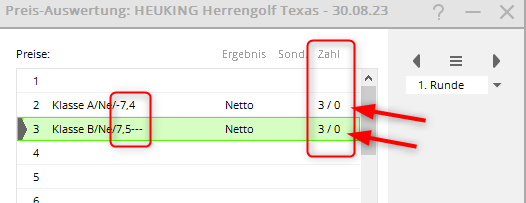
Mixing counting game and Stableford in the prizes?
If you are organising both the counting game and Stableford in one tournament, you should think about the prize evaluation.
It makes little sense, or is not fair to the players, to compare counting game strokes and counting game points in 1 prize. The sorting always ranks the players „over CR“, whereby a cancelled hole is notionally always calculated with +2 over CR. This result can then be better than a counting game result, whereby the player has completed the hole.
So if, for example, you play stroke play up to handicap 12.4 and Stableford from HCP 12.5, then it would be appropriate to also delimit the prizes at 12.4, the gross prize should also be written out up to HCP 12.4, the net classes should be delimited at 12.4. This way you would not have different counting methods in the same prize and the winners would be determined fairly.
Setting the tee via the price setting
Caution: You should only use this setting if the usual settings for setting the tee in the competition are not sufficient! You should also be aware that online Internet displays cannot show two different counting methods for the same player for the same betting game!
If you set different tees for a certain group of people (e.g. age or person filter for the category) in the price setting than in the basic tournament settings, these players will be scored completely with this tee. The scorecards are then already printed with this tee. It is then not necessary to make individual settings in the player editor.
So: Please always proceed with caution, as it affects the entire tournament calculation! Study beforehand which tee settings beforehand!
„Please note - with the setting options for tees and counting method, you can configure here that a player who fits into this price category is counted from a certain tee or with a certain counting method. This does NOT mean that the price category is filtered by tee or price category.“
Setting the counting method via the price setting
If you are organising a tournament with different counting methods (counting game and counting game according to Stableford), you can also change the counting method for individual prizes completely to Stableford (instead of tournament configuration). This only changes the printout for this prize, and does not change the calculation for the entire competition (as is the case, for example, with the setting of the tee in the prizes. This changes the calculation completely).
Please bear in mind, however, that for only 1 counting method for each player for the entire competition (only 1 evaluation can be sent to the Internet per player. It is therefore not possible to set counting play in the gross prize and to evaluate Stableford for the same players for the net prize. Clearly define your prize categories in your announcement beforehand!
„Please note - in the setting options for tees and counting method, you can configure here that a player who fits into this price category is counted from a certain tee or with a certain counting method. This does NOT mean that the price category is filtered by tee or price category.“

Blind Hole - Set price
This function is also supported for Internet display from „PC CADDIE Version 14.1“.
If you insert an * instead of the hole details, the holes for which Blind Hole is intended should be entered in the basic tournament settings. You should set Blind Hole to PRICES (this allows the tournament to remain set to HCPI relevant throughout).
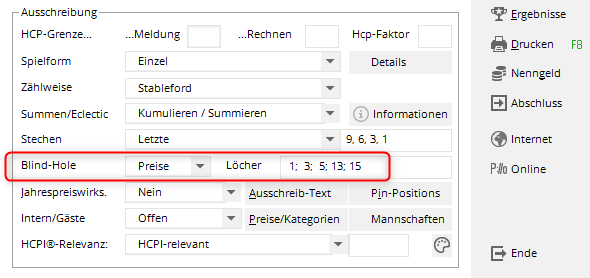
CR equalisation
Changed pressure of CR equalisation points
Due to the change in 2019, it was subsequently discussed with the DGV regulations department that only the CR equalisation points will be printed and displayed if they have an influence on the awarding of gross prizes. A CR equalisation has no other purpose! Therefore, a CR equalisation will only be displayed for the winners if it has been applied.
Changed sorting on the results list from 2019
Read the =>Update-Info-2019
This information is particularly important if players have to be determined from the same tee for the gross price and CR equalisation is active.
In counting play, the „Gross list“ layout is also very helpful when printing the results list, as the result is then also printed „via CR“.
CR equalisation configuration options
- The options for CR equalisation have been extended. CR equalisation is carried out automatically based on the price classification via the helper function of the price evaluation.
- You can see how the CR equalisation has been automatically set via the „Helper function“ in the betting game settings via the „SPECIAL“ button! The selection corresponds to the specifications and match regulations for the years 2016-2019.
The following selections are available for the CR equalisation configuration:
Please check which setting suits your tournament and regulates the awarding of prizes fairly!
- Joint gross prize for men and women (CR equalisation automatic) fits, if there is a joint gross prize for ladies (one tee for ladies e.g. RED) and men (one tee for men e.g. YELLOW)
- Gross prize per gender can only be won from one tee (no CR equalisation) fits, if there are separate gross prizes for women (one tee for women e.g. RED) and men (one tee for men e.g. YELLOW) and it should also be set if there is no gross prize at all!
- Separate gross prices for women and men (CR equalisation: Separate) Set this if the ladies start from several tees tees (e.g. BLUE and RED) and also if the the men start from several tees (e.g. WHITE and YELLOW). Only the men are then equalised with each other and the women are also only equalised with the other women.
- CR equalisation only for men, for ladies only 1 tee in the gross prices Set this option if the men start from several tees tees (e.g. WHITE and YELLOW) and the ladies from ladies start from ONE tee (e.g. RED). Only the men are then equalised, no equalisation is necessary for the ladies.
- CR equalisation only for ladies, for men only 1 tee in the gross prices Set this option if the ladies start from several tees tees (e.g. RED and ORANGE) and the men start from one tee (e.g. YELLOW). Only the ladies are then equalised, no equalisation is necessary for the men.
- The CR equalisation should always be active when playing from different tees and you offer joint gross prizes.
- If you evaluate the results „over par“ (often in team evaluations), then switch off the CR equalisation by clicking on Gross prize per gender to be won from one tee only (no CR equalisation) select.
- In a CR equalisation is applied by is applied by sorting the results according to the difference to the CR. You will find the corresponding note at the end of the results lists.
CR equalisation explanation
What does CR mean?
The CR value (course rating value) is a key figure that - comparable to ski slopes - determines how easy/medium/difficult a golf course is. It corresponds to the number of strokes with which a handicap 0 player (PAR player / scratch golfer) could play the golf course: in good course conditions and weather. The CR value is determined to one decimal place.
The length or difficulty of the golf course therefore depends on the tee shot. The CR value applies per tee: for white, yellow, blue, red etc. and there are separate CR values for ladies' and men's tees.
If tournament players play from different tees and therefore courses of different difficulty but together for the same prizea CR equalisation (→ as difficulty equalisation) is to be carried out fairly.
→ More on this from the DGV: https://www.golf.de/dgv/rules4you/binarydata/EGA-Vorgabensystem_2016-2019.pdf (last accessed: 05.06.2019)
→ On the DGV portal: https://serviceportal.dgv-intranet.de/marketing-betrieb/search?criteria<ignore>=CR%2BAusgleich&action=</ignore> (last accessed: 05.06.2019)
What does CR equalisation mean?
If players with different tees are 1 gross prize, the chances must be equalised. It is irrelevant whether it is a men's or women's tournament, only the different CR value of the tees is decisive. And this has an effect on the gross score in all forms of play. This compensation is given as a difference value and rounded down to the decimal place < 0.4 and rounded up ≥ 0.5.
For single games: Example: YELLOW has CR 67.4 and RED 73.1, which makes a difference of 5.7 = rounded up to 6 strokes. This makes it more difficult for RED players and they can play the 6 most difficult holes - and only on these holes - 1 gross point more per hole. However, this only applies if a maximum of 2 strokes over gross par was played on the respective holes. This means that some players receive 3 points, others 4 points or 6 additional gross points. An additional point is only awarded on holes where at least 0 points or better were played.
When entering the results, the sum of the gross points played is displayed in the bottom line. gross points played is displayed in the bottom line. Click on the button Calculatebutton, PCCADDIE displays the gross points scored under CR equalisation. These are then also shown in the results list.
For four-player games: CR equalisation is applied in the same way as for singles. A special feature is that in mixed pairings (2 players with different tees play together, e.g. 1 man from YELLOW and 1 woman from RED, or 1 man from YELLOW and 1 man from BLUE), the CR equalisation is applied to the two tees used.
→ „CR equalisation“ only affects the gross prize evaluation, but not the effectiveness of the handicap. In order for participants in a competition to know before the 1st start that there will be a compensation at all, this must be indicated in the competition announcement.“
In the gross CR difference as a handicap
Here the equalisation is not determined per hole, but is the same for all players on a tee.
(This selection option is not available in the German PC CADDIE version, as it is not on the list of selections permitted by the DGV)
Include CR compensation in the gross difference
For counting games CR equalisation is automatically fixed that the CR equalisation is included in the gross difference is included in the gross difference.
In the tournament input mask directly next to the game form at Special you can also Include CR compensation in the gross difference (difference par - CR value).
(This option is not available in the German PC CADDIE version as it is not in the list of options required by the DGV)
The result then no longer depends on the holes, and no gross points are „added“, but only the position on the results list is adjusted.
This is (according to ASG regulations) automatically preset for 9-hole tournaments in Switzerland, for example:
Remove people from the ranking - Out of competition
You can also remove players from the ranking, for example if a sponsor is playing „out of competition“ and should not receive a prize, but should be highlighted in the results list. To do this, simply click on an empty prize line Edit prize (F7). Then select „Special prize“, confirm with Next and now select the category „Out of competition“:
Here you can list the search abbreviations of all players who are to be removed from the ranking and instead appear in a separate „Out of competition“ price category.
These players will only be taken out of the normal price category, of course the competition result for a tournament with handicap is valid for the master sheet.
TIP If you use this function to define players out of competition, the players will be placed in the correct position in the results list, e.g. position 2. Although the name is in second position, the next player is shown in bold as second and receives the prize. If you enter „Out of competition“ when entering the results, the players will be placed at the end of the list.
Post-processing the prize definition
Use Up and Down, to change the order of the price list. If you want to move a price further down the list, you must select it and press the Down button. With Delete you can delete the currently selected price from the list.
Use the button Copy prize distribution from another tournament button (F6) if the prize distribution for the current competition is identical to that of a previous competition. You can then freely select the tournament from which the prize definition is to be copied. You can of course also make changes to the prize definition afterwards.
Special evaluation: Add gross and net
See the separate explanation here: Adding gross and net special prize
To start the printing process for the price list, click the button Print button (F8). This will print the classic price evaluation, which only shows the price winners. An alternative option is offered by the button Results list. This takes you to the results list function.
Now select Subdivision „Prizes in list“. The advantage of the second option is that you can see the winners in a list, but also the other players. This makes it easy to recognise tied results that have not won a prize. It is therefore highly recommended to print out the prizes via the results list.
Internet
With the button Internet button can be used to create an HTML file of the competition winners.
You can call up this function via the Internet button. It is responsible for sending the file to the DGV intranet, PC CADDIE://online Tournament or Swissgolfnetwork. In addition, the file can be transferred to any server via FTP, provided that suitable data is stored.
Start the process with OK.
You can find further information on this topic at FTP transfer.
- Keine Schlagworte vergeben