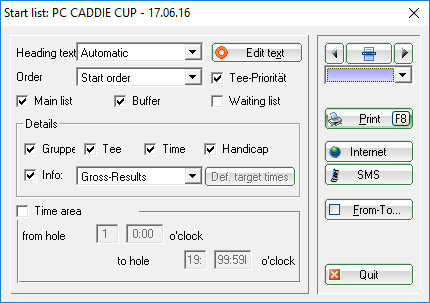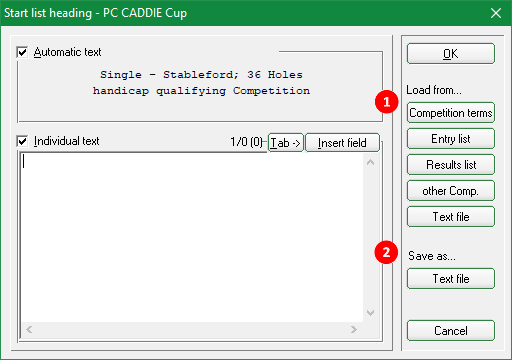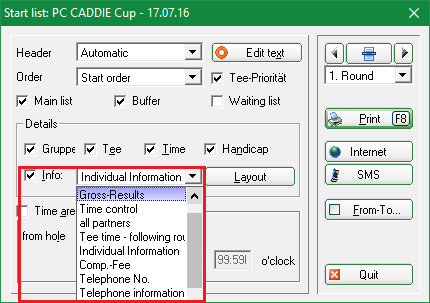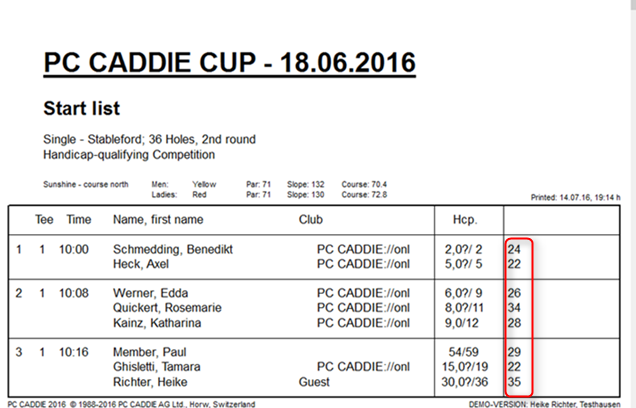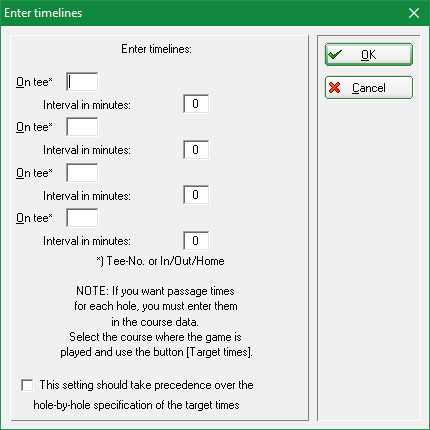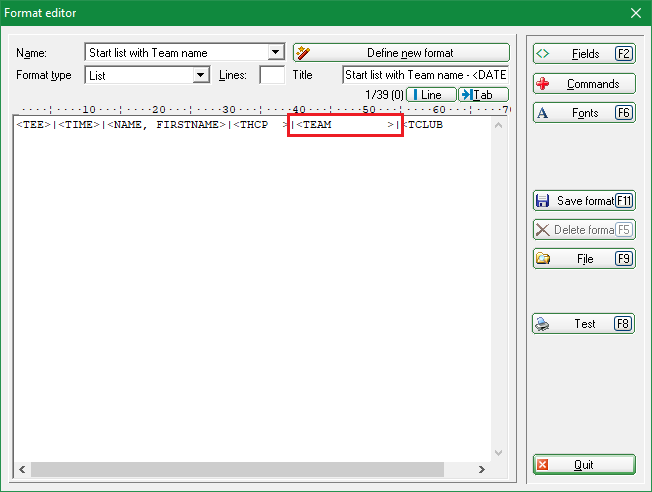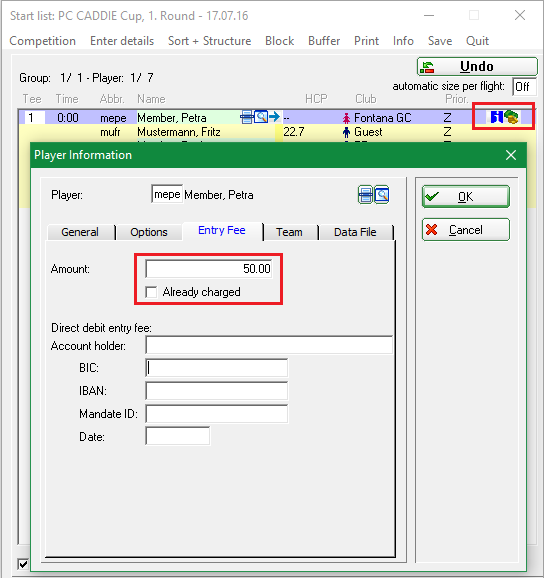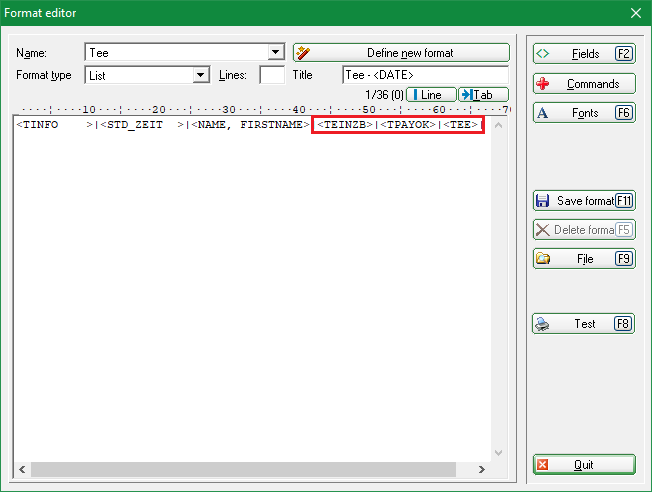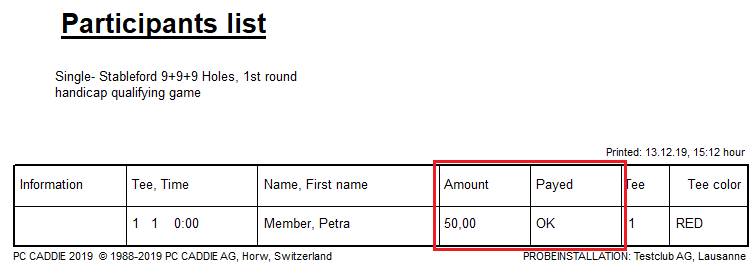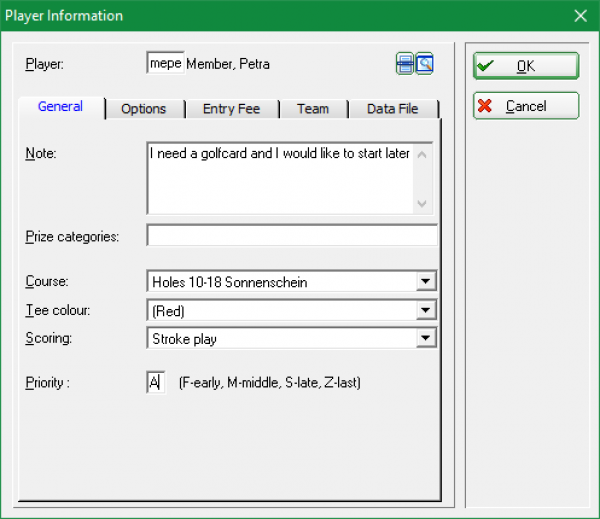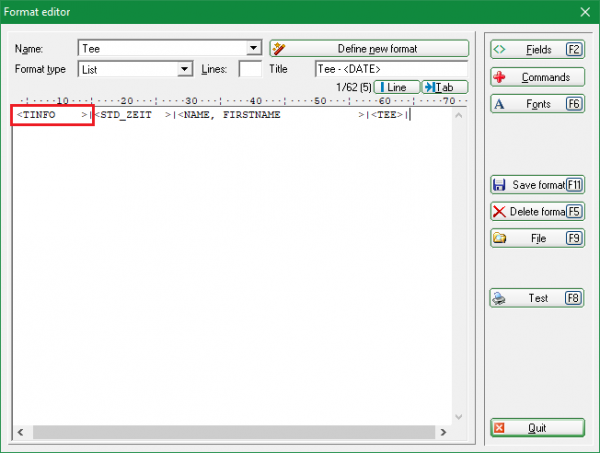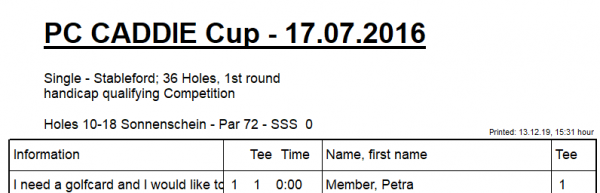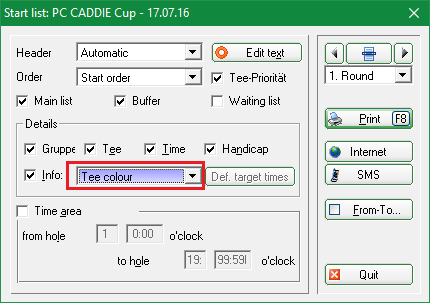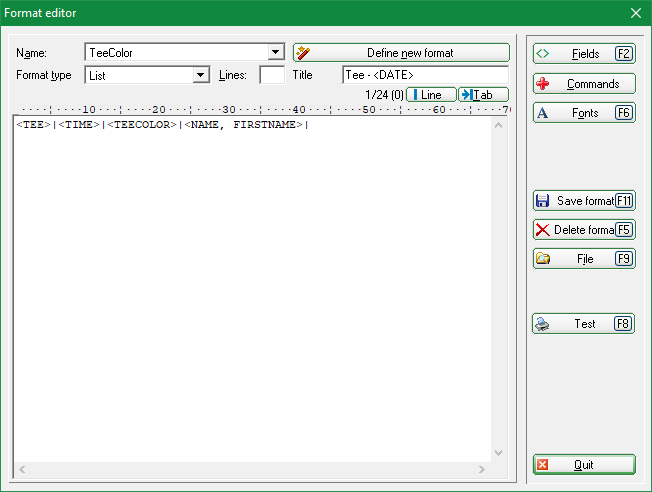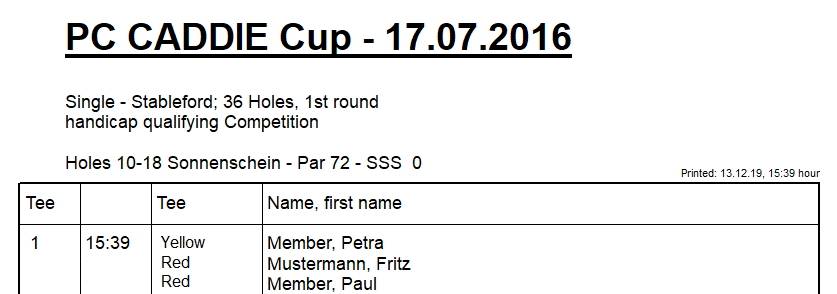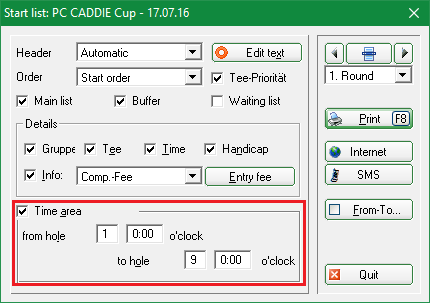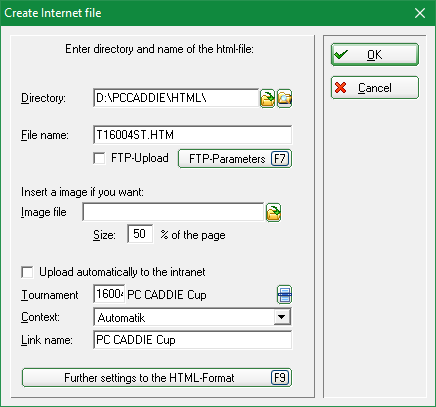Inhaltsverzeichnis
Start list
You can print the start list based on different criteria.
Start the printing via:
- the competition mask, by pressing the Print button from the right side, and selecting Start list
- the menu Competitions/Print/…Starting list
- or right-click with your mouse on the following symbol:
The following window opens:
Here you can directly print a finished start list with the basic settings.
In addition, there are various ways to add other information to this list.
For example, click on Edit text; the following window opens:
The heading text is according to the entry list (Competitions/Print…/Entry List). You can simply use the text of the competition terms or the entry list. Please click on the button Edit text and the following window will open:
- Load the text of the competition terms or entry list. Please change it if you feel like.
- This text can be saved as a text file Save as… text file Please use the path PC CADDIE is suggesting.
Select the order and what kind of information should be printed (Main list, Buffer, Waiting list).
Print additional information
Net-results
The Net- or Gross-Results of the previous round can be printed on the starting list. The results or the total of all rounds will be listed in order and be separated with a stroke. The results will be shown in the second round starting list or more in a competitions over several rounds. In a competition with only one round this column will be empty:
Gross-results
The gross results of the previous round will be printed.
Time control
This list shows every flight when the are supposed to be on which tee. By activating this option the right button Def. target times will be also active.
If you want to define the target times, then click on this button:
You define the holes, for example holes 3, 9, 12, 15 and the time needed up to this hole.
All partners
This option is best used when ordering the partners alphabetically. The list will show all flight partners in one line. For example, if a player is asking for his tee time, he will receive all the additional information.
Tee time-following round
The list is printed with two tee times: the current one and for the following round. This list might be helpful if the flights will be the same in both rounds, and just the times are different.
Customization information - layout
The Layout button from the right-hand side can be used to create your own starting list - similar with the persons lists: List of persons.
The following examples explain everything from tea color to payment info.
Note that PC CADDIE uses two different list formats, depending on whether you chose „Start Order“ in Order: one is for the list with the tee time order and the other one for the other orders. Check that the correct layout has been selected before starting the printing process.
Customization: Start list with TEAM NAME

Customization: Start list with payment information
Maybe you use the tab Participation fee to keep track of who has already paid the tournament fees.
Enter the entry fee for each player and activate the „already charged/paid“ option once the fee is paid. You can also print this list.
Customization: Start list with additional information
Do the members send you individual information when registering online? Use the field TINFO if you want to display this info in the list.
Set the size of the field large enough to display the entire text.
Comp. fee
The Competition fee will be printed on the list to control. You define the competition fee by clicking on the button Entry fee. Please also read the paragraph Start fee.
Telephone No.
With this option the list will be printed with the telephone numbers of each player.
Telephone voice system
This option is for the additional PCC module Telephone information system.
Tee color
Use this option to print the tee color.
But you can also individually select „Individual Information“ and insert the following fields under Layout:
Example of a self-defined start list with tee colors:
Time area
If you activate the Time area, you can select from hole and up to which hole and the time area you would like to have. This list gives you two separate lists f.e. for a start on tee 1 and tee 10 for the morning and the evening.
Start lists as HTML files
Select this option via the button Internet. This file can be sent to the DGV-Intranet, PC CADDIE://online Turnier or Swissgolfnetwork. Additional this file can be transmitted to any other server, as long as the correct details are entered.
Start with OK.
More information you will find under FTP transfer.
Send start times via SMS

More information available under: Competition SMS.
- Keine Schlagworte vergeben